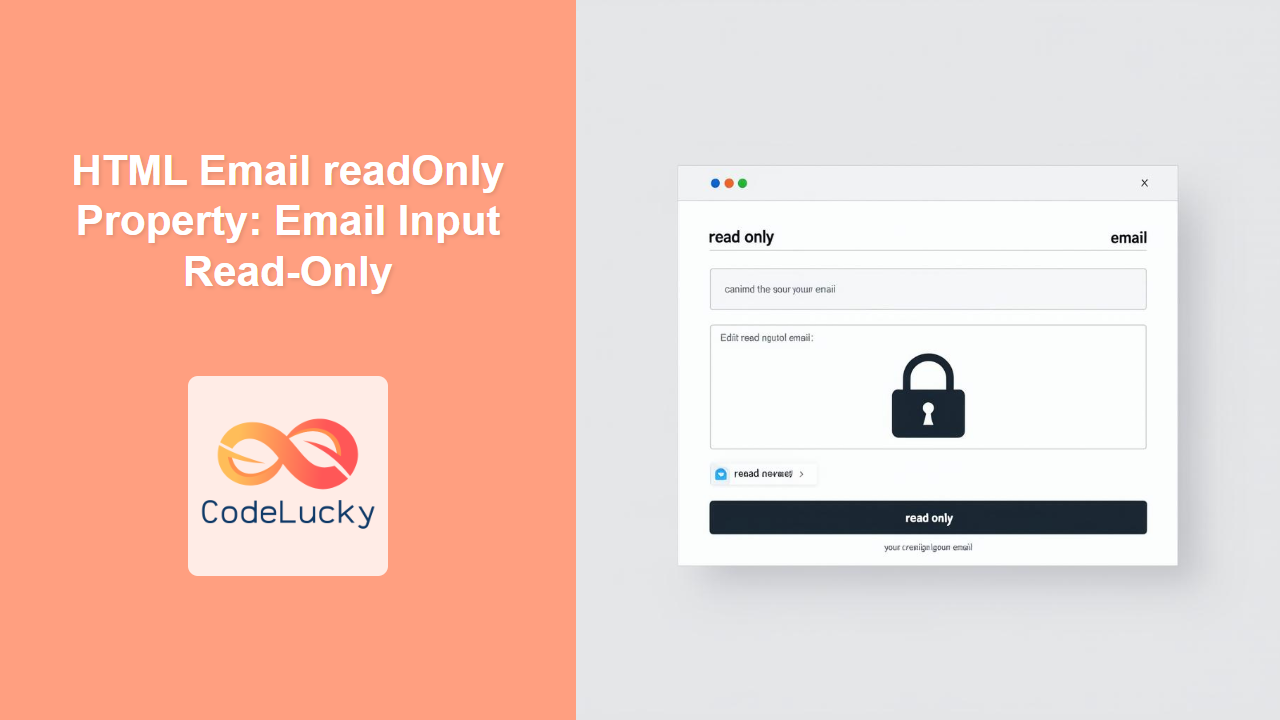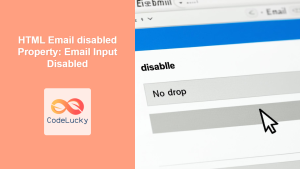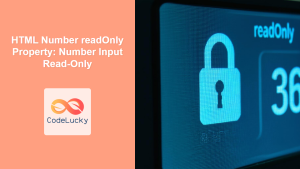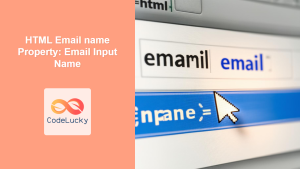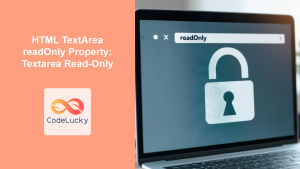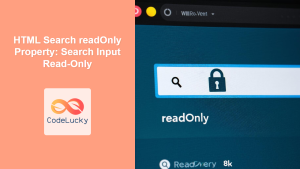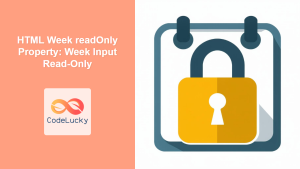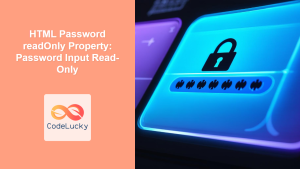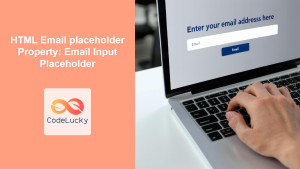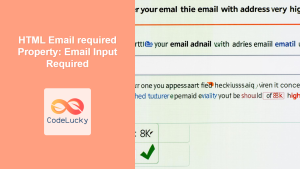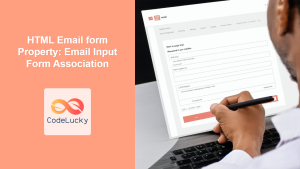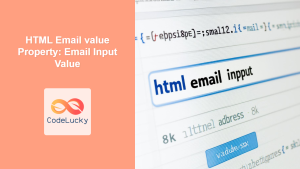HTML Email readOnly Property: Ensuring Email Input Immutability
The readOnly attribute in HTML is a boolean attribute that, when present, specifies that an input field (including email input fields) is read-only. This means the user cannot modify the value of the input field. This property is useful when you want to display a value that the user should see but not change, providing a way to prevent accidental or unwanted modifications of data. This article delves into how to effectively use the readOnly property with email input fields, complete with practical examples.
Definition and Purpose
The primary purpose of the readOnly property is to create input fields whose values are visible but non-editable. This is beneficial in scenarios such as:
- Displaying pre-filled information that the user should confirm but not alter.
- Showing the result of a calculation or process that shouldn’t be manually changed.
- Preventing modifications to fields that are automatically populated by a script.
Syntax
The readOnly attribute is a boolean attribute. If the attribute is present, the input field is read-only.
<input type="email" id="emailId" name="emailName" value="[email protected]" readonly>
Attributes
The readOnly attribute does not take any specific values. Its presence alone makes the input field read-only.
| Attribute | Value | Description |
|---|---|---|
| `readonly` | `readonly` | Specifies that the email input field is read-only, preventing users from modifying its value. |
Examples
Let’s explore a series of examples demonstrating how to use the readOnly property with email input fields.
Basic Read-Only Email Input
This example shows a simple read-only email input field.
<form>
<label for="emailInput1">Read-Only Email:</label>
<input type="email" id="emailInput1" name="email1" value="[email protected]" readonly><br><br>
<input type="submit" value="Submit">
</form>
In this case, the email field is pre-filled with “[email protected]”, and users cannot change this value.
The email field is pre-filled with “[email protected]”, and users cannot change this value.
Using JavaScript to Set Read-Only
Here’s how to dynamically set the readOnly property using JavaScript.
<form>
<label for="emailInput2">Email:</label>
<input type="email" id="emailInput2" name="email2" value="[email protected]"><br><br>
<button type="button" onclick="makeReadOnly()">Make Read-Only</button>
<input type="submit" value="Submit">
</form>
<script>
function makeReadOnly() {
document.getElementById("emailInput2").readOnly = true;
}
</script>
Clicking the “Make Read-Only” button will make the email input field uneditable.
Conditionally Setting Read-Only Based on a Checkbox
This example demonstrates how to make an email input read-only based on the state of a checkbox.
<form>
<input type="checkbox" id="readOnlyCheck" name="readOnlyCheck">
<label for="readOnlyCheck">Make Email Read-Only</label><br><br>
<label for="emailInput3">Email:</label>
<input type="email" id="emailInput3" name="email3" value="[email protected]"><br><br>
<input type="submit" value="Submit">
</form>
<script>
const checkbox_3 = document.getElementById("readOnlyCheck");
const emailInput_3 = document.getElementById("emailInput3");
checkbox_3.addEventListener("change", function() {
emailInput_3.readOnly = this.checked;
});
</script>
Toggling the checkbox will toggle the readOnly state of the email input field.
Dynamic Value Display with Read-Only
This example shows how to display a dynamically generated email address in a read-only field.
<form>
<label for="emailInput4">Generated Email:</label>
<input type="email" id="emailInput4" name="email4" readonly><br><br>
<input type="submit" value="Submit">
</form>
<script>
document.addEventListener("DOMContentLoaded", function() {
const emailInput_4 = document.getElementById("emailInput4");
const username = "user123";
const domain = "example.com";
emailInput_4.value = `${username}@${domain}`;
});
</script>
The email field is automatically populated with a generated email address that the user cannot modify. 📧
Integrating with Form Validation
The readOnly property can be combined with form validation to ensure that certain fields are not modified before submission.
<form id="myForm">
<label for="emailInput5">Read-Only Email:</label>
<input type="email" id="emailInput5" name="email5" value="[email protected]" readonly required><br><br>
<input type="submit" value="Submit">
</form>
<script>
document.getElementById("myForm").addEventListener("submit", function(event) {
const emailInput_5 = document.getElementById("emailInput5");
if (!emailInput_5.value) {
alert("Email is required.");
event.preventDefault();
}
});
</script>
Even though the field is read-only, it is still validated to ensure that a value is present.
Styling a Read-Only Email Input
You can style read-only email inputs to visually indicate their state.
<style>
input[readonly] {
background-color: #eee;
color: #777;
border: 1px solid #ccc;
cursor: not-allowed;
}
</style>
<form>
<label for="emailInput6">Read-Only Email:</label>
<input type="email" id="emailInput6" name="email6" value="[email protected]" readonly><br><br>
<input type="submit" value="Submit">
</form>
This CSS will change the appearance of the read-only email input, making it clear that it cannot be edited. ✨
Practical Use Cases
Here are some real-world scenarios where the readOnly property can be invaluable:
- User Profile Forms: Displaying a user’s verified email address that they cannot change directly through the form.
- Order Confirmation: Showing the email to which the order confirmation will be sent, without allowing changes.
- Account Settings: Presenting an email address that can only be changed through a separate verification process.
Tips and Considerations
- User Experience: Clearly indicate to the user that a field is read-only, either through styling or a visual cue.
- Accessibility: Ensure that read-only fields are still accessible to users with disabilities, providing alternative ways to understand the field’s value.
- JavaScript Manipulation: The
readOnlyproperty can be toggled dynamically using JavaScript, providing flexibility in controlling field editability based on user actions or application state.
Conclusion
The readOnly property is a valuable tool for creating immutable email input fields in HTML forms. By using it effectively, you can enhance form security, ensure data integrity, and improve the overall user experience. Whether you’re displaying pre-filled data, showing calculated results, or preventing unwanted modifications, the readOnly attribute provides a straightforward way to control the editability of your email input fields. 🛡️