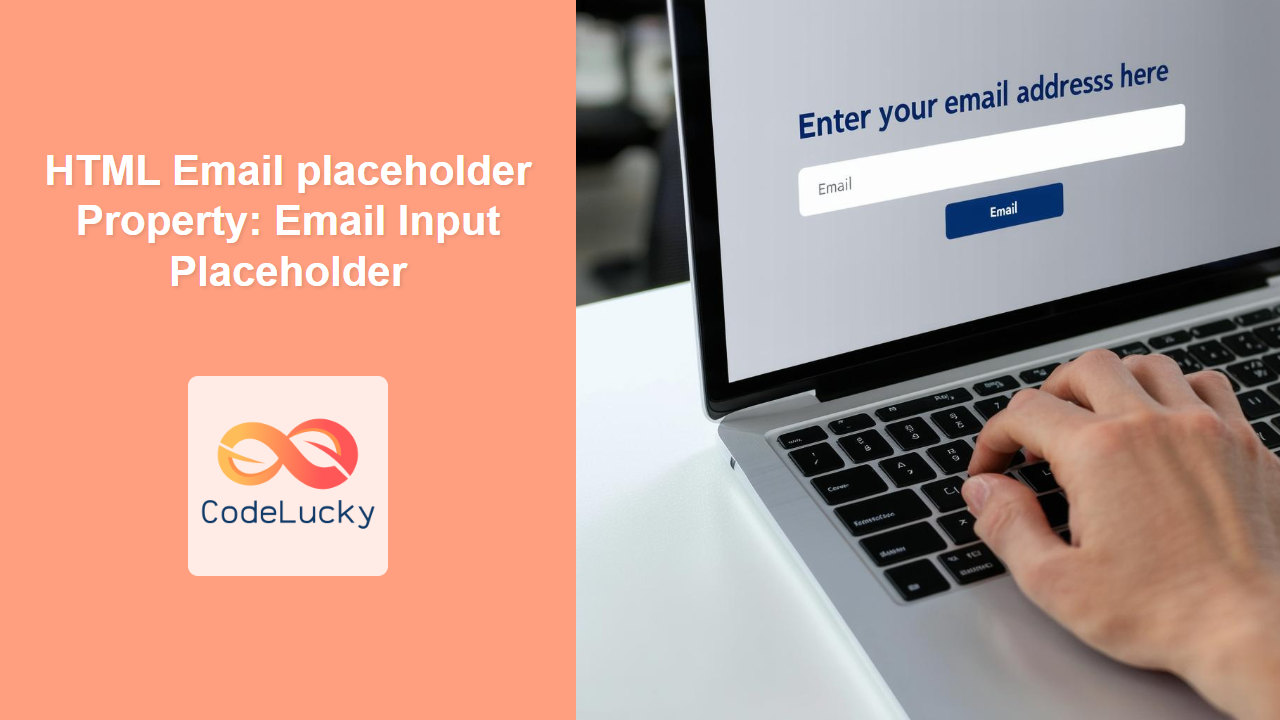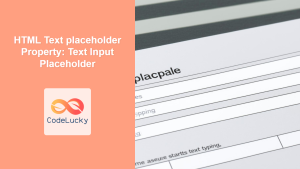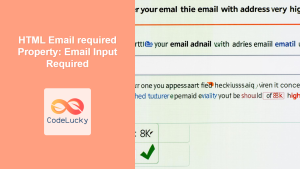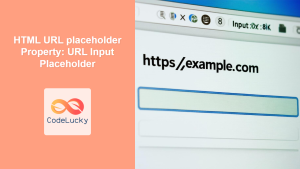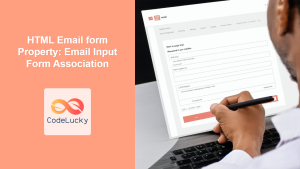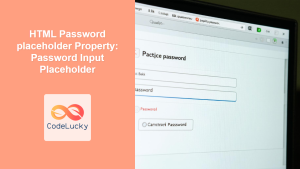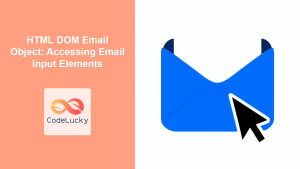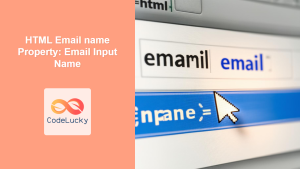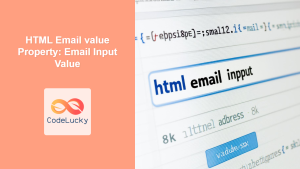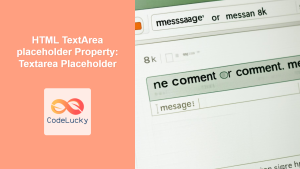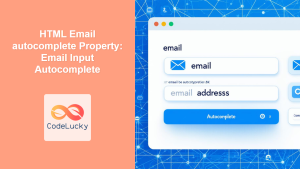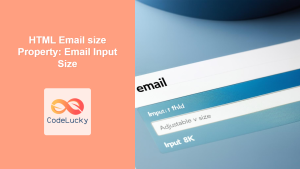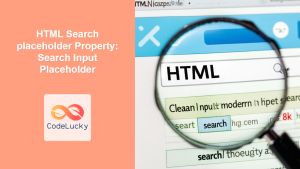HTML Email placeholder Property: Guiding Users with Email Input Placeholders
The HTML placeholder attribute is a valuable tool for enhancing the user experience of your web forms. When used with the <input type="email"> element, it provides a hint or example within the input field before the user enters any text. This guide explores how to effectively use the placeholder property to guide users and improve the usability of your email input fields.
What is the placeholder Property?
The placeholder attribute specifies a short hint that describes the expected value of an input field. This hint is displayed in the input field when it is empty and loses focus. As soon as the user starts typing, the placeholder text disappears.
Purpose of the placeholder Property
The main purposes of using the placeholder property with an email input field are to:
- Provide Guidance: Offer clear instructions on what type of email address the user should enter.
- Enhance Usability: Improve the user experience by providing context without cluttering the form design.
- Offer Examples: Give an example of a valid email format to help users understand the expected input.
Syntax
The syntax for using the placeholder attribute in an email input field is straightforward:
<input type="email" id="emailInput" name="email" placeholder="[email protected]">
| Attribute | Value | Description |
|---|---|---|
| `placeholder` | Text String | A hint or example text displayed in the input field when it is empty. |
Examples of Using the placeholder Property
Let’s explore practical examples of how to use the placeholder property with email input fields.
Basic Email Placeholder
A simple example demonstrating the use of placeholder to provide a hint for the email input.
<label for="emailBasic">Email:</label><br />
<input
type="email"
id="emailBasic"
name="emailBasic"
placeholder="Enter your email address"
/>
The above code renders an email input field with the placeholder text “Enter your email address”. This text disappears as soon as the user begins typing in the field.
Email Placeholder with Example Format
Showcasing an example format within the placeholder to guide the user with the correct email format.
<label for="emailExample">Email:</label><br />
<input
type="email"
id="emailExample"
name="emailExample"
placeholder="[email protected]"
/>
This example displays “[email protected]” as the placeholder text, illustrating the expected email format.
Email Placeholder for Specific Domains
Guiding users to use a specific domain for their email address.
<label for="emailDomain">Company Email:</label><br />
<input
type="email"
id="emailDomain"
name="emailDomain"
placeholder="[email protected]"
/>
Here, the placeholder “[email protected]” suggests that users should enter their company email address.
Dynamic Placeholder Text with JavaScript
Dynamically setting the placeholder text using JavaScript based on certain conditions or user interactions.
<label for="emailDynamic">Email:</label><br />
<input type="email" id="emailDynamic" name="emailDynamic" placeholder="" />
<script>
document.addEventListener("DOMContentLoaded", function () {
const emailInputDynamic = document.getElementById("emailDynamic");
emailInputDynamic.placeholder = "Enter your primary email";
});
</script>
In this example, the placeholder text is set to “Enter your primary email” after the DOM is fully loaded, demonstrating dynamic manipulation of the placeholder attribute.
Placeholder with Inline Styling
While it’s generally recommended to use CSS for styling, this example shows how to apply inline styles to the placeholder text.
<style>
/* CSS to style the placeholder text */
::-webkit-input-placeholder {
color: #999;
font-style: italic;
} /* Chrome/Opera/Safari */
::-moz-placeholder {
color: #999;
font-style: italic;
} /* Firefox 19+ */
:-ms-input-placeholder {
color: #999;
font-style: italic;
} /* IE 10+ */
:-moz-placeholder {
color: #999;
font-style: italic;
} /* Firefox 4-18 */
</style>
<label for="emailStyled">Email:</label><br />
<input
type="email"
id="emailStyled"
name="emailStyled"
placeholder="Styled placeholder text"
/>
This example uses CSS to style the placeholder text, changing its color and making it italic.
Best Practices for Using the placeholder Property
- Keep it Concise: The
placeholdertext should be short and to the point. - Don’t Use as a Label Replacement: The
placeholdershould complement the label, not replace it. - Consider Accessibility: Ensure that the placeholder text provides sufficient context for users with disabilities.
- Test Across Browsers: Check how the placeholder text renders in different browsers for consistency.
Real-World Applications of the placeholder Property
- Registration Forms: Guiding users to enter a valid email address during account creation.
- Contact Forms: Providing a hint on the expected email format for contact inquiries.
- Subscription Forms: Helping users understand what type of email address to use for newsletter subscriptions.
Browser Support
The placeholder attribute is widely supported across modern browsers, ensuring consistent behavior for most users.
💡
Conclusion
Using the placeholder property with email input fields is a simple yet effective way to improve form usability and guide users in providing the correct input. By offering clear hints and examples, you can enhance the overall user experience and reduce input errors.