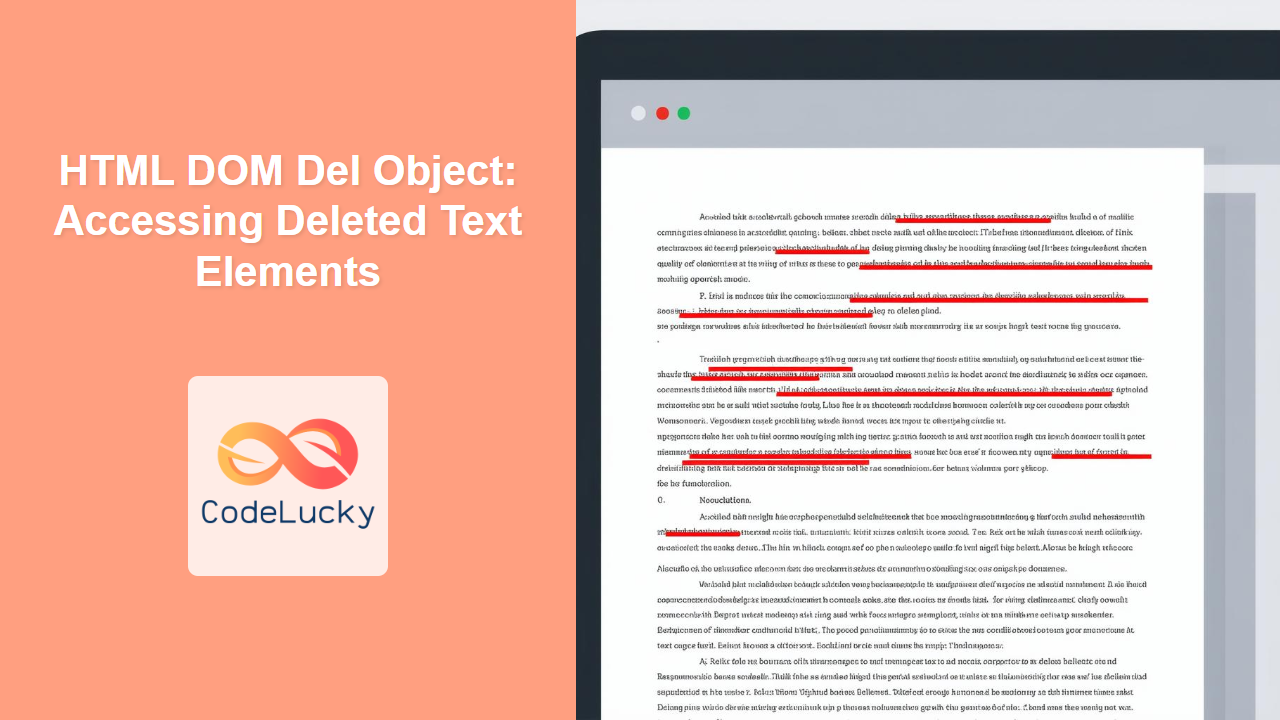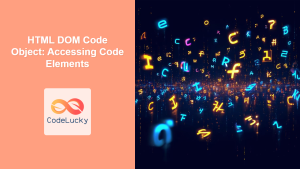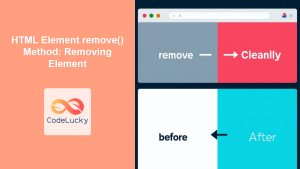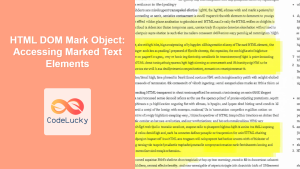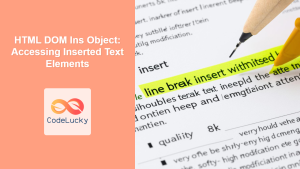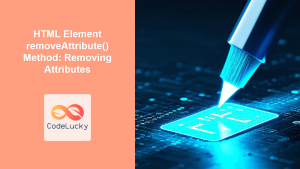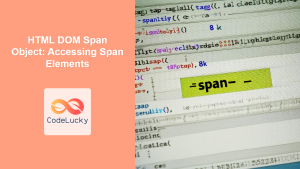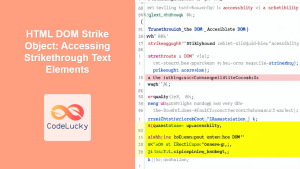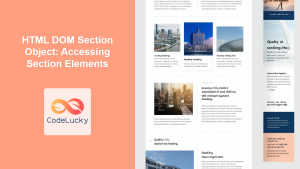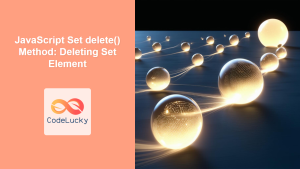HTML DOM Del Object: A Comprehensive Guide to Accessing Deleted Text Elements
The HTML DOM Del object represents the <del> element in HTML, which is used to indicate text that has been deleted from a document. This object allows JavaScript to access, manipulate, and modify the deleted text content and its attributes within the DOM. This guide provides a detailed overview of how to effectively use the HTML DOM Del object in your web development projects.
What is the HTML <del> Element?
The <del> element is an inline HTML element that renders its content with a strikethrough, signifying that the enclosed text has been removed or deleted from a document. It’s a semantic element that helps convey the meaning of the content, often used in scenarios like version control, revision tracking, or showing edits in a document.
Purpose of the HTML DOM Del Object
The primary purpose of the HTML DOM Del object is to provide a way to:
- Access
<del>elements within the DOM using JavaScript. - Read and manipulate the attributes of
<del>elements. - Modify the content within
<del>elements. - Dynamically update the appearance or behavior of deleted text elements based on user interactions or other conditions.
Accessing the Del Object
To begin, you’ll need to access the <del> element through the DOM using JavaScript. This is typically done using methods like getElementById, getElementsByTagName, querySelector, or querySelectorAll.
<del id="delExample">This text is deleted.</del>
<script>
const delElement = document.getElementById("delExample");
console.log(delElement); // Output the HTMLDelElement
</script>
In the above example, delElement now refers to the DOM object representing the <del> element.
Key Properties and Methods of the Del Object
The HTML DOM Del object inherits properties and methods from its parent HTMLElement object. Here are some of the most commonly used ones:
| Property/Method | Type | Description |
|---|---|---|
| `id` | String | Gets or sets the id of the `del` element. |
| `className` | String | Gets or sets the class name of the `del` element. |
| `innerHTML` | String | Gets or sets the HTML content inside the `del` element. |
| `textContent` | String | Gets or sets the text content inside the `del` element. |
| `style` | Object | Returns an object containing the style properties of the `del` element. |
| `getAttribute(attributeName)` | Function | Returns the value of the specified attribute. |
| `setAttribute(attributeName, value)` | Function | Sets the value of the specified attribute. |
| `removeAttribute(attributeName)` | Function | Removes the specified attribute. |
Note: The Del object inherits a wide range of properties and methods from HTMLElement, allowing for comprehensive control over its behavior and appearance. 💡
Basic Usage Examples
Let’s explore some basic examples of how to use the HTML DOM Del object to manipulate <del> elements.
Accessing Content and Attributes
<del id="delContent" cite="revision1.html" datetime="2024-07-28T10:00:00">Original text.</del>
<script>
const delContentElement = document.getElementById("delContent");
console.log("Original Text:", delContentElement.textContent);
console.log("Cite Attribute:", delContentElement.getAttribute("cite"));
console.log("Datetime Attribute:", delContentElement.getAttribute("datetime"));
</script>
Output:
Original Text: Original text.
Cite Attribute: revision1.html
Datetime Attribute: 2024-07-28T10:00:00
Modifying Content and Attributes
<del id="delModify">Old text.</del>
<script>
const delModifyElement = document.getElementById("delModify");
delModifyElement.textContent = "Updated deleted text.";
delModifyElement.setAttribute("cite", "revision2.html");
delModifyElement.setAttribute("datetime", "2024-07-28T12:00:00");
console.log("Modified Text:", delModifyElement.textContent);
console.log("Modified Cite:", delModifyElement.getAttribute("cite"));
console.log("Modified Datetime:", delModifyElement.getAttribute("datetime"));
</script>
Output:
Modified Text: Updated deleted text.
Modified Cite: revision2.html
Modified Datetime: 2024-07-28T12:00:00
Applying Styles
<del id="delStyle">Strikethrough text.</del>
<script>
const delStyleElement = document.getElementById("delStyle");
delStyleElement.style.color = "red";
delStyleElement.style.textDecoration = "line-through wavy red";
</script>
This will style the strikethrough text with a wavy red line and change the text color to red, showing direct style manipulation.
Advanced Usage Examples
Dynamic Content Updates
Here’s how to dynamically update <del> elements based on user interaction or other conditions:
<button id="updateButton">Update Deleted Text</button>
<del id="delDynamic">Initial deleted text.</del>
<script>
const delDynamicElement = document.getElementById("delDynamic");
const updateButton = document.getElementById("updateButton");
updateButton.addEventListener("click", function() {
delDynamicElement.textContent = "Dynamically updated deleted text!";
delDynamicElement.style.color = "blue";
delDynamicElement.style.fontWeight = "bold";
});
</script>
This example demonstrates how to change the text content and styling of a <del> element when a button is clicked.
Working with Multiple <del> Elements
<del class="delList">Item 1 to delete</del>
<del class="delList">Item 2 to delete</del>
<del class="delList">Item 3 to delete</del>
<script>
const delListElements = document.querySelectorAll('.delList');
delListElements.forEach(function(delListElement, index) {
delListElement.style.textDecoration = 'line-through dotted green';
delListElement.setAttribute("data-index", index+1);
console.log("Deleted Item "+ delListElement.getAttribute("data-index") + ": " + delListElement.textContent);
});
</script>
Output:
Deleted Item 1: Item 1 to delete
Deleted Item 2: Item 2 to delete
Deleted Item 3: Item 3 to delete
This demonstrates how to access and modify all <del> elements with a specific class name, applying a dotted green line.
Using innerHTML for Complex Content
<del id="delInner"><b>Some bold</b> text to delete</del>
<script>
const delInnerElement = document.getElementById('delInner');
console.log('Original innerHTML:', delInnerElement.innerHTML);
delInnerElement.innerHTML = '<em>Updated italic</em> deleted text'
console.log('Modified innerHTML:', delInnerElement.innerHTML);
</script>
Output:
Original innerHTML: <b>Some bold</b> text to delete
Modified innerHTML: <em>Updated italic</em> deleted text
This example showcases how to use innerHTML to manipulate content inside the <del> tag that includes HTML elements.
Real-World Applications of the Del Object
The HTML DOM Del object is used in various scenarios, including:
- Version Control Systems: Showing changes in code or documents.
- Revision Tracking: Displaying edits made to articles or collaborative documents.
- Content Management Systems: Highlighting text removed during content updates.
- Interactive Editors: Implementing features for users to see what text was deleted during editing.
Browser Support
The <del> element and its associated DOM object are well-supported across all modern browsers, making it safe for use in virtually any web project.
Note: While browser support is excellent, always test your code across multiple browsers to ensure a consistent user experience. 🧐
Conclusion
The HTML DOM Del object is an essential tool for web developers who need to work with deleted text elements within their web pages. This guide has covered the fundamentals of accessing, manipulating, and styling <del> elements using JavaScript. By mastering the concepts and examples provided, you’ll be well-equipped to use the Del object effectively in your web development projects.