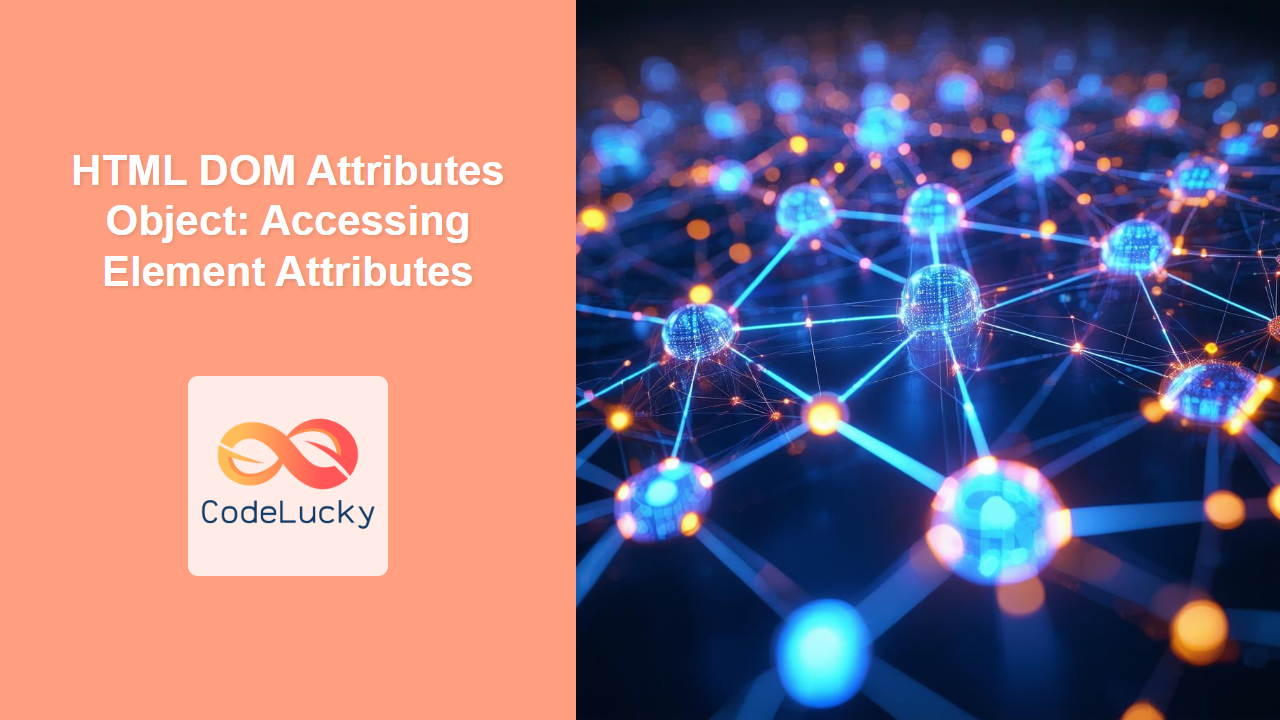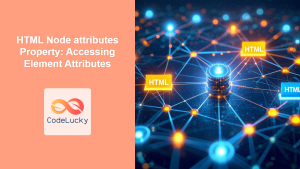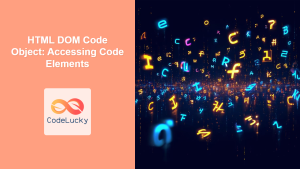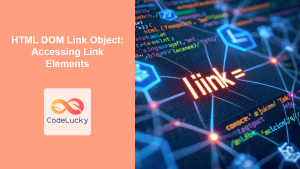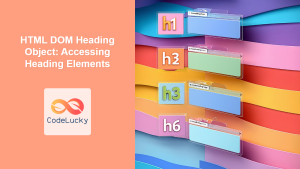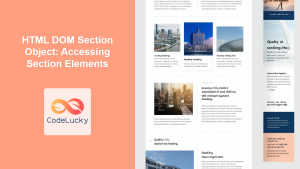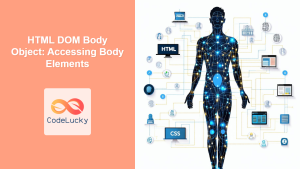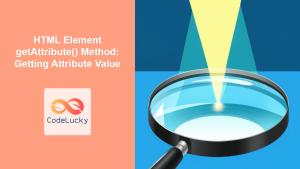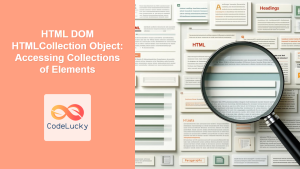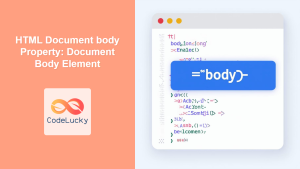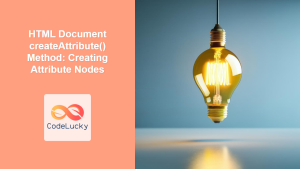HTML DOM Attributes Object: A Comprehensive Guide
The HTML DOM Attributes object provides a way to access and manipulate HTML attributes of elements within the Document Object Model (DOM). Each HTML element has a set of attributes that define its properties, behavior, and appearance. With the DOM’s Attributes object, you can dynamically retrieve, modify, add, or remove these attributes using JavaScript. This comprehensive guide explores the power of the HTML DOM Attributes object with practical examples.
What is the HTML DOM Attributes Object?
The HTML DOM Attributes object is a collection of all the attributes of a given HTML element. It’s an instance of the NamedNodeMap interface, which is a list of nodes that can be accessed by name or index. This provides a way to interact with the attributes of HTML elements directly through JavaScript.
Key Features
- Dynamic Access: Retrieve the current value of any attribute at runtime.
- Modification: Change the attribute values of any HTML element.
- Addition: Add new attributes to existing HTML elements.
- Removal: Remove existing attributes from HTML elements.
- Iteration: Loop through all attributes of an element to inspect them.
Purpose of the Attributes Object
The primary purpose of the HTML DOM Attributes object is to allow web developers to:
- Read and Modify: Control the state and appearance of HTML elements dynamically.
- Handle Events: Adjust attributes in response to user interactions or other events.
- Create Interactive Webpages: Develop dynamic and engaging web applications.
- Enhance Accessibility: Modify attributes that improve web accessibility.
- Data Binding: Interact with attributes to manage dynamic data on the web page.
Accessing Attributes
To use the Attributes object, you first need to access an HTML element using methods like getElementById, querySelector, etc. Then you can access its attributes property, which returns a NamedNodeMap.
<div id="myDiv" data-info="Important data" class="container"></div>
<script>
const divElement = document.getElementById('myDiv');
const attributes_div = divElement.attributes;
console.log(attributes_div); // Output: NamedNodeMap {0: data-info, 1: class, length: 2}
</script>
The output shows the NamedNodeMap containing the data-info and class attributes of the div element.
Important Attributes and Properties of NamedNodeMap
Understanding the properties and methods of the NamedNodeMap is key to using the Attributes object effectively:
| Property/Method | Type | Description |
|---|---|---|
| `length` | Number | Returns the number of attributes in the map. |
| `item(index)` | Method | Returns the attribute node at the specified index. Returns `null` if the index is out of bounds. |
| `getNamedItem(name)` | Method | Returns the attribute node with the specified name. Returns `null` if the attribute is not found. |
| `setNamedItem(node)` | Method | Adds or replaces the attribute node to the map. |
| `removeNamedItem(name)` | Method | Removes the attribute with the specified name. Returns the removed attribute node, or `null` if the attribute is not found. |
Basic Attribute Manipulation
Let’s explore how to read, modify, and add attributes of HTML elements using the NamedNodeMap.
Getting Attribute Values
You can access the attribute values using getNamedItem() followed by .value.
<p id="myParagraph" data-status="active" style="color: blue;">
This is a paragraph.
</p>
<script>
const p_element = document.getElementById('myParagraph');
const status_attr = p_element.attributes.getNamedItem('data-status');
const style_attr = p_element.attributes.getNamedItem('style');
console.log(status_attr.value); // Output: active
console.log(style_attr.value); // Output: color: blue;
</script>
Setting Attribute Values
Use setNamedItem() or directly set the value property of existing attribute to change attribute values.
<img id="myImage" src="image1.jpg" alt="First Image" />
<script>
const img_element = document.getElementById('myImage');
const src_attr = img_element.attributes.getNamedItem('src');
src_attr.value = 'image2.jpg';
const alt_attr = img_element.attributes.getNamedItem('alt');
alt_attr.value = 'Updated image description';
//Directly setting value
img_element.attributes.getNamedItem('alt').value = 'Updated image description - Changed Again';
console.log(img_element.getAttribute('src')); // Output: image2.jpg
console.log(img_element.getAttribute('alt')); // Output: Updated image description - Changed Again
</script>
Adding New Attributes
Use setNamedItem() to add a new attribute to the element.
<button id="myButton">Click Me</button>
<script>
const btn_element = document.getElementById('myButton');
const new_attr = document.createAttribute('data-count');
new_attr.value = '0';
btn_element.attributes.setNamedItem(new_attr);
console.log(btn_element.getAttribute('data-count')); // Output: 0
</script>
Removing Attributes
Use removeNamedItem() to delete an attribute.
<span id="mySpan" title="This is a tooltip">Text</span>
<script>
const span_element = document.getElementById('mySpan');
span_element.attributes.removeNamedItem('title');
console.log(span_element.hasAttribute('title')); // Output: false
</script>
Iterating Through Attributes
Loop through the attributes using a for loop and item() method.
<a
id="myLink"
href="https://example.com"
target="_blank"
rel="noopener"
class="external"
>
Visit Example
</a>
<script>
const a_element = document.getElementById('myLink');
const attributes_a = a_element.attributes;
for (let i = 0; i < attributes_a.length; i++) {
const attr = attributes_a.item(i);
console.log(attr.name + ': ' + attr.value);
}
/*
Output:
href: https://example.com
target: _blank
rel: noopener
class: external
*/
</script>
Practical Examples
Example 1: Changing the background color on click
Let’s dynamically change the background color of a div element each time it’s clicked.
<div id="bgColorDiv" style="padding: 20px; background-color: lightblue;">
Click me to change background color
</div>
<script>
const bgColorDivElement = document.getElementById('bgColorDiv');
function changeBackgroundColor() {
const colors = ['lightblue', 'lightgreen', 'lightcoral', 'lightsalmon'];
const currentBgColor = bgColorDivElement.style.backgroundColor;
let nextIndex = colors.indexOf(currentBgColor) + 1;
if (nextIndex >= colors.length) {
nextIndex = 0;
}
bgColorDivElement.style.backgroundColor = colors[nextIndex];
}
bgColorDivElement.addEventListener('click', changeBackgroundColor);
</script>
This example demonstrates the dynamic change of an element’s style attribute by accessing and modifying its attribute.
Example 2: Displaying attributes in a list
Let’s display all attributes of an element in an unordered list.
<div id="attrListDiv" data-custom="value" class="active">
Attributes of this div will be shown as a list below:
</div>
<ul id="attrList"></ul>
<script>
const attrListDivElement = document.getElementById('attrListDiv');
const attributes_attrlist = attrListDivElement.attributes;
const attrList = document.getElementById('attrList');
for (let i = 0; i < attributes_attrlist.length; i++) {
const attr = attributes_attrlist.item(i);
const listItem = document.createElement('li');
listItem.textContent = `${attr.name}: ${attr.value}`;
attrList.appendChild(listItem);
}
</script>
This example shows how to iterate through the attributes and display them dynamically on the webpage.
Example 3: Modifying an input field’s placeholder
Let’s change the placeholder text of an input field based on focus and blur events.
<input type="text" id="placeHolderInput" placeholder="Enter your name" />
<script>
const input_placeholder = document.getElementById('placeHolderInput');
input_placeholder.addEventListener('focus', () => {
input_placeholder.attributes.getNamedItem('placeholder').value = 'Enter your full name';
});
input_placeholder.addEventListener('blur', () => {
input_placeholder.attributes.getNamedItem('placeholder').value = 'Enter your name';
});
</script>
This shows how dynamic changes can be done with input placeholders for interactive UI elements.
Real-World Applications
- Form Validation: Change input field attributes to show validation messages.
- Dynamic Styling: Modify style attributes based on user interactions.
- Accessibility: Implement ARIA attributes for screen readers.
- Data Binding: Update attributes to sync with application state.
- Component Building: Manage complex behaviors using custom attributes.
Browser Support
The HTML DOM Attributes object is supported by all modern browsers, ensuring a consistent development experience. 🚀
Conclusion
The HTML DOM Attributes object is an indispensable tool for any web developer seeking to build dynamic, interactive, and accessible web applications. By understanding and mastering how to access, modify, add, and remove attributes, you can take full control of the behavior and presentation of your web content. This guide is a starting point for your journey, so keep exploring and coding! 💻