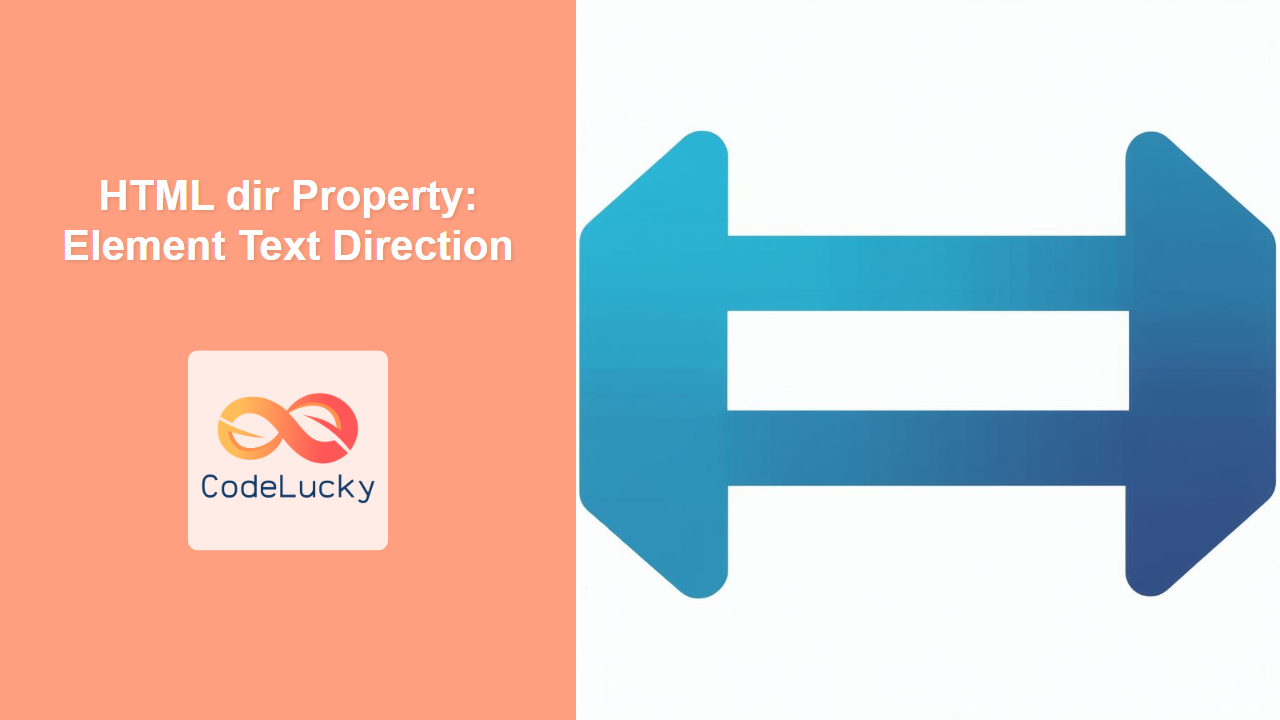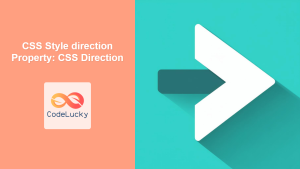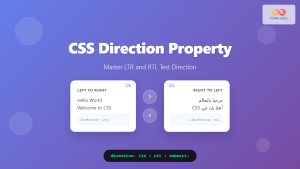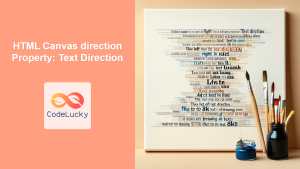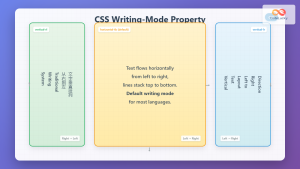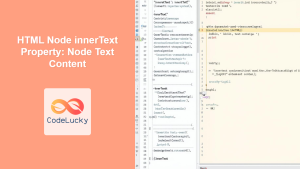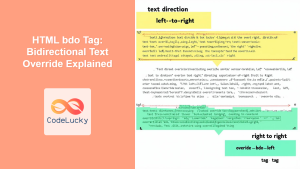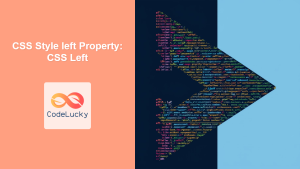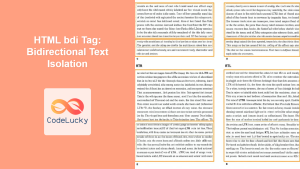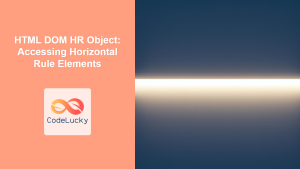HTML dir Property: Controlling Element Text Direction
The HTML dir property specifies the text direction for the content within an element. This attribute is essential for supporting languages that are written from right to left (RTL), such as Arabic and Hebrew, ensuring that text is displayed correctly. Understanding and utilizing the dir property is crucial for creating accessible and internationalized web content.
What is the dir Property?
The dir property, short for “direction,” is an HTML global attribute that defines the text direction of an element. It can be applied to almost any HTML element and is particularly important for elements containing text or other content that needs to be displayed in a specific direction.
Purpose of the dir Property
The primary purposes of the dir property are:
- Internationalization: Correctly display text in languages written from right to left.
- Accessibility: Ensure text is readable and understandable for users who rely on assistive technologies.
- Layout Control: Influence the visual presentation of elements based on text direction.
Syntax and Usage
The dir property can be set directly in the HTML tag with one of the following values:
<element dir="value">Content</element>
Possible Values for dir Attribute:
| Value | Description |
|---|---|
| `ltr` | Specifies that the text direction is left to right (default). |
| `rtl` | Specifies that the text direction is right to left. |
| `auto` | The browser determines the text direction based on the content. Useful when the direction is not known in advance. |
Setting dir Property in JavaScript
You can also set and modify the dir property using JavaScript:
const element = document.getElementById("myElement");
element.dir = "rtl"; // Set text direction to right-to-left
Examples of Using the dir Property
Let’s explore various examples to illustrate how to use the dir property effectively.
Basic Usage: Setting Text Direction
This example demonstrates how to set the text direction for a paragraph.
<p dir="rtl">
هذا النص سيظهر من اليمين إلى اليسار. This text will appear from right to
left.
</p>
<p dir="ltr">
This text will appear from left to right. هذا النص سيظهر من اليسار إلى
اليمين.
</p>
Output:
هذا النص سيظهر من اليمين إلى اليسار. This text will appear from right to left.
This text will appear from left to right. هذا النص سيظهر من اليسار إلى اليمين.
Using dir="auto" for Dynamic Content
The auto value is useful when the text direction is not known in advance. The browser analyzes the content and determines the appropriate direction.
<p dir="auto">
This is English text.
</p>
<p dir="auto">
זהו טקסט בעברית.
</p>
Output:
This is English text.
זהו טקסט בעברית.
Applying dir to Input Fields
The dir property can also be applied to input fields to control the direction of text input.
<input type="text" dir="rtl" placeholder="أدخل النص هنا" />
<input type="text" dir="ltr" placeholder="Enter text here" />
Output:
Controlling Direction within a div
Setting the dir property on a div element affects all its child elements, unless they have their own dir attribute specified.
<div dir="rtl">
<p>هذا النص سيكون من اليمين إلى اليسار.</p>
<p dir="ltr">ولكن هذا النص سيكون من اليسار إلى اليمين.</p>
</div>
Output:
هذا النص سيكون من اليمين إلى اليسار.
ولكن هذا النص سيكون من اليسار إلى اليمين.
Using JavaScript to Change Text Direction Dynamically
<p id="dynamicText" dir="ltr">Change my direction!</p>
<button id="changeDirButton">Change Direction</button>
<script>
const dynamicTextElement = document.getElementById("dynamicText");
const changeDirButtonElement = document.getElementById("changeDirButton");
changeDirButtonElement.addEventListener("click", function () {
if (dynamicTextElement.dir === "ltr") {
dynamicTextElement.dir = "rtl";
dynamicTextElement.textContent = "اتجاهي تغير!";
} else {
dynamicTextElement.dir = "ltr";
dynamicTextElement.textContent = "Change my direction!";
}
});
</script>
Output:
Change my direction!
Note: JavaScript provides a way to dynamically control the direction of text based on user interactions or other events. 🤔
Advanced Example: Combining dir with CSS for Complex Layouts
You can use CSS to further style elements based on their dir attribute.
<style>
.rtl {
direction: rtl;
text-align: right;
}
.ltr {
direction: ltr;
text-align: left;
}
</style>
<div class="rtl">
<p>هذا النص سيكون من اليمين إلى اليسار ومحاذاته لليمين.</p>
</div>
<div class="ltr">
<p>This text will be from left to right and aligned to the left.</p>
</div>
Output:
هذا النص سيكون من اليمين إلى اليسار ومحاذاته لليمين.
This text will be from left to right and aligned to the left.
Note: Combining dir with CSS allows for fine-grained control over the text direction and layout of your web content. 🚀
Real-World Applications of the dir Property
The dir property is essential for:
- Websites with Multilingual Content: Ensuring content in different languages is displayed correctly.
- E-commerce Platforms: Supporting right-to-left languages in product descriptions and user interfaces.
- Content Management Systems (CMS): Allowing content creators to specify the text direction for different articles and pages.
- Educational Platforms: Displaying educational content in various languages, maintaining readability and usability.
Browser Support
The dir property is supported by all modern browsers.
Conclusion
The HTML dir property is a fundamental tool for creating accessible, internationalized web content. By understanding how to use this attribute effectively, you can ensure that your web pages are readable and usable for users around the world. Whether you are building a multilingual website or simply want to ensure your content is accessible, the dir property is an essential part of your toolkit.