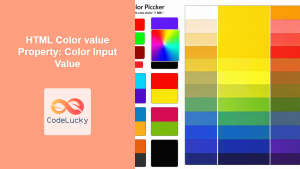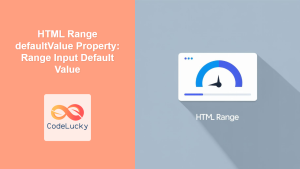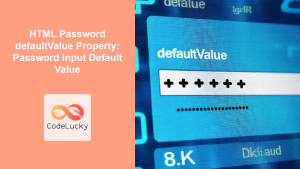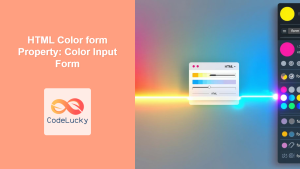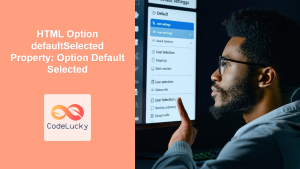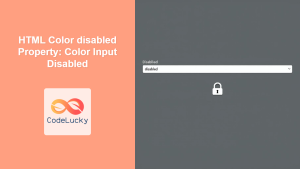HTML Color defaultValue Property: Setting the Default Color
The HTML Color defaultValue property is used to set or return the default value of a color picker input field. This property is particularly useful when you want to pre-select a color for the user or reset the color input to its initial state. In this comprehensive guide, we’ll explore the syntax, usage, and practical examples of the defaultValue property.
What is the defaultValue Property?
The defaultValue property allows you to specify the initial color value that the color input field will have when the page loads. This is different from the value property, which reflects the current color selected by the user. The defaultValue remains constant unless explicitly changed by script, providing a way to revert the input to its original setting.
Purpose of the defaultValue Property
The primary purpose of the defaultValue property is to:
- Set a default color for the color input field when the page loads.
- Provide a means to reset the color input to its original default value.
- Enhance the user experience by pre-selecting a color that is most likely to be chosen.
Syntax
The syntax for setting or retrieving the defaultValue property of a color input field is as follows:
Setting the Default Value
colorInput.defaultValue = "#rrggbb";
colorInput: A reference to the HTML color input element."#rrggbb": A string representing the default color in hexadecimal format.
Retrieving the Default Value
let defaultColor = colorInput.defaultValue;
defaultColor: A variable to store the default color value.
Usage and Examples
Let’s explore practical examples of how to use the defaultValue property to set and manage the default color of a color input field.
Basic Example: Setting a Default Color
In this example, we set the default value of a color input field to #ff0000 (red) when the page loads.
<label for="colorPickerBasic">Choose a color:</label>
<input type="color" id="colorPickerBasic" value="#000000" />
<p id="defaultValueBasic"></p>
<script>
const colorPickerBasic = document.getElementById("colorPickerBasic");
const defaultValueBasic = document.getElementById("defaultValueBasic");
colorPickerBasic.defaultValue = "#ff0000";
defaultValueBasic.textContent =
"Default Color: " + colorPickerBasic.defaultValue;
</script>
Output:
The color picker will be initialized with red as the default color. The paragraph element will display: “Default Color: #ff0000”.
Retrieving the Default Value
This example demonstrates how to retrieve the default value of a color input field using the defaultValue property.
<label for="colorPickerGet">Choose a color:</label>
<input type="color" id="colorPickerGet" value="#000000" />
<p id="defaultValueGet"></p>
<script>
const colorPickerGet = document.getElementById("colorPickerGet");
const defaultValueGet = document.getElementById("defaultValueGet");
colorPickerGet.defaultValue = "#00ff00";
defaultValueGet.textContent =
"Default Color: " + colorPickerGet.defaultValue;
</script>
Output:
The color picker will be initialized with green as the default color. The paragraph element will display: “Default Color: #00ff00”.
Resetting the Color Input to Default Value
This example shows how to reset the color input to its default value using a button click.
<label for="colorPickerReset">Choose a color:</label>
<input type="color" id="colorPickerReset" value="#000000" /><br /><br />
<button id="resetButton">Reset Color</button>
<p id="defaultValueReset"></p>
<script>
const colorPickerReset = document.getElementById("colorPickerReset");
const resetButton = document.getElementById("resetButton");
const defaultValueReset = document.getElementById("defaultValueReset");
colorPickerReset.defaultValue = "#0000ff"; // Set the default value to blue
resetButton.addEventListener("click", function () {
colorPickerReset.value = colorPickerReset.defaultValue;
defaultValueReset.textContent =
"Color Reset to: " + colorPickerReset.value;
});
</script>
Output:
Initially, the color picker will be set to blue. Clicking the “Reset Color” button will revert the color picker to blue, and the paragraph element will display: “Color Reset to: #0000ff”.
Dynamic Default Value
This example demonstrates how to dynamically set the default value of a color input field using JavaScript based on a condition.
<label for="colorPickerDynamic">Choose a color:</label>
<input type="color" id="colorPickerDynamic" value="#000000" />
<p id="defaultValueDynamic"></p>
<script>
const colorPickerDynamic = document.getElementById("colorPickerDynamic");
const defaultValueDynamic = document.getElementById("defaultValueDynamic");
// Dynamically set default color based on a condition
const isDarkMode = true;
colorPickerDynamic.defaultValue = isDarkMode ? "#000000" : "#ffffff";
defaultValueDynamic.textContent =
"Default Color: " + colorPickerDynamic.defaultValue;
</script>
Output:
If isDarkMode is true, the color picker will be initialized with black as the default color. Otherwise, it will be initialized with white. The paragraph element will display the corresponding default color.
Real-World Application: Theme Customization
In a real-world application, you might use the defaultValue property to allow users to customize the theme of a website. Here’s an example of how you can implement a theme customizer using color inputs and JavaScript.
<label for="backgroundColor">Background Color:</label>
<input type="color" id="backgroundColor" value="#ffffff" /><br /><br />
<label for="textColor">Text Color:</label>
<input type="color" id="textColor" value="#000000" /><br /><br />
<button id="applyTheme">Apply Theme</button>
<button id="resetTheme">Reset Theme</button>
<script>
const backgroundColorInput = document.getElementById("backgroundColor");
const textColorInput = document.getElementById("textColor");
const applyThemeButton = document.getElementById("applyTheme");
const resetThemeButton = document.getElementById("resetTheme");
// Set default values
backgroundColorInput.defaultValue = "#ffffff";
textColorInput.defaultValue = "#000000";
// Apply theme
applyThemeButton.addEventListener("click", function () {
document.body.style.backgroundColor = backgroundColorInput.value;
document.body.style.color = textColorInput.value;
});
// Reset theme to default
resetThemeButton.addEventListener("click", function () {
backgroundColorInput.value = backgroundColorInput.defaultValue;
textColorInput.value = textColorInput.defaultValue;
document.body.style.backgroundColor = backgroundColorInput.defaultValue;
document.body.style.color = textColorInput.defaultValue;
});
</script>
Output:
This example provides color pickers for background and text colors. The “Apply Theme” button applies the selected colors to the page, while the “Reset Theme” button resets the colors to their default values (white background and black text).
Tips and Best Practices
- Use Hexadecimal Format: Always use the hexadecimal format (
#rrggbb) for color values to ensure consistency across browsers. - Enhance User Experience: Pre-select a default color that is most likely to be chosen by the user to improve the user experience.
- Consider Accessibility: Ensure that the color combinations chosen by the user meet accessibility standards for contrast and readability.
- Consistent Testing: Test your color input fields across different browsers and devices to ensure consistent rendering.
Browser Support
The defaultValue property for color input fields is supported by all modern browsers, including:
- Chrome
- Firefox
- Safari
- Edge
- Opera
Conclusion
The HTML Color defaultValue property is a valuable tool for setting and managing the default color of a color input field. By understanding its syntax, usage, and practical applications, you can effectively enhance the user experience and create more dynamic and customizable web applications. Whether you are pre-selecting a color, resetting the input, or implementing theme customization, the defaultValue property provides the flexibility and control you need. 🎨