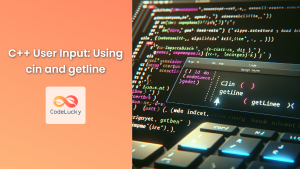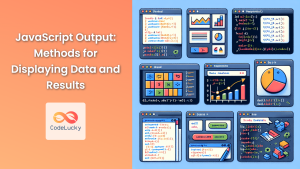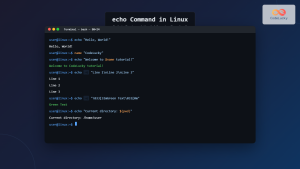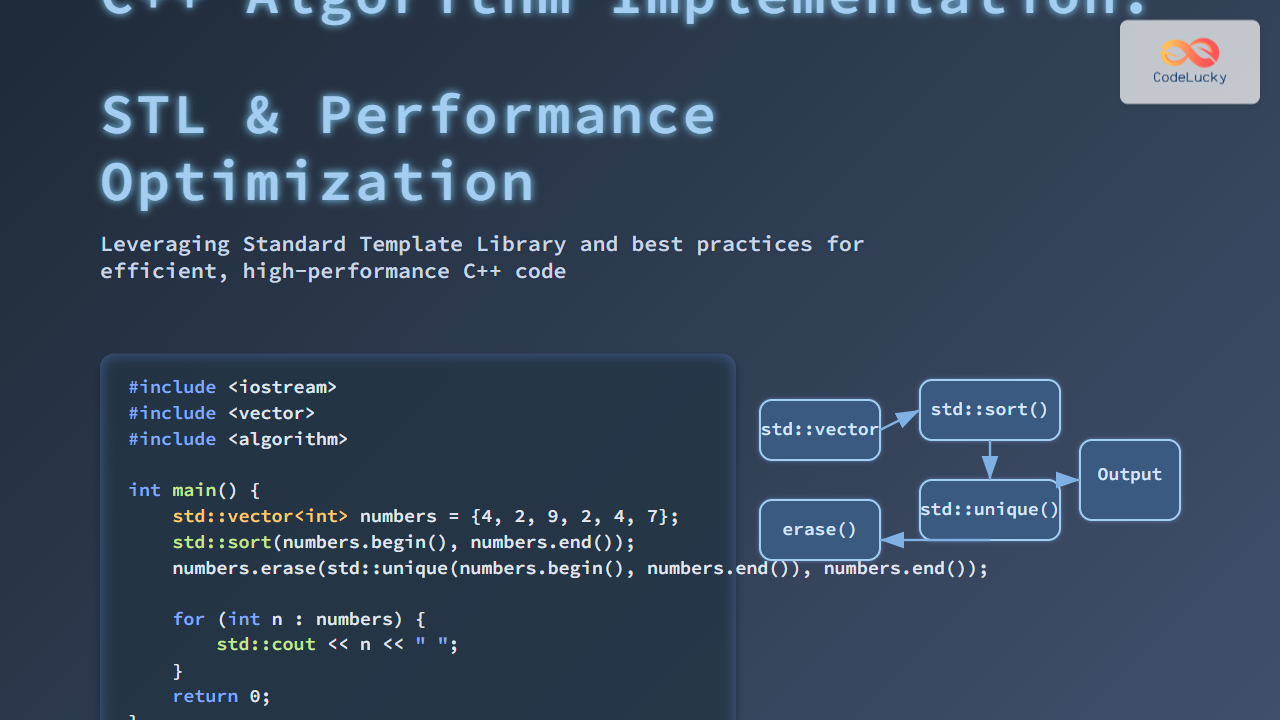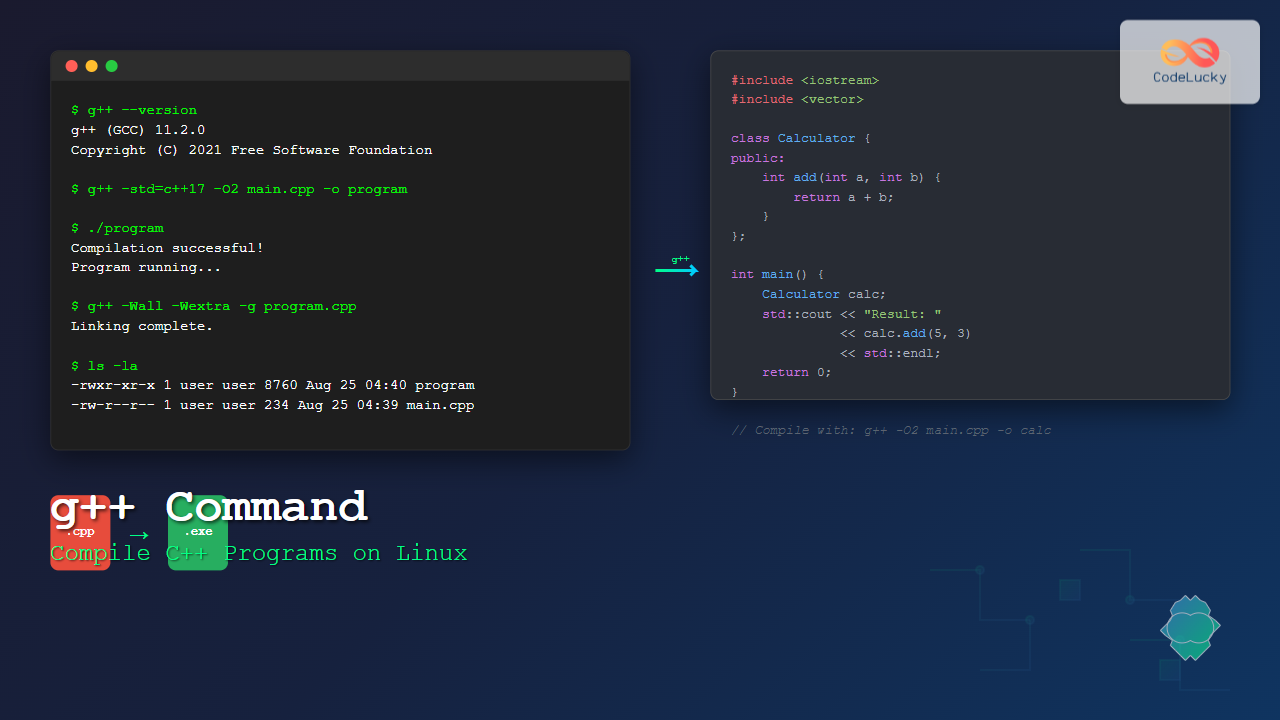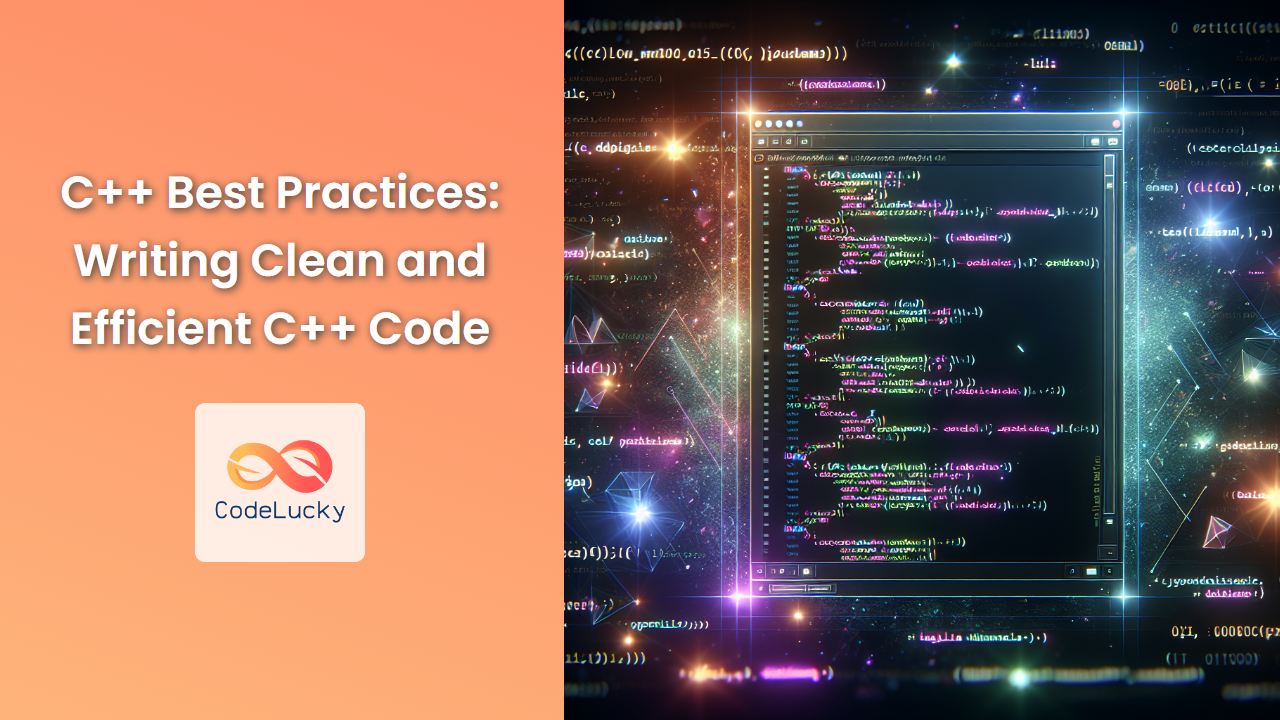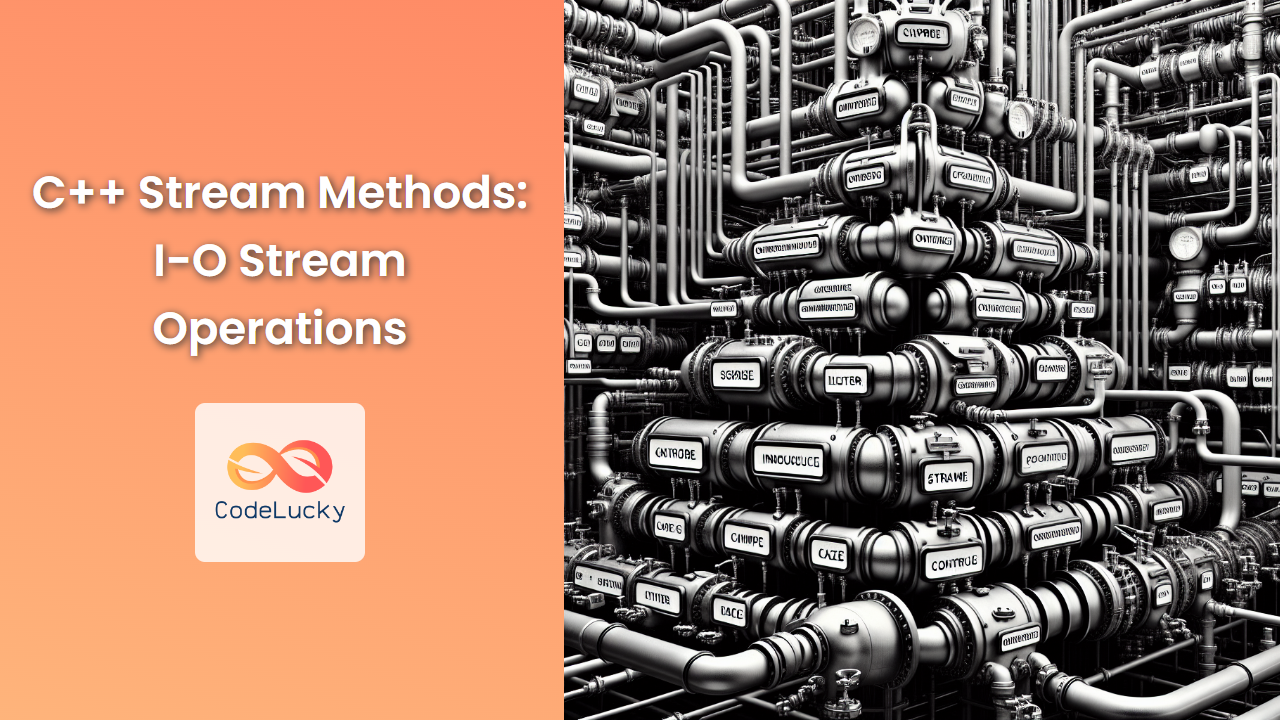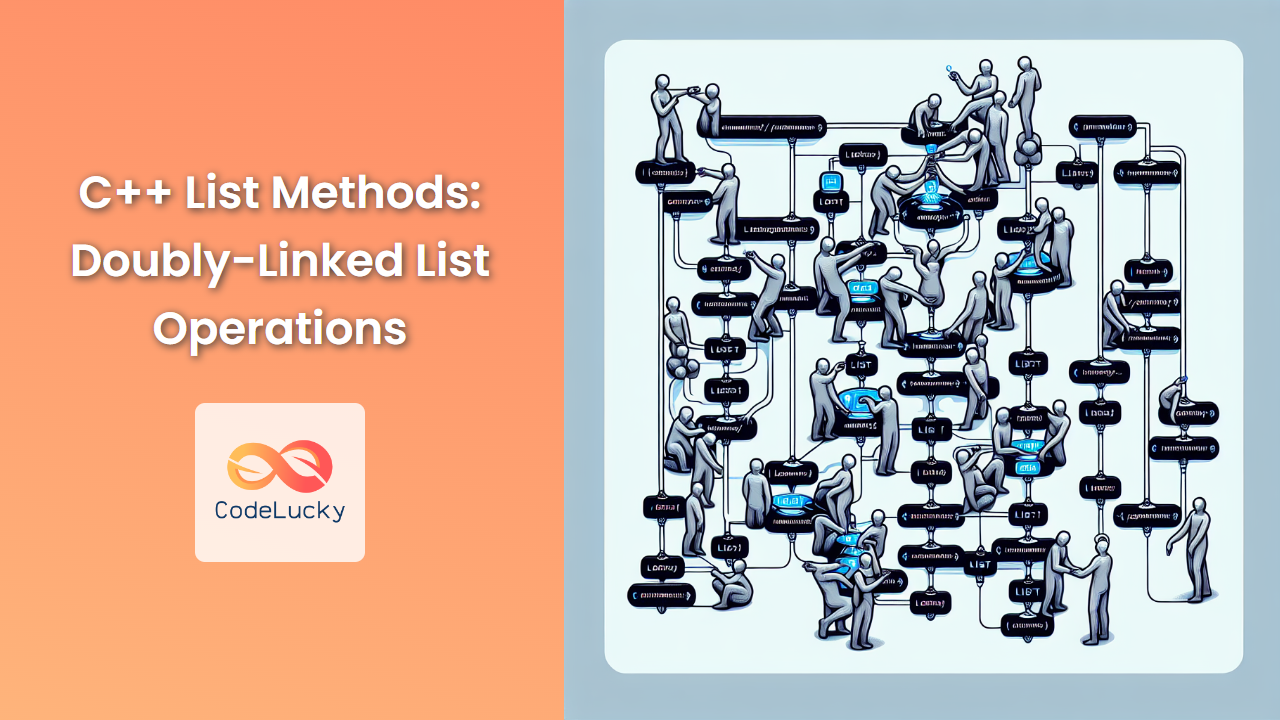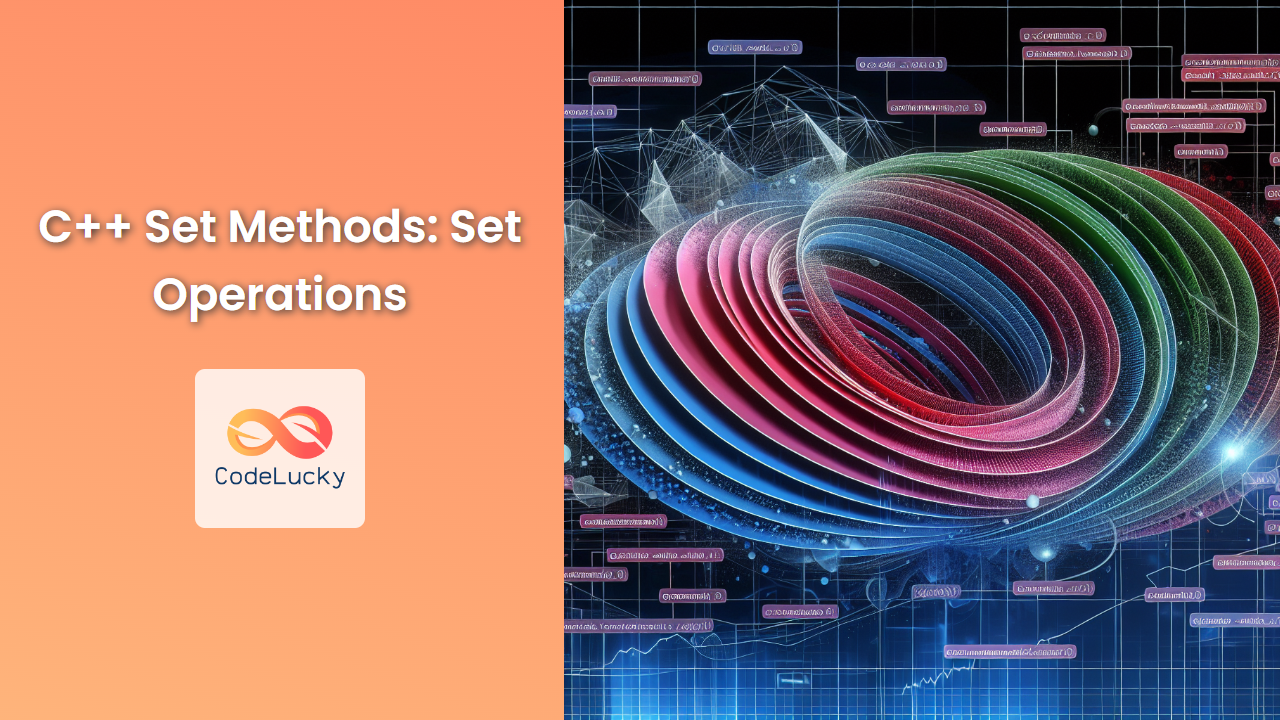In the world of C++ programming, mastering console output is a fundamental skill that every developer must acquire. Whether you're debugging your code, creating user interfaces, or simply displaying results, understanding how to effectively print to the console is crucial. This comprehensive guide will walk you through various methods and techniques for C++ output, equipping you with the knowledge to create clear, informative, and well-formatted console displays.
The Basics: cout and endl
At the heart of C++ output lies the cout object, which is part of the iostream library. Let's start with a simple example:
#include <iostream>
using namespace std;
int main() {
cout << "Hello, World!" << endl;
return 0;
}
In this example, we use cout to print the string "Hello, World!" to the console. The << operator is used to insert data into the output stream. The endl manipulator is used to insert a newline character and flush the output buffer.
🔍 Pro Tip: While endl is commonly used, it's not always the most efficient choice. For simple newlines without flushing, consider using '\n' instead.
Printing Variables
C++ allows you to print variables of different types seamlessly. Here's an example:
#include <iostream>
using namespace std;
int main() {
int age = 25;
double height = 1.75;
string name = "Alice";
cout << "Name: " << name << endl;
cout << "Age: " << age << " years" << endl;
cout << "Height: " << height << " meters" << endl;
return 0;
}
Output:
Name: Alice
Age: 25 years
Height: 1.75 meters
As you can see, cout automatically handles different data types, converting them to string representations for output.
Formatting Output
Precision Control
For floating-point numbers, you might want to control the number of decimal places displayed. The setprecision manipulator from the iomanip library can help:
#include <iostream>
#include <iomanip>
using namespace std;
int main() {
double pi = 3.14159265358979323846;
cout << "Default pi: " << pi << endl;
cout << "Pi to 4 decimal places: " << fixed << setprecision(4) << pi << endl;
cout << "Pi to 10 decimal places: " << setprecision(10) << pi << endl;
return 0;
}
Output:
Default pi: 3.14159
Pi to 4 decimal places: 3.1416
Pi to 10 decimal places: 3.1415926536
🎯 Note: The fixed manipulator ensures that the precision applies to the decimal places, not the total number of significant digits.
Field Width and Alignment
To create neat, tabular output, you can use the setw manipulator to set field widths and the left, right, and internal manipulators for alignment:
#include <iostream>
#include <iomanip>
using namespace std;
int main() {
cout << left << setw(10) << "Name" << setw(5) << "Age" << endl;
cout << setfill('-') << setw(15) << "" << endl;
cout << setfill(' ');
cout << left << setw(10) << "Alice" << right << setw(5) << 25 << endl;
cout << left << setw(10) << "Bob" << right << setw(5) << 30 << endl;
return 0;
}
Output:
Name Age
---------------
Alice 25
Bob 30
In this example, we use setw to set column widths, left and right for alignment, and setfill to change the padding character.
Advanced Techniques
Formatting Flags
C++ provides various formatting flags to control output appearance. Here's an example using hexadecimal and scientific notation:
#include <iostream>
#include <iomanip>
using namespace std;
int main() {
int num = 255;
double sci = 0.0000123;
cout << "Decimal: " << num << endl;
cout << "Hexadecimal: 0x" << hex << uppercase << num << endl;
cout << "Scientific: " << scientific << sci << endl;
return 0;
}
Output:
Decimal: 255
Hexadecimal: 0xFF
Scientific: 1.230000E-05
🚀 Advanced Tip: You can use ios::flags() to save and restore formatting states if you need to make temporary changes.
Custom Manipulators
For complex formatting needs, you can create custom manipulators. Here's an example that formats currency:
#include <iostream>
#include <iomanip>
using namespace std;
ostream& currency(ostream& os) {
os << "$" << fixed << setprecision(2);
return os;
}
int main() {
double price = 19.99;
cout << "The item costs " << currency << price << endl;
return 0;
}
Output:
The item costs $19.99
This custom currency manipulator prepends a dollar sign and sets the precision to two decimal places.
Error and Logging Output
While cout is great for standard output, C++ provides cerr for error messages and clog for logging:
#include <iostream>
using namespace std;
int main() {
cout << "This is a normal message." << endl;
cerr << "This is an error message." << endl;
clog << "This is a log message." << endl;
return 0;
}
🛠️ Best Practice: Use cerr for immediate-display error messages and clog for less critical logging information that might be buffered.
Performance Considerations
When dealing with large amounts of output, performance can become a concern. Here are some tips:
-
Use '\n' instead of endl:
endlflushes the stream, which can be costly when done frequently. -
Buffer output: For very large outputs, consider buffering in a string and outputting all at once.
-
Avoid repeated conversions: If you're outputting the same value multiple times, convert it to a string once and reuse.
Here's an example demonstrating these principles:
#include <iostream>
#include <sstream>
#include <chrono>
using namespace std;
void slowOutput() {
for(int i = 0; i < 100000; i++) {
cout << i << endl;
}
}
void fastOutput() {
stringstream ss;
for(int i = 0; i < 100000; i++) {
ss << i << '\n';
}
cout << ss.str();
}
int main() {
auto start = chrono::high_resolution_clock::now();
slowOutput();
auto end = chrono::high_resolution_clock::now();
cout << "Slow output took "
<< chrono::duration_cast<chrono::milliseconds>(end - start).count()
<< " ms" << endl;
start = chrono::high_resolution_clock::now();
fastOutput();
end = chrono::high_resolution_clock::now();
cout << "Fast output took "
<< chrono::duration_cast<chrono::milliseconds>(end - start).count()
<< " ms" << endl;
return 0;
}
This code compares the performance of direct output vs. buffered output. On most systems, you'll see a significant speed improvement with the buffered approach.
Conclusion
Mastering C++ console output is about more than just getting text on the screen. It's about presenting information clearly, efficiently, and in a way that enhances the user experience of your programs. From basic printing to advanced formatting and performance optimization, the techniques covered in this guide will help you become proficient in C++ output operations.
Remember, good output isn't just about the data—it's about how you present it. Clear, well-formatted output can make your programs more user-friendly and easier to debug. As you continue your C++ journey, keep experimenting with these techniques to find the best ways to present your program's output.
Happy coding, and may your console outputs always be clear and informative! 🖥️💻🚀