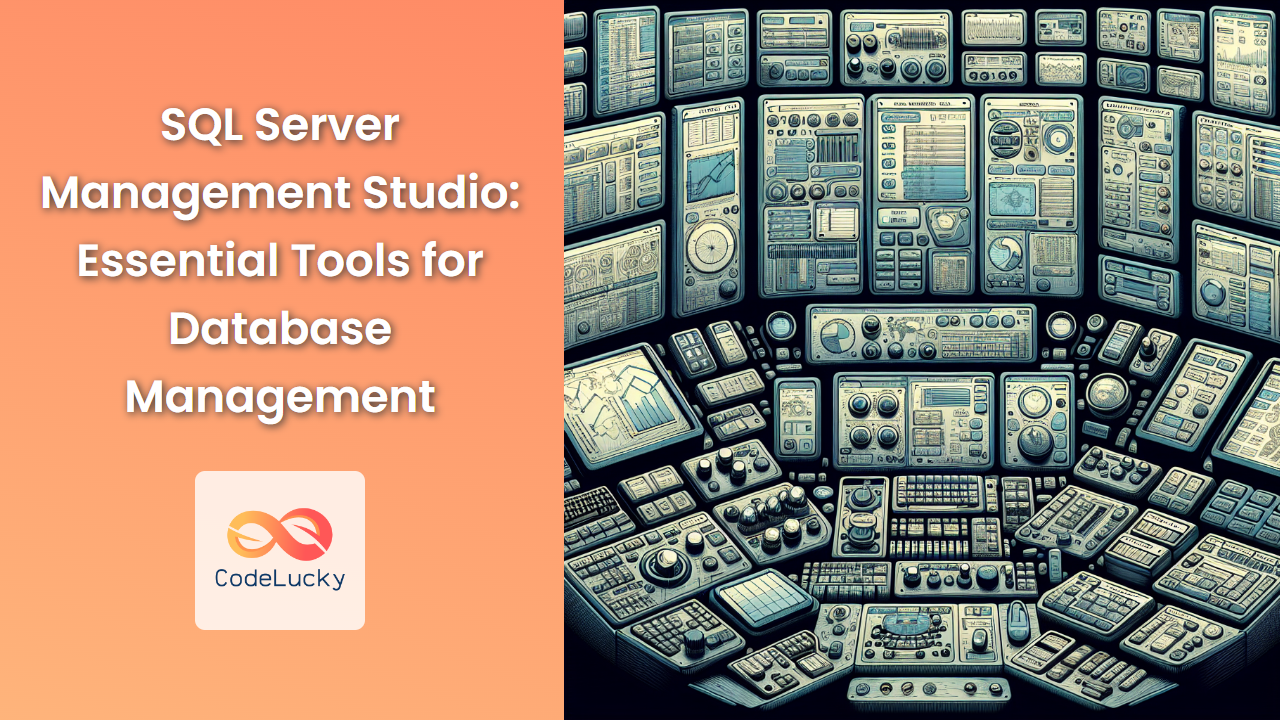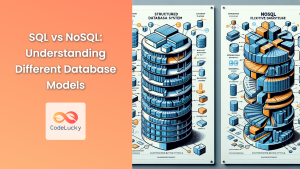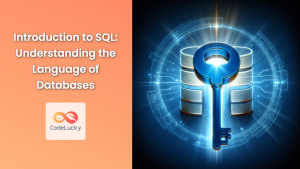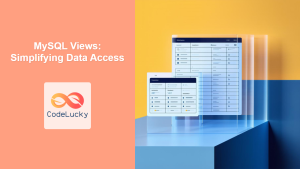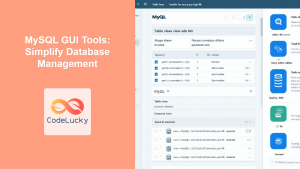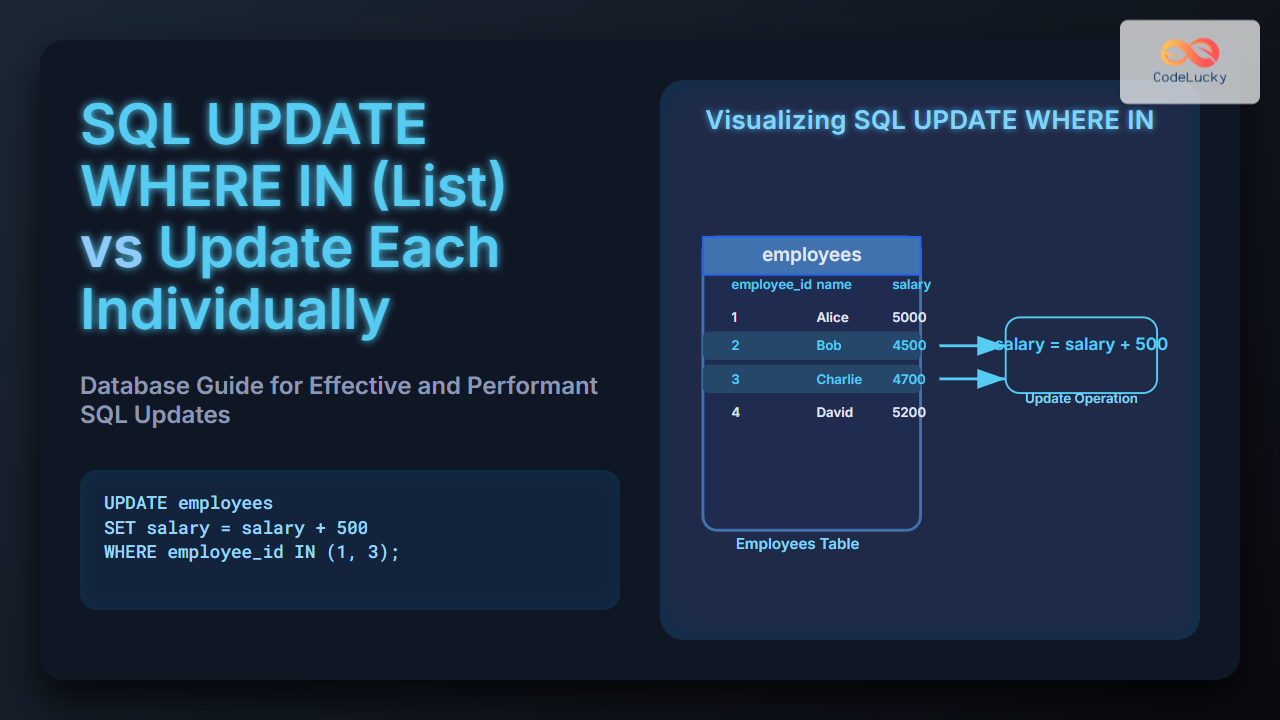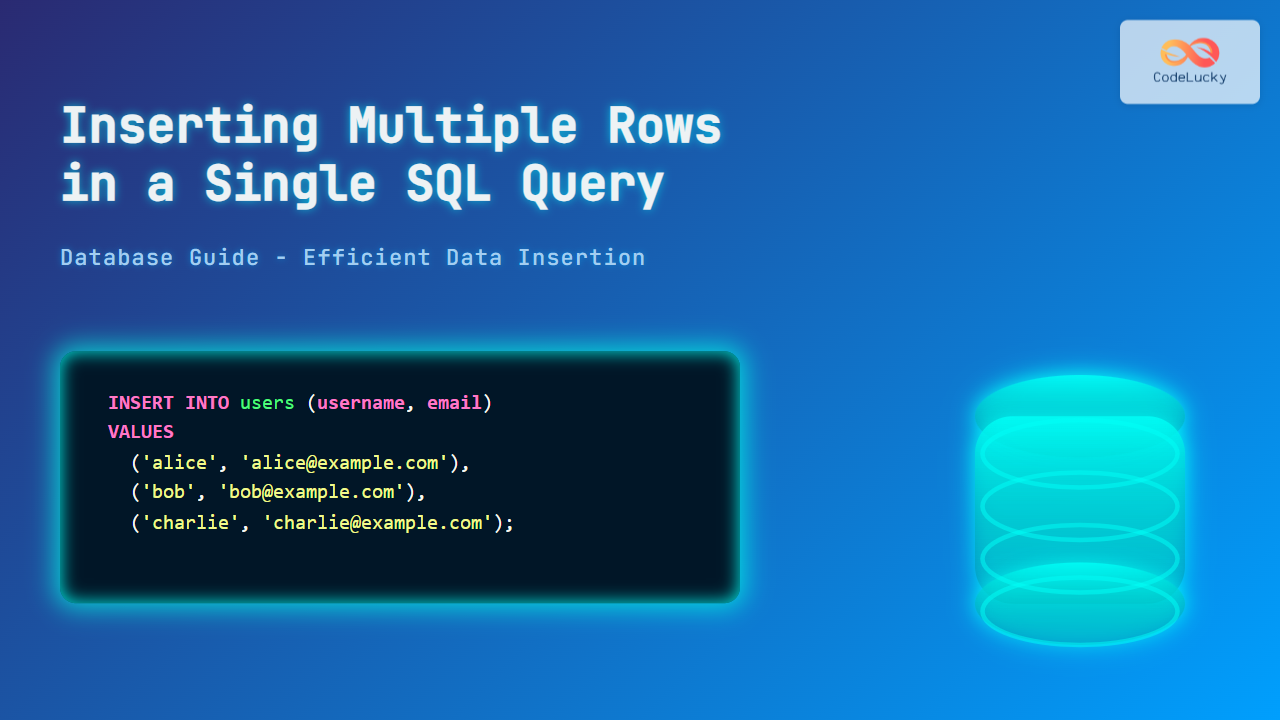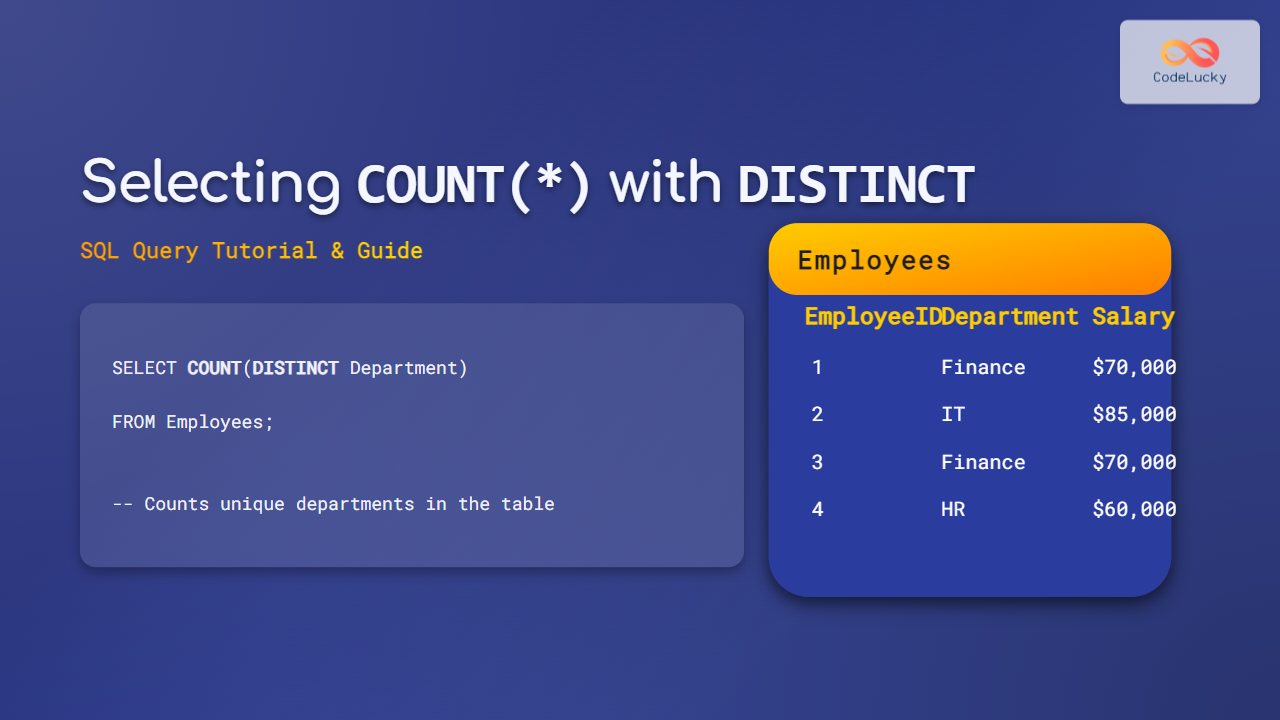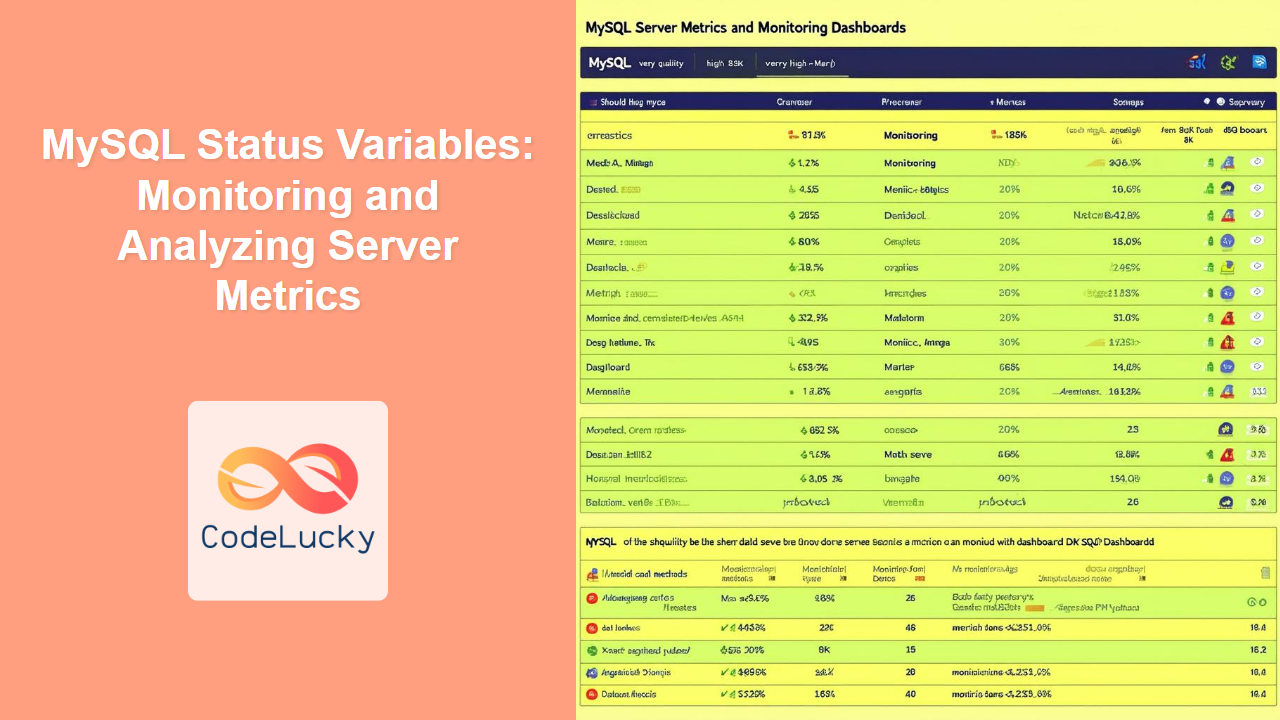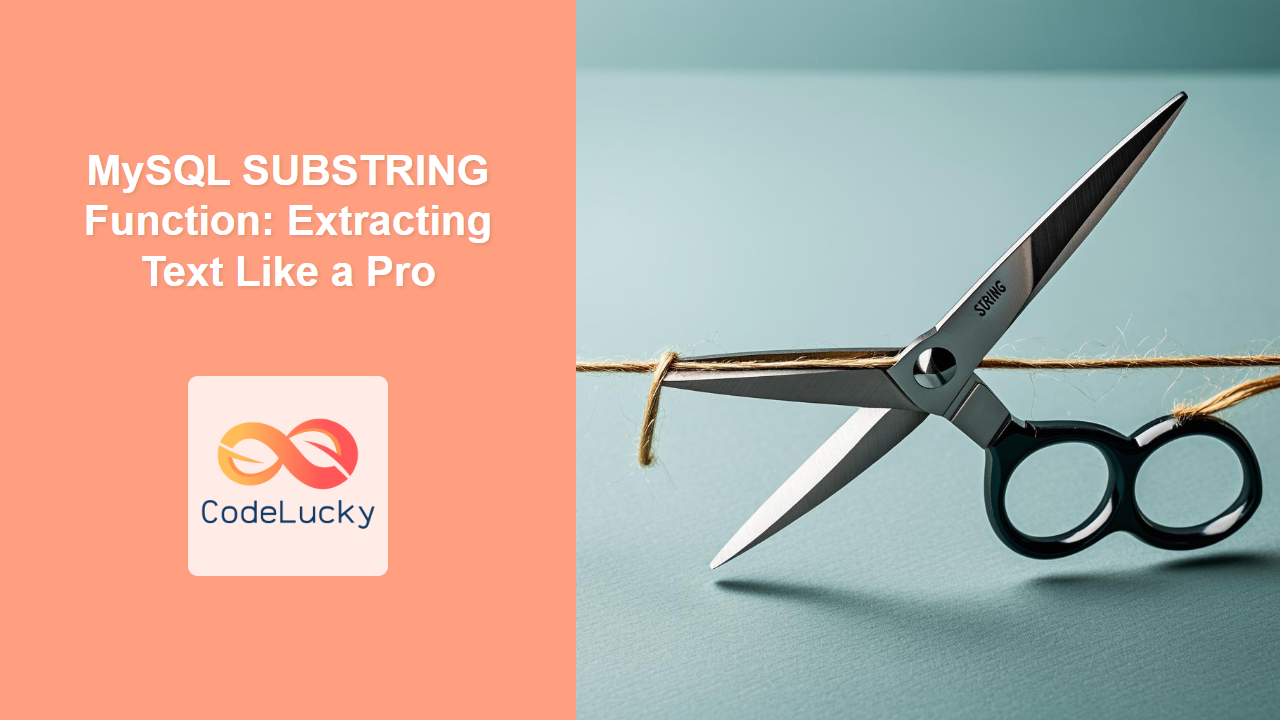SQL Server Management Studio (SSMS) is a powerful integrated environment for managing SQL Server databases. It's an indispensable tool for database administrators, developers, and data analysts. In this comprehensive guide, we'll explore the essential features of SSMS that make it a go-to solution for database management.
Object Explorer: Your Database Navigator 🧭
The Object Explorer is the heart of SSMS, providing a hierarchical view of all database objects. Let's dive into its functionality with a practical example.
Imagine you're working with a database called EmployeeDB. Here's how you might use the Object Explorer:
- Connect to your SQL Server instance
- Expand the 'Databases' folder
- Locate and expand 'EmployeeDB'
- Navigate through tables, views, stored procedures, etc.
For instance, to view the structure of an Employees table:
USE EmployeeDB;
GO
CREATE TABLE Employees (
EmployeeID INT PRIMARY KEY,
FirstName VARCHAR(50),
LastName VARCHAR(50),
Department VARCHAR(50),
Salary DECIMAL(10,2)
);
After creating this table, you can right-click on it in Object Explorer and select "Design" to view and modify its structure visually. This feature is particularly useful when you need to quickly understand table schemas or make minor modifications.
Query Editor: Your SQL Playground 🎮
The Query Editor is where you'll spend most of your time writing and executing SQL queries. Let's explore its features with an example:
-- Insert sample data
INSERT INTO Employees (EmployeeID, FirstName, LastName, Department, Salary)
VALUES
(1, 'John', 'Doe', 'IT', 75000),
(2, 'Jane', 'Smith', 'HR', 65000),
(3, 'Mike', 'Johnson', 'Sales', 80000);
-- Query to retrieve all employees
SELECT * FROM Employees;
When you execute this query, you'll see the results in a grid below the Query Editor. The output will look like this:
| EmployeeID | FirstName | LastName | Department | Salary |
|---|---|---|---|---|
| 1 | John | Doe | IT | 75000 |
| 2 | Jane | Smith | HR | 65000 |
| 3 | Mike | Johnson | Sales | 80000 |
The Query Editor offers several helpful features:
- IntelliSense: As you type, SSMS suggests table names, column names, and SQL keywords, speeding up query writing and reducing errors.
- Query Plan: You can view the execution plan of your query, which is crucial for performance tuning.
- Results to Text: Besides the grid view, you can also view results as text or export them to a file.
Stored Procedure Designer: Streamline Your Database Logic 🧠
Stored procedures are a powerful way to encapsulate database logic. SSMS provides a designer to create and modify stored procedures easily. Let's create a stored procedure to retrieve employees by department:
CREATE PROCEDURE GetEmployeesByDepartment
@Department VARCHAR(50)
AS
BEGIN
SELECT EmployeeID, FirstName, LastName, Salary
FROM Employees
WHERE Department = @Department;
END
To create this procedure:
- Right-click on "Stored Procedures" in Object Explorer
- Select "New Stored Procedure"
- Enter the code in the designer
- Click "Execute" to create the procedure
Now, you can execute the stored procedure:
EXEC GetEmployeesByDepartment @Department = 'IT';
This will return:
| EmployeeID | FirstName | LastName | Salary |
|---|---|---|---|
| 1 | John | Doe | 75000 |
The Stored Procedure Designer makes it easy to create, modify, and debug complex database logic all within SSMS.
Database Diagrams: Visualize Your Schema 🖼️
Database diagrams in SSMS allow you to visualize the structure of your database, including tables and their relationships. Let's add another table to our EmployeeDB and create a diagram:
CREATE TABLE Departments (
DepartmentID INT PRIMARY KEY,
DepartmentName VARCHAR(50),
ManagerID INT
);
ALTER TABLE Employees
ADD CONSTRAINT FK_Employee_Department
FOREIGN KEY (Department) REFERENCES Departments(DepartmentName);
To create a diagram:
- Right-click on "Database Diagrams" in Object Explorer
- Select "New Database Diagram"
- Add the
EmployeesandDepartmentstables to the diagram
The resulting diagram will show the tables and the relationship between them, providing a clear visual representation of your database structure.
Activity Monitor: Real-time Database Performance 📊
The Activity Monitor is a powerful tool for monitoring the real-time performance of your SQL Server instance. It provides information on:
- Process info
- Resource waits
- Data file I/O
- Recent expensive queries
To use the Activity Monitor:
- Right-click on your server instance in Object Explorer
- Select "Activity Monitor"
This tool is invaluable for identifying performance bottlenecks and troubleshooting issues in real-time.
Maintenance Plans: Automate Database Maintenance 🔧
SSMS allows you to create maintenance plans to automate routine database maintenance tasks. Let's create a simple maintenance plan:
- Expand "Management" in Object Explorer
- Right-click on "Maintenance Plans" and select "New Maintenance Plan"
- Name your plan (e.g., "Weekly Backup and Integrity Check")
- Add tasks like "Back Up Database" and "Check Database Integrity"
- Schedule the plan to run weekly
This feature ensures that critical maintenance tasks are performed regularly without manual intervention.
SQL Server Profiler: Analyze Query Performance 🔍
SQL Server Profiler is a powerful tool for capturing and analyzing events occurring in SQL Server. It's particularly useful for performance tuning and debugging. Here's how to use it:
- Go to Tools > SQL Server Profiler
- Create a new trace
- Select events to capture (e.g., SQL:BatchCompleted, SP:Completed)
- Start the trace
Now, when you run a query like:
SELECT * FROM Employees WHERE Salary > 70000;
Profiler will capture details about this query's execution, including duration, CPU usage, and reads. This information is crucial for identifying slow-running queries and optimizing performance.
Security Management: Protect Your Data 🔐
SSMS provides robust tools for managing database security. Let's create a new user and grant them specific permissions:
-- Create a new login
CREATE LOGIN JohnDoe WITH PASSWORD = 'StrongPassword123!';
-- Create a user for the login in EmployeeDB
USE EmployeeDB;
CREATE USER JohnDoe FOR LOGIN JohnDoe;
-- Grant SELECT permission on Employees table
GRANT SELECT ON Employees TO JohnDoe;
You can manage these permissions through the GUI:
- Expand "Security" in Object Explorer
- Right-click on the user and select "Properties"
- Navigate to "Securables" to view and modify permissions
This interface makes it easy to manage complex security scenarios and ensure proper data access control.
Import and Export Wizard: Move Your Data 📦
The Import and Export Wizard in SSMS allows you to easily move data between different sources. Let's export our Employees table to a CSV file:
- Right-click on the EmployeeDB database
- Select Tasks > Export Data
- Choose SQL Server as the source and Flat File as the destination
- Select the Employees table
- Configure the output file and column mappings
- Execute the export
This tool is invaluable when you need to move data between different systems or create backups in a readable format.
Conclusion: Mastering SSMS for Efficient Database Management
SQL Server Management Studio is a comprehensive toolkit for database professionals. From writing and optimizing queries to managing security and performing maintenance, SSMS provides all the necessary tools in one integrated environment.
By mastering these essential features, you'll be well-equipped to handle a wide range of database management tasks efficiently. Remember, the key to becoming proficient with SSMS is practice. Experiment with these tools on test databases, and you'll soon find yourself navigating complex database scenarios with ease.
Whether you're a seasoned DBA or just starting your journey in database management, SSMS is an indispensable ally in your SQL Server toolkit. Happy database managing! 🚀💾
- Object Explorer: Your Database Navigator 🧭
- Query Editor: Your SQL Playground 🎮
- Stored Procedure Designer: Streamline Your Database Logic 🧠
- Database Diagrams: Visualize Your Schema 🖼️
- Activity Monitor: Real-time Database Performance 📊
- Maintenance Plans: Automate Database Maintenance 🔧
- SQL Server Profiler: Analyze Query Performance 🔍
- Security Management: Protect Your Data 🔐
- Import and Export Wizard: Move Your Data 📦
- Conclusion: Mastering SSMS for Efficient Database Management