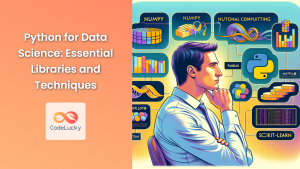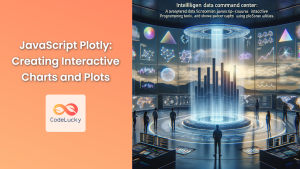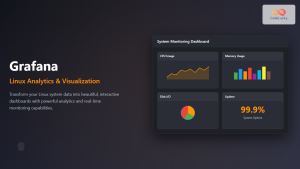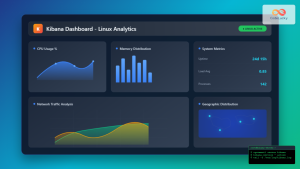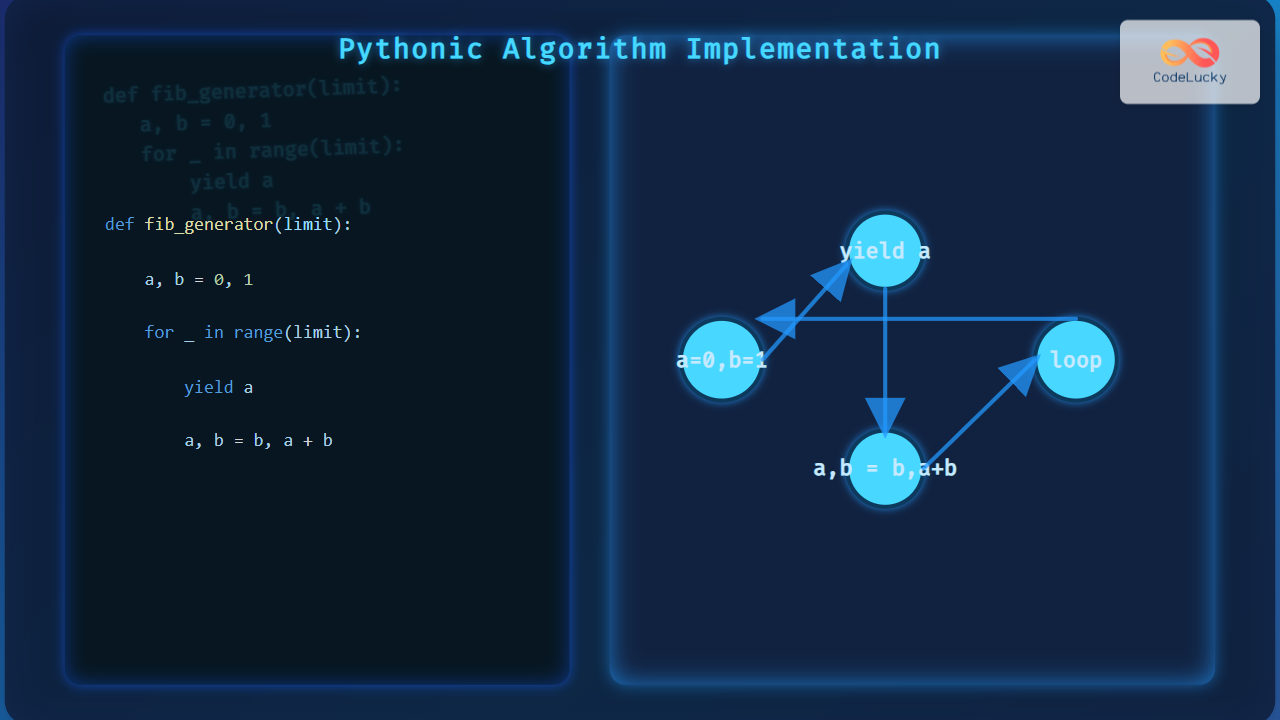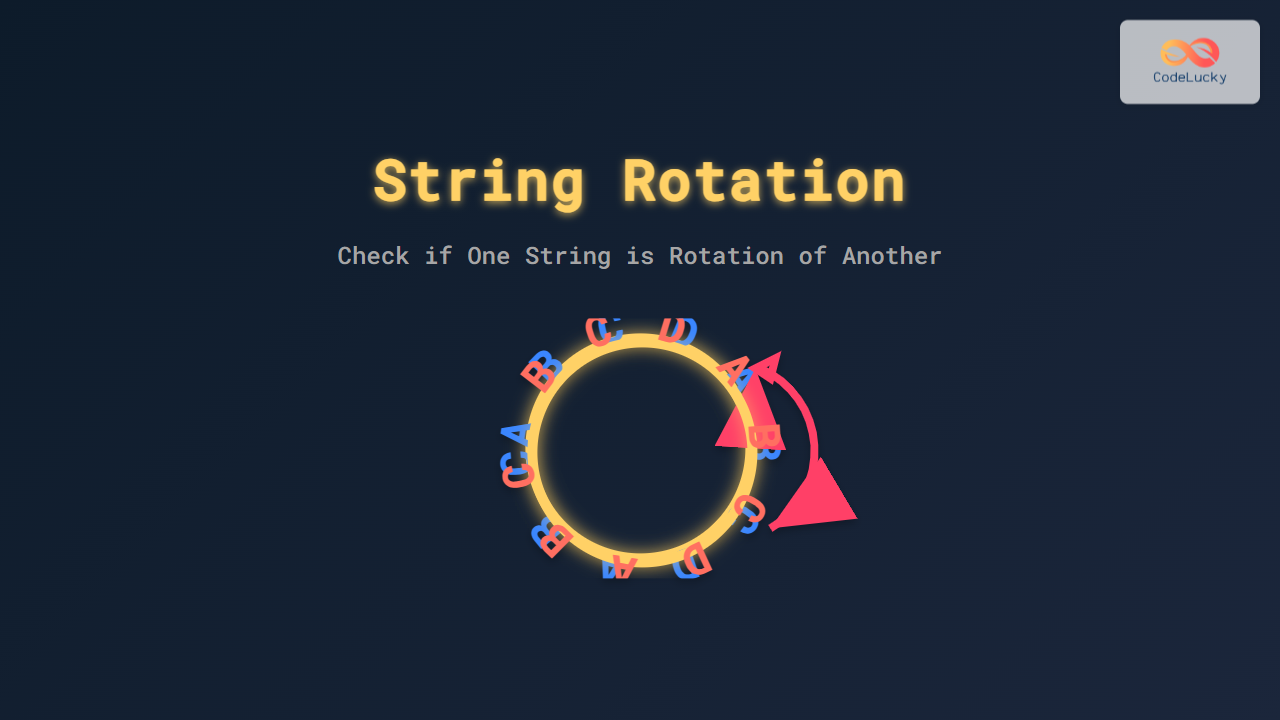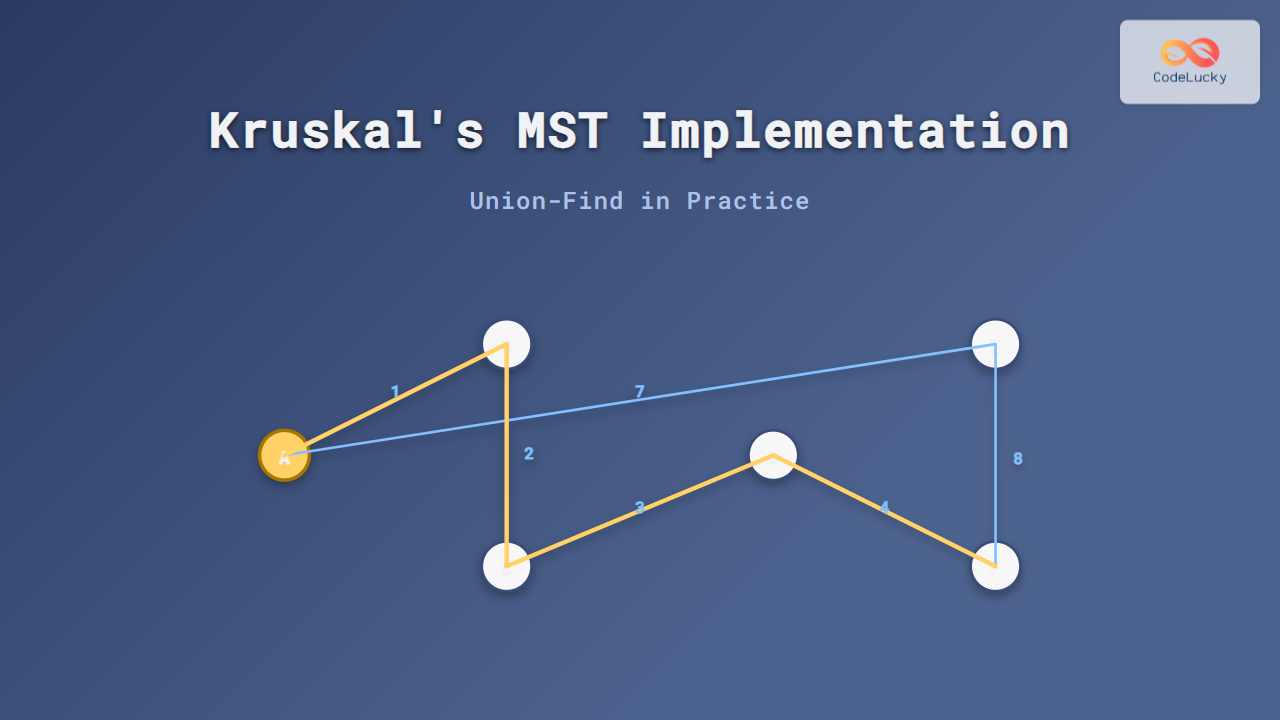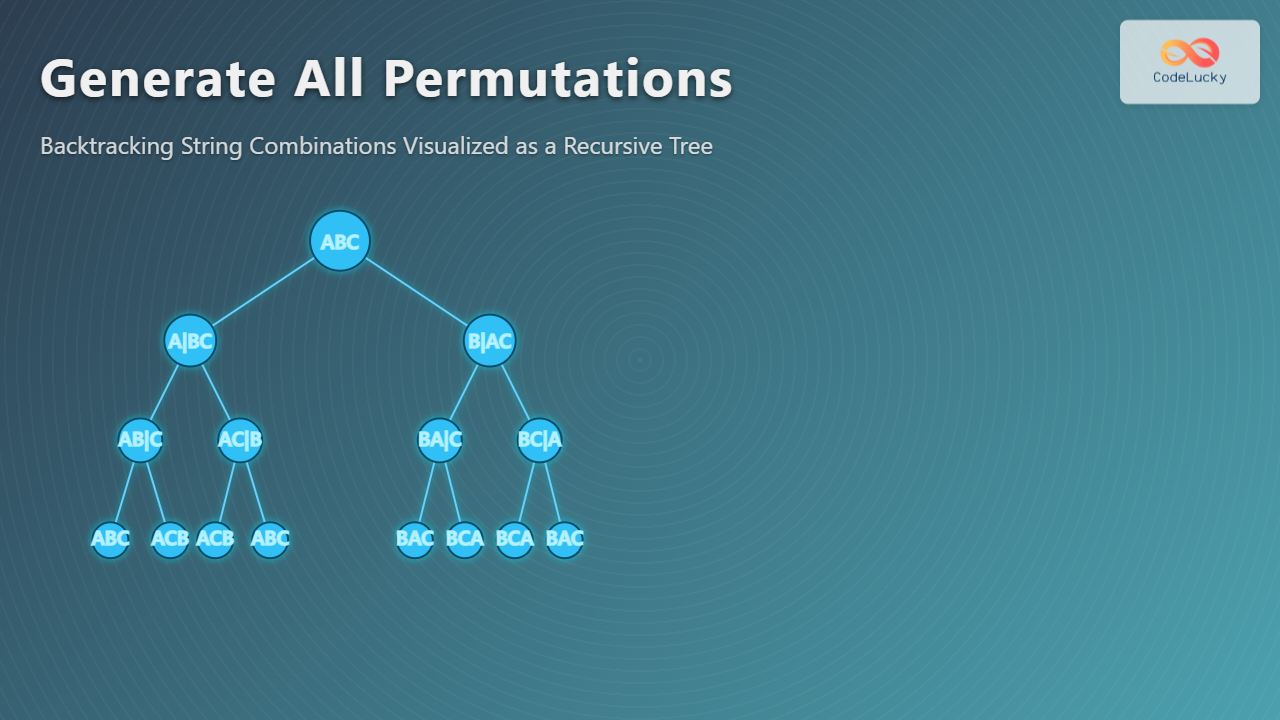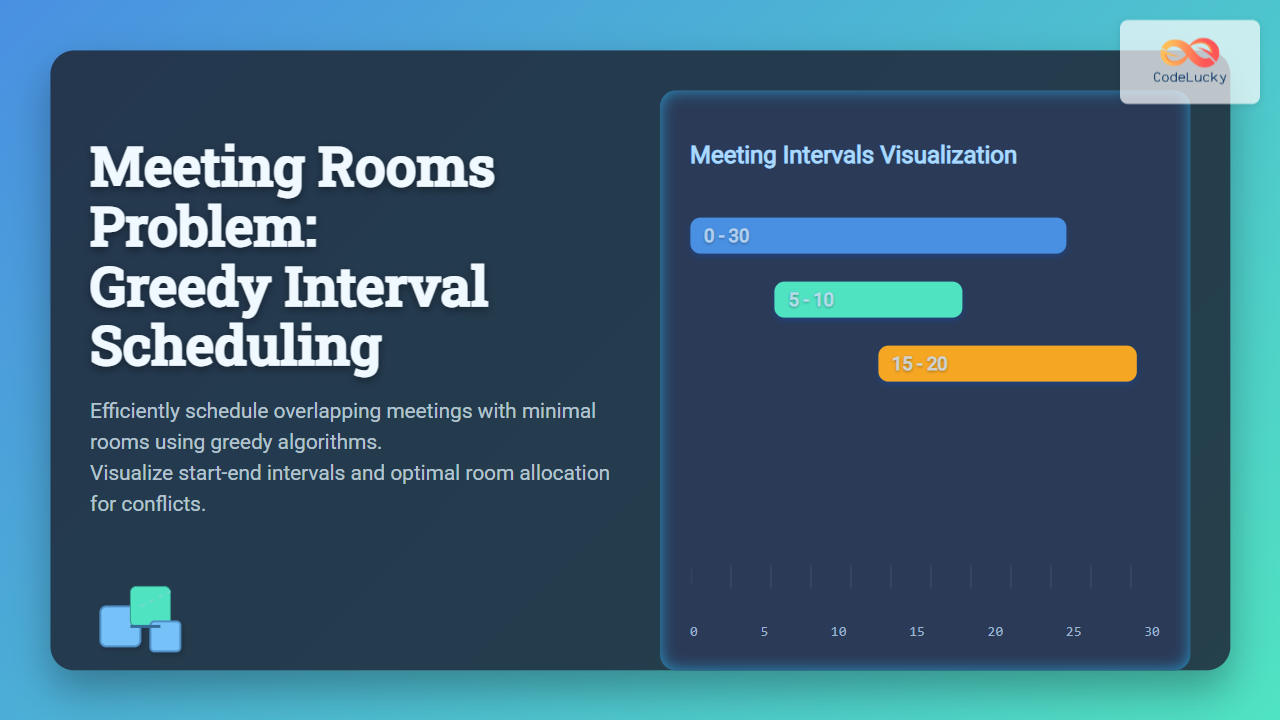In the world of data science and statistical analysis, effective visualization is key to understanding complex datasets and communicating insights. Enter Seaborn, a powerful Python library built on top of Matplotlib that takes data visualization to the next level. 🚀
Seaborn provides a high-level interface for drawing attractive and informative statistical graphics. It's designed to work seamlessly with pandas DataFrames and integrates closely with NumPy and SciPy, making it an essential tool in any data scientist's toolkit.
In this comprehensive guide, we'll dive deep into Seaborn, exploring its features, functionalities, and how to create stunning visualizations that bring your data to life.
Getting Started with Seaborn
Before we begin our journey into the world of Seaborn, let's make sure we have everything set up correctly.
Installation
To install Seaborn, you can use pip, the Python package installer. Open your terminal and run:
pip install seaborn
This command will install Seaborn along with its dependencies, including Matplotlib and pandas.
Importing Seaborn
Once installed, you can import Seaborn in your Python script or Jupyter notebook:
import seaborn as sns
import matplotlib.pyplot as plt
import pandas as pd
import numpy as np
We've also imported Matplotlib, pandas, and NumPy, as we'll be using them in our examples.
Seaborn Plotting Functions
Seaborn offers a variety of plotting functions to visualize different types of data. Let's explore some of the most commonly used ones.
1. Scatter Plots with scatterplot()
Scatter plots are excellent for visualizing the relationship between two continuous variables. Let's create a scatter plot using Seaborn's scatterplot() function.
# Generate sample data
np.random.seed(0)
x = np.random.randn(100)
y = 2 * x + np.random.randn(100)
# Create scatter plot
sns.scatterplot(x=x, y=y)
plt.title('Scatter Plot Example')
plt.xlabel('X-axis')
plt.ylabel('Y-axis')
plt.show()
This code generates a scatter plot of randomly generated data. The scatterplot() function automatically handles the plotting, while we use Matplotlib functions to add a title and axis labels.
2. Line Plots with lineplot()
Line plots are useful for showing trends over time or other continuous variables. Let's create a line plot using Seaborn's lineplot() function.
# Generate sample data
x = np.linspace(0, 10, 100)
y = np.sin(x)
# Create line plot
sns.lineplot(x=x, y=y)
plt.title('Line Plot Example: Sine Wave')
plt.xlabel('X-axis')
plt.ylabel('Y-axis')
plt.show()
This example creates a line plot of a sine wave. The lineplot() function automatically adds confidence intervals around the line, which can be customized or removed if desired.
3. Bar Plots with barplot()
Bar plots are great for comparing quantities across different categories. Let's use Seaborn's barplot() function to create a bar plot.
# Create sample data
categories = ['A', 'B', 'C', 'D']
values = [4, 3, 2, 5]
# Create bar plot
sns.barplot(x=categories, y=values)
plt.title('Bar Plot Example')
plt.xlabel('Categories')
plt.ylabel('Values')
plt.show()
This code creates a simple bar plot comparing values across different categories. Seaborn automatically calculates and displays error bars, which can be customized or removed.
4. Box Plots with boxplot()
Box plots, also known as box-and-whisker plots, are excellent for displaying the distribution of data across categories. Let's create a box plot using Seaborn's boxplot() function.
# Generate sample data
np.random.seed(0)
data = np.random.randn(100, 3)
df = pd.DataFrame(data, columns=['Group A', 'Group B', 'Group C'])
# Create box plot
sns.boxplot(data=df)
plt.title('Box Plot Example')
plt.ylabel('Values')
plt.show()
This example creates a box plot showing the distribution of values for three different groups. The box represents the interquartile range, the line inside the box is the median, and the whiskers extend to show the rest of the distribution.
5. Violin Plots with violinplot()
Violin plots are similar to box plots but provide more detailed information about the distribution of data. Let's create a violin plot using Seaborn's violinplot() function.
# Use the same data from the box plot example
sns.violinplot(data=df)
plt.title('Violin Plot Example')
plt.ylabel('Values')
plt.show()
This code creates a violin plot using the same data as the box plot example. The violin shape represents the kernel density estimation of the underlying distribution.
Advanced Seaborn Features
Now that we've covered the basics, let's explore some of Seaborn's more advanced features that can take your visualizations to the next level.
1. Pair Plots with pairplot()
Pair plots are an excellent way to visualize relationships between multiple variables in a dataset. Seaborn's pairplot() function creates a grid of scatter plots for each pair of variables, with histograms on the diagonal.
# Generate sample data
np.random.seed(0)
df = pd.DataFrame({
'A': np.random.randn(100),
'B': np.random.randn(100),
'C': np.random.randn(100),
'D': np.random.choice(['X', 'Y', 'Z'], 100)
})
# Create pair plot
sns.pairplot(df, hue='D')
plt.suptitle('Pair Plot Example', y=1.02)
plt.show()
This code creates a pair plot for four variables (A, B, C, and D), with the categorical variable 'D' used to color the points. The hue parameter allows us to add an additional dimension to our visualization.
2. Heat Maps with heatmap()
Heat maps are useful for visualizing the correlation between variables in a dataset. Let's create a heat map using Seaborn's heatmap() function.
# Generate correlation matrix
corr_matrix = df[['A', 'B', 'C']].corr()
# Create heat map
plt.figure(figsize=(8, 6))
sns.heatmap(corr_matrix, annot=True, cmap='coolwarm', vmin=-1, vmax=1, center=0)
plt.title('Correlation Heat Map')
plt.show()
This example creates a heat map of the correlation matrix for variables A, B, and C. The annot=True parameter adds numerical annotations to each cell, and cmap='coolwarm' sets a diverging color palette centered at 0.
3. Regression Plots with regplot()
Regression plots are excellent for visualizing the relationship between two variables along with a fitted regression line. Let's use Seaborn's regplot() function to create a regression plot.
# Generate sample data
np.random.seed(0)
x = np.linspace(0, 10, 100)
y = 2 * x + 1 + np.random.randn(100) * 2
# Create regression plot
sns.regplot(x=x, y=y)
plt.title('Regression Plot Example')
plt.xlabel('X-axis')
plt.ylabel('Y-axis')
plt.show()
This code creates a scatter plot with a fitted regression line. Seaborn automatically calculates and plots the regression line along with a shaded confidence interval.
4. Categorical Plots with catplot()
The catplot() function is a powerful tool for creating categorical plots. It can produce various types of plots depending on the kind parameter.
# Generate sample data
np.random.seed(0)
df = pd.DataFrame({
'category': np.repeat(['A', 'B', 'C'], 100),
'value': np.random.randn(300),
'group': np.random.choice(['X', 'Y'], 300)
})
# Create categorical plot
g = sns.catplot(x='category', y='value', hue='group', data=df, kind='box', height=6, aspect=1.5)
g.fig.suptitle('Categorical Plot Example: Box Plot', y=1.02)
plt.show()
This example creates a box plot for different categories, with an additional grouping variable represented by color. The catplot() function returns a FacetGrid object, which allows for further customization.
Customizing Seaborn Plots
Seaborn offers various ways to customize your plots. Let's explore some of these options.
1. Setting Styles
Seaborn comes with several built-in themes that can be set using the set_style() function.
# Set the style
sns.set_style("darkgrid")
# Generate sample data
x = np.linspace(0, 10, 100)
y = np.sin(x)
# Create line plot
sns.lineplot(x=x, y=y)
plt.title('Line Plot with Dark Grid Style')
plt.show()
This code sets the style to "darkgrid" before creating the plot. Other available styles include "whitegrid", "dark", "white", and "ticks".
2. Color Palettes
Seaborn provides a wide range of color palettes that can be used to customize your plots.
# Set a custom color palette
sns.set_palette("husl")
# Generate sample data
categories = ['A', 'B', 'C', 'D', 'E']
values = [4, 3, 2, 5, 3]
# Create bar plot
sns.barplot(x=categories, y=values)
plt.title('Bar Plot with Custom Color Palette')
plt.show()
This example uses the "husl" color palette. Seaborn offers many other palettes, including "deep", "muted", "pastel", "bright", "dark", and "colorblind".
3. Figure Size and Aspect Ratio
You can control the size and aspect ratio of your plots using Matplotlib's figure() function or Seaborn's figure parameters.
# Set figure size and aspect ratio
plt.figure(figsize=(10, 6))
# Generate sample data
x = np.linspace(0, 10, 100)
y = np.sin(x)
# Create line plot
sns.lineplot(x=x, y=y)
plt.title('Line Plot with Custom Figure Size')
plt.show()
This code sets the figure size to 10 inches wide and 6 inches tall before creating the plot.
Conclusion
Seaborn is a powerful library that simplifies the process of creating beautiful and informative statistical visualizations in Python. From basic plots like scatter plots and line plots to more advanced visualizations like pair plots and heat maps, Seaborn provides a wide range of tools to help you explore and present your data effectively.
By mastering Seaborn, you'll be able to create stunning visualizations that not only look great but also provide valuable insights into your data. Whether you're a data scientist, analyst, or researcher, Seaborn is an invaluable tool in your data visualization toolkit.
Remember, the key to becoming proficient with Seaborn is practice. Experiment with different plot types, customize your visualizations, and most importantly, have fun exploring your data! 📊🎨
Happy visualizing! 🚀📈