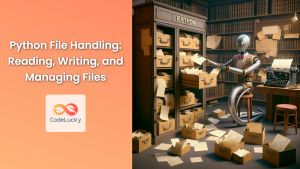In the realm of programming, working with files is an essential task. Python provides a powerful and intuitive function, open(), to handle file interactions. This function serves as the gateway to accessing and manipulating data stored within files, enabling you to read, write, and modify information. This comprehensive guide will delve into the intricacies of the open() function, exploring its parameters, return values, use cases, and potential pitfalls.
Understanding the open() Function
The open() function in Python is a built-in function that opens a file and returns a file object. This object acts as a bridge between your program and the actual file on your computer. It allows you to perform various operations, such as reading the file's contents, writing data to it, or even modifying its contents.
Syntax and Parameters
The open() function takes two mandatory parameters:
- filename: A string representing the path to the file you want to open.
- mode: A string indicating how you intend to interact with the file.
file_object = open(filename, mode)
Let's break down the possible values for the mode parameter:
| Mode | Description |
|---|---|
| 'r' | Read mode (default). Opens the file for reading. |
| 'w' | Write mode. Opens the file for writing. Creates a new file if it doesn't exist, overwrites the existing content if it does. |
| 'x' | Create mode. Creates a new file. Raises an error if the file already exists. |
| 'a' | Append mode. Opens the file for appending data to the end of its contents. Creates the file if it doesn't exist. |
| 'b' | Binary mode. Opens the file in binary mode. This is useful for working with files that contain non-text data, such as images, audio, or videos. |
| 't' | Text mode (default). Opens the file in text mode. This is the standard mode for working with text files. |
| '+' | Update mode. Opens the file for both reading and writing. |
Combining modes:
You can combine the modes by adding letters together. For example, 'rb' opens a file for reading in binary mode, and 'w+t' opens a file for reading and writing in text mode.
Working with File Objects
Once you have a file object, you can use various methods to interact with the file. Here are some commonly used methods:
- read(): Reads the entire content of the file into a string.
- readline(): Reads a single line from the file.
- readlines(): Reads all lines from the file into a list of strings.
- write(): Writes a string to the file.
- close(): Closes the file object, releasing the resources.
Practical Examples
Example 1: Reading a File
# Open a file for reading
file_object = open("sample.txt", "r")
# Read the entire content
contents = file_object.read()
# Print the content
print(contents)
# Close the file
file_object.close()
Output:
This is a sample text file.
It contains some lines of text.
Example 2: Writing to a File
# Open a file for writing
file_object = open("new_file.txt", "w")
# Write some text to the file
file_object.write("This is some new text being written to the file.\n")
# Close the file
file_object.close()
Output:
A new file named "new_file.txt" is created with the following content:
This is some new text being written to the file.
Example 3: Appending to a File
# Open a file for appending
file_object = open("sample.txt", "a")
# Append some text to the file
file_object.write("\nThis is appended text.")
# Close the file
file_object.close()
Output:
The "sample.txt" file now contains the original content along with the appended text:
This is a sample text file.
It contains some lines of text.
This is appended text.
Potential Pitfalls
- Missing or incorrect file path: Make sure you provide the correct path to the file you want to open.
- Incorrect mode: Choosing the wrong mode can lead to unexpected behavior or errors.
- Forgotten
close(): Failing to close the file object can lead to resource leaks and potential data corruption. - Opening files in binary mode: Be careful when opening files in binary mode, as you might need to handle byte data explicitly.
Performance Considerations
- File size: Reading and writing large files can take significant time and resources.
- Disk I/O: The speed of your hard drive or SSD can impact file operations.
- Caching: Python's file object maintains an internal buffer to optimize file operations.
Interesting Fact
The open() function is a cornerstone of Python's file handling capabilities, enabling you to interact with files in a structured and efficient manner. It's essential to understanding and using the function correctly to ensure reliable and predictable file operations in your Python programs.