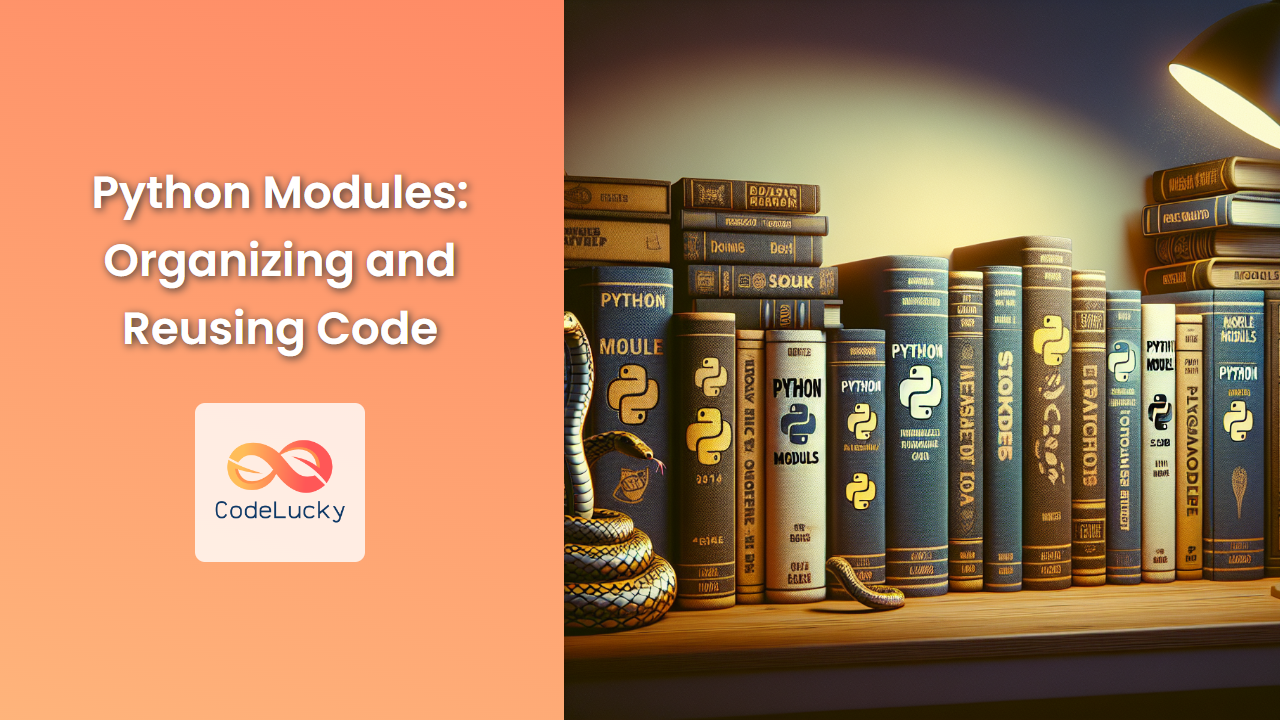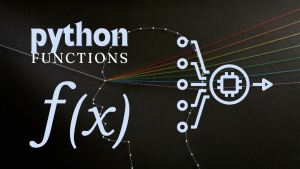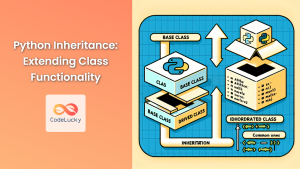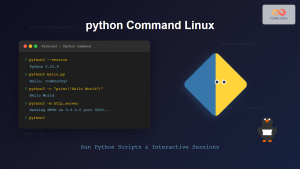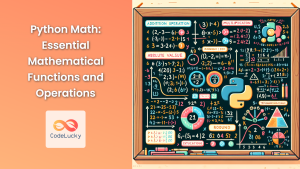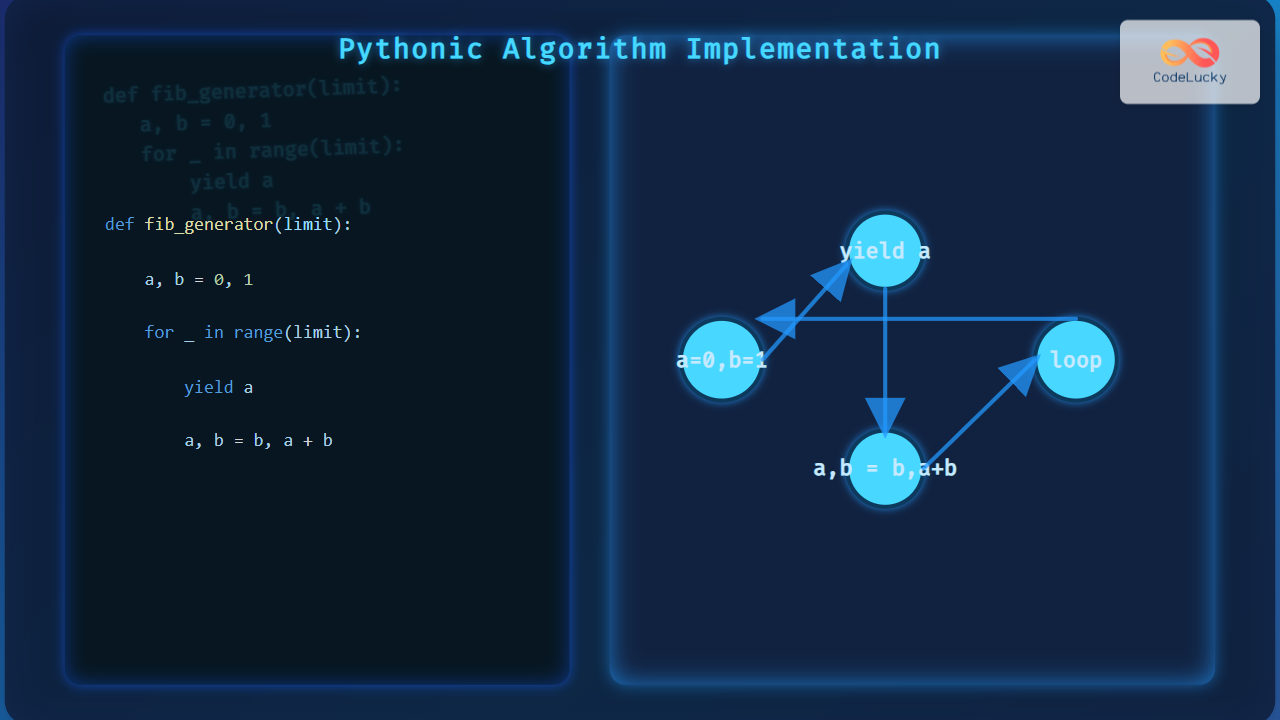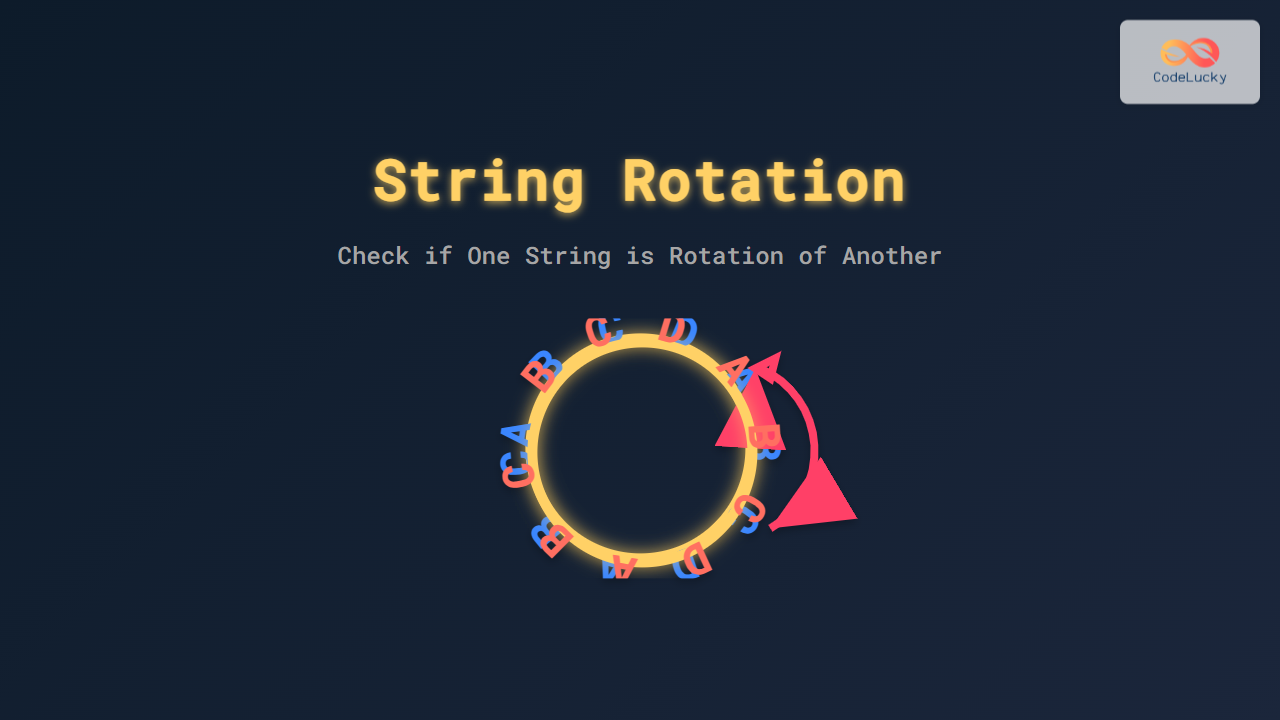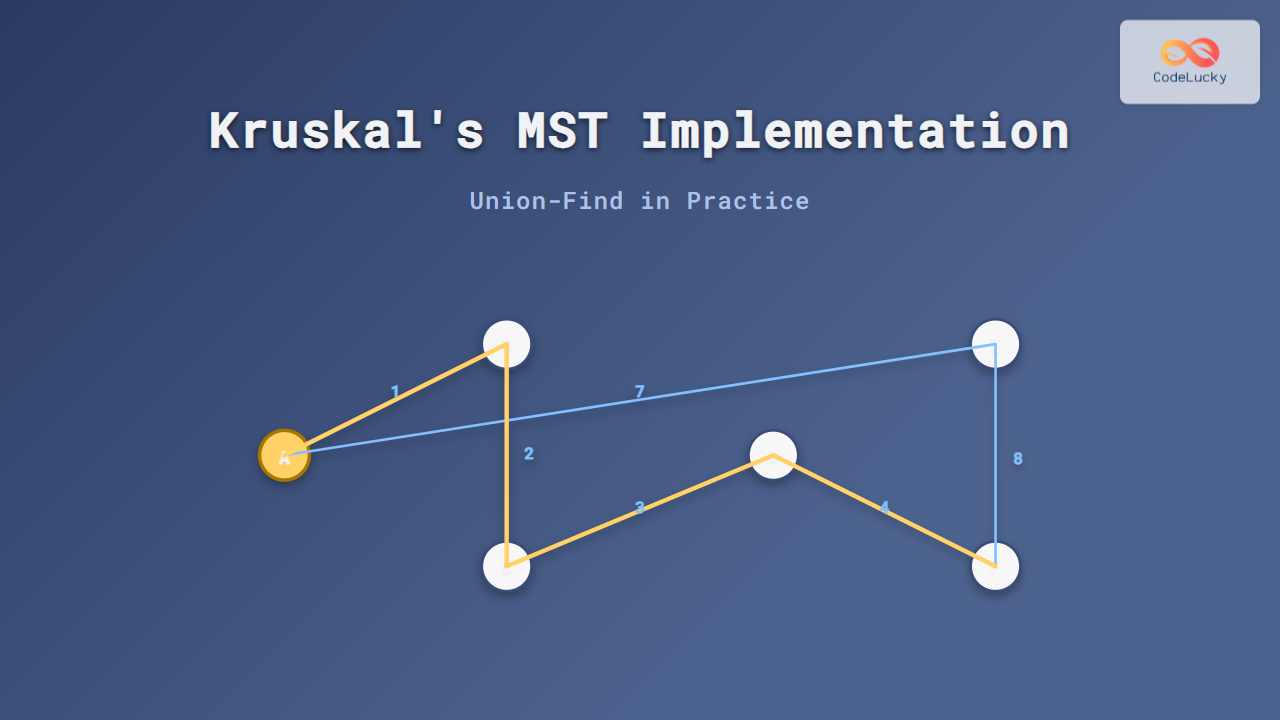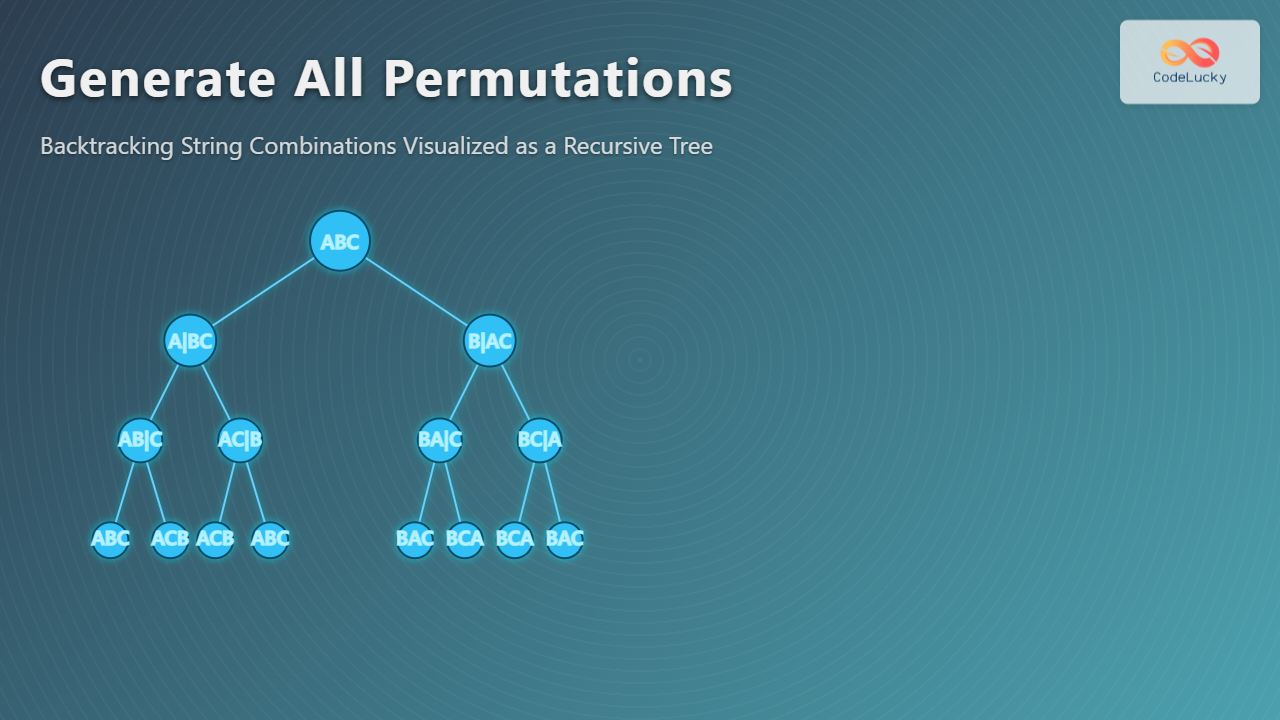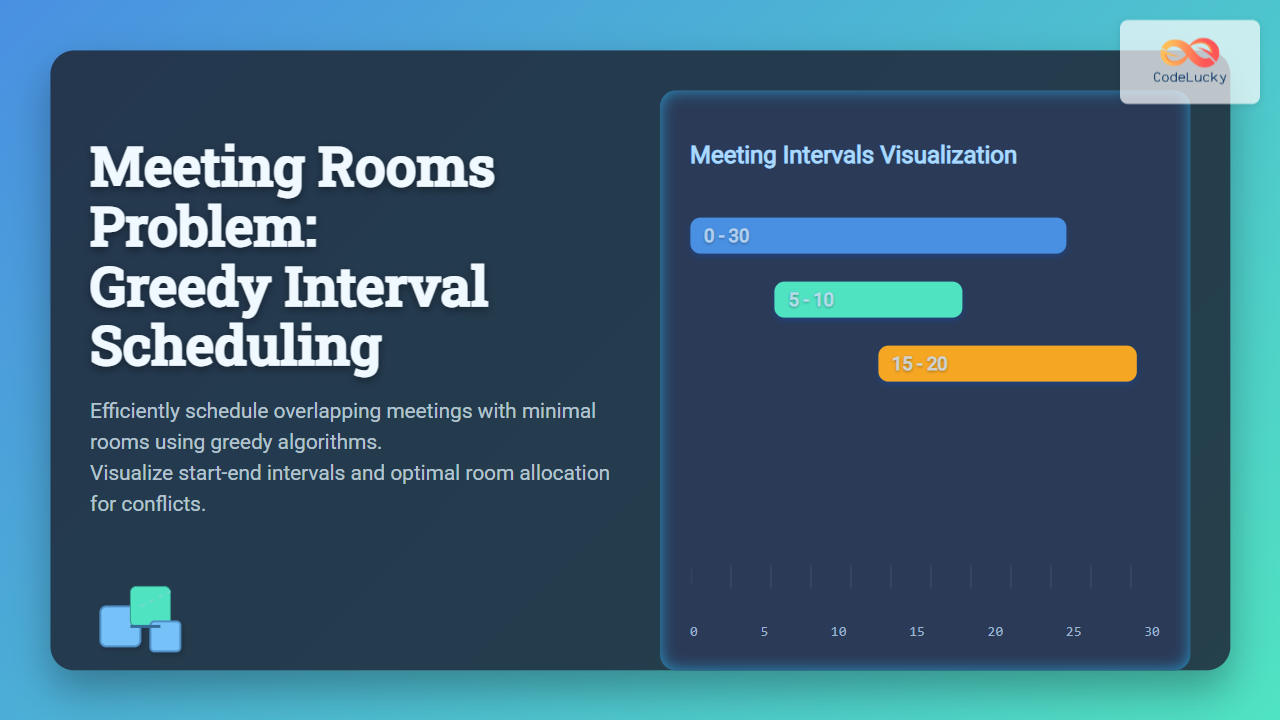Python modules are a cornerstone of efficient and organized programming. They allow developers to break down complex programs into manageable, reusable pieces. In this comprehensive guide, we'll explore the ins and outs of Python modules, their importance, and how to leverage them effectively in your projects.
What Are Python Modules?
🧩 A Python module is a file containing Python definitions and statements. The file name is the module name with the suffix .py added. Modules provide a way to structure code logically, making it easier to maintain and reuse.
For example, if you have a file named calculator.py, it becomes a module named calculator that you can import and use in other Python scripts.
# calculator.py
def add(a, b):
return a + b
def subtract(a, b):
return a - b
Why Use Modules?
Using modules in Python offers several advantages:
-
Code Organization: 📁 Modules help you organize related code into separate files, making your project structure cleaner and more manageable.
-
Code Reusability: ♻️ Once defined, a module can be imported and used in multiple scripts, promoting the DRY (Don't Repeat Yourself) principle.
-
Namespace Management: 🏷️ Modules create their own namespaces, which helps avoid naming conflicts in large projects.
-
Readability: 📖 By separating code into logical modules, you make your project more readable and easier to understand.
Creating and Using Modules
Let's dive into how to create and use modules in Python with practical examples.
Creating a Module
Creating a module is as simple as writing a Python file. Let's create a module called geometry.py that contains functions for calculating areas of different shapes:
# geometry.py
import math
def square_area(side):
return side ** 2
def circle_area(radius):
return math.pi * radius ** 2
def triangle_area(base, height):
return 0.5 * base * height
Importing and Using Modules
Now that we have our geometry module, let's see how we can use it in another script:
# main.py
import geometry
# Using functions from the geometry module
square = geometry.square_area(5)
circle = geometry.circle_area(3)
triangle = geometry.triangle_area(4, 6)
print(f"Area of square: {square}")
print(f"Area of circle: {circle:.2f}")
print(f"Area of triangle: {triangle}")
When you run main.py, it will output:
Area of square: 25
Area of circle: 28.27
Area of triangle: 12.0
Different Ways to Import Modules
Python provides several ways to import modules, each with its own use case:
-
Import the entire module:
import geometryThis imports the entire module, and you access its functions using dot notation:
geometry.square_area(5). -
Import specific functions:
from geometry import square_area, circle_areaThis imports only the specified functions, which can then be used without the module prefix:
square_area(5). -
Import all functions (use with caution):
from geometry import *This imports all functions from the module. While convenient, it can lead to naming conflicts and is generally not recommended for large projects.
-
Import with an alias:
import geometry as geoThis imports the module and gives it a shorter alias, which can be useful for modules with long names:
geo.square_area(5).
The __name__ Variable and Module Execution
🔍 Python has a special variable called __name__ that helps determine whether a file is being run directly or being imported as a module. This is particularly useful for creating modules that can also be run as standalone scripts.
Let's modify our geometry.py to include a demonstration of this concept:
# geometry.py
import math
def square_area(side):
return side ** 2
def circle_area(radius):
return math.pi * radius ** 2
def triangle_area(base, height):
return 0.5 * base * height
if __name__ == "__main__":
print("Running geometry module directly")
print(f"Square area (side=5): {square_area(5)}")
print(f"Circle area (radius=3): {circle_area(3):.2f}")
print(f"Triangle area (base=4, height=6): {triangle_area(4, 6)}")
else:
print("Geometry module imported")
Now, if you run geometry.py directly, it will execute the code inside the if __name__ == "__main__": block. However, if you import it as a module in another script, that block won't run, and you'll only see "Geometry module imported" printed.
Module Search Path
When you import a module, Python looks for it in several locations. The search order is:
- The current directory
- PYTHONPATH (an environment variable with a list of directories)
- The installation-dependent default path (usually includes site-packages)
You can view the search path by importing the sys module and checking sys.path:
import sys
print(sys.path)
Understanding this search path is crucial when working with custom modules or third-party libraries.
Creating Packages
🗂️ As your project grows, you might want to organize related modules into packages. A package is simply a directory containing a special file called __init__.py (which can be empty) and other Python files.
Here's an example of a package structure:
math_operations/
__init__.py
basic_ops.py
advanced_ops.py
You can then import and use these modules like this:
from math_operations import basic_ops
from math_operations.advanced_ops import complex_function
Best Practices for Using Modules
To make the most of Python modules, consider these best practices:
-
Keep modules focused: Each module should have a single, well-defined purpose.
-
Use meaningful names: Choose clear, descriptive names for your modules and functions.
-
Document your modules: Use docstrings to explain what each module and function does.
-
Avoid circular imports: Be careful not to create modules that import each other circularly.
-
Use relative imports within packages to make your code more maintainable.
-
Follow PEP 8: Adhere to Python's style guide for consistent, readable code.
Advanced Module Techniques
As you become more comfortable with modules, you can explore advanced techniques:
Dynamic Imports
Sometimes, you might want to import modules dynamically based on certain conditions. Python's importlib module allows for this:
import importlib
module_name = input("Enter module name: ")
module = importlib.import_module(module_name)
Lazy Loading
For large modules or those with expensive initialization, you might want to use lazy loading:
class LazyLoader:
def __init__(self, module_name):
self.module_name = module_name
self.module = None
def __getattr__(self, name):
if self.module is None:
self.module = __import__(self.module_name)
return getattr(self.module, name)
expensive_module = LazyLoader("expensive_module")
Creating Executable Modules
You can make your Python modules executable by adding a shebang line and making the file executable:
#!/usr/bin/env python3
# Your module code here
if __name__ == "__main__":
# Code to run when executed directly
Then, make the file executable:
chmod +x your_module.py
Now you can run it directly: ./your_module.py
Conclusion
Python modules are a powerful feature that allows you to write cleaner, more organized, and reusable code. By mastering modules, you'll be able to structure your projects more effectively, collaborate more easily with others, and create more maintainable Python applications.
Remember, the key to becoming proficient with modules is practice. Start incorporating them into your projects, experiment with different import techniques, and soon you'll find yourself writing more elegant and efficient Python code.
Happy coding! 🐍✨