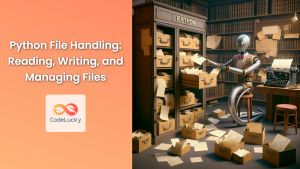Welcome to the comprehensive guide on Python's read() method for file operations. This powerful function allows you to extract the entire contents of a file into a string, making it a crucial tool for manipulating and working with file data.
Understanding the read() Method
The read() method is a cornerstone of Python's file handling capabilities, enabling you to access and process data from text files, binary files, and various other file types. Let's break down its usage and explore its versatility.
Syntax
file_object.read(size=-1)
- file_object: This represents the file object you want to read from. You typically obtain this file object using the
open()function. - size (optional): This parameter specifies the number of bytes to read. If omitted or set to -1 (the default), the entire file content is read.
Return Value
The read() method returns a string containing the read file content. If the file is empty or the specified size is 0, it returns an empty string.
Practical Examples
Let's illustrate the read() method with practical code examples.
Example 1: Reading the Entire File
# Open a file in read mode
file = open("my_file.txt", "r")
# Read the entire file content
file_content = file.read()
# Print the content
print(file_content)
# Close the file
file.close()
Output (Assuming "my_file.txt" contains "Hello, world!")
Hello, world!
This code snippet opens a file named "my_file.txt" in read mode ("r"). The read() method without any arguments reads the entire file content, which is then printed to the console. Remember to close the file after you're done using it.
Example 2: Reading a Specific Number of Bytes
# Open a file in read mode
file = open("my_file.txt", "r")
# Read the first 5 bytes
file_content = file.read(5)
# Print the content
print(file_content)
# Close the file
file.close()
Output (Assuming "my_file.txt" contains "Hello, world!")
Hello
This example demonstrates reading only the first 5 bytes of the file. The read(5) method reads exactly 5 characters from the beginning of the file.
Example 3: Reading Line by Line
While the read() method is excellent for reading the entire file content, you might prefer reading line by line in certain situations. The readlines() method is more suitable for this purpose.
# Open a file in read mode
file = open("my_file.txt", "r")
# Read the entire file content line by line
for line in file:
print(line, end="")
# Close the file
file.close()
Output (Assuming "my_file.txt" contains "Hello, world!")
Hello, world!
In this example, readlines() reads the entire file content line by line. This is useful when working with text files where each line represents a distinct piece of data.
Common Mistakes and Pitfalls
- Forgetting to Close the File: Always remember to close files after you've finished using them. This ensures that the file is properly released and avoids potential resource leaks. Using the
withstatement is a recommended practice for automatic file closure:
with open("my_file.txt", "r") as file:
file_content = file.read()
print(file_content)
-
Incorrect File Mode: Make sure you specify the correct file mode when opening the file. For reading, use
"r". For writing, use"w"(overwrites existing content) or"a"(appends to the end of the file). -
File Not Found Error: Ensure that the file you are trying to read exists in the specified path. Otherwise, you'll encounter a
FileNotFoundError.
Performance Considerations
-
Large Files: If you are dealing with large files, reading the entire content into memory using
read()might consume significant memory. In such scenarios, consider reading the file in chunks using a loop andread(size)method. -
File Buffering: Python's file operations often involve internal buffering, which can improve performance by reducing the number of system calls.
Final Thoughts
The read() method is a fundamental building block for Python file manipulation. Its simplicity and efficiency make it an indispensable tool for developers working with various file types. By mastering the usage of read(), you gain the ability to seamlessly extract data from files, enabling you to build sophisticated applications and scripts that interact with the file system.