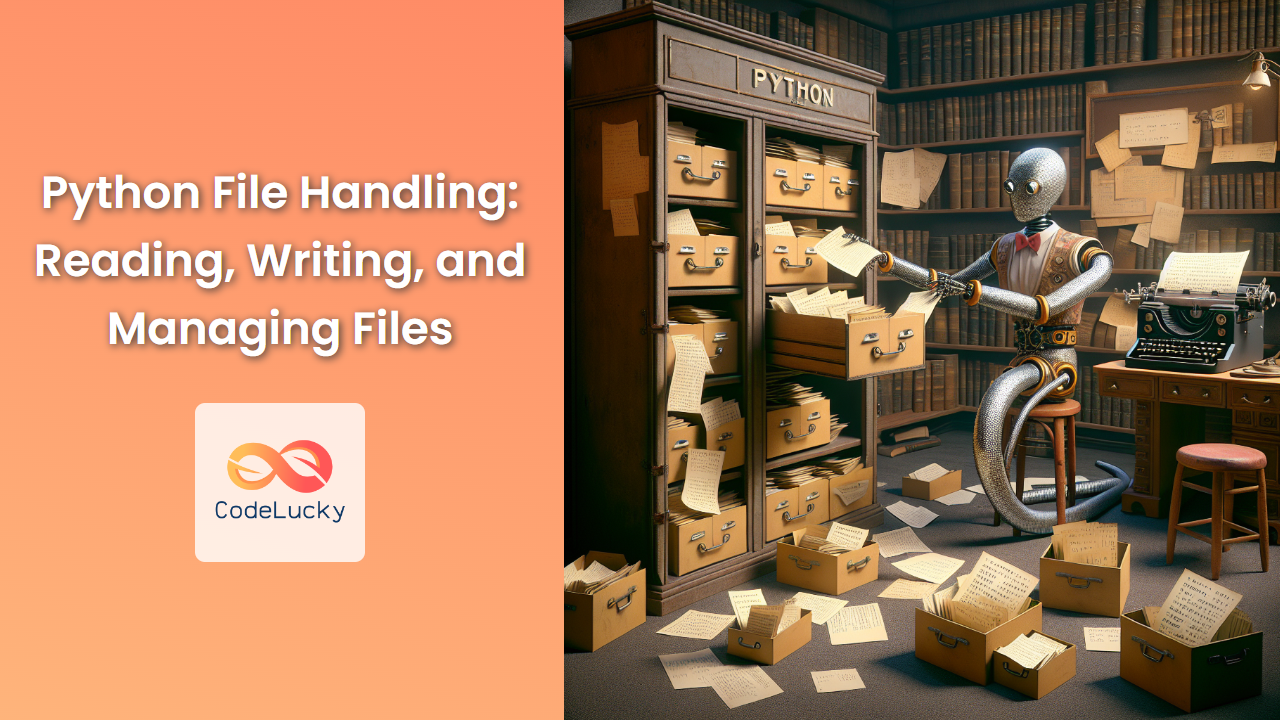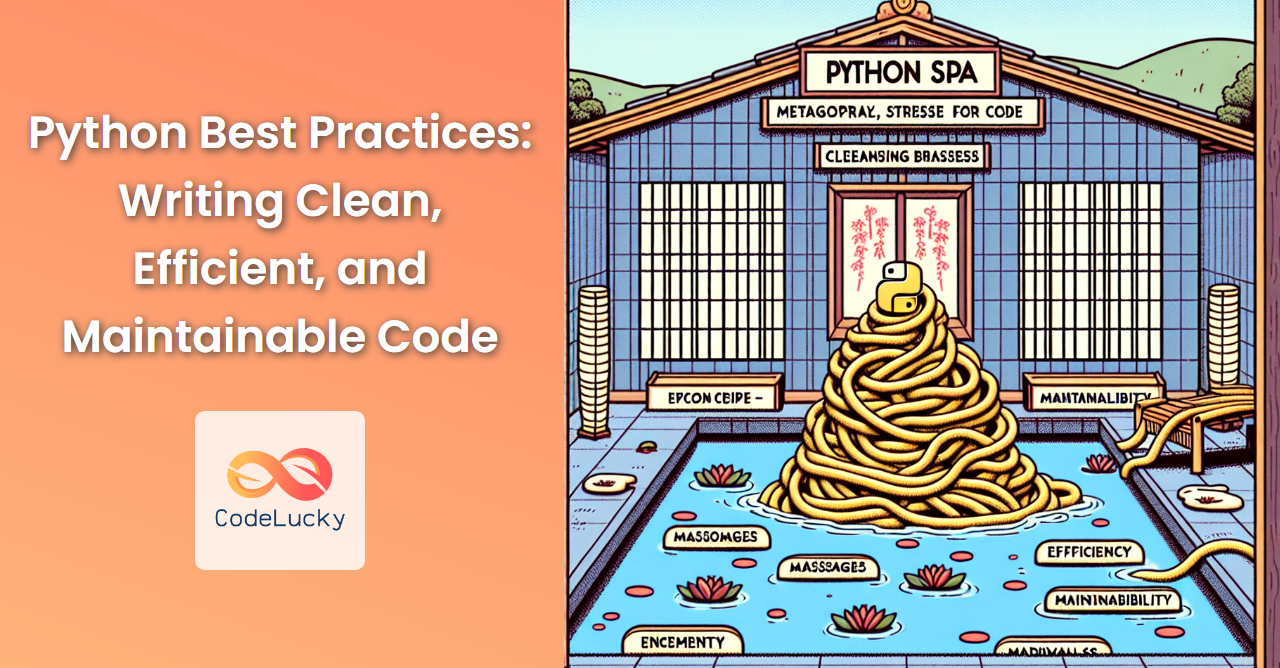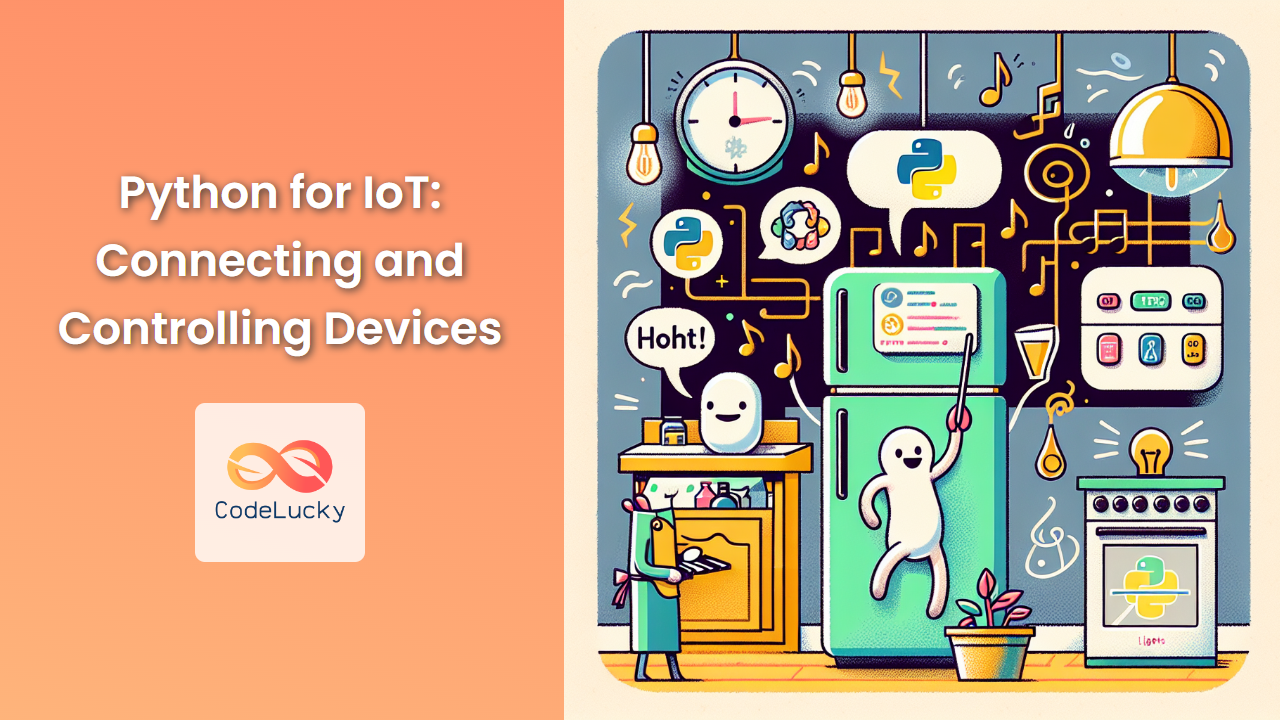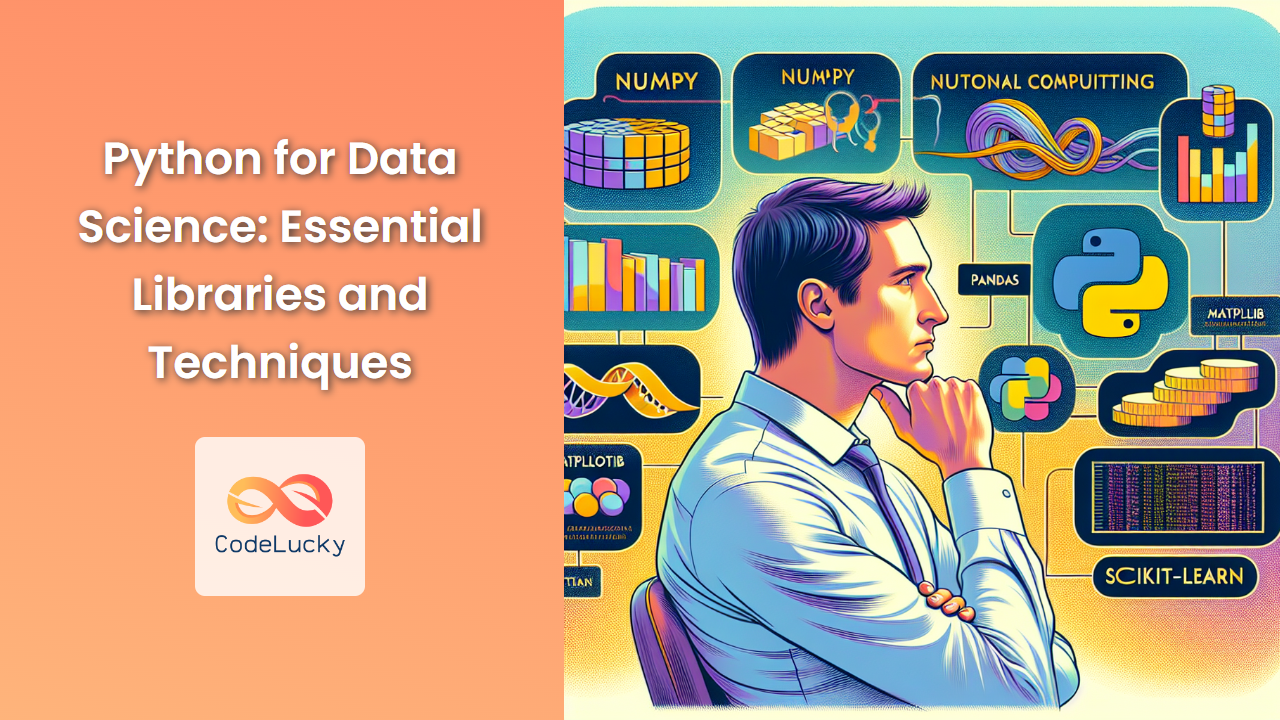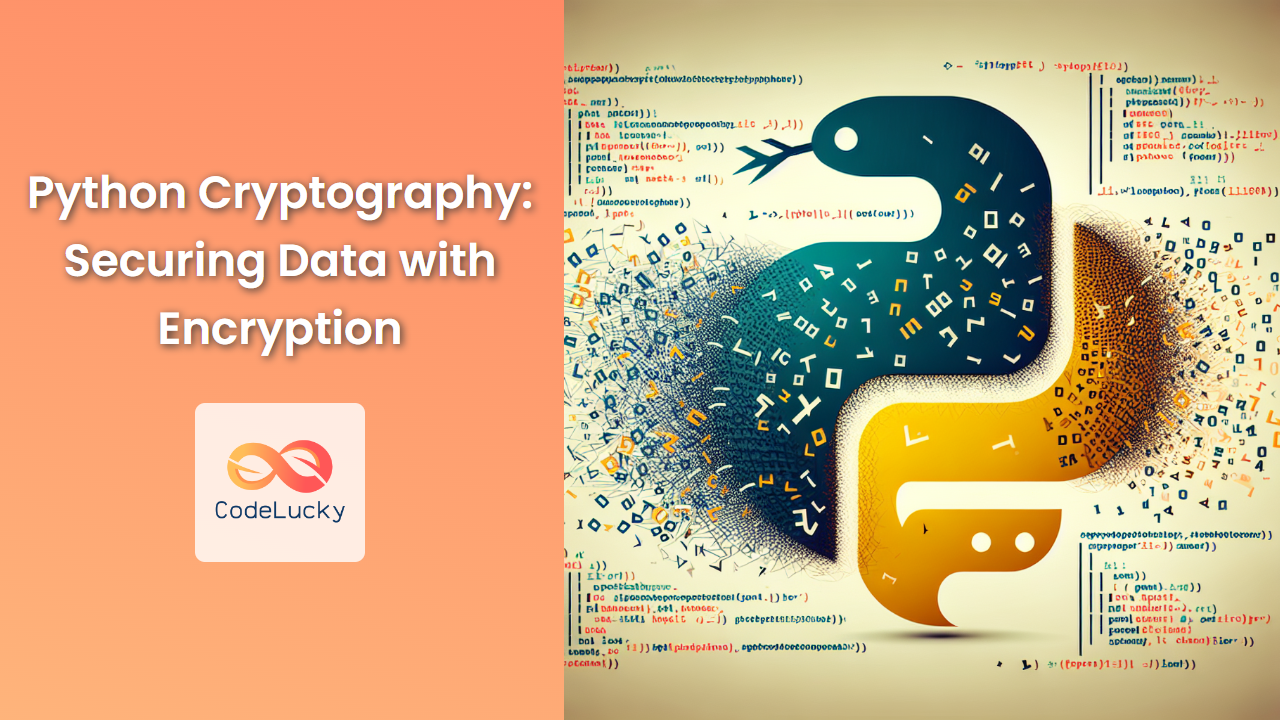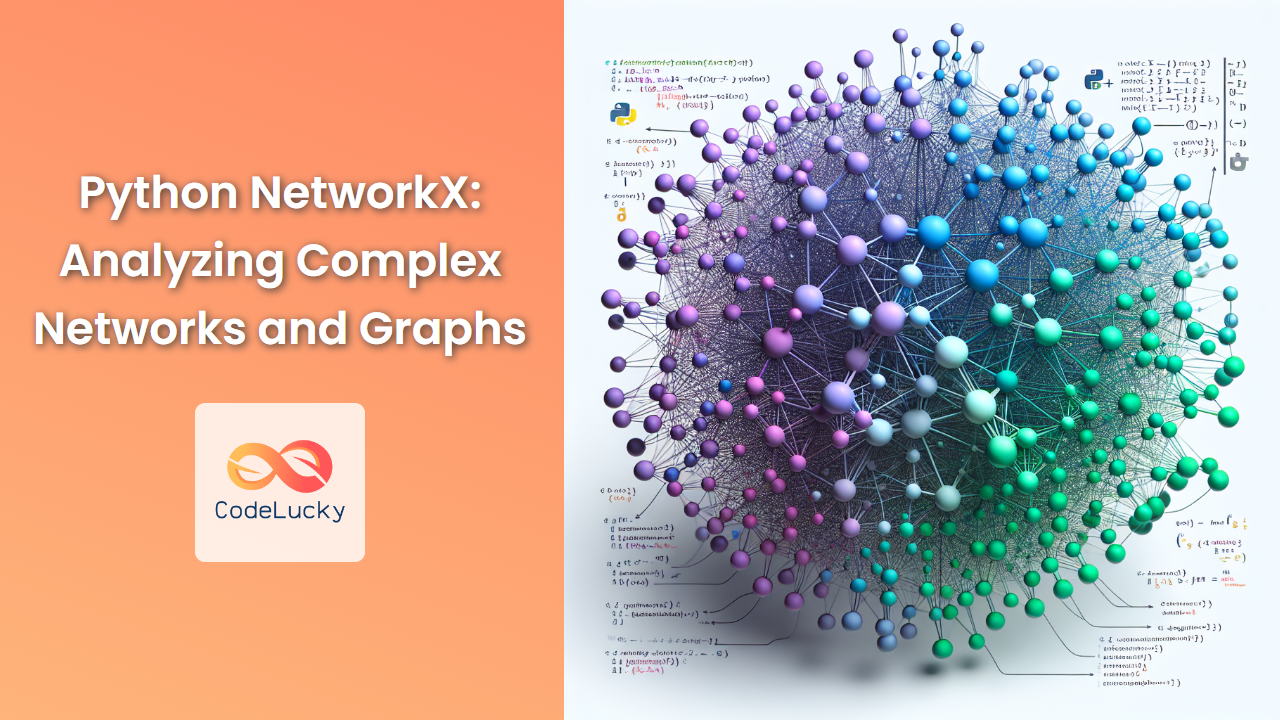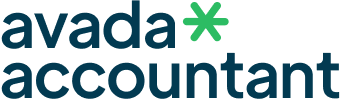File handling is a crucial aspect of programming, allowing developers to interact with external data sources, store information persistently, and process large volumes of data. Python provides a robust set of tools for file operations, making it easy to read from, write to, and manage files efficiently. In this comprehensive guide, we'll explore the ins and outs of Python file handling, covering everything from basic operations to advanced techniques.
Opening and Closing Files
Before we can read from or write to a file, we need to open it. Python's built-in open() function is the key to file operations.
file = open('example.txt', 'r')
# Perform operations on the file
file.close()
The open() function takes two main arguments:
- The file path (relative or absolute)
- The mode (e.g., 'r' for read, 'w' for write, 'a' for append)
🔑 Pro Tip: Always close your files after you're done with them to free up system resources and prevent data corruption.
To ensure that files are always closed, even if an exception occurs, use the with statement:
with open('example.txt', 'r') as file:
# Perform operations on the file
# File is automatically closed when the block ends
Reading Files
Python offers several methods to read file contents:
Reading the Entire File
To read the entire contents of a file into a string:
with open('example.txt', 'r') as file:
content = file.read()
print(content)
Reading Line by Line
For large files, reading line by line is more memory-efficient:
with open('example.txt', 'r') as file:
for line in file:
print(line.strip()) # strip() removes leading/trailing whitespace
Reading Specific Number of Characters
To read a specific number of characters:
with open('example.txt', 'r') as file:
chunk = file.read(10) # Reads the first 10 characters
print(chunk)
🎓 Did You Know? The readline() method reads a single line from the file, while readlines() returns a list of all lines in the file.
Writing to Files
Writing to files is just as straightforward as reading from them. Let's explore different writing modes:
Writing to a New File
To create a new file and write to it:
with open('new_file.txt', 'w') as file:
file.write("Hello, World!")
⚠️ Caution: The 'w' mode overwrites the file if it already exists.
Appending to an Existing File
To add content to the end of an existing file:
with open('existing_file.txt', 'a') as file:
file.write("\nThis is a new line.")
Writing Multiple Lines
To write multiple lines at once:
lines = ['Line 1', 'Line 2', 'Line 3']
with open('multiline.txt', 'w') as file:
file.writelines(line + '\n' for line in lines)
File Modes and Their Uses
Python's open() function supports various modes for different operations:
- 'r': Read (default mode)
- 'w': Write (creates a new file or truncates an existing one)
- 'a': Append (adds to the end of the file)
- 'x': Exclusive creation (fails if the file already exists)
- 'b': Binary mode
- 't': Text mode (default)
- '+': Read and write mode
Examples:
# Read and write in binary mode
with open('binary_file.bin', 'rb+') as file:
data = file.read(4)
file.write(b'\x00\x01\x02\x03')
# Exclusive creation of a new file
try:
with open('new_file.txt', 'x') as file:
file.write("This is a new file")
except FileExistsError:
print("File already exists!")
Working with File Pointers
File objects maintain a pointer that determines where reading or writing will occur next. You can manipulate this pointer using various methods:
with open('example.txt', 'r+') as file:
print(file.tell()) # Current position
file.seek(10) # Move to the 10th byte
print(file.read(5)) # Read 5 characters from position 10
file.seek(0, 2) # Move to the end of the file
file.write("Appended text")
🔍 Fun Fact: The seek() method's second argument specifies the reference point: 0 (beginning), 1 (current position), or 2 (end of file).
Error Handling in File Operations
Robust file handling code should always include error handling to manage potential issues:
try:
with open('nonexistent_file.txt', 'r') as file:
content = file.read()
except FileNotFoundError:
print("The file does not exist.")
except PermissionError:
print("You don't have permission to access this file.")
except IOError as e:
print(f"An I/O error occurred: {e}")
Working with CSV Files
CSV (Comma-Separated Values) files are commonly used for storing tabular data. Python's csv module makes it easy to work with these files:
import csv
# Writing to a CSV file
data = [
['Name', 'Age', 'City'],
['Alice', 30, 'New York'],
['Bob', 25, 'Los Angeles'],
['Charlie', 35, 'Chicago']
]
with open('people.csv', 'w', newline='') as file:
writer = csv.writer(file)
writer.writerows(data)
# Reading from a CSV file
with open('people.csv', 'r') as file:
reader = csv.reader(file)
for row in reader:
print(', '.join(row))
Working with JSON Files
JSON (JavaScript Object Notation) is a popular data format. Python's json module provides methods to read and write JSON data:
import json
# Writing JSON to a file
data = {
"name": "John Doe",
"age": 30,
"city": "New York",
"hobbies": ["reading", "swimming", "coding"]
}
with open('person.json', 'w') as file:
json.dump(data, file, indent=4)
# Reading JSON from a file
with open('person.json', 'r') as file:
loaded_data = json.load(file)
print(loaded_data['name'])
print(loaded_data['hobbies'])
File and Directory Management
Python's os and shutil modules offer functions for file and directory management:
import os
import shutil
# Create a directory
os.mkdir('new_directory')
# Rename a file
os.rename('old_name.txt', 'new_name.txt')
# Delete a file
os.remove('unwanted_file.txt')
# Copy a file
shutil.copy('source.txt', 'destination.txt')
# Move a file
shutil.move('file.txt', 'new_location/file.txt')
# Get current working directory
print(os.getcwd())
# List files in a directory
print(os.listdir('.'))
🌟 Pro Tip: Use os.path.join() to create file paths that work across different operating systems.
Working with Temporary Files
For operations that require temporary storage, Python's tempfile module is invaluable:
import tempfile
# Create a temporary file
with tempfile.NamedTemporaryFile(mode='w+', delete=False) as temp_file:
temp_file.write("This is temporary data")
temp_file_path = temp_file.name
# Use the temporary file
with open(temp_file_path, 'r') as file:
print(file.read())
# Delete the temporary file
os.unlink(temp_file_path)
Handling Large Files
When working with large files, it's crucial to manage memory efficiently. Here's an example of processing a large file line by line:
def process_large_file(file_path):
with open(file_path, 'r') as file:
for line in file:
# Process each line
yield line.strip().upper()
# Usage
for processed_line in process_large_file('very_large_file.txt'):
print(processed_line)
This generator-based approach allows you to process files that are larger than your available RAM.
Conclusion
Python's file handling capabilities are extensive and flexible, allowing developers to perform a wide range of operations efficiently. From basic reading and writing to advanced file management and processing of various file formats, Python provides the tools necessary for robust file handling in any application.
Remember to always handle files safely by using the with statement, implement proper error handling, and consider memory usage when working with large files. With these techniques in your toolkit, you'll be well-equipped to tackle any file-related task in your Python projects.
Happy coding, and may your files always be where you expect them to be! 📁🐍