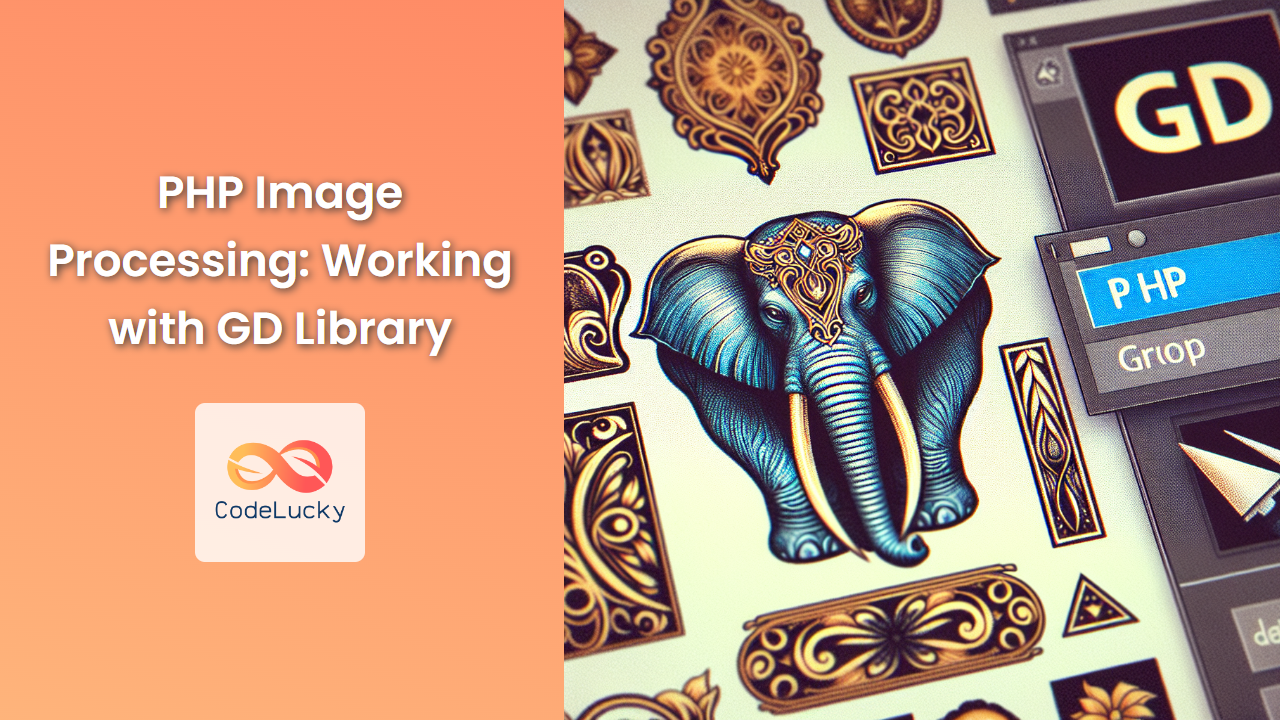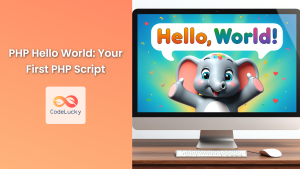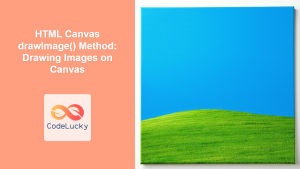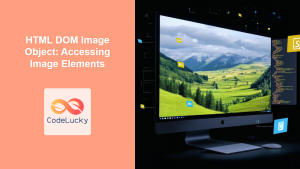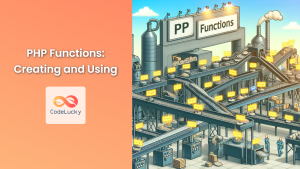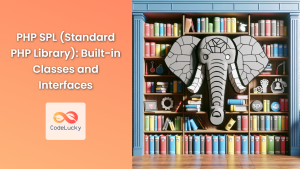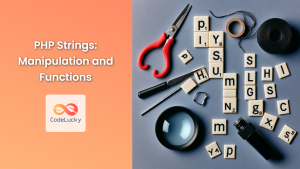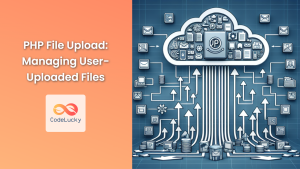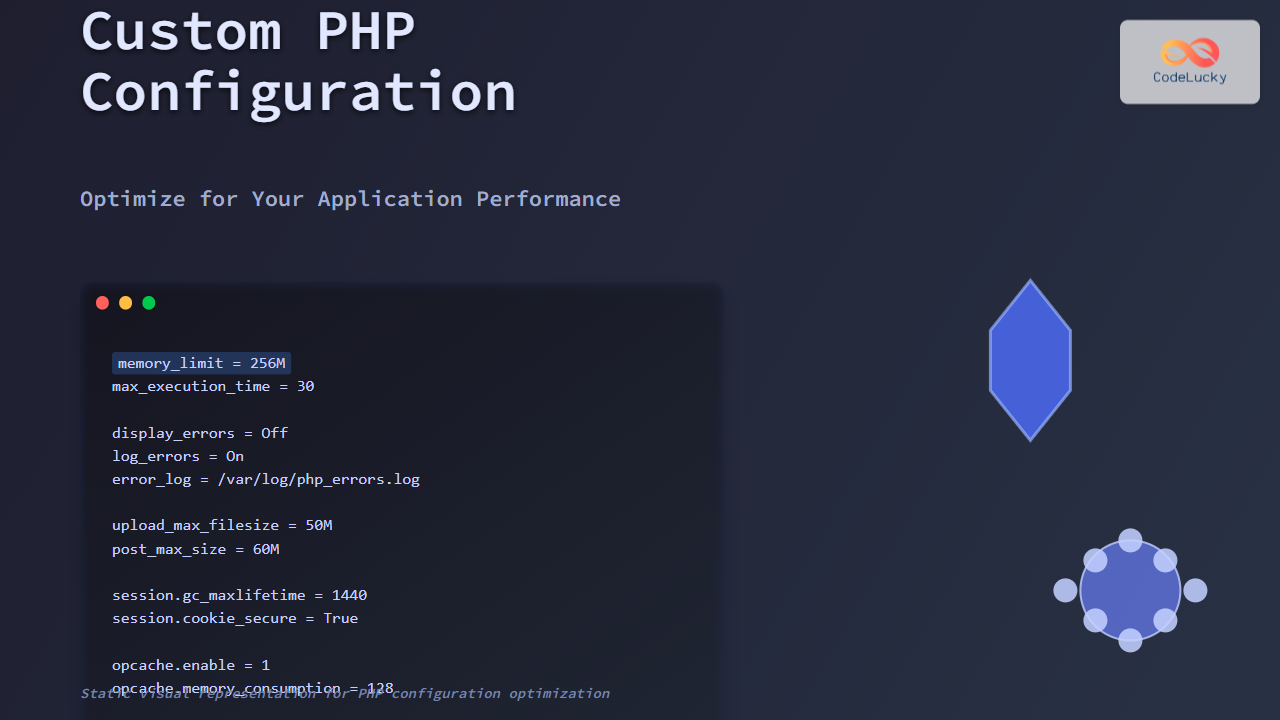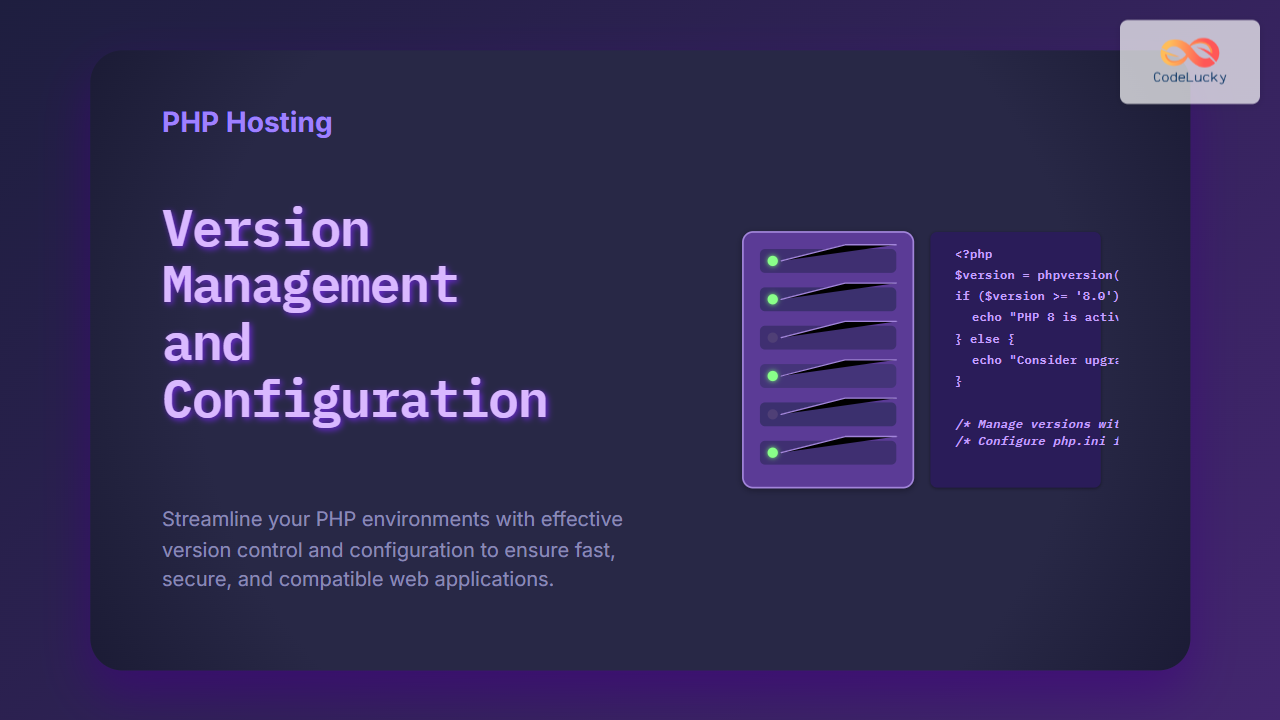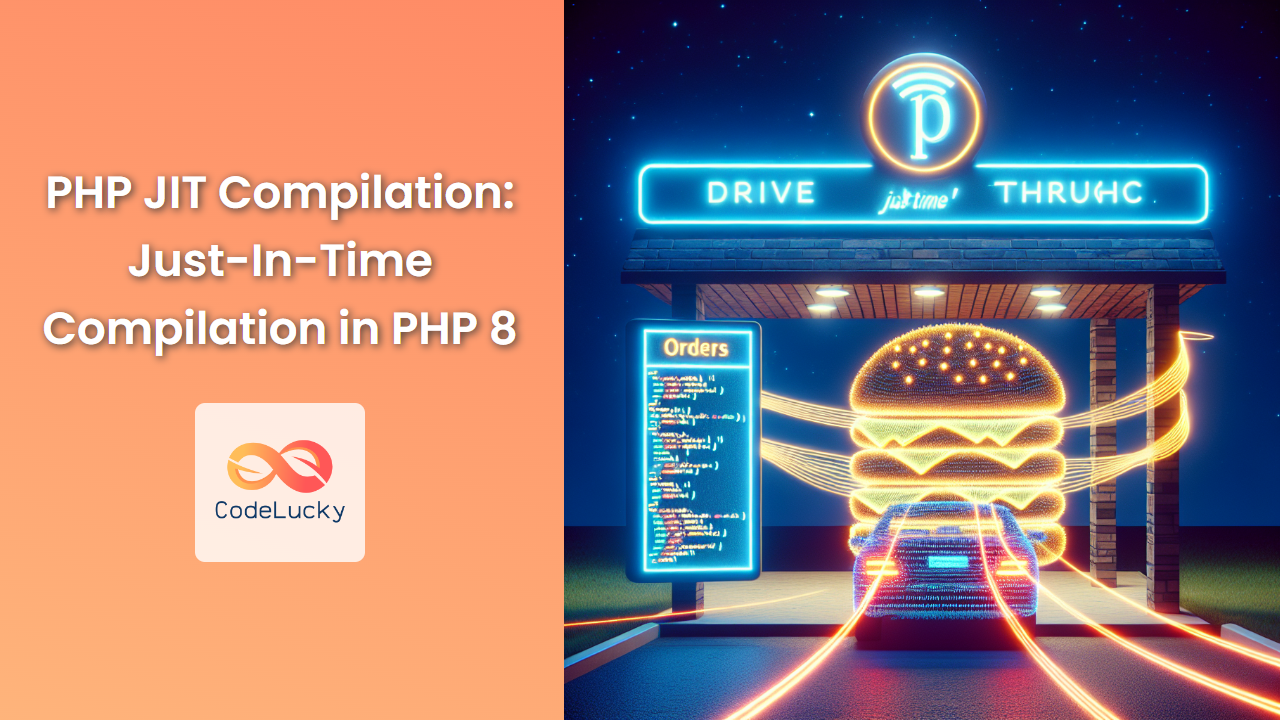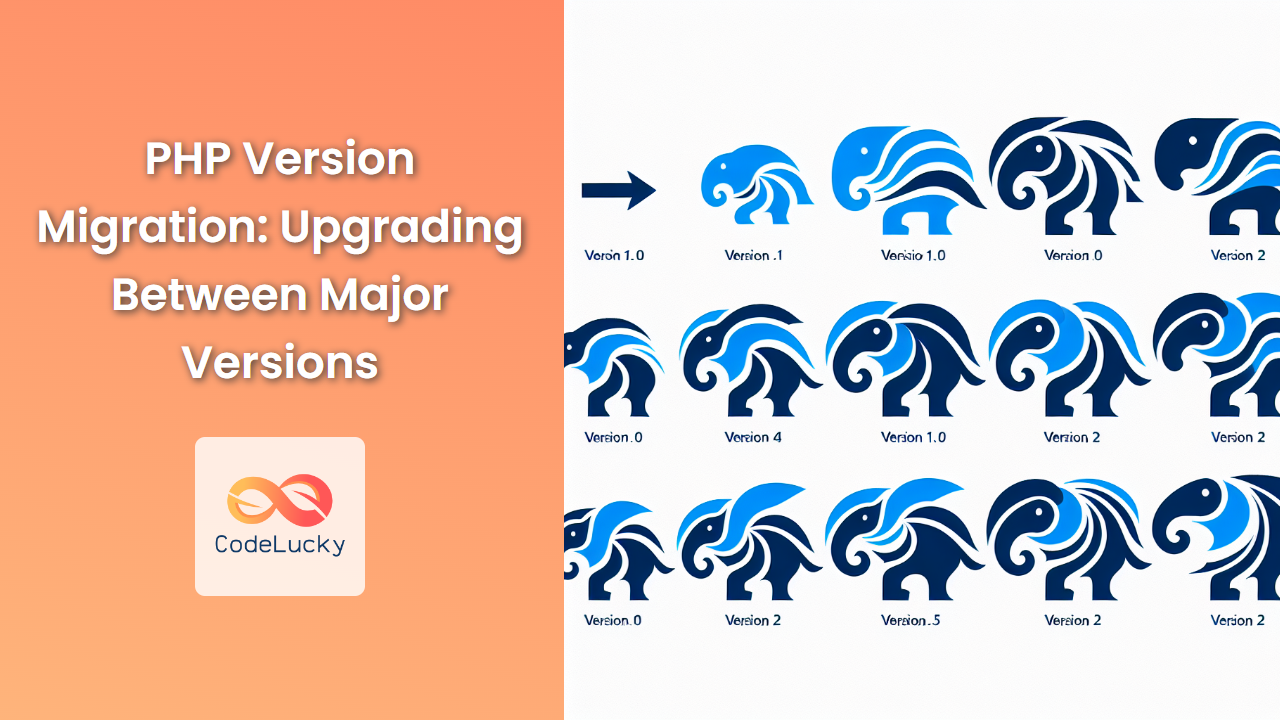In the world of web development, image processing is a crucial skill. PHP, being a versatile language, offers powerful tools for manipulating images. One such tool is the GD (Graphics Draw) library, which provides a wide array of functions for creating and modifying images dynamically. In this comprehensive guide, we'll dive deep into PHP image processing using the GD library, exploring its capabilities with practical examples and detailed explanations.
Introduction to GD Library
The GD library is a graphics software library for dynamically manipulating images. It's built into PHP and supports various image formats including JPEG, PNG, GIF, WebP, XBM, and BMP. With GD, you can create new images from scratch, modify existing ones, add text to images, and perform various other image-related tasks.
🔧 Before we begin, ensure that GD is enabled in your PHP installation. You can check this by running:
<?php
phpinfo();
?>
Look for the 'gd' section in the output. If it's not there, you'll need to install and enable the GD extension.
Creating a New Image
Let's start with creating a simple image from scratch using GD.
<?php
// Create a blank image
$width = 300;
$height = 200;
$image = imagecreatetruecolor($width, $height);
// Set the background color
$bg_color = imagecolorallocate($image, 255, 200, 100); // Orange-ish
imagefill($image, 0, 0, $bg_color);
// Output the image
header("Content-type: image/png");
imagepng($image);
// Free up memory
imagedestroy($image);
?>
In this example:
- We use
imagecreatetruecolor()to create a blank canvas of 300×200 pixels. imagecolorallocate()is used to define a color (in this case, an orange-ish hue).imagefill()fills the entire image with our defined color.- We set the appropriate header for a PNG image and output it using
imagepng(). - Finally, we free up the memory with
imagedestroy().
When you run this script, it will output a solid orange-ish rectangle.
Drawing Shapes
GD allows us to draw various shapes on our images. Let's enhance our previous example by adding some shapes.
<?php
$width = 300;
$height = 200;
$image = imagecreatetruecolor($width, $height);
// Background color
$bg_color = imagecolorallocate($image, 255, 200, 100);
imagefill($image, 0, 0, $bg_color);
// Draw a rectangle
$red = imagecolorallocate($image, 255, 0, 0);
imagerectangle($image, 50, 50, 250, 150, $red);
// Draw a filled circle
$blue = imagecolorallocate($image, 0, 0, 255);
imagefilledellipse($image, 150, 100, 100, 100, $blue);
// Draw a line
$green = imagecolorallocate($image, 0, 255, 0);
imageline($image, 0, 0, 300, 200, $green);
header("Content-type: image/png");
imagepng($image);
imagedestroy($image);
?>
This script creates an image with:
- A red rectangle
- A blue filled circle
- A green diagonal line
Each shape is drawn using a different GD function:
imagerectangle()for the rectangleimagefilledellipse()for the filled circleimageline()for the line
Adding Text to Images
GD also allows us to add text to our images. Let's create an example that generates a simple meme-style image.
<?php
$width = 400;
$height = 300;
$image = imagecreatetruecolor($width, $height);
// Background
$bg_color = imagecolorallocate($image, 51, 51, 51); // Dark gray
imagefill($image, 0, 0, $bg_color);
// Text color
$text_color = imagecolorallocate($image, 255, 255, 255); // White
// Font path (make sure this path is correct for your system)
$font = './path/to/your/font.ttf';
// Add top text
$top_text = "WHEN YOU FINALLY";
imagettftext($image, 30, 0, 20, 50, $text_color, $font, $top_text);
// Add bottom text
$bottom_text = "UNDERSTAND PHP";
imagettftext($image, 30, 0, 20, $height - 20, $text_color, $font, $bottom_text);
header("Content-type: image/png");
imagepng($image);
imagedestroy($image);
?>
In this example:
- We create a dark gray background.
- We use
imagettftext()to add text using a TrueType font. - The top text is positioned near the top of the image, and the bottom text near the bottom.
🎨 Note: Make sure to replace './path/to/your/font.ttf' with the actual path to a TrueType font on your system.
Resizing Images
Resizing images is a common task in web development. Let's look at how to resize an existing image using GD.
<?php
// Load the image
$source_image = imagecreatefromjpeg("original_image.jpg");
// Get original dimensions
$width = imagesx($source_image);
$height = imagesy($source_image);
// Calculate new dimensions
$new_width = 300;
$new_height = floor($height * ($new_width / $width));
// Create a new image with new dimensions
$new_image = imagecreatetruecolor($new_width, $new_height);
// Resize the image
imagecopyresampled($new_image, $source_image, 0, 0, 0, 0, $new_width, $new_height, $width, $height);
// Output the resized image
header("Content-type: image/jpeg");
imagejpeg($new_image, null, 90);
// Free up memory
imagedestroy($source_image);
imagedestroy($new_image);
?>
This script does the following:
- Loads an existing JPEG image.
- Calculates new dimensions, maintaining the aspect ratio.
- Creates a new blank image with the new dimensions.
- Uses
imagecopyresampled()to resize the original image onto the new canvas. - Outputs the resized image as a JPEG.
📏 The imagecopyresampled() function is crucial here. It copies a rectangular portion of one image to another image, smoothly interpolating pixel values so that, in particular, reducing the size of an image still retains a great deal of clarity.
Applying Filters
GD provides several built-in filters that can be applied to images. Let's explore a few of them.
<?php
// Load an image
$image = imagecreatefromjpeg("sample_image.jpg");
// Apply grayscale filter
imagefilter($image, IMG_FILTER_GRAYSCALE);
// Increase brightness
imagefilter($image, IMG_FILTER_BRIGHTNESS, 20);
// Increase contrast
imagefilter($image, IMG_FILTER_CONTRAST, -20);
// Apply gaussian blur
imagefilter($image, IMG_FILTER_GAUSSIAN_BLUR);
// Output the modified image
header("Content-type: image/jpeg");
imagejpeg($image, null, 90);
imagedestroy($image);
?>
In this example, we apply multiple filters to a single image:
- Grayscale filter
- Brightness adjustment
- Contrast adjustment
- Gaussian blur
The imagefilter() function is used to apply these filters. Each filter has its own set of parameters that can be adjusted for different effects.
Creating a Watermark
Watermarking is a common technique to protect images. Let's create a simple watermark using GD.
<?php
// Load the main image
$image = imagecreatefromjpeg("main_image.jpg");
// Create the watermark text
$watermark_text = "© CodeLucky.com";
$font = './path/to/your/font.ttf';
$font_size = 20;
// Allocate colors
$white = imagecolorallocatealpha($image, 255, 255, 255, 75);
$black = imagecolorallocatealpha($image, 0, 0, 0, 75);
// Get image dimensions
$width = imagesx($image);
$height = imagesy($image);
// Calculate text size and position
$text_box = imagettfbbox($font_size, 0, $font, $watermark_text);
$text_width = $text_box[2] - $text_box[0];
$text_height = $text_box[7] - $text_box[1];
$x = $width - $text_width - 10;
$y = $height - $text_height - 10;
// Add watermark
imagettftext($image, $font_size, 0, $x+2, $y+2, $black, $font, $watermark_text);
imagettftext($image, $font_size, 0, $x, $y, $white, $font, $watermark_text);
// Output the watermarked image
header("Content-type: image/jpeg");
imagejpeg($image, null, 90);
imagedestroy($image);
?>
This script:
- Loads an existing image.
- Creates a watermark text with a semi-transparent white color and a black shadow for better visibility.
- Calculates the position to place the watermark in the bottom-right corner.
- Adds the watermark text to the image.
- Outputs the watermarked image.
💡 The use of imagecolorallocatealpha() allows us to create semi-transparent colors, which is perfect for watermarks that shouldn't completely obscure the underlying image.
Cropping Images
Cropping is another common image manipulation task. Let's see how to crop an image using GD.
<?php
// Load the source image
$source_image = imagecreatefromjpeg("source_image.jpg");
// Set the cropping coordinates and size
$crop_x = 100;
$crop_y = 50;
$crop_width = 300;
$crop_height = 200;
// Create a new image with the cropped dimensions
$cropped_image = imagecreatetruecolor($crop_width, $crop_height);
// Perform the crop
imagecopy($cropped_image, $source_image, 0, 0, $crop_x, $crop_y, $crop_width, $crop_height);
// Output the cropped image
header("Content-type: image/jpeg");
imagejpeg($cropped_image, null, 90);
// Free up memory
imagedestroy($source_image);
imagedestroy($cropped_image);
?>
This script:
- Loads a source image.
- Defines the cropping area with x and y coordinates, width, and height.
- Creates a new blank image with the dimensions of the crop area.
- Uses
imagecopy()to copy the specified portion of the source image to the new image. - Outputs the cropped image.
✂️ The imagecopy() function is the key here. It allows us to copy a rectangular portion of one image to another image.
Creating Image Thumbnails
Thumbnails are essential for many web applications. Let's create a function that generates thumbnails while maintaining the aspect ratio.
<?php
function create_thumbnail($source_image_path, $thumbnail_width = 100) {
// Get image type
$image_info = getimagesize($source_image_path);
$image_type = $image_info[2];
// Load the image based on its type
switch ($image_type) {
case IMAGETYPE_JPEG:
$image = imagecreatefromjpeg($source_image_path);
break;
case IMAGETYPE_PNG:
$image = imagecreatefrompng($source_image_path);
break;
case IMAGETYPE_GIF:
$image = imagecreatefromgif($source_image_path);
break;
default:
return false;
}
// Get original image dimensions
$width = imagesx($image);
$height = imagesy($image);
// Calculate thumbnail height while maintaining aspect ratio
$thumbnail_height = floor($height * ($thumbnail_width / $width));
// Create a new image for the thumbnail
$thumbnail = imagecreatetruecolor($thumbnail_width, $thumbnail_height);
// Copy and resize the original image to the thumbnail
imagecopyresampled($thumbnail, $image, 0, 0, 0, 0, $thumbnail_width, $thumbnail_height, $width, $height);
// Output the thumbnail
header("Content-type: image/jpeg");
imagejpeg($thumbnail, null, 90);
// Free up memory
imagedestroy($image);
imagedestroy($thumbnail);
return true;
}
// Usage
create_thumbnail("large_image.jpg", 150);
?>
This function:
- Determines the type of the source image.
- Loads the image based on its type (JPEG, PNG, or GIF).
- Calculates the thumbnail dimensions while maintaining the aspect ratio.
- Creates a new thumbnail image and resizes the original onto it.
- Outputs the thumbnail as a JPEG.
🖼️ This function is versatile and can handle different image types, making it useful for various applications.
Conclusion
The GD library in PHP provides a powerful set of tools for image manipulation. From creating images from scratch to resizing, cropping, adding watermarks, and applying filters, GD can handle a wide range of image processing tasks.
In this article, we've explored various aspects of image processing with GD:
- Creating new images
- Drawing shapes and adding text
- Resizing and cropping images
- Applying filters
- Creating watermarks
- Generating thumbnails
These examples should give you a solid foundation to start working with images in PHP. Remember to always free up memory using imagedestroy() after you're done processing an image, especially when dealing with large files or high traffic websites.
🚀 As you continue to work with GD, you'll discover even more possibilities for image manipulation. Whether you're building a photo gallery, a meme generator, or a complex image processing application, the GD library in PHP provides the tools you need to bring your vision to life.
Happy coding, and may your images always be pixel-perfect! 🎨📸