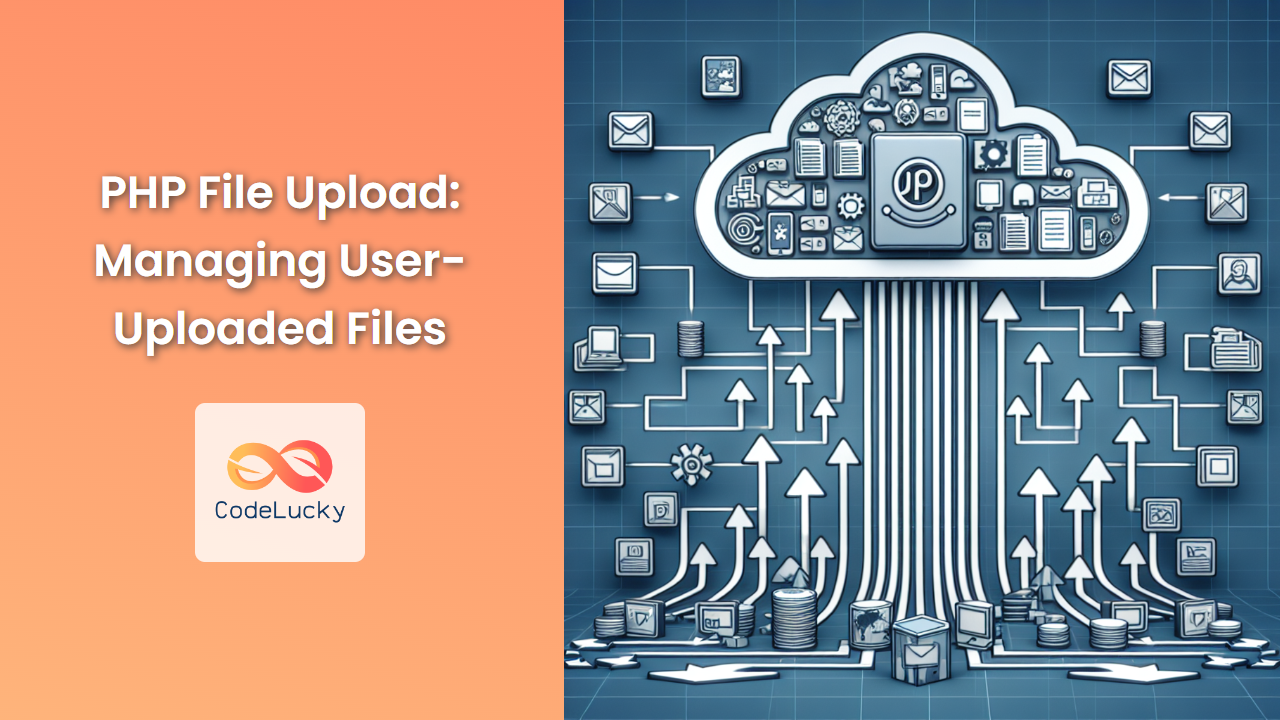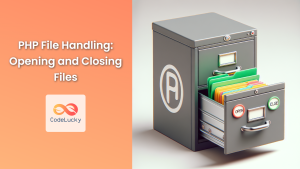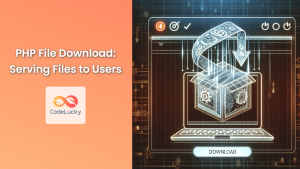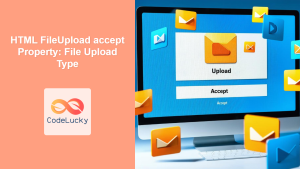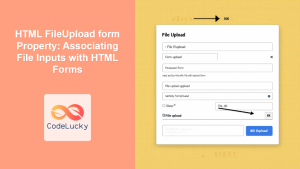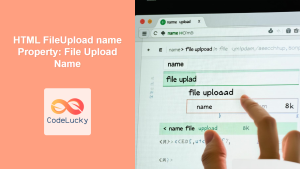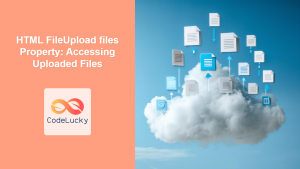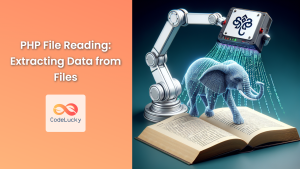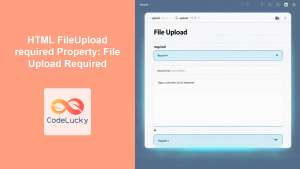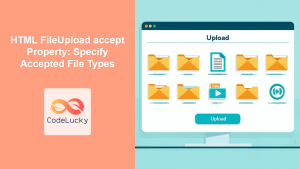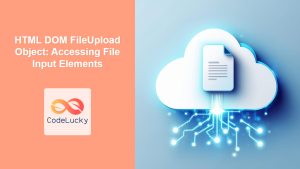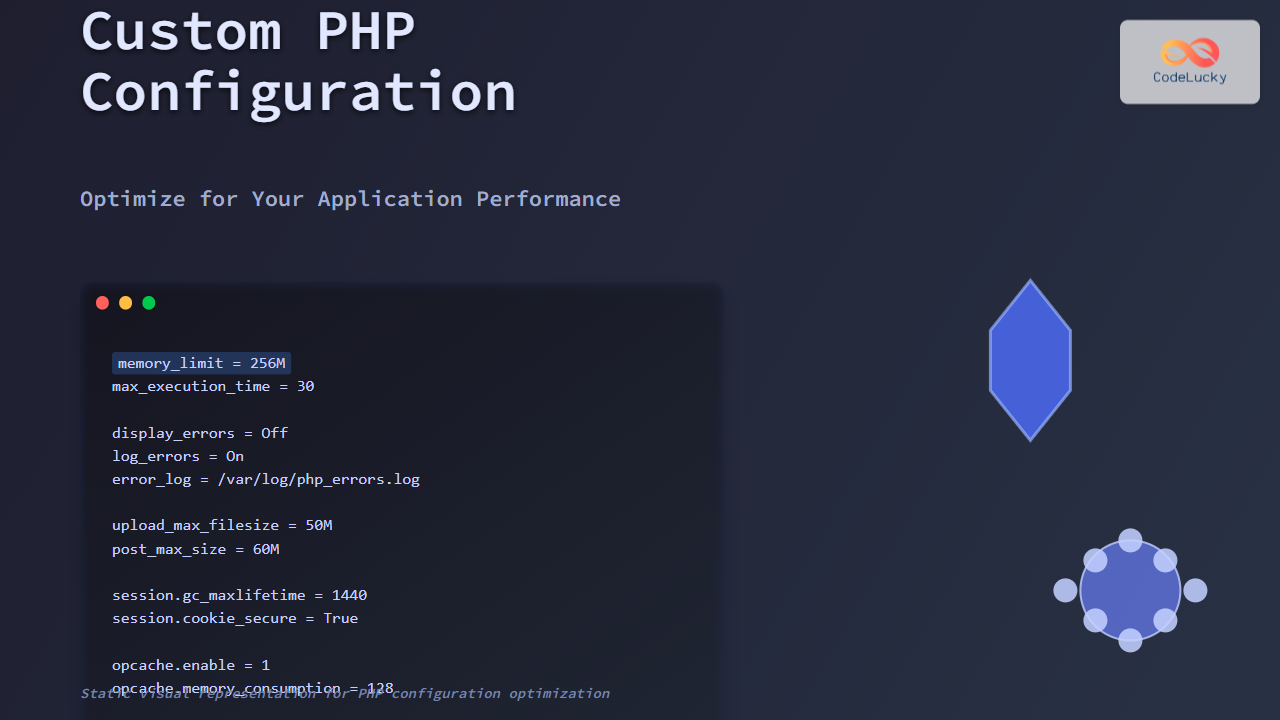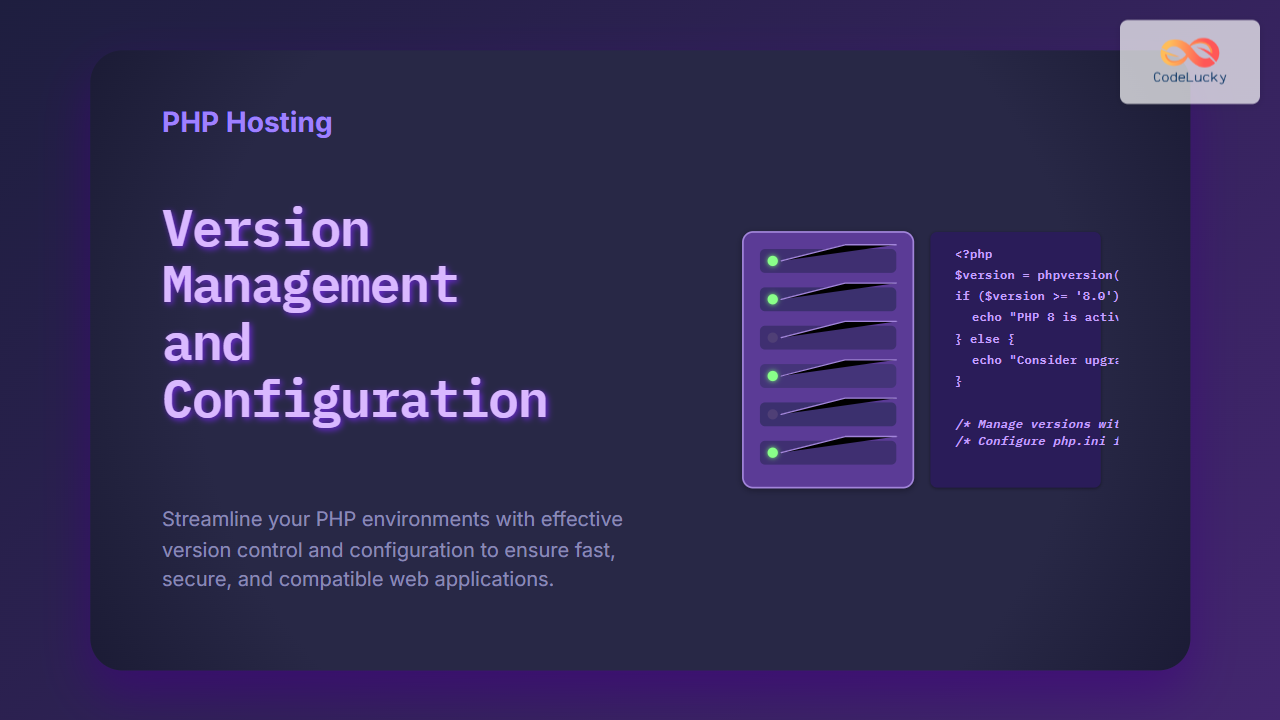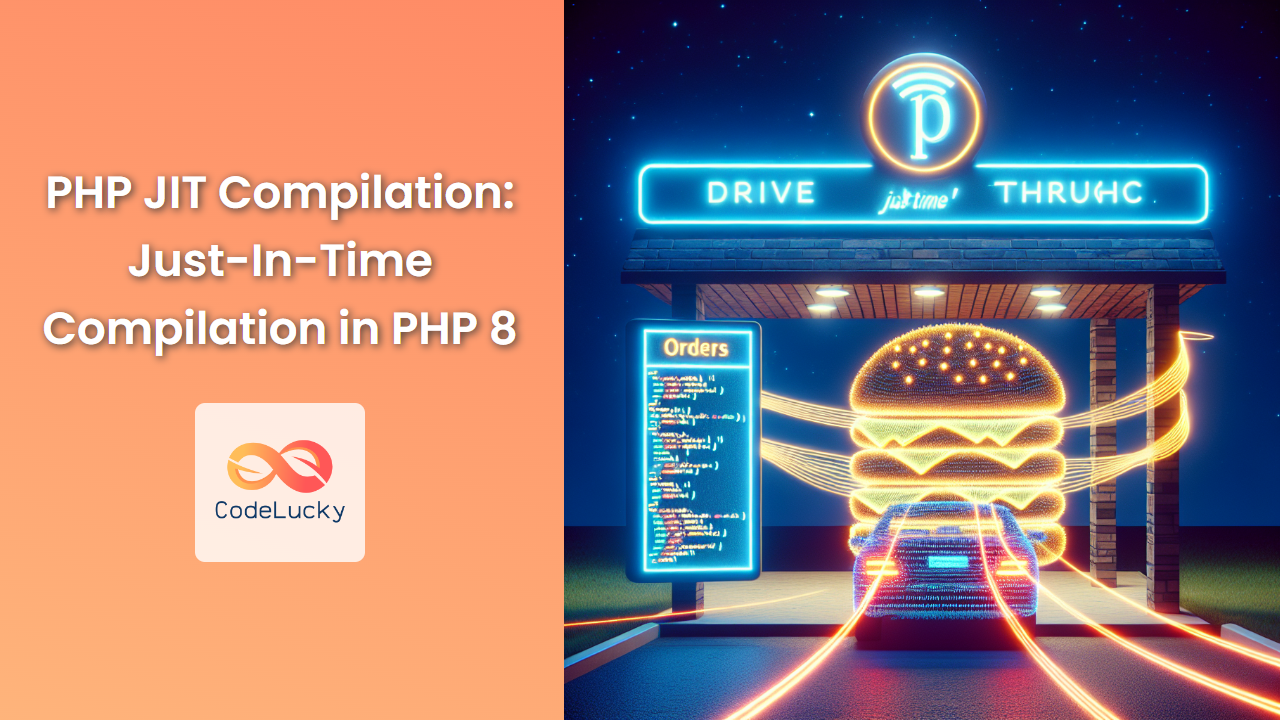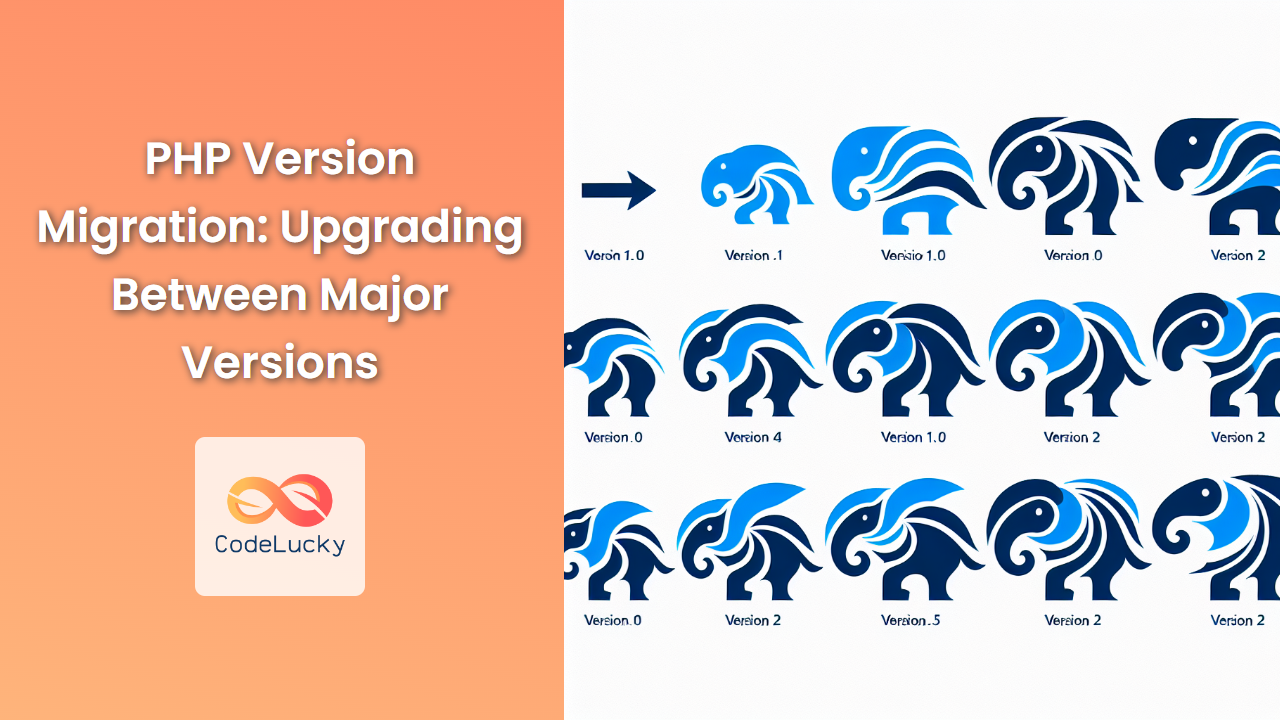In the world of web development, allowing users to upload files is a common and essential feature. Whether it’s for profile pictures, document submissions, or media sharing, PHP provides robust tools to handle file uploads securely and efficiently. In this comprehensive guide, we’ll dive deep into the intricacies of managing user-uploaded files in PHP, covering everything from basic upload handling to advanced techniques and security considerations.
Understanding the Basics of File Uploads
Before we delve into the code, let’s understand the fundamental process of file uploads in PHP:
- The HTML form is created with the
enctype="multipart/form-data"attribute. - The user selects a file through the file input field.
- The form is submitted, and the file data is sent to the server.
- PHP processes the uploaded file using the
$_FILESsuperglobal array. - The file is moved from the temporary location to its final destination.
Let’s start with a basic example to illustrate this process:
<!DOCTYPE html>
<html lang="en">
<head>
<meta charset="UTF-8">
<meta name="viewport" content="width=device-width, initial-scale=1.0">
<title>File Upload Example</title>
</head>
<body>
<form action="upload.php" method="POST" enctype="multipart/form-data">
<input type="file" name="userfile">
<input type="submit" value="Upload File">
</form>
</body>
</html>
This HTML form creates a simple file upload interface. Now, let’s look at the upload.php file that handles the upload:
<?php
if ($_SERVER["REQUEST_METHOD"] == "POST") {
$uploadDir = '/uploads/';
$uploadFile = $uploadDir . basename($_FILES['userfile']['name']);
if (move_uploaded_file($_FILES['userfile']['tmp_name'], $uploadFile)) {
echo "File is valid, and was successfully uploaded.";
} else {
echo "Upload failed.";
}
}
?>
In this script:
- We check if the request method is POST.
- We define an upload directory and create the full path for the uploaded file.
- We use
move_uploaded_file()to move the file from its temporary location to the final destination.
🔍 Pro Tip: Always validate and sanitize file names to prevent security vulnerabilities!
Handling Multiple File Uploads
Often, you’ll need to allow users to upload multiple files at once. Let’s modify our example to handle multiple uploads:
<form action="multi_upload.php" method="POST" enctype="multipart/form-data">
<input type="file" name="userfiles[]" multiple>
<input type="submit" value="Upload Files">
</form>
And here’s the multi_upload.php script:
<?php
if ($_SERVER["REQUEST_METHOD"] == "POST") {
$uploadDir = '/uploads/';
$uploadedFiles = [];
foreach ($_FILES['userfiles']['tmp_name'] as $key => $tmp_name) {
$fileName = $_FILES['userfiles']['name'][$key];
$filePath = $uploadDir . basename($fileName);
if (move_uploaded_file($tmp_name, $filePath)) {
$uploadedFiles[] = $fileName;
}
}
if (count($uploadedFiles) > 0) {
echo "Successfully uploaded files: " . implode(', ', $uploadedFiles);
} else {
echo "No files were uploaded successfully.";
}
}
?>
This script loops through each uploaded file, moves it to the upload directory, and keeps track of successfully uploaded files.
Validating File Uploads
🛡️ Security Alert: File validation is crucial to prevent malicious file uploads!
Let’s enhance our script with some basic validation:
<?php
function validateFile($file) {
$allowedExtensions = ['jpg', 'jpeg', 'png', 'gif'];
$maxFileSize = 5 * 1024 * 1024; // 5MB
$fileExtension = strtolower(pathinfo($file['name'], PATHINFO_EXTENSION));
if (!in_array($fileExtension, $allowedExtensions)) {
return "Invalid file type. Allowed types: " . implode(', ', $allowedExtensions);
}
if ($file['size'] > $maxFileSize) {
return "File is too large. Maximum size allowed is 5MB.";
}
return true;
}
if ($_SERVER["REQUEST_METHOD"] == "POST") {
$uploadDir = '/uploads/';
$uploadedFiles = [];
foreach ($_FILES['userfiles']['tmp_name'] as $key => $tmp_name) {
$file = [
'name' => $_FILES['userfiles']['name'][$key],
'type' => $_FILES['userfiles']['type'][$key],
'tmp_name' => $tmp_name,
'error' => $_FILES['userfiles']['error'][$key],
'size' => $_FILES['userfiles']['size'][$key]
];
$validationResult = validateFile($file);
if ($validationResult === true) {
$filePath = $uploadDir . basename($file['name']);
if (move_uploaded_file($tmp_name, $filePath)) {
$uploadedFiles[] = $file['name'];
}
} else {
echo "Error with file {$file['name']}: $validationResult<br>";
}
}
if (count($uploadedFiles) > 0) {
echo "Successfully uploaded files: " . implode(', ', $uploadedFiles);
} else {
echo "No files were uploaded successfully.";
}
}
?>
This enhanced script includes:
- File extension validation
- File size checking
- Detailed error reporting for each file
Handling File Upload Errors
PHP provides built-in error codes for file uploads. Let’s create a function to interpret these errors:
function getFileUploadError($errorCode) {
switch ($errorCode) {
case UPLOAD_ERR_INI_SIZE:
return "The uploaded file exceeds the upload_max_filesize directive in php.ini";
case UPLOAD_ERR_FORM_SIZE:
return "The uploaded file exceeds the MAX_FILE_SIZE directive that was specified in the HTML form";
case UPLOAD_ERR_PARTIAL:
return "The uploaded file was only partially uploaded";
case UPLOAD_ERR_NO_FILE:
return "No file was uploaded";
case UPLOAD_ERR_NO_TMP_DIR:
return "Missing a temporary folder";
case UPLOAD_ERR_CANT_WRITE:
return "Failed to write file to disk";
case UPLOAD_ERR_EXTENSION:
return "File upload stopped by extension";
default:
return "Unknown upload error";
}
}
// Usage in the upload loop
if ($file['error'] !== UPLOAD_ERR_OK) {
echo "Error with file {$file['name']}: " . getFileUploadError($file['error']) . "<br>";
continue;
}
Advanced File Upload Techniques
1. Generating Unique Filenames
To prevent overwriting existing files, let’s implement a function to generate unique filenames:
function generateUniqueFilename($originalName, $uploadDir) {
$basename = pathinfo($originalName, PATHINFO_FILENAME);
$extension = pathinfo($originalName, PATHINFO_EXTENSION);
$filename = $basename . '.' . $extension;
$counter = 1;
while (file_exists($uploadDir . $filename)) {
$filename = $basename . '_' . $counter . '.' . $extension;
$counter++;
}
return $filename;
}
// Usage
$uniqueFilename = generateUniqueFilename($file['name'], $uploadDir);
$filePath = $uploadDir . $uniqueFilename;
2. Creating Thumbnails for Uploaded Images
If you’re dealing with image uploads, you might want to generate thumbnails automatically:
function createThumbnail($sourcePath, $thumbPath, $width = 100, $height = 100) {
list($originalWidth, $originalHeight) = getimagesize($sourcePath);
$sourceImage = imagecreatefromjpeg($sourcePath);
$thumbImage = imagecreatetruecolor($width, $height);
imagecopyresampled($thumbImage, $sourceImage, 0, 0, 0, 0, $width, $height, $originalWidth, $originalHeight);
imagejpeg($thumbImage, $thumbPath);
imagedestroy($sourceImage);
imagedestroy($thumbImage);
}
// Usage
if ($validationResult === true && move_uploaded_file($tmp_name, $filePath)) {
$thumbPath = $uploadDir . 'thumb_' . basename($filePath);
createThumbnail($filePath, $thumbPath);
$uploadedFiles[] = $file['name'];
}
3. Implementing Progress Bars for Large File Uploads
For large file uploads, you can implement a progress bar using AJAX and the APC extension:
// In your PHP script
if (extension_loaded('apc') && ini_get('apc.rfc1867') == '1') {
$status = apc_fetch('upload_' . $_POST['APC_UPLOAD_PROGRESS']);
echo json_encode($status);
exit;
}
// In your HTML
<form action="upload.php" method="POST" enctype="multipart/form-data">
<input type="hidden" name="APC_UPLOAD_PROGRESS" value="<?php echo uniqid(); ?>">
<input type="file" name="userfile">
<input type="submit" value="Upload">
</form>
<div id="progress"></div>
// JavaScript (using jQuery for simplicity)
<script>
$(function() {
$('form').submit(function() {
var progressId = $('input[name="APC_UPLOAD_PROGRESS"]').val();
var timer = setInterval(function() {
$.getJSON('upload.php', {APC_UPLOAD_PROGRESS: progressId}, function(data) {
var progress = Math.round((data.current / data.total) * 100);
$('#progress').text(progress + '%');
if (progress == 100) {
clearInterval(timer);
}
});
}, 500);
});
});
</script>
Security Considerations
🔒 When dealing with file uploads, security should be your top priority. Here are some additional security measures to consider:
-
Use a Whitelist for File Types: Instead of blacklisting certain file types, maintain a whitelist of allowed file types.
-
Store Uploaded Files Outside the Web Root: This prevents direct access to uploaded files through URLs.
-
Use Random File Names: Generate random file names to prevent guessing of file locations.
-
Implement File Type Checking: Don’t rely solely on file extensions. Use functions like
finfo_file()to check the actual file type. -
Set Proper File Permissions: Ensure that uploaded files have the correct permissions set.
-
Limit File Size: Set a maximum file size both in your PHP script and in your
php.inifile. -
Scan for Malware: If possible, implement server-side virus scanning for uploaded files.
Here’s an example incorporating some of these security measures:
<?php
function secureFileUpload($file, $uploadDir) {
$allowedTypes = ['image/jpeg', 'image/png', 'image/gif'];
$maxFileSize = 5 * 1024 * 1024; // 5MB
// Check file size
if ($file['size'] > $maxFileSize) {
return "File is too large. Maximum size allowed is 5MB.";
}
// Check file type
$finfo = new finfo(FILEINFO_MIME_TYPE);
$fileType = $finfo->file($file['tmp_name']);
if (!in_array($fileType, $allowedTypes)) {
return "Invalid file type. Allowed types: JPEG, PNG, GIF";
}
// Generate a random filename
$extension = pathinfo($file['name'], PATHINFO_EXTENSION);
$newFilename = bin2hex(random_bytes(16)) . '.' . $extension;
$destination = $uploadDir . $newFilename;
// Move the file
if (!move_uploaded_file($file['tmp_name'], $destination)) {
return "Failed to move uploaded file.";
}
// Set correct permissions
chmod($destination, 0644);
return $newFilename;
}
// Usage
$uploadDir = '/path/outside/web/root/uploads/';
$result = secureFileUpload($_FILES['userfile'], $uploadDir);
if (is_string($result)) {
echo "Error: $result";
} else {
echo "File uploaded successfully. New filename: $result";
}
?>
Conclusion
Handling file uploads in PHP is a powerful feature that opens up a world of possibilities for web applications. From simple single file uploads to complex multi-file systems with progress bars and thumbnails, PHP provides the tools you need to create robust file management systems.
Remember, while implementing file uploads can greatly enhance your application’s functionality, it’s crucial to prioritize security. Always validate and sanitize user inputs, implement strict file type and size checks, and store files securely to protect your application and your users.
By following the techniques and best practices outlined in this guide, you’ll be well-equipped to handle file uploads in your PHP projects efficiently and securely. Happy coding! 🚀