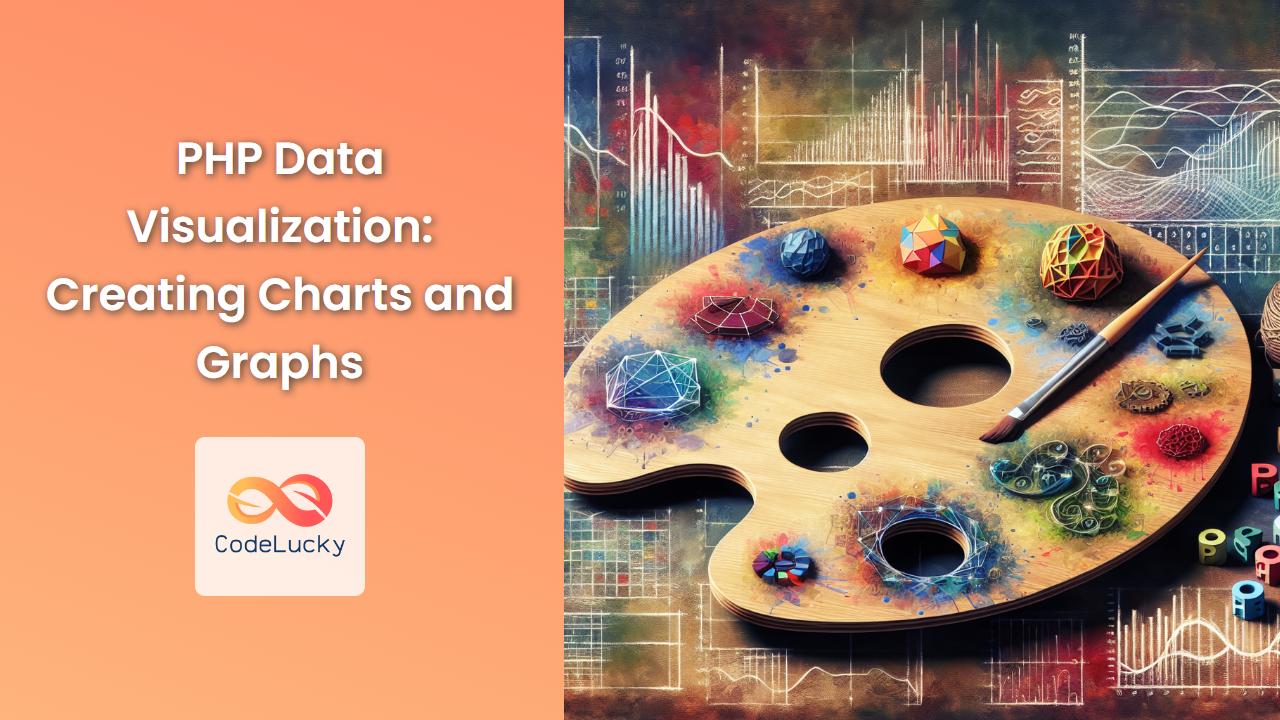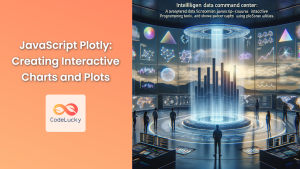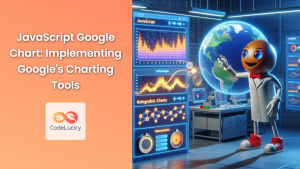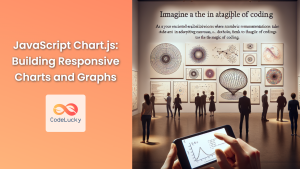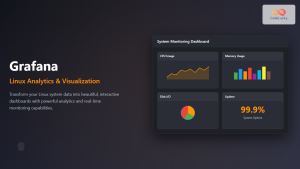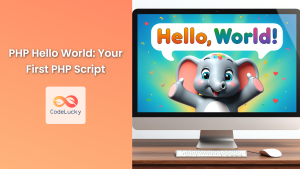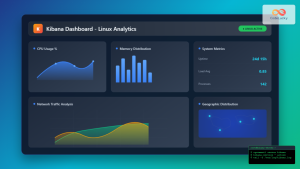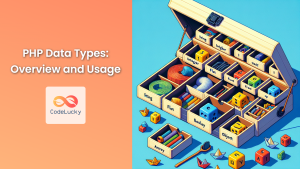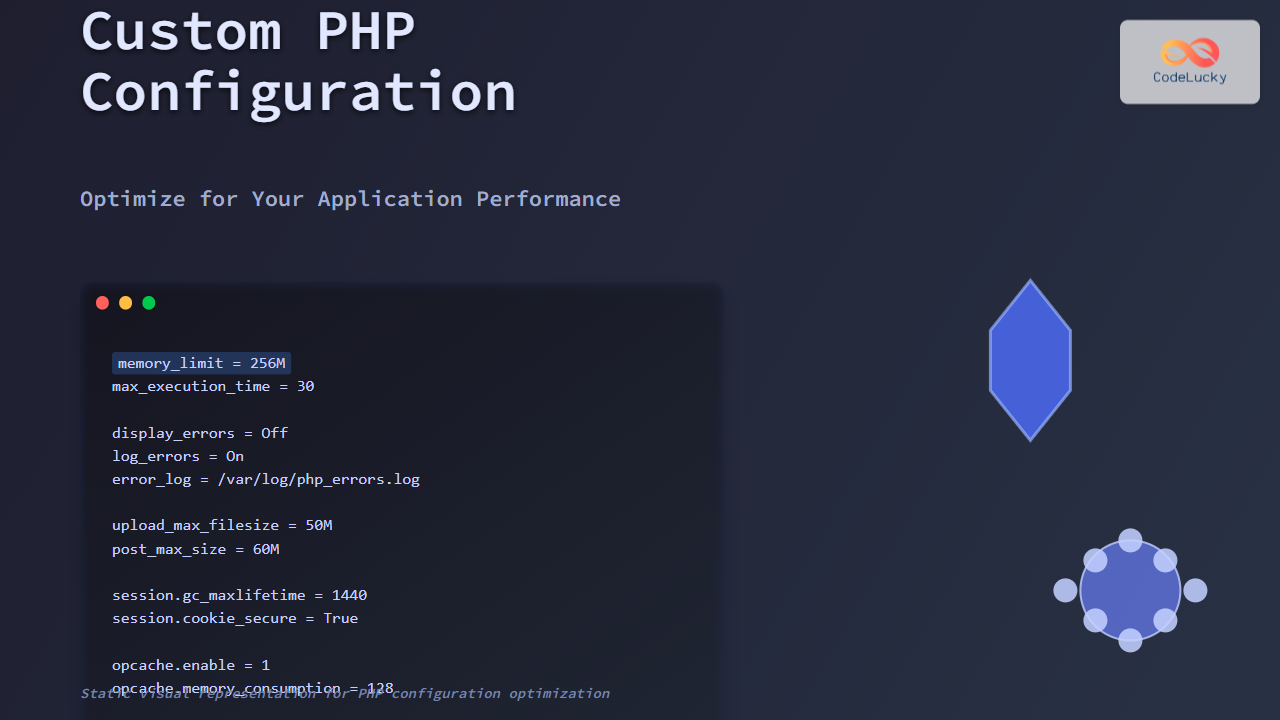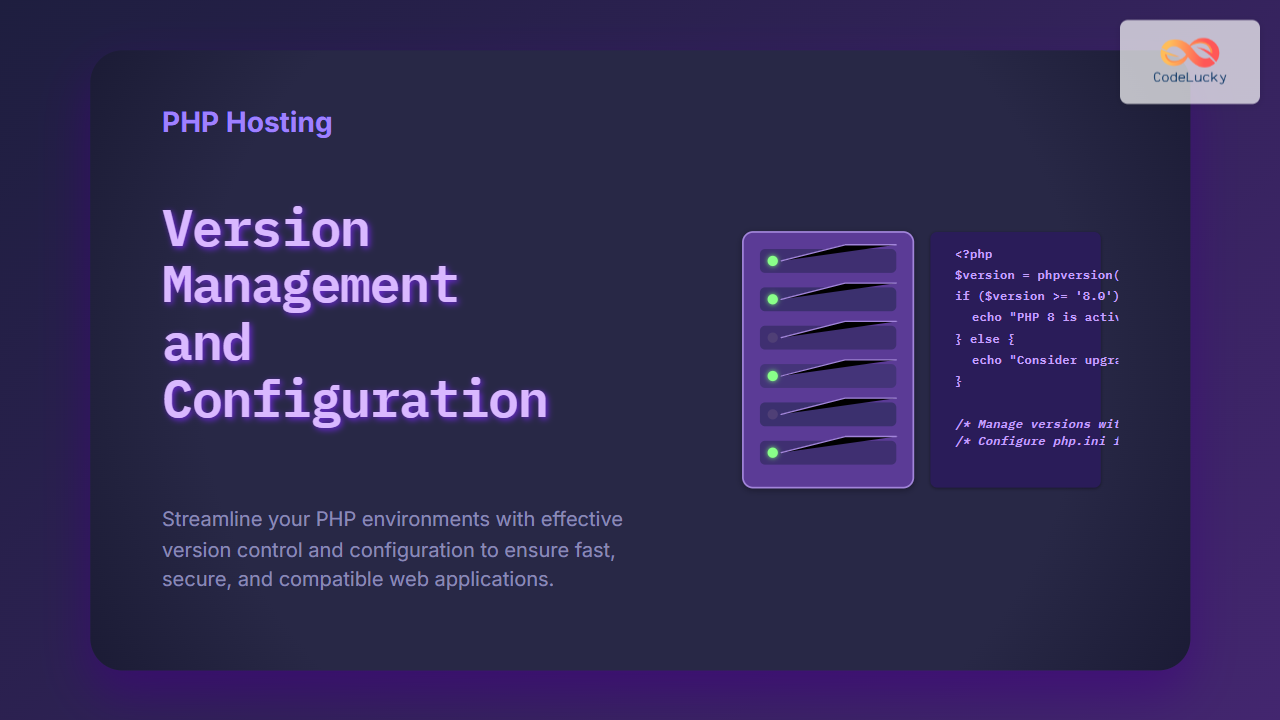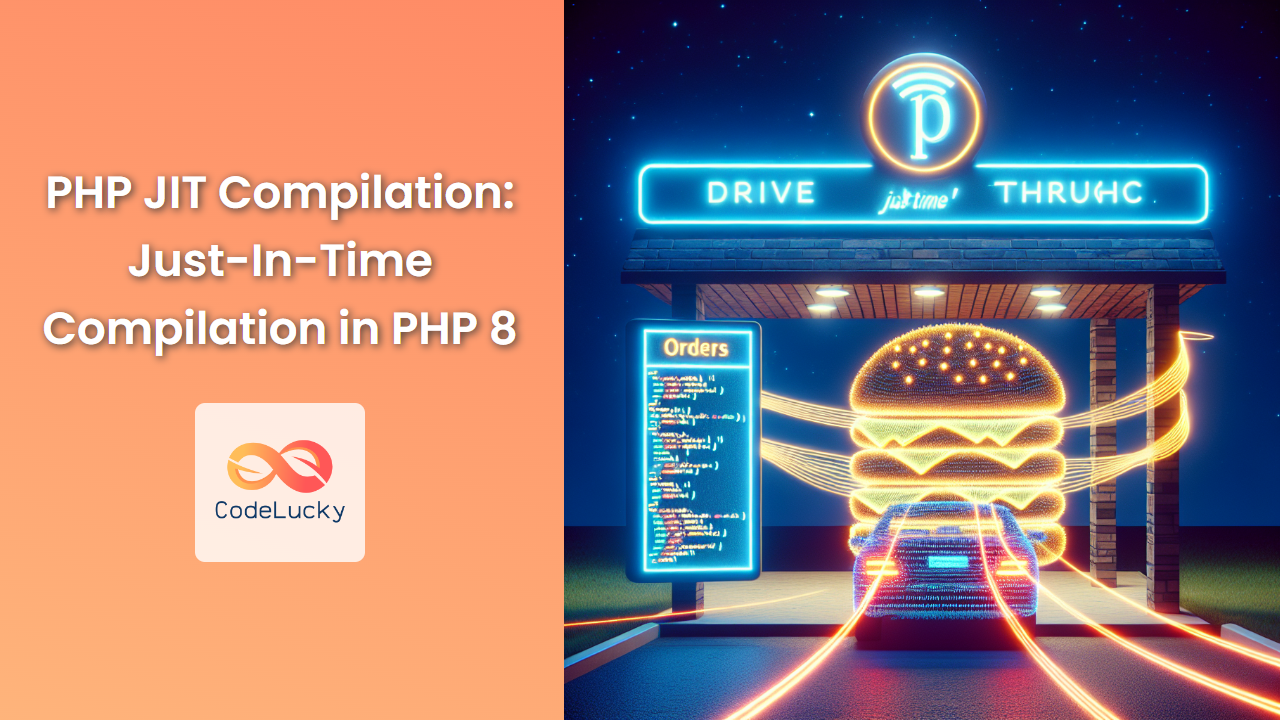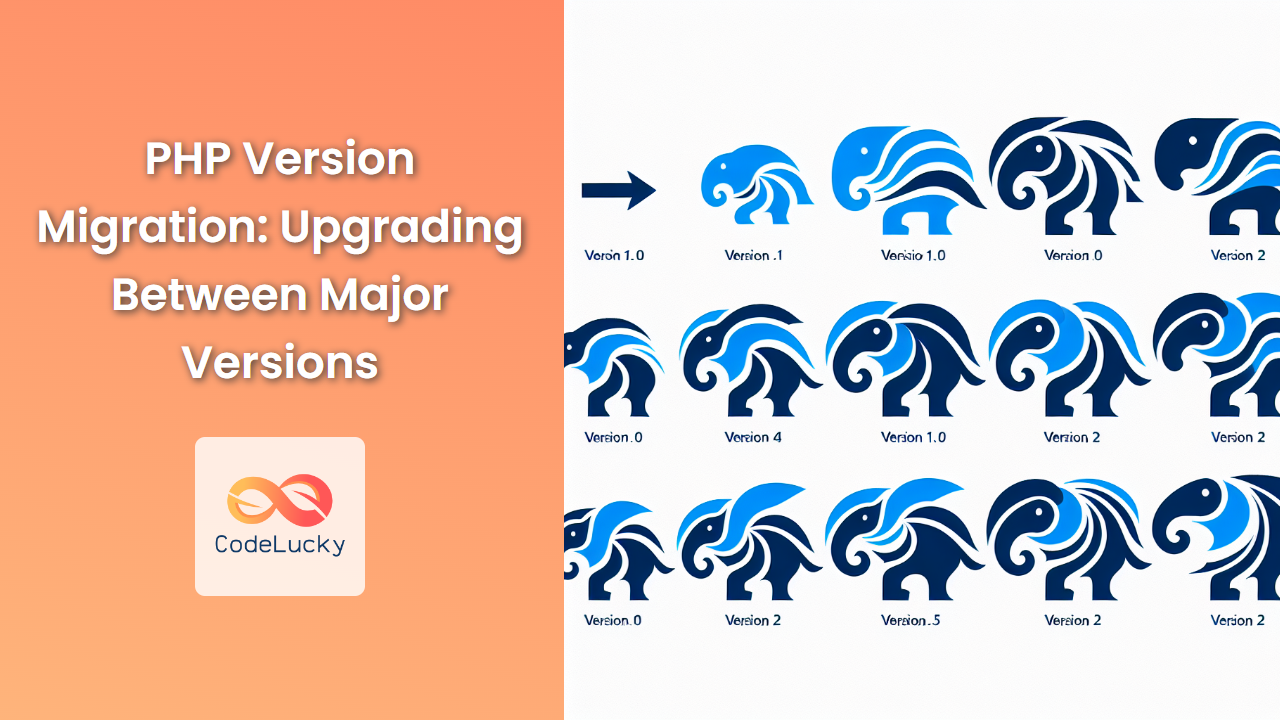In today’s data-driven world, the ability to present information visually is crucial. PHP, being a versatile server-side scripting language, offers powerful tools for data visualization. This article will dive deep into creating charts and graphs using PHP, exploring various libraries and techniques to bring your data to life. 🚀
Introduction to PHP Data Visualization
Data visualization is the graphical representation of information and data. By using visual elements like charts, graphs, and maps, data visualization tools provide an accessible way to see and understand trends, outliers, and patterns in data.
PHP, while primarily known for server-side scripting, can be leveraged to create stunning visualizations. Let’s explore how we can harness PHP’s capabilities to create eye-catching charts and graphs. 📊
Popular PHP Charting Libraries
Before we dive into coding, let’s familiarize ourselves with some popular PHP charting libraries:
- JPGraph: A graph creation library for PHP
- pChart: An object-oriented PHP library for creating charts
- PHPGraphLib: A lightweight PHP graph library
- Highcharts: While primarily a JavaScript library, it can be integrated with PHP
- Google Charts: Can be used with PHP to generate chart data
For this tutorial, we’ll focus on JPGraph and pChart, as they are pure PHP solutions.
Creating a Simple Bar Chart with JPGraph
Let’s start with a simple bar chart using JPGraph. First, you’ll need to download and install JPGraph from their official website.
<?php
require_once ('jpgraph/jpgraph.php');
require_once ('jpgraph/jpgraph_bar.php');
// Sample data
$data = array(40, 60, 75, 80, 95);
// Create the graph
$graph = new Graph(350, 250);
$graph->SetScale("textlin");
// Create a bar plot
$bplot = new BarPlot($data);
$graph->Add($bplot);
// Set title
$graph->title->Set("Sales Performance");
$graph->xaxis->title->Set("Product Categories");
$graph->yaxis->title->Set("Sales (in thousands)");
// Display the graph
$graph->Stroke();
?>
This script creates a simple bar chart. Let’s break it down:
- We include the necessary JPGraph files.
- We define our data in an array.
- We create a new Graph object, specifying the width and height.
- We create a BarPlot object with our data and add it to the graph.
- We set titles for the graph and axes.
- Finally, we call the Stroke() method to output the graph.
The result is a clean, simple bar chart displaying our sales data. 📈
Creating a Pie Chart with pChart
Now, let’s create a pie chart using pChart. First, download and install pChart from their official website.
<?php
include("pChart/pData.class");
include("pChart/pChart.class");
// Dataset definition
$DataSet = new pData;
$DataSet->AddPoint(array(10, 2, 3, 5, 3), "Serie1");
$DataSet->AddPoint(array("Jan", "Feb", "Mar", "Apr", "May"), "Serie2");
$DataSet->AddAllSeries();
$DataSet->SetAbsciseLabelSerie("Serie2");
// Initialise the graph
$Test = new pChart(300, 200);
$Test->setFontProperties("Fonts/tahoma.ttf", 8);
$Test->drawFilledRoundedRectangle(7, 7, 293, 193, 5, 240, 240, 240);
$Test->drawRoundedRectangle(5, 5, 295, 195, 5, 230, 230, 230);
// Draw the pie chart
$Test->setFontProperties("Fonts/tahoma.ttf", 8);
$Test->drawPieGraph($DataSet->GetData(), $DataSet->GetDataDescription(), 150, 90, 110, PIE_PERCENTAGE, TRUE, 50, 20, 5);
$Test->drawPieLegend(230, 15, $DataSet->GetData(), $DataSet->GetDataDescription(), 250, 250, 250);
// Render the chart
$Test->Render("piechart.png");
?>
Let’s analyze this script:
- We include the necessary pChart files.
- We create a new pData object and add our data points.
- We initialize a new pChart object, specifying dimensions.
- We set some styling properties for our chart.
- We draw the pie chart using the drawPieGraph() method.
- We add a legend to our chart.
- Finally, we render the chart to a PNG file.
This script generates a colorful pie chart representing our data distribution. 🥧
Creating a Line Graph with Google Charts and PHP
While Google Charts is primarily a JavaScript library, we can use PHP to prepare the data. Here’s an example:
<?php
// Sample data
$data = array(
array('Year', 'Sales', 'Expenses'),
array('2018', 1000, 400),
array('2019', 1170, 460),
array('2020', 660, 1120),
array('2021', 1030, 540)
);
// Convert data to JSON
$json_data = json_encode($data);
?>
<!DOCTYPE html>
<html>
<head>
<script type="text/javascript" src="https://www.gstatic.com/charts/loader.js"></script>
<script type="text/javascript">
google.charts.load('current', {'packages':['corechart']});
google.charts.setOnLoadCallback(drawChart);
function drawChart() {
var data = google.visualization.arrayToDataTable(<?php echo $json_data; ?>);
var options = {
title: 'Company Performance',
curveType: 'function',
legend: { position: 'bottom' }
};
var chart = new google.visualization.LineChart(document.getElementById('curve_chart'));
chart.draw(data, options);
}
</script>
</head>
<body>
<div id="curve_chart" style="width: 900px; height: 500px"></div>
</body>
</html>
In this example:
- We prepare our data in PHP.
- We convert the PHP array to JSON for use in JavaScript.
- We use Google Charts JavaScript library to render the chart.
This approach allows us to dynamically generate chart data with PHP while leveraging the power of Google Charts for rendering. 📉
Advanced Techniques: Dynamic Data Visualization
Now that we’ve covered the basics, let’s explore a more advanced scenario where we dynamically generate chart data from a database.
<?php
require_once ('jpgraph/jpgraph.php');
require_once ('jpgraph/jpgraph_line.php');
// Database connection
$conn = new mysqli('localhost', 'username', 'password', 'database');
if ($conn->connect_error) {
die("Connection failed: " . $conn->connect_error);
}
// Query to fetch data
$sql = "SELECT date, value FROM sales ORDER BY date";
$result = $conn->query($sql);
$dates = array();
$values = array();
if ($result->num_rows > 0) {
while($row = $result->fetch_assoc()) {
$dates[] = $row["date"];
$values[] = $row["value"];
}
}
$conn->close();
// Create the graph
$graph = new Graph(800, 400);
$graph->SetScale("textlin");
// Create the line plot
$lineplot = new LinePlot($values);
$graph->Add($lineplot);
// Set the titles
$graph->title->Set("Sales Over Time");
$graph->xaxis->SetTickLabels($dates);
$graph->xaxis->SetLabelAngle(45);
// Display the graph
$graph->Stroke();
?>
This script does the following:
- Connects to a MySQL database.
- Fetches sales data from a table.
- Stores dates and values in separate arrays.
- Creates a line graph using JPGraph with the fetched data.
This approach allows for real-time data visualization, as the chart will always reflect the current data in your database. 🔄
Best Practices for PHP Data Visualization
When creating charts and graphs with PHP, keep these best practices in mind:
-
Choose the right chart type: Different data sets are best represented by different types of charts. Choose wisely!
-
Keep it simple: Don’t overcrowd your charts with unnecessary information.
-
Use clear labels: Make sure your axes and data points are clearly labeled.
-
Consider color: Use a color scheme that is both visually appealing and accessible.
-
Optimize for performance: If you’re dealing with large datasets, consider aggregating data or using server-side rendering.
-
Ensure responsiveness: Your charts should look good on all device sizes.
-
Provide context: Always include a title and, if necessary, a brief description of what the chart represents.
Conclusion
PHP offers robust capabilities for data visualization, whether through pure PHP libraries or in conjunction with JavaScript solutions. By mastering these techniques, you can transform raw data into compelling visual stories that engage and inform your audience.
Remember, the key to effective data visualization is not just in the technical implementation, but in the story you’re trying to tell with your data. Choose your charts wisely, keep them clean and informative, and always consider your audience.
Happy charting! 🎉📊📈