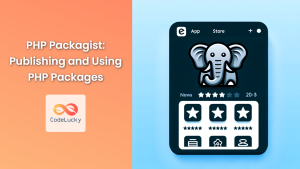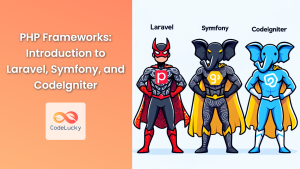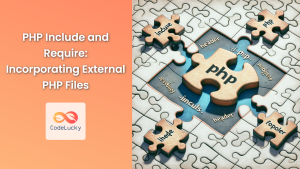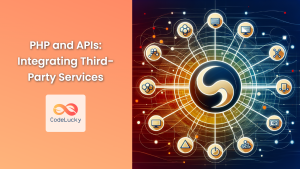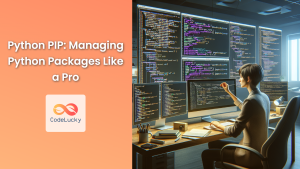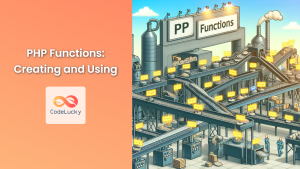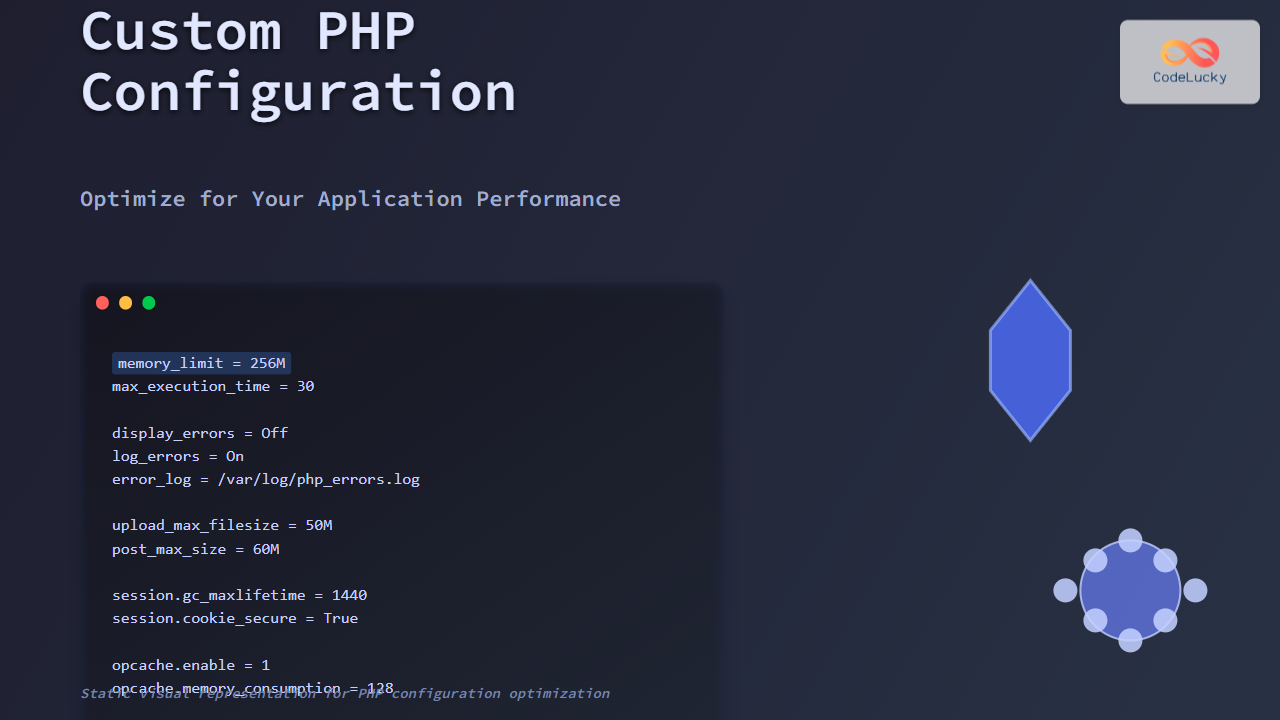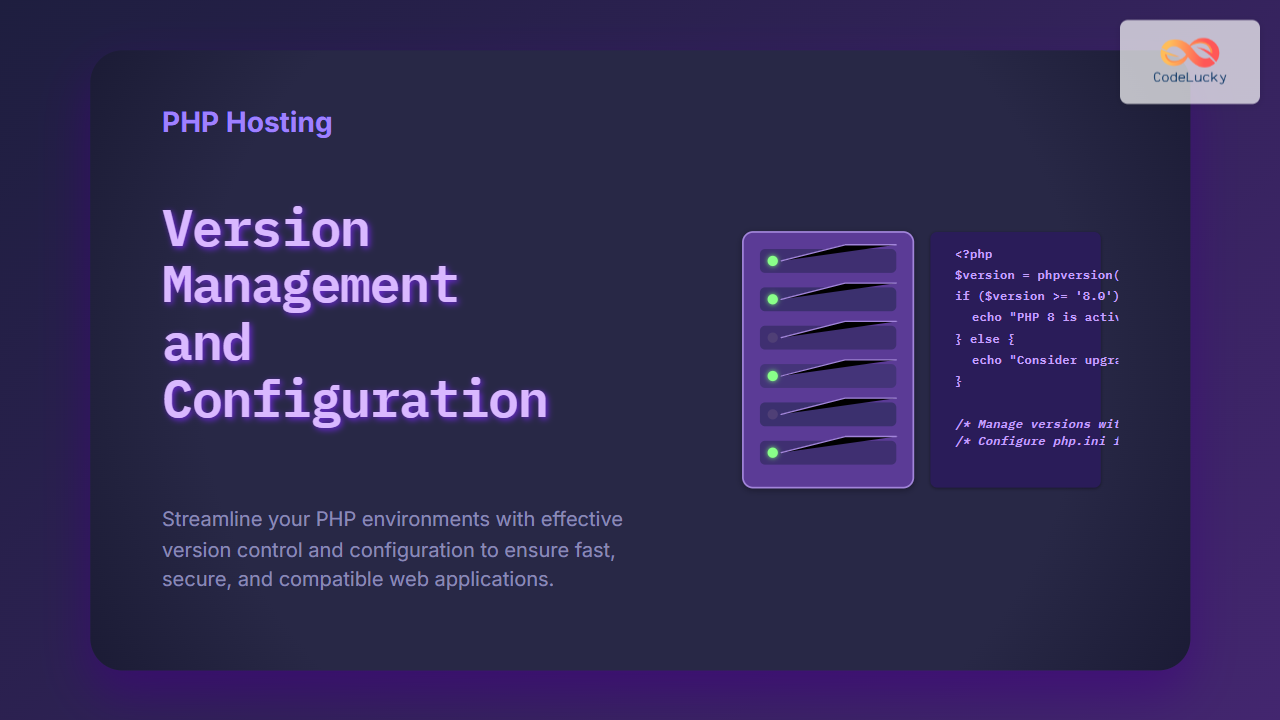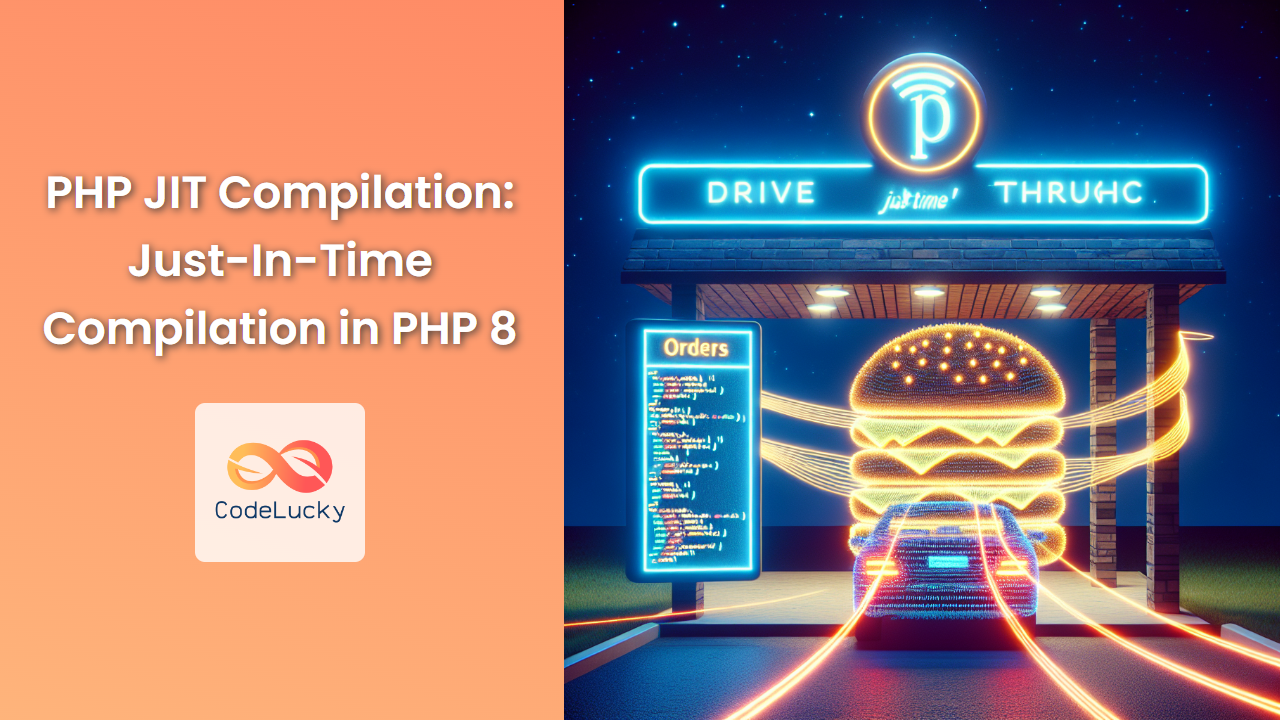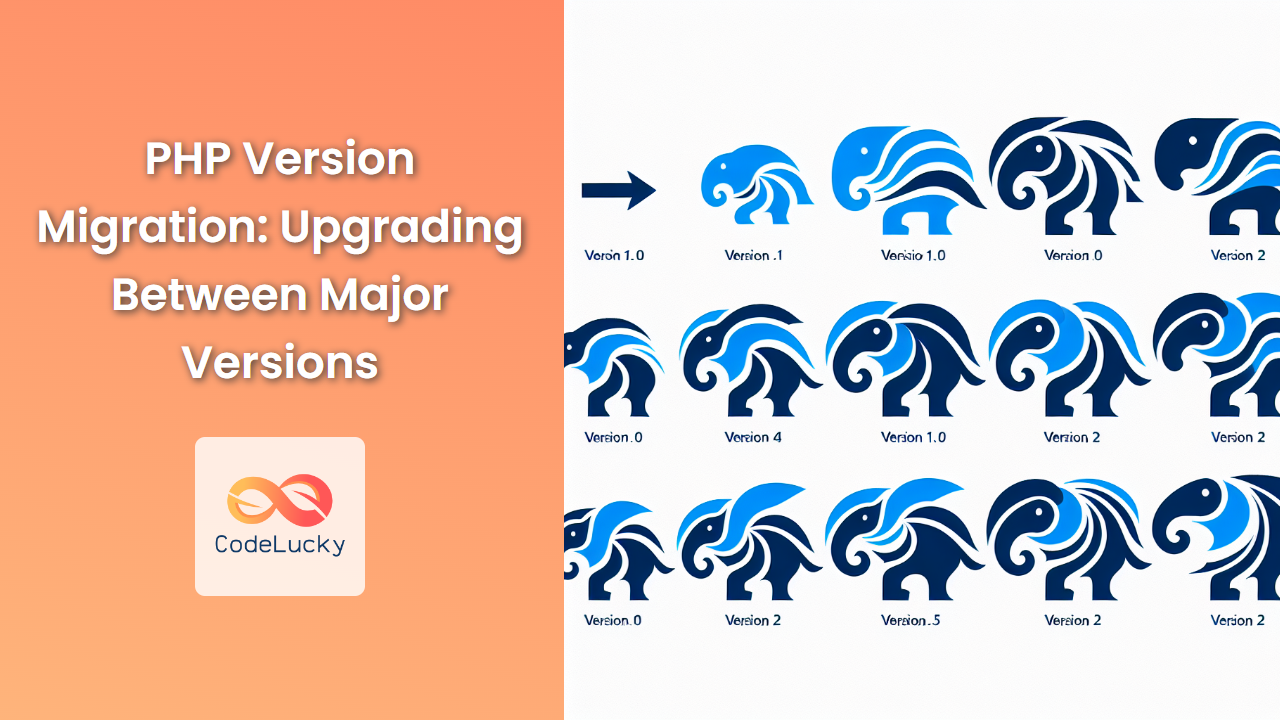In the world of modern PHP development, managing dependencies and autoloading classes efficiently are crucial aspects of creating robust and maintainable applications. Enter Composer, a powerful dependency management tool that has revolutionized the way PHP developers work with external libraries and autoload their own code. In this comprehensive guide, we'll dive deep into the world of Composer, exploring its features, benefits, and practical applications.
What is Composer?
Composer is a dependency manager for PHP that allows you to declare the libraries your project depends on and manages them for you. It provides a standard format for managing PHP software dependencies and libraries. Composer is to PHP what npm is to Node.js or pip is to Python.
🚀 Fun Fact: Composer was created by Nils Adermann and Jordi Boggiano in 2011 and has since become an indispensable tool in the PHP ecosystem.
Installing Composer
Before we dive into using Composer, let's make sure you have it installed on your system. Here's how you can install Composer:
-
For Windows:
- Download and run the Composer-Setup.exe from the official Composer website.
- Follow the installation wizard instructions.
-
For macOS/Linux:
- Open your terminal and run the following commands:
php -r "copy('https://getcomposer.org/installer', 'composer-setup.php');"
php composer-setup.php
php -r "unlink('composer-setup.php');"
sudo mv composer.phar /usr/local/bin/composer
To verify the installation, run:
composer --version
You should see output similar to:
Composer version 2.5.8 2023-06-09 17:13:21
Creating a Composer Project
Let's start by creating a new project and initializing Composer. We'll create a simple project that demonstrates dependency management and autoloading.
- Create a new directory for your project:
mkdir composer-demo
cd composer-demo
- Initialize a new Composer project:
composer init
This command will prompt you with a series of questions to set up your composer.json file. For now, you can press enter to accept the defaults for most options.
- After initialization, you should have a
composer.jsonfile that looks something like this:
{
"name": "your-name/composer-demo",
"description": "A demo project for Composer",
"type": "project",
"require": {}
}
Managing Dependencies
One of Composer's primary functions is managing external dependencies. Let's add a popular PHP library, Carbon, to our project to demonstrate this.
- To add Carbon as a dependency, run:
composer require nesbot/carbon
- This command will update your
composer.jsonfile and create acomposer.lockfile. Yourcomposer.jsonwill now include:
{
"name": "your-name/composer-demo",
"description": "A demo project for Composer",
"type": "project",
"require": {
"nesbot/carbon": "^2.66"
}
}
- Let's create a simple PHP script to use Carbon. Create a file named
date_demo.phpwith the following content:
<?php
require 'vendor/autoload.php';
use Carbon\Carbon;
$now = Carbon::now();
echo "Current time: " . $now->toDateTimeString() . "\n";
echo "1 week from now: " . $now->addWeek()->toDateTimeString() . "\n";
- Run the script:
php date_demo.php
You should see output similar to:
Current time: 2023-06-15 14:30:45
1 week from now: 2023-06-22 14:30:45
🎉 Congratulations! You've just used Composer to manage a dependency and autoload it in your project.
Autoloading Your Own Classes
Composer isn't just for managing external dependencies; it's also great for autoloading your own classes. Let's set up autoloading for our project.
- Update your
composer.jsonto include an autoload section:
{
"name": "your-name/composer-demo",
"description": "A demo project for Composer",
"type": "project",
"require": {
"nesbot/carbon": "^2.66"
},
"autoload": {
"psr-4": {
"App\\": "src/"
}
}
}
This tells Composer to autoload classes in the App namespace from the src/ directory.
- Create a
srcdirectory and add a simple class:
mkdir src
Create a file src/Greeter.php:
<?php
namespace App;
class Greeter
{
public function greet($name)
{
return "Hello, $name!";
}
}
- Update Composer's autoloader:
composer dump-autoload
- Now, let's use our new class. Create a file named
greet_demo.php:
<?php
require 'vendor/autoload.php';
use App\Greeter;
use Carbon\Carbon;
$greeter = new Greeter();
echo $greeter->greet("CodeLucky") . "\n";
$now = Carbon::now();
echo "It's currently " . $now->format('l, F j, Y') . "\n";
- Run the script:
php greet_demo.php
You should see output similar to:
Hello, CodeLucky!
It's currently Thursday, June 15, 2023
🌟 Amazing! You've now set up autoloading for your own classes and used them alongside an external library.
Managing Development Dependencies
Composer allows you to specify dependencies that are only needed for development, such as testing frameworks or debugging tools. Let's add PHPUnit as a development dependency.
- Run the following command:
composer require --dev phpunit/phpunit
- Your
composer.jsonwill now include arequire-devsection:
{
"name": "your-name/composer-demo",
"description": "A demo project for Composer",
"type": "project",
"require": {
"nesbot/carbon": "^2.66"
},
"require-dev": {
"phpunit/phpunit": "^9.5"
},
"autoload": {
"psr-4": {
"App\\": "src/"
}
}
}
- Let's create a simple test for our
Greeterclass. Create atestsdirectory and add a filetests/GreeterTest.php:
<?php
use PHPUnit\Framework\TestCase;
use App\Greeter;
class GreeterTest extends TestCase
{
public function testGreet()
{
$greeter = new Greeter();
$this->assertEquals("Hello, CodeLucky!", $greeter->greet("CodeLucky"));
}
}
- Run the test:
./vendor/bin/phpunit tests/GreeterTest.php
You should see output indicating that the test passed:
PHPUnit 9.5.27 by Sebastian Bergmann and contributors.
. 1 / 1 (100%)
Time: 00:00.009, Memory: 4.00 MB
OK (1 test, 1 assertion)
🏆 Excellent work! You've now added a development dependency and used it to test your code.
Updating Dependencies
Composer makes it easy to keep your dependencies up to date. Here are some useful commands:
- To update all dependencies to their latest versions (within the constraints specified in
composer.json):
composer update
- To update a specific package:
composer update nesbot/carbon
- To show outdated packages:
composer outdated
Best Practices
Here are some best practices to keep in mind when using Composer:
-
Always commit your
composer.jsonandcomposer.lockfiles to version control. This ensures that all developers working on the project use the same versions of dependencies. -
Use semantic versioning constraints in your
composer.json. For example,"^2.0"allows updates to any 2.x version but not to 3.0. -
Regularly update your dependencies to get bug fixes and new features, but always test your application after updates.
-
Use
composer installin production environments to ensure you're using the exact versions specified incomposer.lock. -
Leverage Composer's autoloading capabilities to organize your code and avoid manual
requireorincludestatements.
Conclusion
Composer has transformed PHP development by providing a robust solution for dependency management and autoloading. By leveraging Composer, you can easily integrate external libraries, manage your own code structure, and ensure consistency across development environments.
In this guide, we've covered the basics of using Composer, from installation to managing dependencies and setting up autoloading. We've seen how Composer simplifies the process of integrating external libraries like Carbon, autoloading our own classes, and even setting up development tools like PHPUnit.
Remember, Composer is a powerful tool with many more features than we've covered here. As you continue your PHP journey, you'll discover more ways to leverage Composer to streamline your development process and create more maintainable, modular PHP applications.
Happy coding, and may your dependencies always be well-managed! 🚀🐘