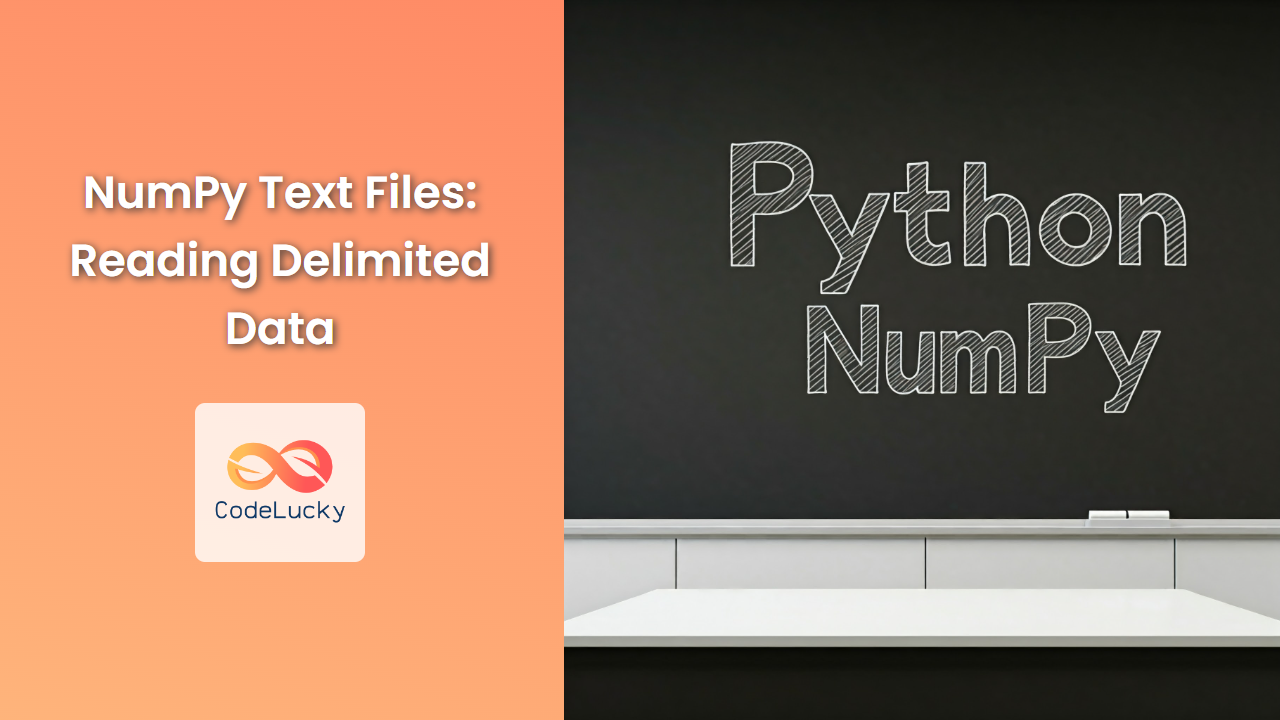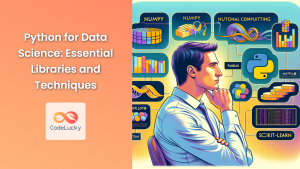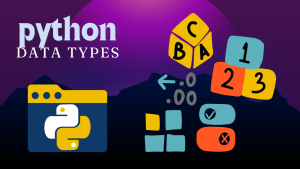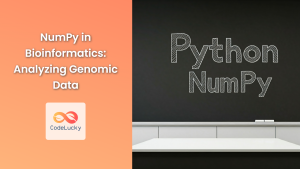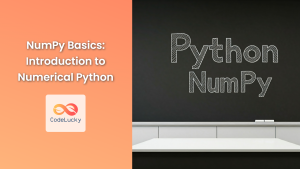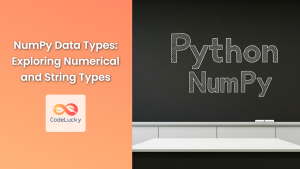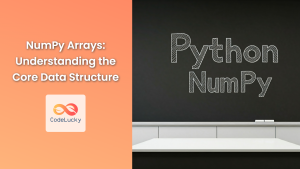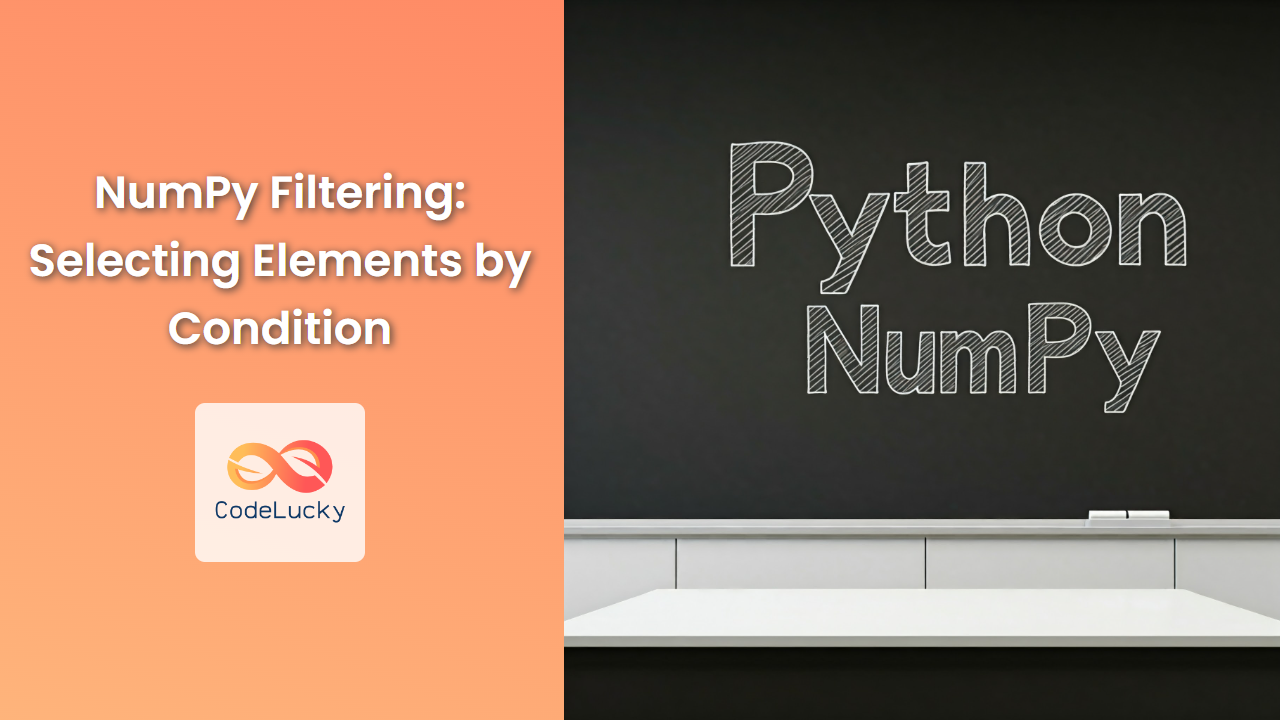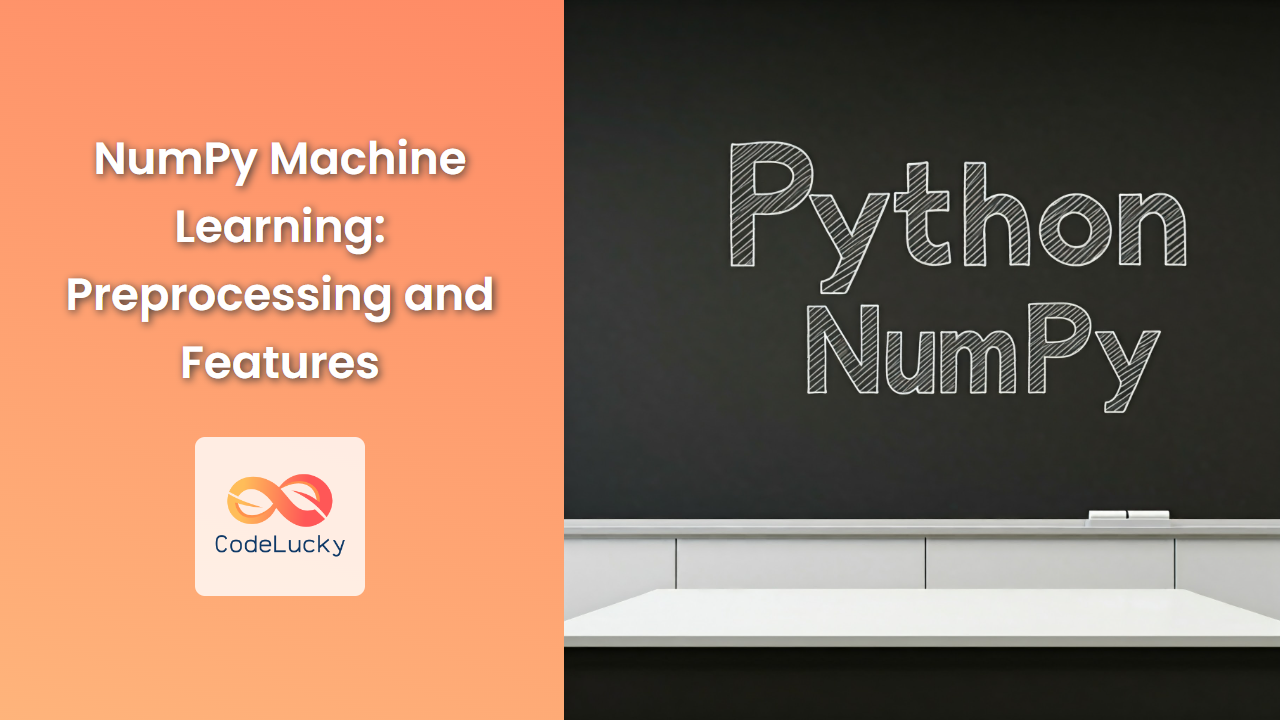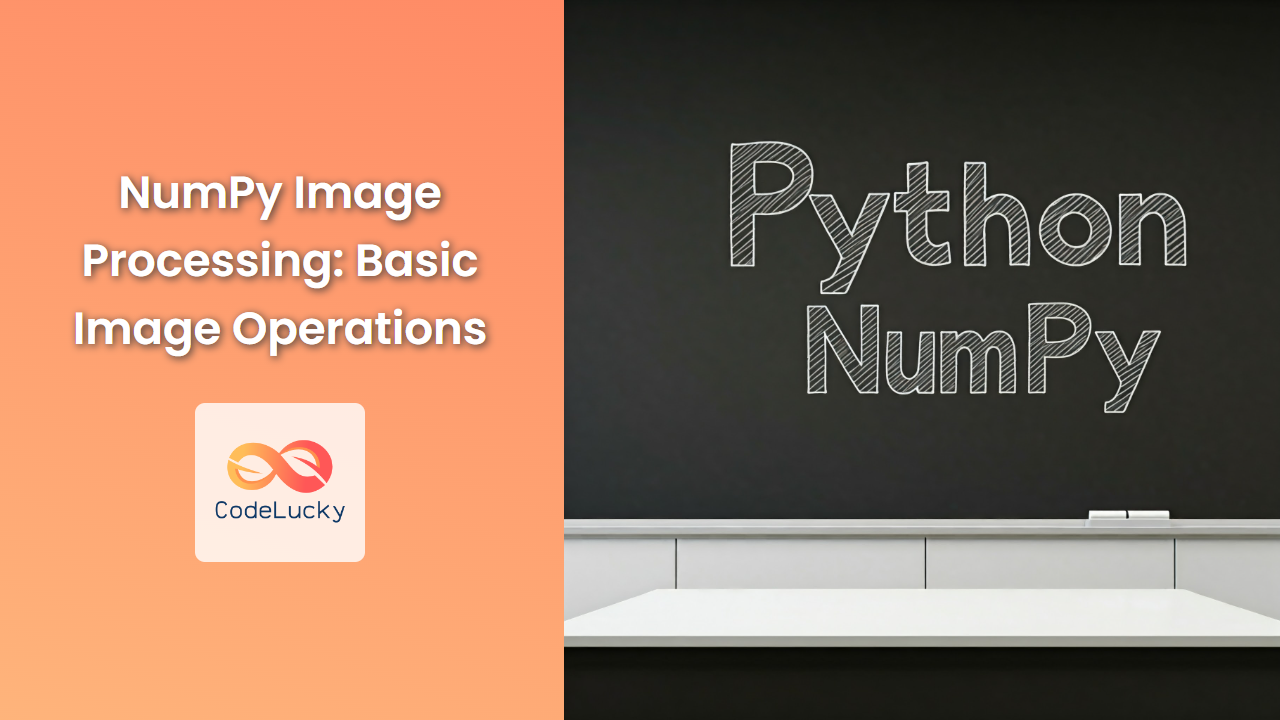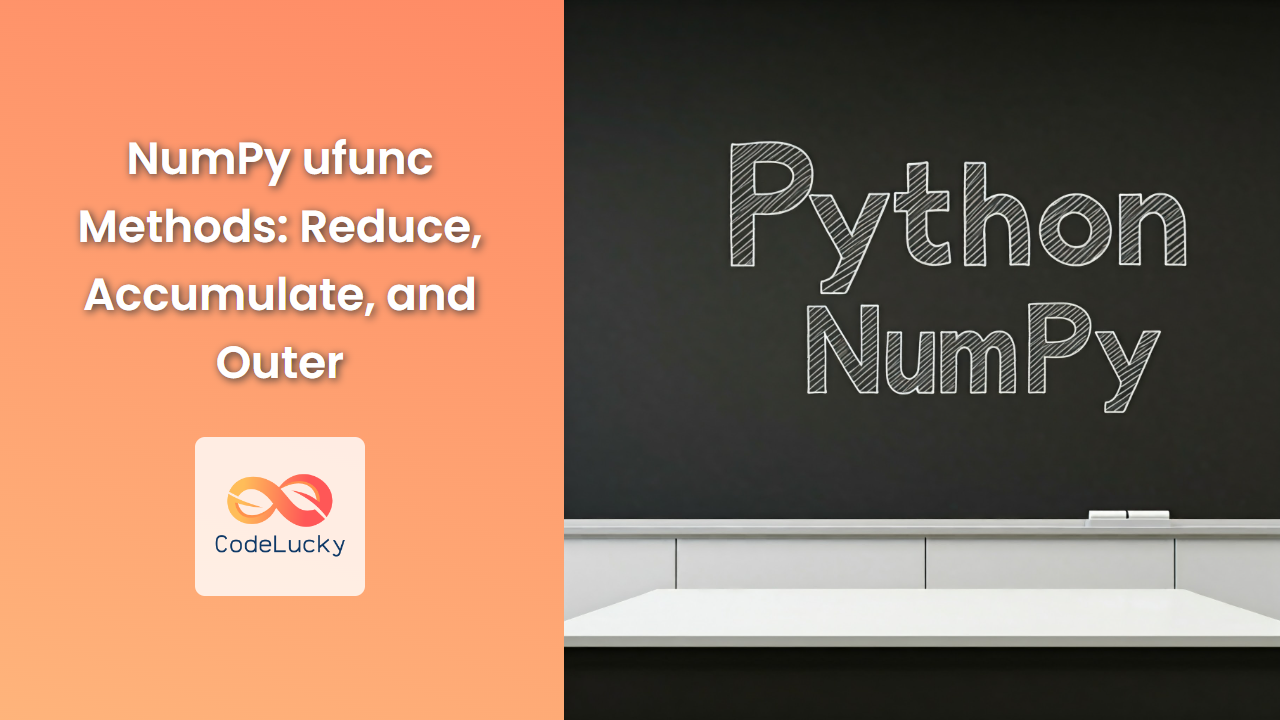NumPy is a cornerstone library in the Python scientific computing ecosystem, providing powerful tools for numerical operations and data manipulation. One of its key strengths lies in its ability to efficiently handle large datasets, including those stored in text files. This article delves into the techniques and strategies for reading delimited data from text files using NumPy, empowering you to seamlessly integrate external data into your Python projects.
Understanding Delimited Data
Delimited data is a common format for storing tabular information in text files. It consists of rows and columns, where values within each row are separated by a specific delimiter character. Common delimiters include:
- Comma (,): Comma Separated Values (CSV) files
- Tab (\t): Tab Separated Values (TSV) files
- Space ( ): Space-separated values
Reading Delimited Data with numpy.loadtxt()
The numpy.loadtxt() function is a versatile tool for reading delimited data from text files into NumPy arrays. It offers a wide range of options to tailor the reading process to your specific needs.
Syntax:
numpy.loadtxt(fname, dtype=float, comments='#', delimiter=None, converters=None, skiprows=0, usecols=None, unpack=False, ndmin=0, encoding='bytes', max_rows=None, *, like=None)
Parameters:
- fname: Path to the text file containing the data.
- dtype: Data type of the array elements. Default is
float. - comments: Character used to indicate comment lines. Default is
"#". - delimiter: String or character used to separate values within a row. Default is
None, which means the delimiter is inferred based on the file content. - converters: Dictionary mapping column indices to converter functions. These functions are applied to the corresponding column values before they are converted to the specified data type.
- skiprows: Number of rows to skip from the beginning of the file. Default is
0. - usecols: Indices of the columns to read. If
None, all columns are read. - unpack: If
True, the returned array is unpacked into multiple variables, one for each column. Default isFalse. - ndmin: Minimum number of dimensions for the returned array. Default is
0. - encoding: Encoding of the file. Default is
'bytes'. - max_rows: Maximum number of rows to read. Default is
None, which means all rows are read. - like: An object to use as a template for the returned array.
Return Value:
The numpy.loadtxt() function returns a NumPy array containing the data from the text file. The array's shape and data type depend on the parameters used.
Examples:
Example 1: Reading a CSV file
import numpy as np
data = np.loadtxt("data.csv", delimiter=",")
print(data)
Output:
[[1. 2. 3.]
[4. 5. 6.]
[7. 8. 9.]]
This example reads a CSV file named "data.csv" into a NumPy array. The delimiter is explicitly set to ",".
Example 2: Reading a TSV file with comments and specific columns
import numpy as np
data = np.loadtxt("data.tsv", delimiter="\t", comments="#", usecols=(1, 2))
print(data)
Output:
[[2. 3.]
[5. 6.]
[8. 9.]]
This example reads a TSV file named "data.tsv", skipping comment lines starting with "#". Only columns 1 and 2 are selected using the usecols parameter.
Example 3: Using converters for custom data handling
import numpy as np
def convert_to_int(value):
return int(value)
data = np.loadtxt("data.csv", delimiter=",", converters={1: convert_to_int})
print(data)
Output:
[[1. 2. 3.]
[4. 5. 6.]
[7. 8. 9.]]
This example uses a custom converter function to convert the values in the second column to integers before loading them into the array.
Reading Delimited Data with numpy.genfromtxt()
The numpy.genfromtxt() function provides a more flexible alternative to numpy.loadtxt(). It offers similar functionality but with greater control over missing data handling, data types, and other aspects.
Syntax:
numpy.genfromtxt(fname, dtype=float, comments='#', delimiter=None, skip_header=0, skip_footer=0, converters=None, missing_values=None, filling_values=None, usecols=None, names=None, excludelist=None, deletechars=None, replace_space=' ', autostrip=False, case_sensitive=True, defaultfmt='f%i', unpack=False, usemask=False, loose=True, invalid_raise=True, max_rows=None, encoding='bytes', *, like=None)
Parameters:
- fname: Path to the text file containing the data.
- dtype: Data type of the array elements. Default is
float. - comments: Character used to indicate comment lines. Default is
"#". - delimiter: String or character used to separate values within a row. Default is
None, which means the delimiter is inferred based on the file content. - skip_header: Number of rows to skip from the beginning of the file. Default is
0. - skip_footer: Number of rows to skip from the end of the file. Default is
0. - converters: Dictionary mapping column indices to converter functions. These functions are applied to the corresponding column values before they are converted to the specified data type.
- missing_values: String or sequence of strings representing missing values. Default is
None. - filling_values: Value used to replace missing values. Default is
None. - usecols: Indices of the columns to read. If
None, all columns are read. - names: Sequence of strings used as column names. If
None, columns are assigned default names. - excludelist: Sequence of strings representing characters to exclude from column names. Default is
None. - deletechars: String representing characters to delete from column names. Default is
None. - replace_space: String representing the character to replace spaces in column names. Default is
" ". - autostrip: If
True, leading and trailing whitespaces are stripped from each value. Default isFalse. - case_sensitive: If
True, column names are case sensitive. Default isTrue. - defaultfmt: Format string used to generate column names if
namesisNone. Default is"f%i". - unpack: If
True, the returned array is unpacked into multiple variables, one for each column. Default isFalse. - usemask: If
True, the returned array includes a mask indicating missing values. Default isFalse. - loose: If
True, the function is more lenient in parsing the file. Default isTrue. - invalid_raise: If
True, an exception is raised if invalid data is encountered. Default isTrue. - max_rows: Maximum number of rows to read. Default is
None, which means all rows are read. - encoding: Encoding of the file. Default is
'bytes'. - like: An object to use as a template for the returned array.
Return Value:
The numpy.genfromtxt() function returns a NumPy array containing the data from the text file. The array's shape and data type depend on the parameters used. If usemask=True, the function returns a masked array with a mask indicating missing values.
Examples:
Example 1: Reading a CSV file with missing values
import numpy as np
data = np.genfromtxt("data.csv", delimiter=",", missing_values="N/A", filling_values=0)
print(data)
Output:
[[1. 2. 3.]
[4. 0. 6.]
[7. 8. 9.]]
This example reads a CSV file named "data.csv" and replaces missing values represented by "N/A" with 0.
Example 2: Reading a TSV file with custom column names
import numpy as np
data = np.genfromtxt("data.tsv", delimiter="\t", names=["A", "B", "C"])
print(data)
Output:
[(1.0, 2.0, 3.0) (4.0, 5.0, 6.0) (7.0, 8.0, 9.0)]
This example reads a TSV file named "data.tsv" and assigns custom column names "A", "B", and "C".
Performance Considerations
- Memory Efficiency: When dealing with large datasets, it's crucial to consider memory usage. NumPy's array representation is memory-efficient compared to Python lists, especially when storing numerical data.
- Vectorization: NumPy's core strength lies in its ability to perform operations on entire arrays in a single step, leveraging vectorization. This approach significantly boosts performance compared to element-wise iteration.
- File I/O Optimization: If you are repeatedly reading the same file, consider caching the data in memory to avoid repeated disk access. NumPy's array data structure is well-suited for caching purposes.
Integration with Other Libraries
NumPy seamlessly integrates with other scientific Python libraries, allowing you to leverage its data processing capabilities in various workflows.
- Pandas: The Pandas library excels in data analysis and manipulation. You can use
numpy.loadtxt()ornumpy.genfromtxt()to load delimited data into Pandas DataFrames, providing a rich set of tools for data exploration and analysis.
import numpy as np
import pandas as pd
data = np.loadtxt("data.csv", delimiter=",")
df = pd.DataFrame(data)
print(df)
- Matplotlib: Matplotlib is a popular plotting library in Python. You can use NumPy arrays generated from delimited data to create informative visualizations, gaining insights into your data.
import numpy as np
import matplotlib.pyplot as plt
data = np.loadtxt("data.csv", delimiter=",")
plt.plot(data[:, 0], data[:, 1])
plt.show()
Conclusion
This article has provided a comprehensive guide to reading delimited data from text files using NumPy. By leveraging numpy.loadtxt() and numpy.genfromtxt(), you can efficiently import external data into your Python projects, enabling data analysis, visualization, and numerical computations. Remember to consider performance implications and explore how NumPy integrates with other libraries to enhance your data-driven workflows.