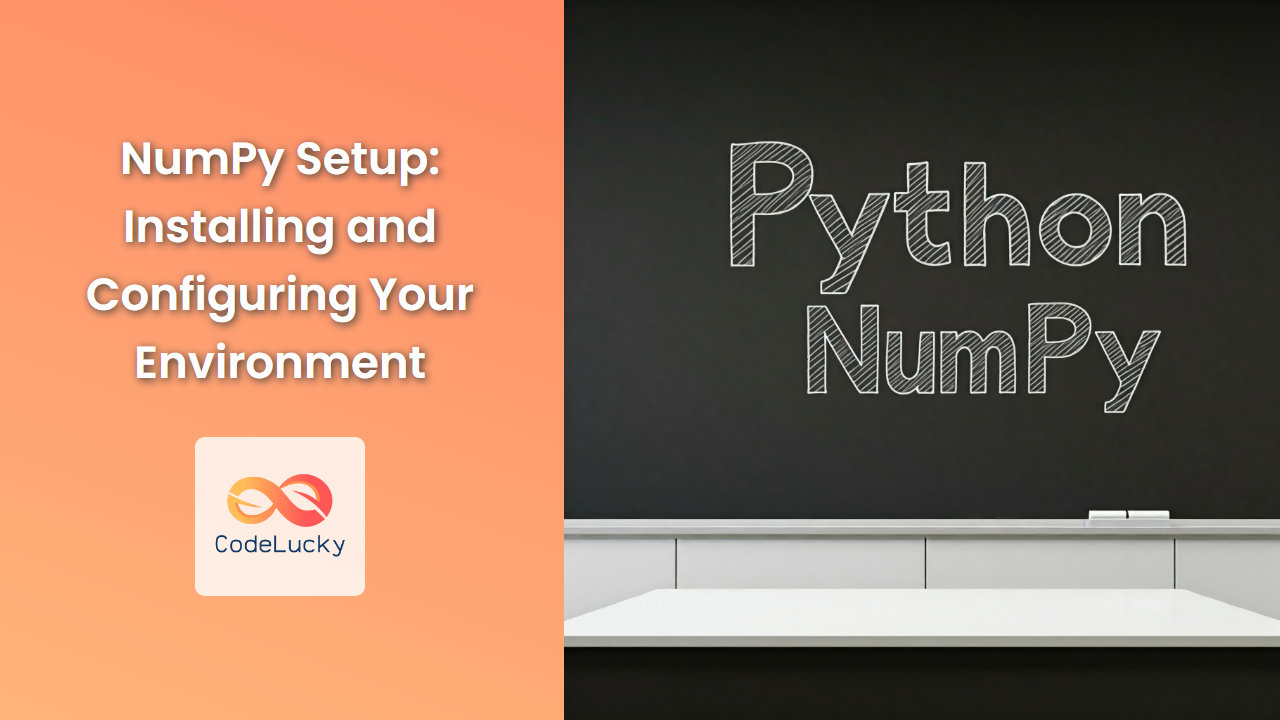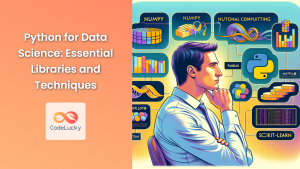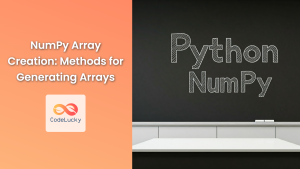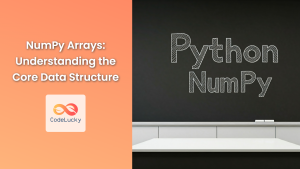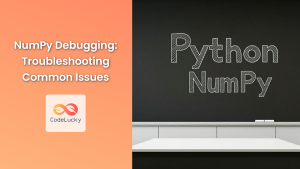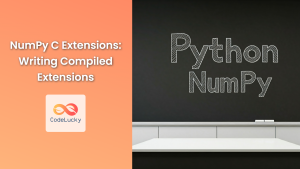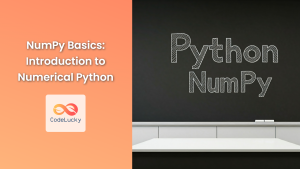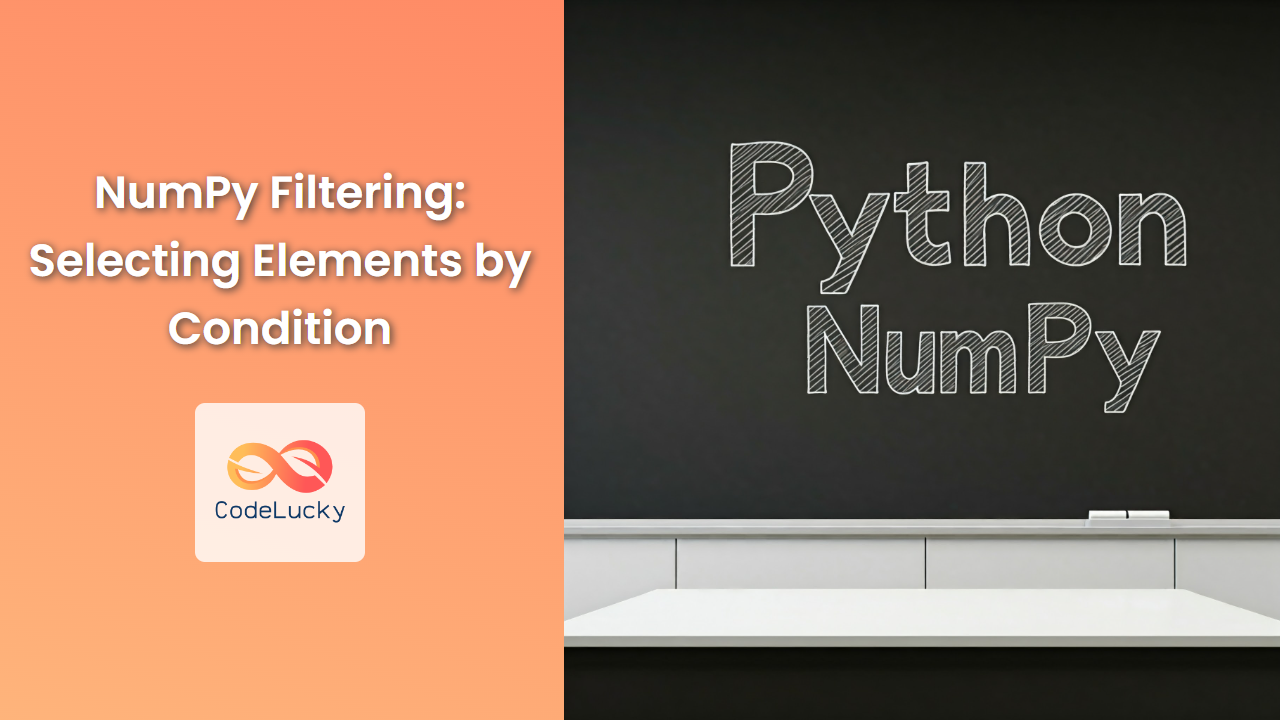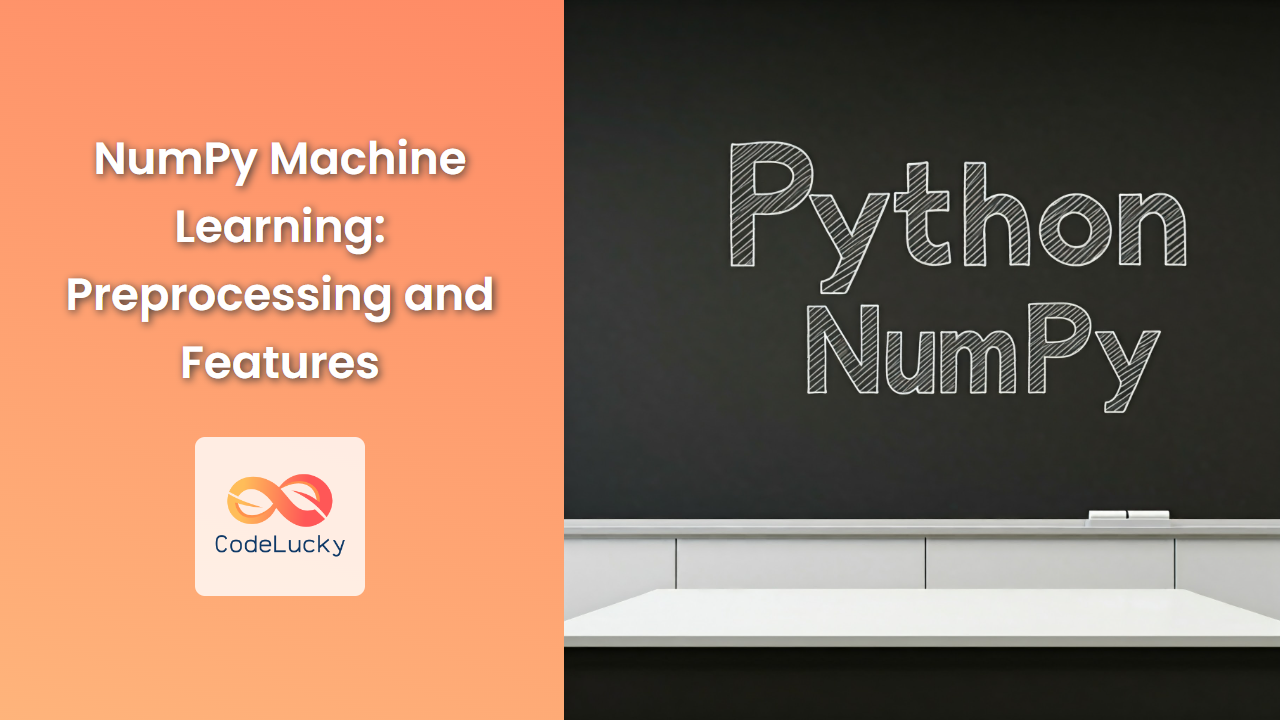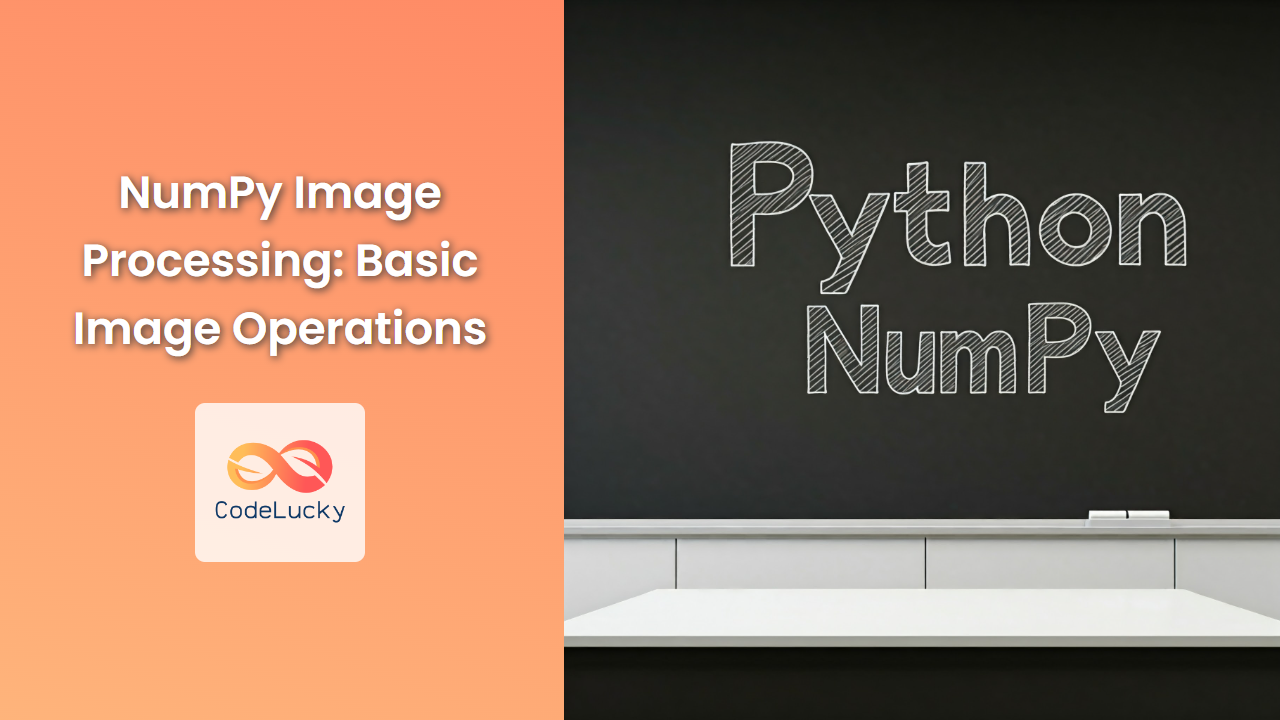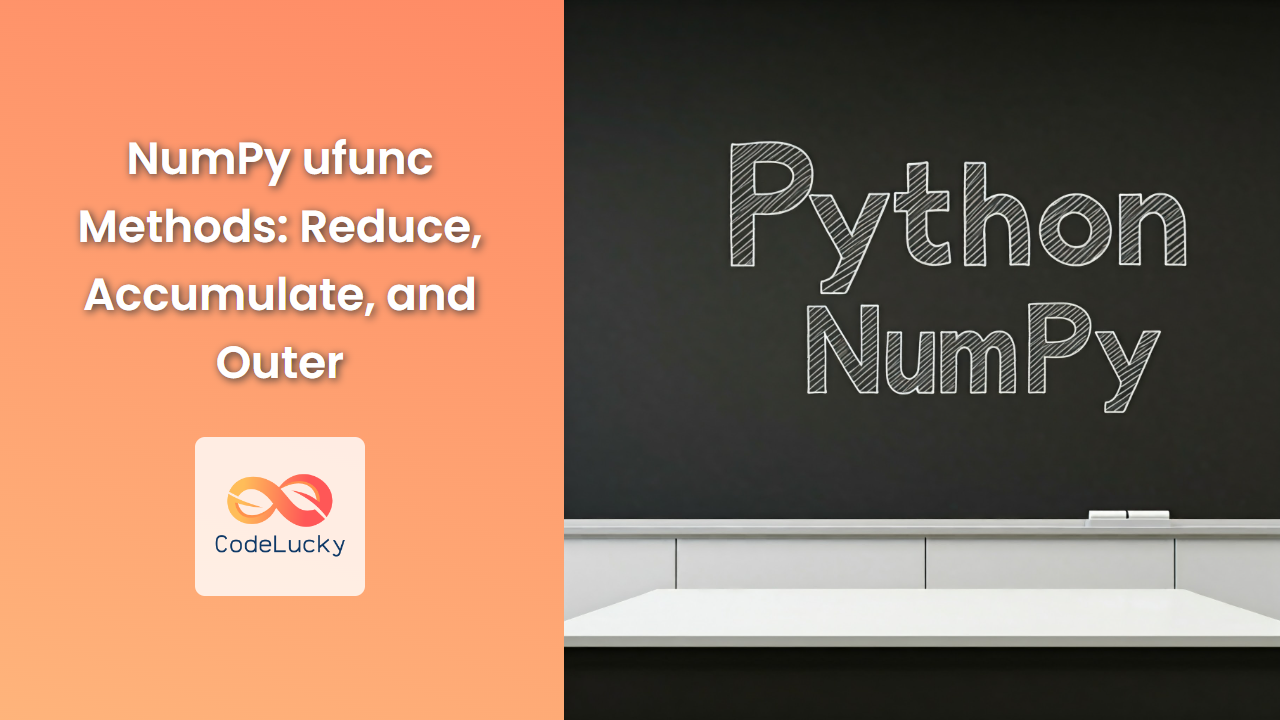NumPy, the cornerstone of scientific computing in Python, empowers you to work with arrays and matrices efficiently. This article guides you through setting up NumPy on your system, ensuring you're ready to harness its power.
Installing NumPy
The easiest way to install NumPy is using pip, the package installer for Python. Open your terminal or command prompt and type the following:
pip install numpy
This command will fetch the latest version of NumPy from the Python Package Index (PyPI) and install it on your system.
Installing NumPy with Anaconda
Anaconda is a popular distribution of Python that comes pre-packaged with numerous scientific packages, including NumPy. If you're using Anaconda, NumPy is already installed. You can verify this by running:
conda list numpy
This command will display the installed version of NumPy.
Verifying NumPy Installation
Once the installation is complete, you can test if NumPy is working correctly by running the following Python code:
import numpy as np
print(np.__version__)
This code imports the NumPy library and prints its version number. If you see the version number, your installation is successful.
Configuring NumPy
NumPy comes with various configuration options that you can customize to suit your needs. Here are some key configurations:
Setting the Random Seed
NumPy's random number generator uses a seed for generating random numbers. Setting the seed ensures that the same sequence of random numbers is generated each time you run your code. This is useful for debugging or for reproducibility.
import numpy as np
np.random.seed(42) # Sets the seed to 42
Changing the Default Data Type
The default data type for NumPy arrays is float64. You can change this to a different data type using the set_printoptions function.
import numpy as np
np.set_printoptions(precision=3, suppress=True, formatter={'float': '{:0.3f}'.format})
This configuration sets the precision to three decimal places, suppresses scientific notation, and formats floating-point numbers to three decimal places.
Enabling/Disabling Runtime Warnings
NumPy can generate warnings during runtime for various reasons. You can enable or disable these warnings using the seterr function.
import numpy as np
np.seterr(all='ignore') # Ignores all warnings
This example disables all warnings.
Defining Custom Data Types
NumPy allows you to create custom data types using the dtype object. You can specify the data type's name, size, and fields.
import numpy as np
dt = np.dtype([('name', np.str_, 20), ('age', np.int32)])
This creates a custom data type dt with two fields: name (string with a maximum length of 20) and age (32-bit integer).
Conclusion
This guide has provided you with the essential steps for installing and configuring NumPy on your system. You're now ready to embark on a journey of exploring the vast potential of NumPy for numerical computing, data analysis, and more.
p
# Create an array of integers
arr_int = np.array([1, 2, 3, 4])
print(f“Data type of integer array: {arr_int.dtype}”)
# Create an array of floating-point numbers
arr_float = np.array([1.0, 2.5, 3.7])
print(f“Data type of float array: {arr_float.dtype}”)
# Create an array of strings
arr_str = np.array([“apple”, “banana”, “cherry”])
print(f“Data type of string array: {arr_str.dtype}”)
Data type of integer array: int32
Data type of float array: float64
Data type of string array: <U6
Understanding dtype Output
int32andfloat64represent the most commonly used integer and floating-point data types, respectively. The numbers (32 and 64) indicate the number of bits used to store each element.<U6represents a Unicode string with a maximum length of 6 characters.
Importance of Array Attributes
Knowing the shape, size, and dtype of a NumPy array is crucial for several reasons:
- Data Storage and Memory Management: Understanding the array's attributes helps determine the amount of memory required to store the data, facilitating efficient memory management.
- Operation Compatibility: When performing operations on arrays, it's vital to ensure compatibility in terms of shapes and data types. This helps avoid unexpected errors and ensures the accuracy of results.
- Visualization and Analysis: The shape and dtype information are often used for visualizing data using libraries like Matplotlib and performing meaningful analysis.
NumPy Array Attributes in Action
NumPy's attributes play a critical role in various data manipulation tasks, such as:
- Reshaping Arrays: Changing the shape of an array without altering its data, often used to restructure data for specific operations.
- Slicing and Indexing: Accessing specific elements or subsets of an array based on its shape and dimensions.
- Broadcasting: Performing operations between arrays of different shapes by extending the smaller array's dimensions, leveraging NumPy's powerful broadcasting mechanism.
Conclusion
Understanding the shape, size, and dtype of NumPy arrays is fundamental to effectively working with numerical data in Python. By comprehending these attributes, we gain control over data storage, ensure operation compatibility, and enable powerful data manipulation and analysis techniques.
>
Integration with Other Libraries
Fancy indexing integrates seamlessly with other scientific Python libraries like Pandas for efficient data manipulation and analysis.
Conclusion
NumPy's fancy indexing offers a powerful tool for manipulating and analyzing arrays. Its flexibility, efficiency, and integration with other libraries make it a valuable asset in scientific computing, data science, and more. Understanding fancy indexing can unlock advanced data processing techniques and elevate your Python programming skills to new heights.