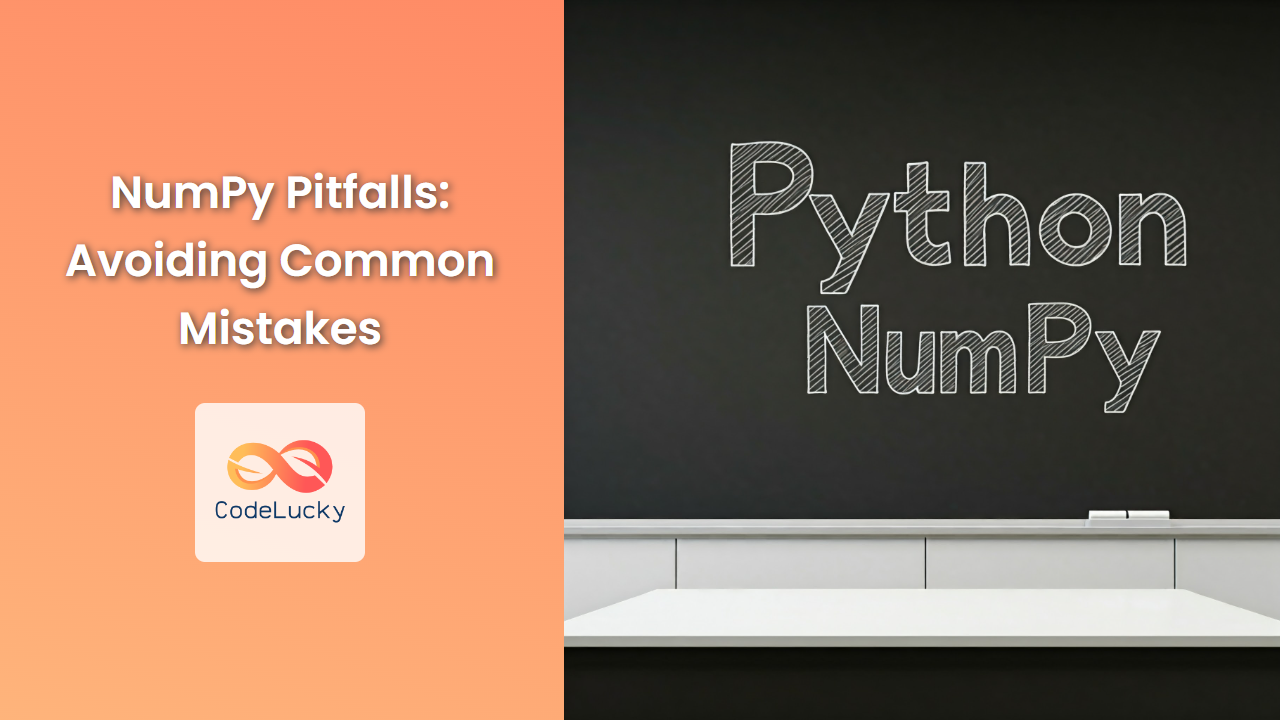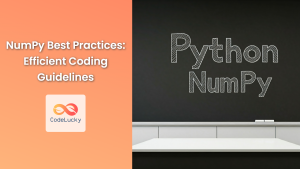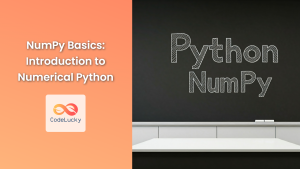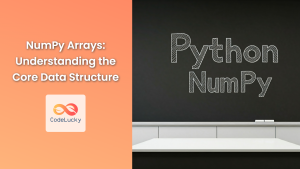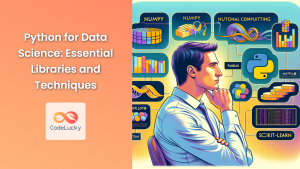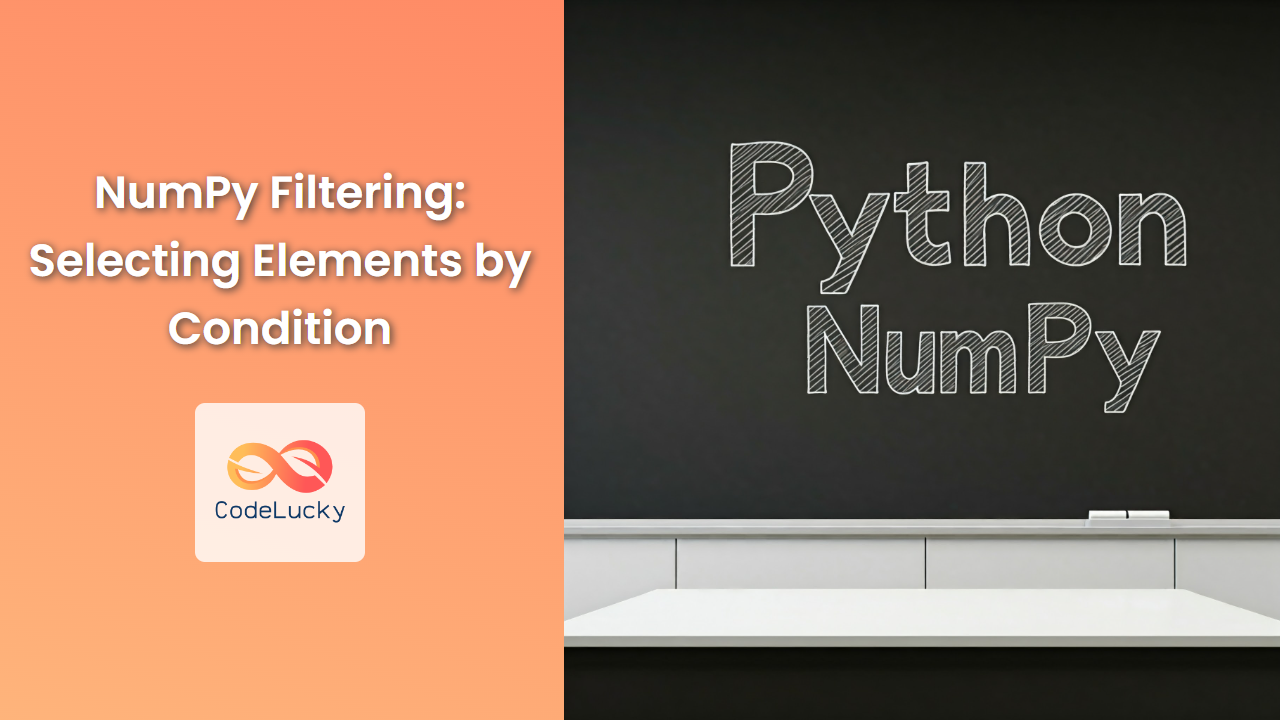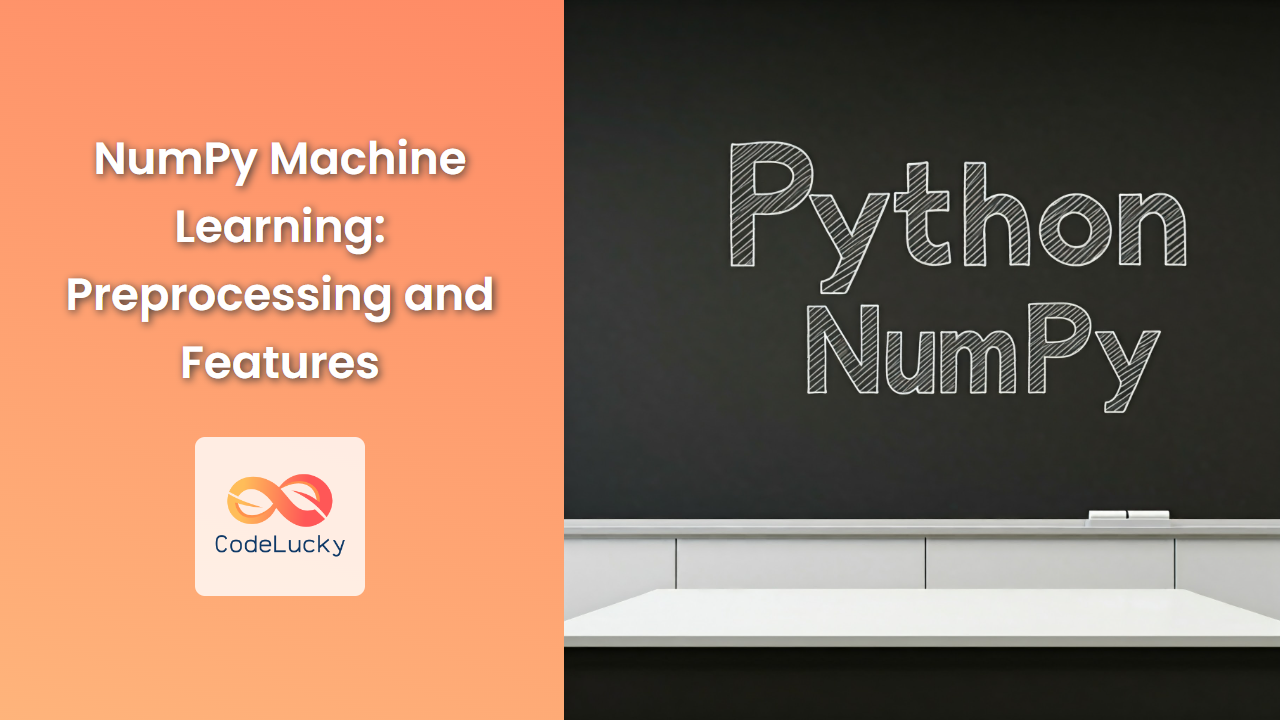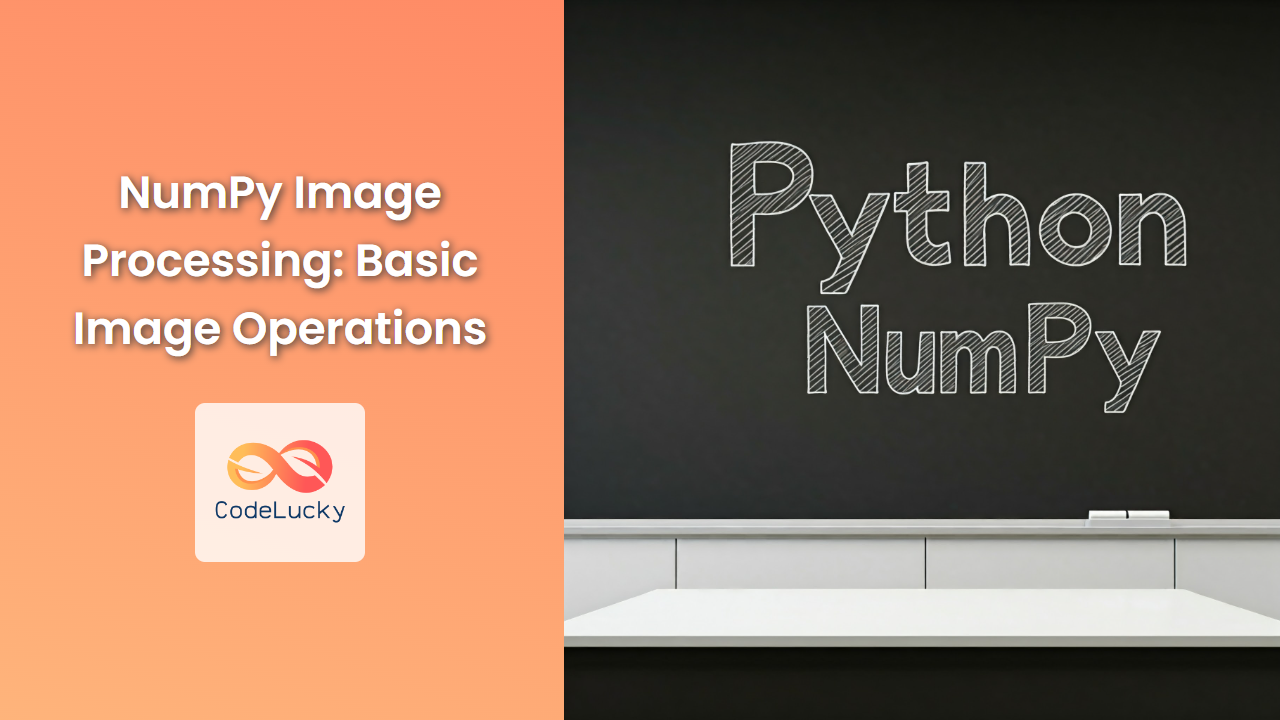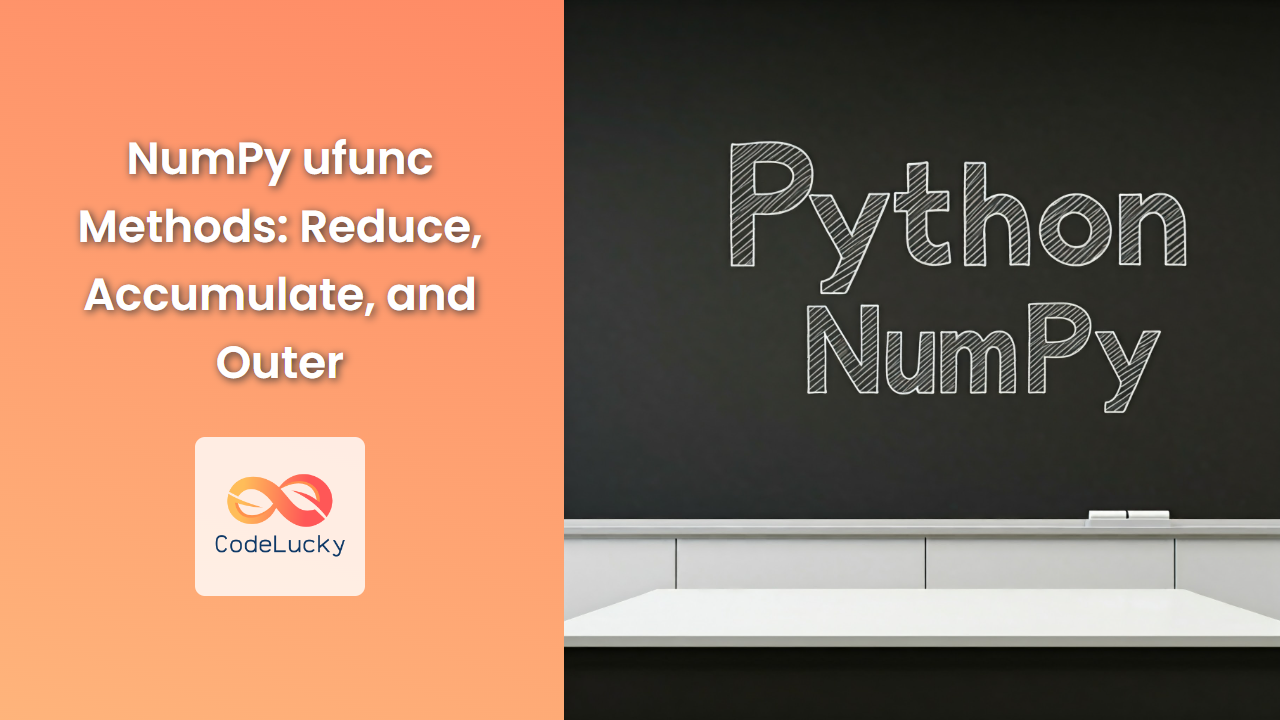NumPy, the cornerstone of scientific computing in Python, empowers us to perform complex numerical operations with unmatched efficiency. However, its power comes with a caveat – a few common pitfalls that can lead to unexpected errors and incorrect results. This guide will delve into these pitfalls, equipping you with the knowledge to navigate NumPy's intricacies with confidence.
1. Broadcasting: A Double-Edged Sword
Broadcasting, NumPy's automatic shape alignment for array operations, is a blessing and a curse. While it simplifies many operations, it can also silently introduce unexpected behavior if not understood properly.
The Pitfall: Broadcasting can lead to unintended element-wise operations between arrays of different shapes. If you're not careful, you might end up performing operations you didn't intend.
Example:
import numpy as np
a = np.array([1, 2, 3])
b = np.array([4, 5])
# Expected: [5, 7, 8]
# Actual: [5, 7]
result = a + b
print(result)
Output:
[5 7]
Explanation: NumPy attempts to broadcast b to match the shape of a. However, since b is shorter, it only broadcasts the first two elements, leading to an incorrect result.
Solution: Ensure that arrays have compatible shapes for broadcasting. Use np.broadcast_to to explicitly control broadcasting or reshape arrays beforehand.
Example:
import numpy as np
a = np.array([1, 2, 3])
b = np.array([4, 5])
# Reshape b to match the shape of a
b_reshaped = np.reshape(b, (1, 2))
result = a + b_reshaped
print(result)
Output:
[[5 7]
[6 8]
[7 9]]
2. Modifying Views Instead of Copies
NumPy's ability to create views, which share the underlying data with the original array, can lead to subtle but impactful bugs. If you modify a view without realizing it's not a copy, you might inadvertently change the original array as well.
The Pitfall: Modifications to views can affect the original array, leading to unexpected results.
Example:
import numpy as np
a = np.array([1, 2, 3])
b = a[1:]
# Expected: [1, 2, 3]
# Actual: [1, 5, 3]
b[0] = 5
print(a)
Output:
[1 5 3]
Explanation: b is a view of a from index 1 onwards. Changing b[0] modifies the original array a.
Solution: Use np.copy to explicitly create a copy of the array if you need to modify it independently.
Example:
import numpy as np
a = np.array([1, 2, 3])
b = np.copy(a[1:])
# Expected: [1, 2, 3]
# Actual: [1, 2, 3]
b[0] = 5
print(a)
Output:
[1 2 3]
3. Confusion with np.where
np.where is a powerful function for conditional array manipulation, but it can be misinterpreted if used incorrectly.
The Pitfall: np.where's syntax can be confusing, particularly when working with multiple conditions.
Example:
import numpy as np
a = np.array([1, 2, 3, 4, 5])
# Expected: [1, 2, 0, 0, 5]
# Actual: [1, 2, 3, 4, 5]
result = np.where(a > 3, 0, a)
print(result)
Output:
[1 2 3 4 5]
Explanation: The above code does not work as expected because it does not use np.where correctly. Instead of replacing values greater than 3 with 0, it checks if the condition a > 3 is true and returns the index of the true values.
Solution: To achieve the desired result, you need to use np.where with the condition a > 3 as the first argument and the values you want to replace with as the second and third arguments.
Example:
import numpy as np
a = np.array([1, 2, 3, 4, 5])
result = np.where(a > 3, 0, a)
print(result)
Output:
[1 2 3 0 0]
Explanation: Here, np.where finds the indices of the elements in a that are greater than 3. It then replaces those elements with 0, effectively setting all values greater than 3 to 0.
4. np.sum vs. np.add.reduce: Subtle Differences
While both functions can be used to calculate sums, their behavior can vary, especially when working with multi-dimensional arrays.
The Pitfall: np.sum might not always behave as expected when dealing with multi-dimensional arrays, particularly when specifying the axis parameter.
Example:
import numpy as np
a = np.array([[1, 2], [3, 4]])
# Expected: [4, 6]
# Actual: 10
sum_result = np.sum(a, axis=0)
print(sum_result)
# Expected: [4, 6]
# Actual: [4, 6]
reduce_result = np.add.reduce(a, axis=0)
print(reduce_result)
Output:
10
[4 6]
Explanation: np.sum with axis=0 calculates the sum of all elements along the specified axis, returning a single scalar value. np.add.reduce reduces the array along the specified axis, returning an array with the reduced values.
Solution: Choose the function that aligns with your desired behavior. Use np.add.reduce for summing along a specific axis while preserving the array structure.
5. The Misuse of np.arange
np.arange is a versatile function for creating arrays of evenly spaced values. However, it can lead to errors if you're not careful about the step size and endpoint.
The Pitfall: If the step size does not divide evenly into the range, you might end up with a different endpoint than you intended.
Example:
import numpy as np
# Expected: [0, 1, 2, 3, 4]
# Actual: [0, 1, 2, 3]
result = np.arange(0, 5, 1.5)
print(result)
Output:
[0. 1.5 3. ]
Explanation: np.arange stops at the last value less than the endpoint, resulting in a shorter array than intended.
Solution: Use np.linspace to create an array of evenly spaced values with a fixed number of elements.
Example:
import numpy as np
result = np.linspace(0, 5, 5)
print(result)
Output:
[0. 1.25 2.5 3.75 5. ]
Explanation: np.linspace guarantees the inclusion of the endpoint, regardless of the step size, resulting in a more predictable output.
Conclusion
NumPy's power comes with a responsibility to understand its quirks and pitfalls. By recognizing and addressing these potential issues, you can harness the full potential of NumPy for your numerical computing tasks, maximizing accuracy and efficiency. Remember to always double-check broadcasting behavior, understand the difference between views and copies, use np.where carefully, and choose the appropriate summation function for your needs. Be mindful of np.arange's behavior and embrace np.linspace for predictable output. With this knowledge, you'll be equipped to navigate the world of NumPy with confidence and precision.