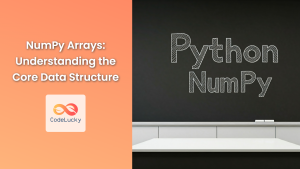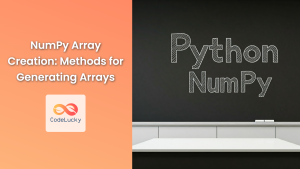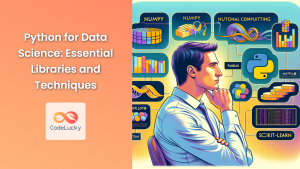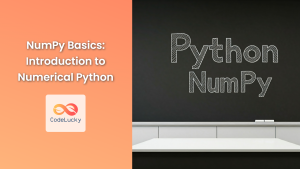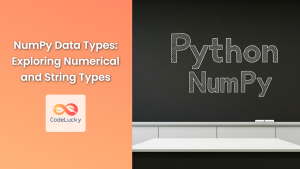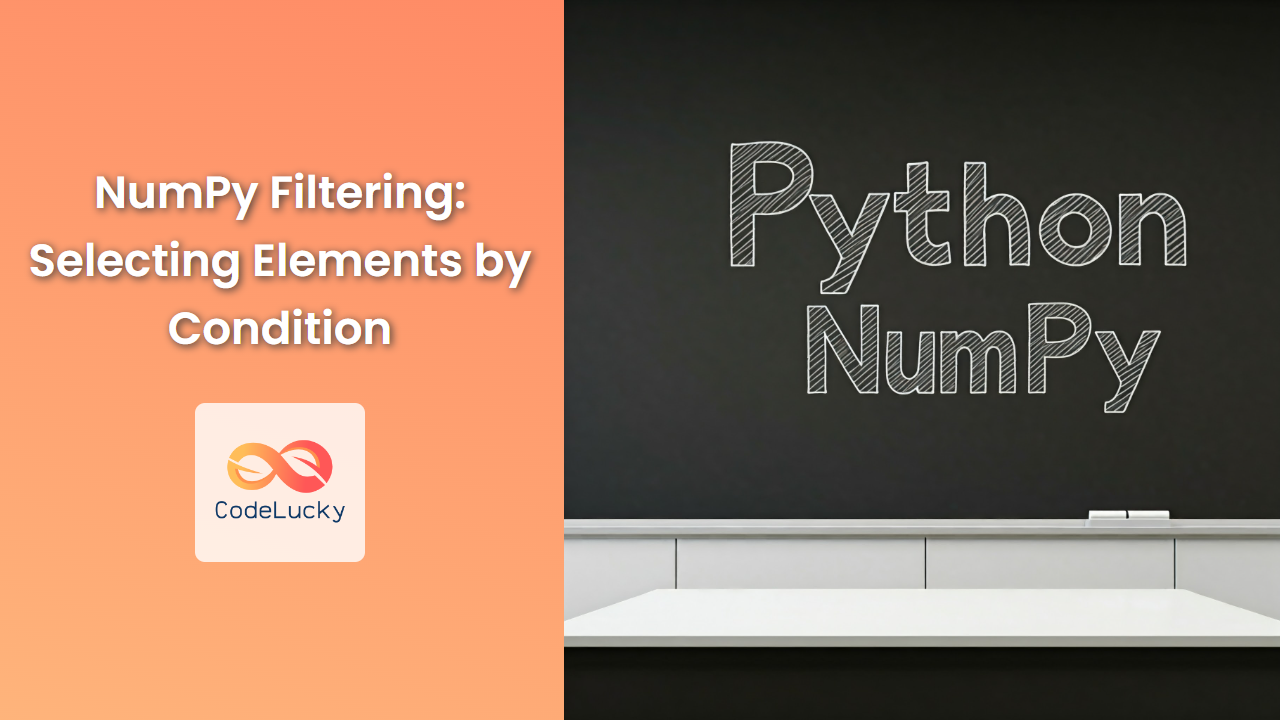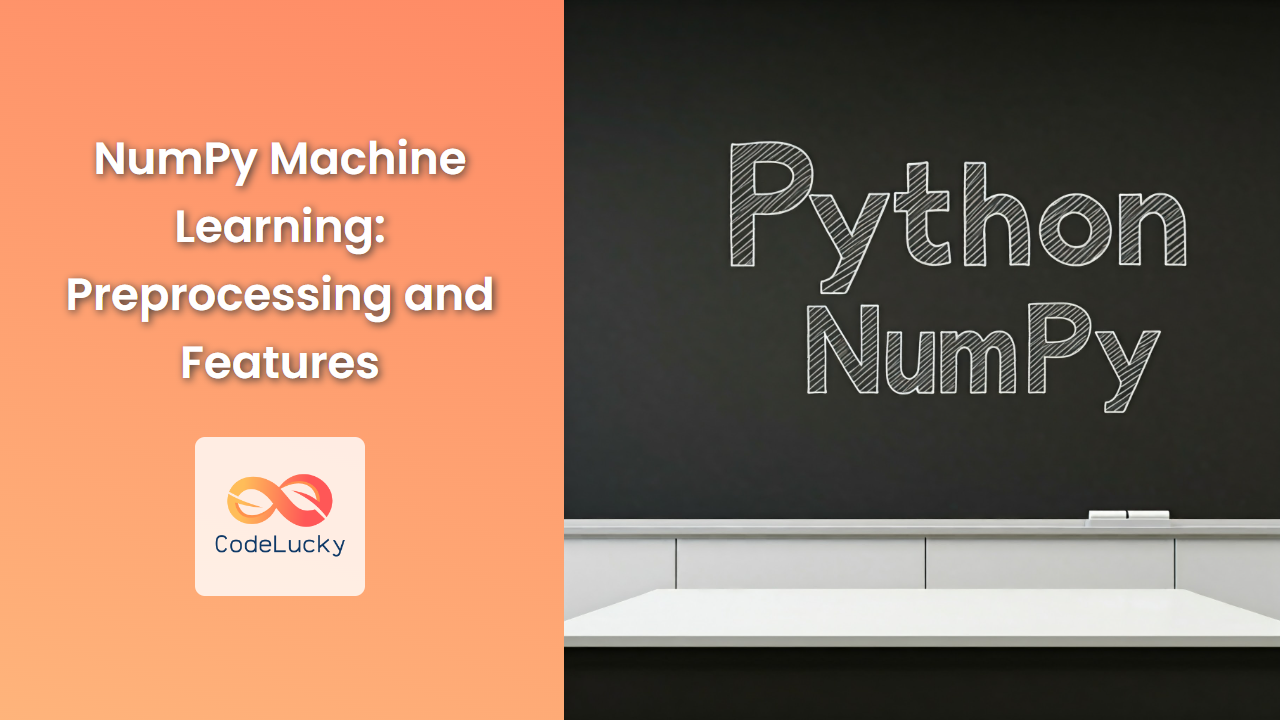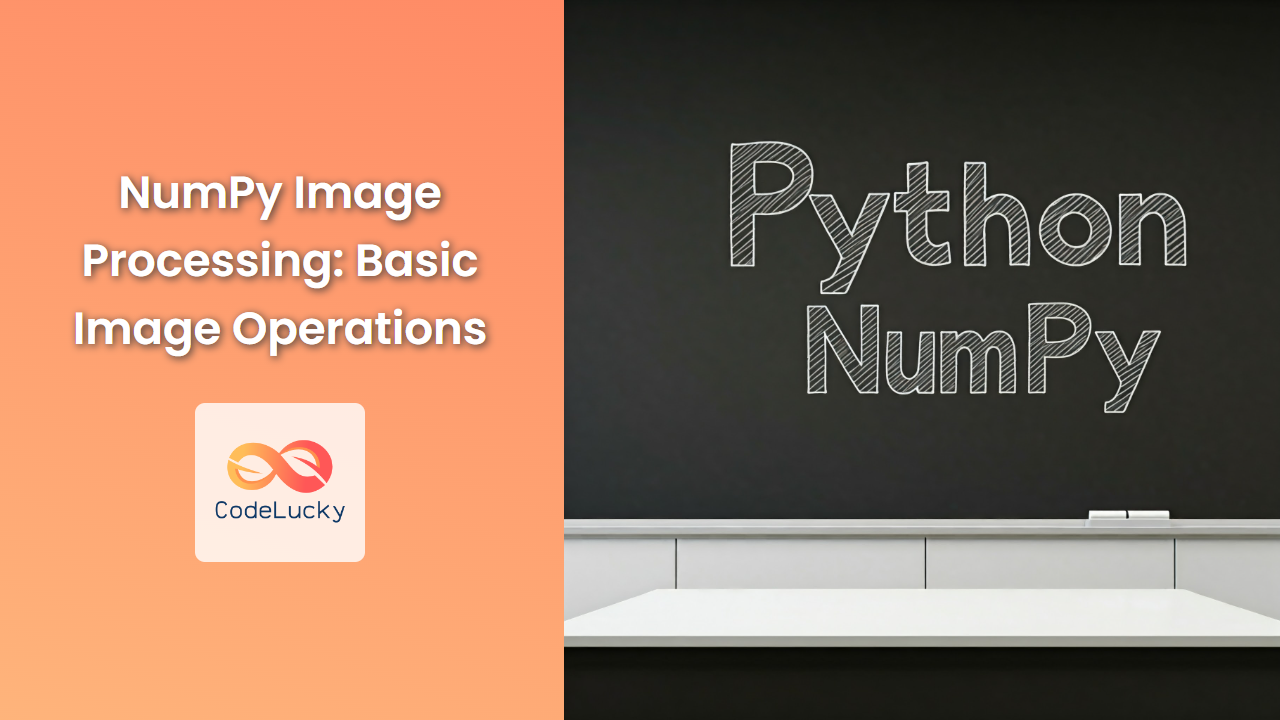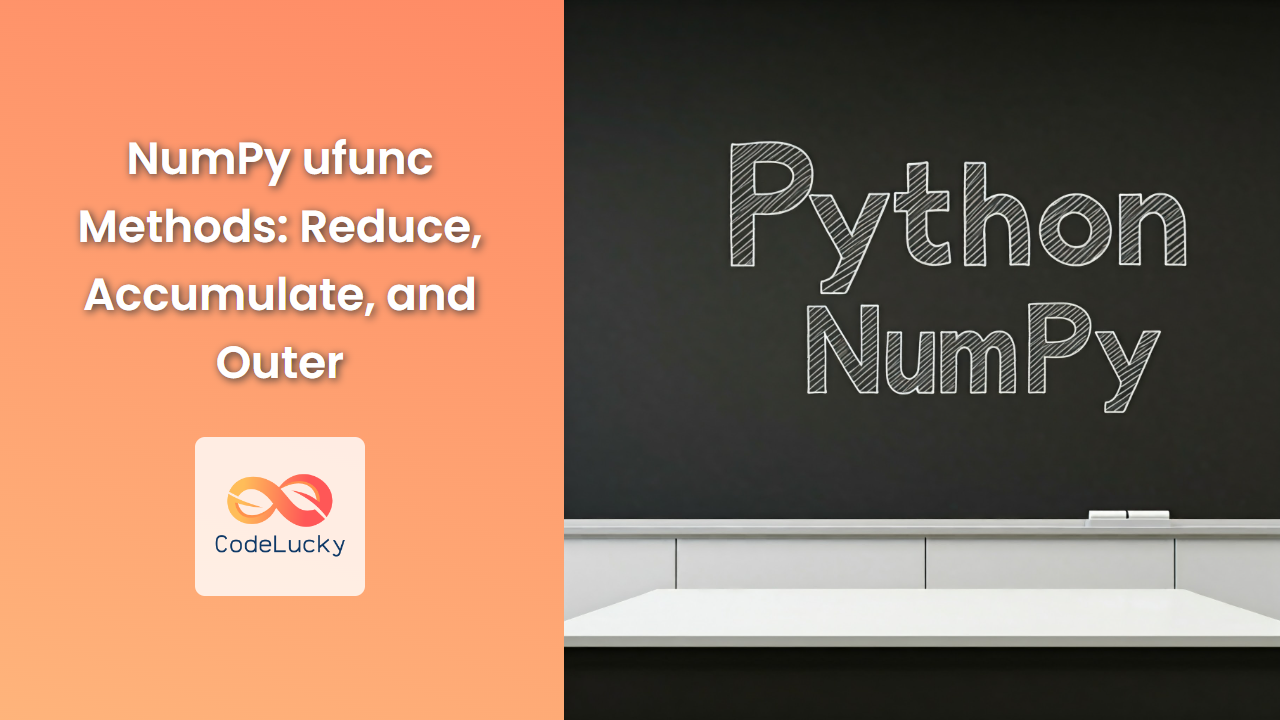NumPy provides efficient ways to save and load arrays to disk, making it a cornerstone for data persistence in scientific Python. This guide delves into the crucial NumPy file I/O functions, demonstrating how to handle diverse data formats for your numerical work.
NumPy's save and load Functions: Your Data's Guardians
NumPy's save and load functions are your primary tools for handling array persistence. They operate on NumPy's .npy file format, a binary representation that preserves array data and metadata.
Saving NumPy Arrays: The np.save Function
The np.save function gracefully stores your NumPy arrays in .npy files, ensuring data integrity and efficient retrieval.
import numpy as np
# Create a sample NumPy array
my_array = np.array([1, 2, 3, 4, 5])
# Save the array to a file named 'my_array.npy'
np.save('my_array.npy', my_array)
Explanation:
np.save('filename.npy', array): Saves thearrayto a file namedfilename.npy.
Common Use Cases:
- Data Storage: Preserve your array data for later analysis or use in other programs.
- Project Management: Organize your numerical work by storing arrays in dedicated files.
- Data Sharing: Easily share your arrays with colleagues or collaborators.
Loading NumPy Arrays: The np.load Function
The np.load function effortlessly retrieves your previously saved NumPy arrays from .npy files, ready for further computation or manipulation.
import numpy as np
# Load the array from 'my_array.npy'
loaded_array = np.load('my_array.npy')
# Display the loaded array
print(loaded_array)
Output:
[1 2 3 4 5]
Explanation:
np.load('filename.npy'): Loads the NumPy array from the specified.npyfile.
Common Use Cases:
- Data Retrieval: Access previously saved data for analysis or processing.
- Project Continuation: Resume your work by loading saved arrays.
- Integration with Other Libraries: Provide NumPy data to other Python libraries (e.g., Pandas, Matplotlib).
NumPy's .npy File Format: A Closer Look
NumPy's .npy format is a binary format designed for efficient storage and retrieval of NumPy arrays. It includes:
- Array Data: The actual numerical values of the array.
- Array Shape: The dimensions of the array (e.g., (2, 3) for a 2×3 matrix).
- Array Data Type: The data type of the array elements (e.g.,
float64,int32).
Saving Multiple Arrays: The np.savez Function
For scenarios where you need to save multiple NumPy arrays in a single file, the np.savez function comes to the rescue. It efficiently packages your arrays into a compressed .npz archive.
import numpy as np
# Create multiple arrays
array1 = np.array([1, 2, 3])
array2 = np.array([[4, 5, 6], [7, 8, 9]])
# Save the arrays in a compressed file named 'my_arrays.npz'
np.savez('my_arrays.npz', array1=array1, array2=array2)
Explanation:
np.savez('filename.npz', array1=array1, array2=array2, ...): Saves multiple arrays into a compressed.npzarchive. Each array is stored under a unique keyword (e.g.,array1,array2).
Loading Multiple Arrays: The np.load Function (Again!)
Yes, the same np.load function we used earlier handles loading .npz files as well. It returns a dictionary-like object where each key corresponds to the array name you used when saving.
import numpy as np
# Load the arrays from 'my_arrays.npz'
loaded_arrays = np.load('my_arrays.npz')
# Access the loaded arrays using their keywords
print(loaded_arrays['array1'])
print(loaded_arrays['array2'])
Output:
[1 2 3]
[[4 5 6]
[7 8 9]]
Explanation:
np.load('filename.npz'): Loads a.npzfile and returns a dictionary-like object.loaded_arrays['array1']: Accesses the array stored under the keywordarray1.
Saving Arrays in Text Format: The np.savetxt Function
While .npy is ideal for binary data storage, sometimes you need to save arrays in a human-readable text format. The np.savetxt function handles this task, allowing you to customize the format and delimiter of your text file.
import numpy as np
# Create a sample array
my_array = np.array([[1, 2, 3], [4, 5, 6]])
# Save the array to a text file named 'my_array.txt' with a comma delimiter
np.savetxt('my_array.txt', my_array, delimiter=',')
Explanation:
np.savetxt('filename.txt', array, delimiter=','): Saves thearrayto a text file namedfilename.txt, using a comma as the delimiter between values.
Key Parameters:
delimiter: The character used to separate values in the text file (e.g., ',', ' ', '\t').fmt: A format string specifying how each element should be formatted (e.g., '%f', '%d').header: A string to be written as a header in the text file.footer: A string to be written as a footer in the text file.
Loading Text Arrays: The np.loadtxt Function
The np.loadtxt function acts as the counterpart to np.savetxt, enabling you to read arrays stored in text files.
import numpy as np
# Load the array from 'my_array.txt' using a comma delimiter
loaded_array = np.loadtxt('my_array.txt', delimiter=',')
# Display the loaded array
print(loaded_array)
Output:
[[1. 2. 3.]
[4. 5. 6.]]
Explanation:
np.loadtxt('filename.txt', delimiter=','): Loads the array from the specified text file, using a comma as the delimiter between values.
Key Parameters:
delimiter: The character used to separate values in the text file (e.g., ',', ' ', '\t').dtype: The data type to be used for the loaded array elements.skiprows: The number of rows to skip at the beginning of the file.usecols: A sequence of integers specifying the columns to load.
NumPy File I/O: Beyond the Basics
Advanced File Handling with NumPy
- Structured Arrays: NumPy's structured arrays provide a powerful way to represent complex data with named fields. Use
np.savezto save them, andnp.loadto retrieve them. - Pickling: Python's
picklemodule can serialize any Python object, including NumPy arrays. This is helpful when you need to save objects containing NumPy arrays. - Compression: Combine
np.saveornp.savezwith Python'sgzipmodule to compress your.npyor.npzfiles for efficient storage and transmission.
NumPy File I/O: Your Data's Lifeline
In conclusion, NumPy's file I/O tools are essential for managing your numerical data, empowering you to:
- Save and load arrays with ease.
- Handle diverse data formats (binary, text).
- Work efficiently with compressed files.
- Seamlessly integrate your NumPy data into other Python libraries.
As you delve deeper into scientific Python, mastering NumPy's file I/O capabilities will become invaluable for storing, sharing, and retrieving your numerical work.