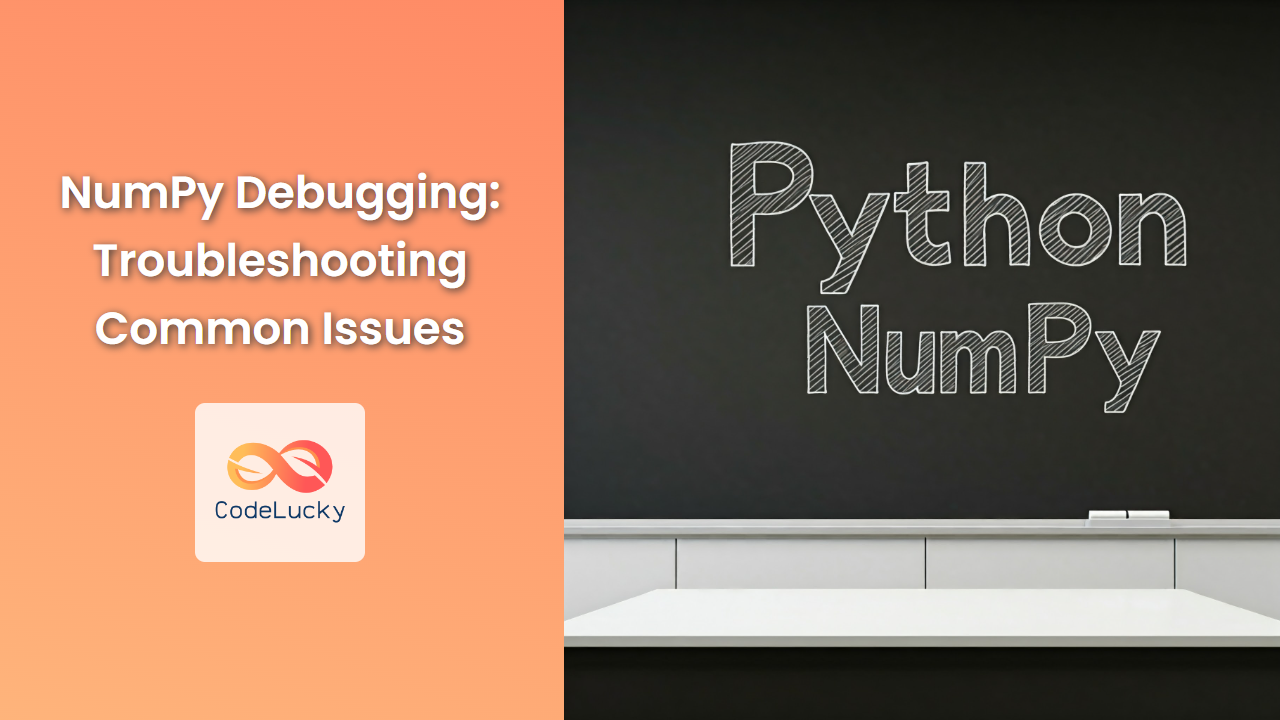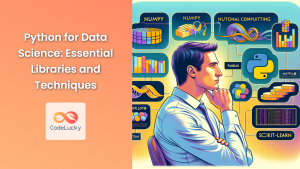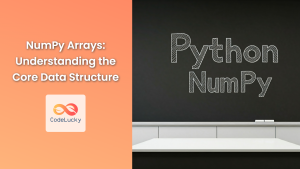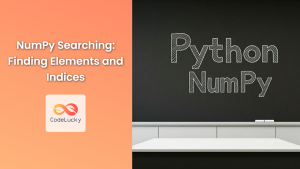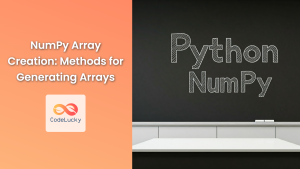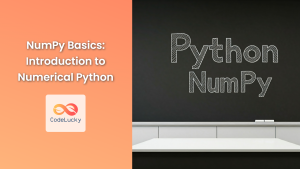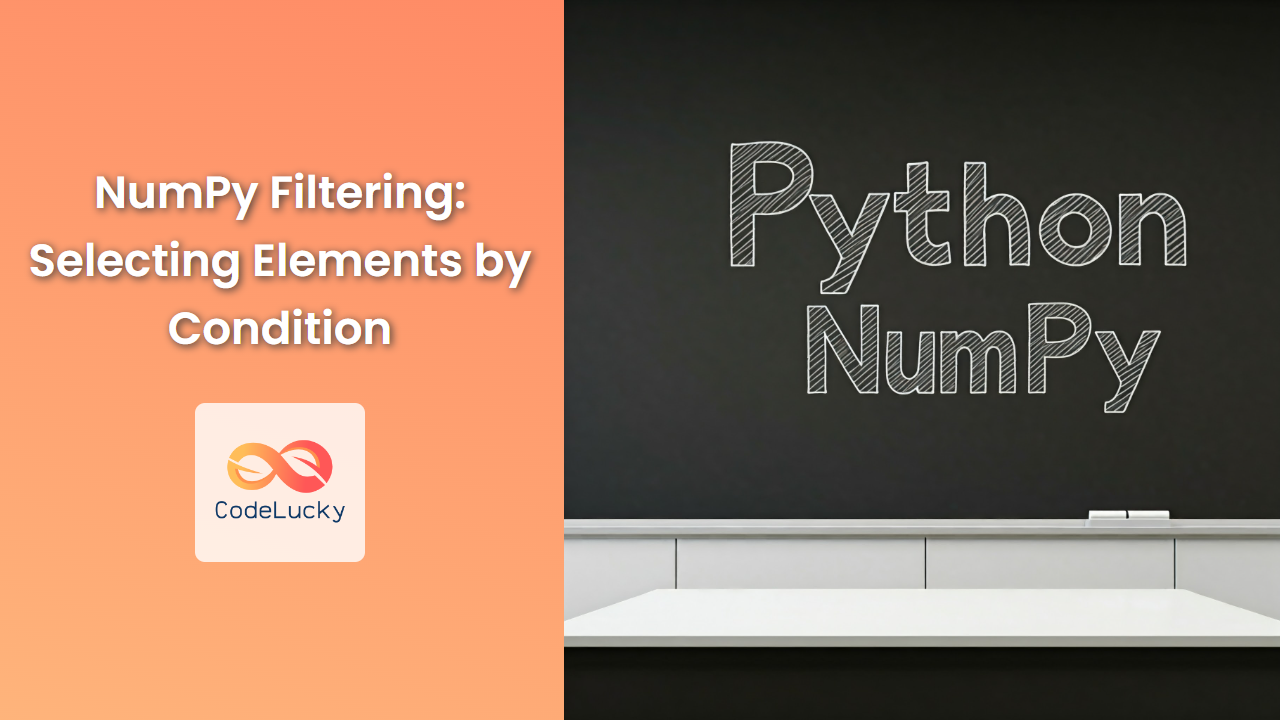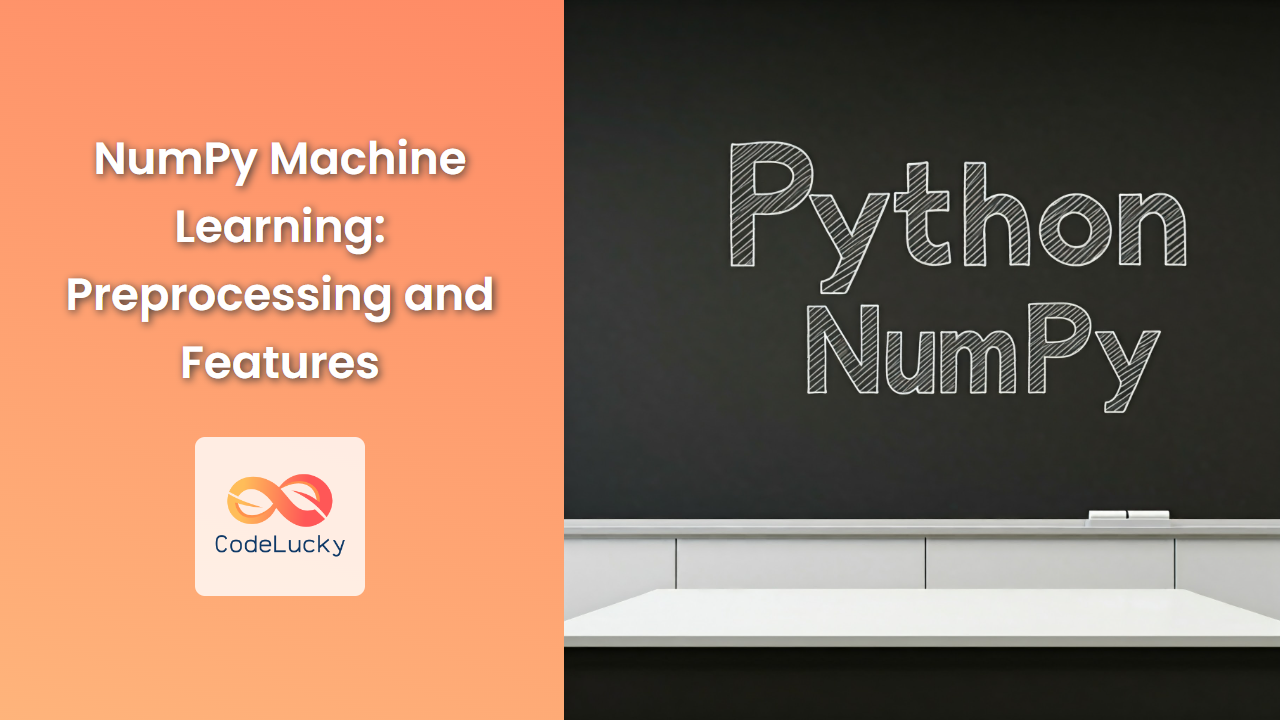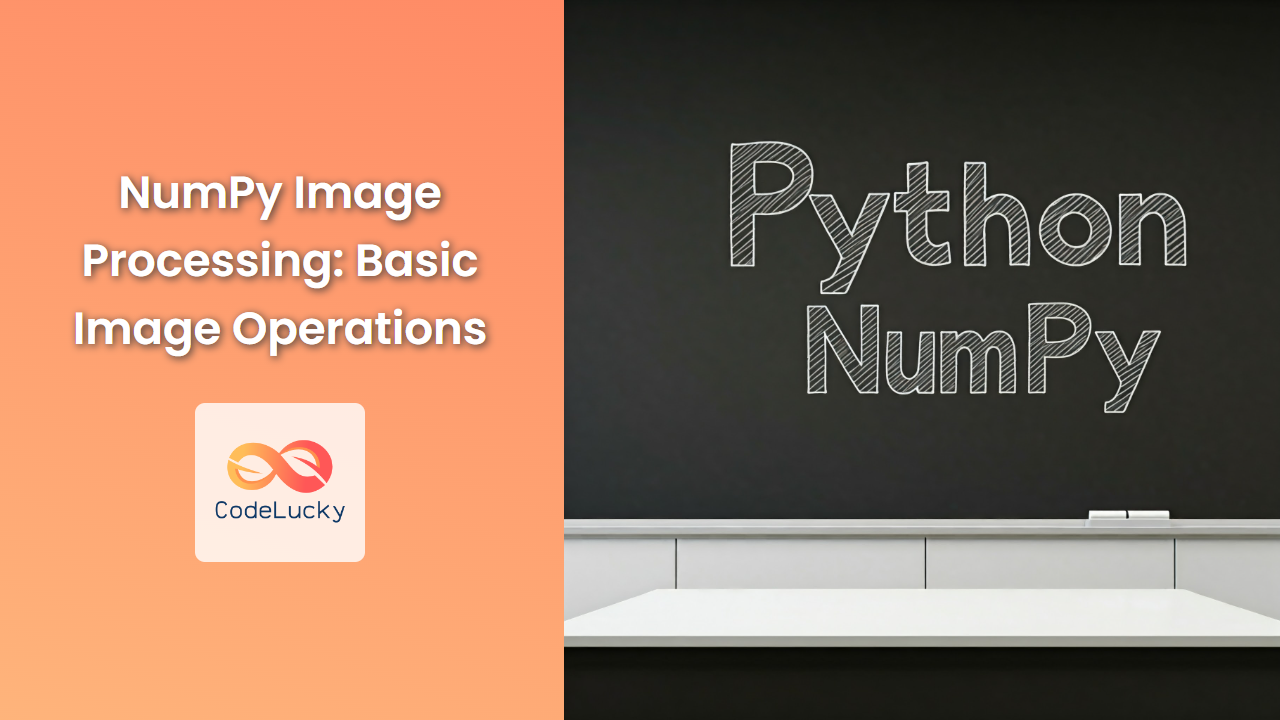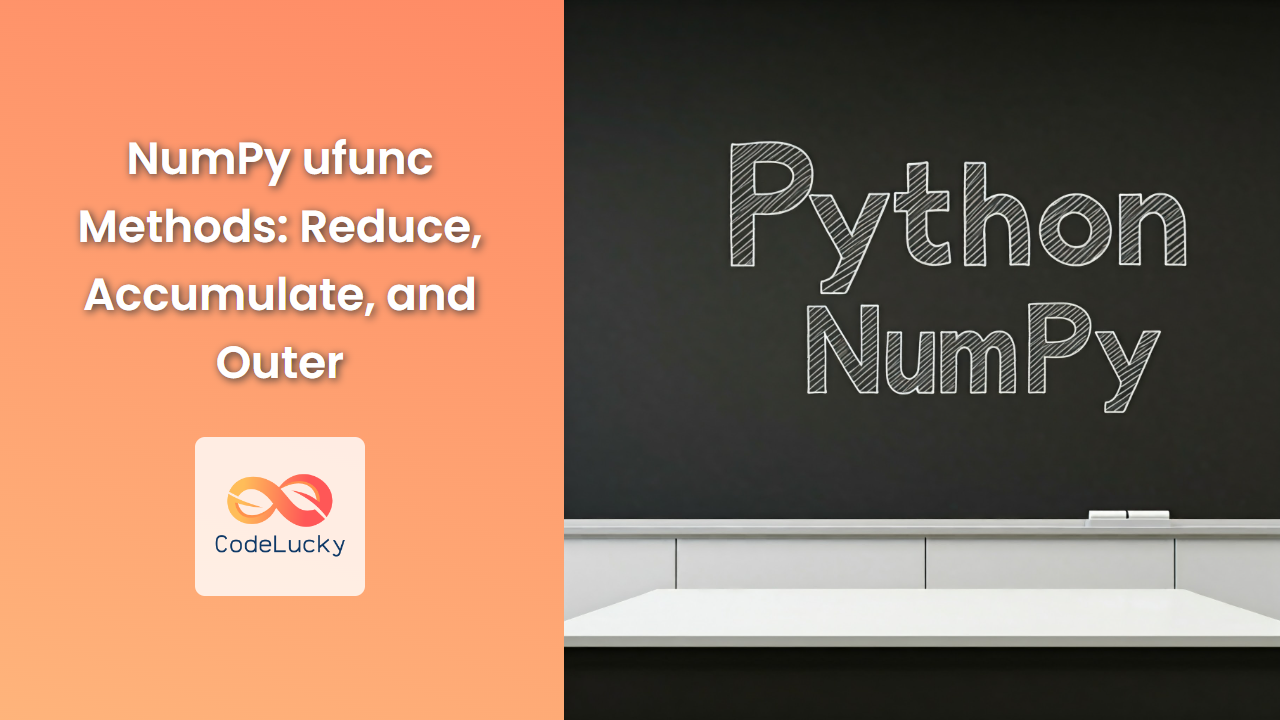NumPy is a cornerstone of scientific computing in Python, providing powerful tools for working with arrays and matrices. While its efficiency and versatility are undeniable, NumPy can sometimes present unexpected behavior or errors, leading to frustration for even seasoned programmers. This article will delve into common NumPy debugging scenarios, offering practical tips and techniques to identify and resolve these issues.
Understanding the Error Messages
The first step in debugging is understanding the error messages NumPy throws. These messages can often be cryptic, but they contain valuable clues about the source of the problem.
Example:
import numpy as np
array = np.array([1, 2, 3])
array[4] = 5
Output:
Traceback (most recent call last):
File "<stdin>", line 3, in <module>
IndexError: index 4 is out of bounds for axis 0 with size 3
This error message clearly indicates an IndexError, revealing that we're attempting to access an element outside the valid range of the array. NumPy arrays have a fixed size, so accessing an index beyond this limit will result in an error.
Common Debugging Scenarios and Solutions
Let's explore some common NumPy debugging scenarios and their solutions:
1. Dimension Mismatches and Broadcasting
NumPy's broadcasting mechanism automatically expands dimensions of arrays to enable operations between arrays of different shapes. However, this can sometimes lead to unexpected behavior.
Example:
import numpy as np
array1 = np.array([1, 2, 3])
array2 = np.array([[4, 5, 6], [7, 8, 9]])
result = array1 + array2
Output:
Traceback (most recent call last):
File "<stdin>", line 4, in <module>
ValueError: operands could not be broadcast together with shapes (3,) (2,3)
Explanation:
Here, we're attempting to add a 1D array (array1) to a 2D array (array2). The dimensions are incompatible for broadcasting, resulting in a ValueError.
Solution:
- Reshape the Arrays: Reshape
array1to a 2D array with the same number of columns asarray2:
array1 = array1.reshape(1, 3)
result = array1 + array2
- Use
np.expand_dims: This function adds a new dimension to an array, making it compatible for broadcasting.
array1 = np.expand_dims(array1, axis=0)
result = array1 + array2
2. Unexpected Data Types
NumPy arrays can hold different data types, such as integers, floats, and strings. An incompatibility between the data types of arrays involved in an operation can lead to unexpected results or errors.
Example:
import numpy as np
array1 = np.array([1, 2, 3], dtype=np.float64)
array2 = np.array([4, 5, 6], dtype=np.int32)
result = array1 * array2
Output:
array([ 4., 10., 18.])
Explanation:
While the multiplication operation succeeds, the result (result) is automatically cast to float64, which might not be the intended behavior.
Solution:
- Explicit Data Type Conversion: Use
astype()to convert the arrays to a compatible data type:
array2 = array2.astype(np.float64)
result = array1 * array2
- Check Data Types: Use
dtypeattribute to inspect the data types of your arrays:
print(array1.dtype)
print(array2.dtype)
3. Shape Manipulation and Indexing
NumPy offers powerful tools for reshaping, slicing, and indexing arrays. Errors can occur when these operations are not used correctly or when they are applied to arrays with incompatible shapes.
Example:
import numpy as np
array = np.array([1, 2, 3, 4, 5, 6])
array = array.reshape(2, 3)
print(array[0, 4])
Output:
Traceback (most recent call last):
File "<stdin>", line 4, in <module>
IndexError: index 4 is out of bounds for axis 1 with size 3
Explanation:
We reshaped the 1D array into a 2×3 matrix. The indexing array[0, 4] attempts to access an element that is beyond the bounds of the reshaped array.
Solution:
- Verify Shapes: Always check the shape of your arrays after applying reshape operations:
print(array.shape)
- Use Slicing Carefully: Understand the difference between accessing elements and slicing subarrays:
print(array[0, 2]) # Accessing an element
print(array[0:2, 1:3]) # Slicing a subarray
4. Memory Management and Views
NumPy arrays can be modified in-place, and changes to one array might affect other arrays sharing the same memory. This can lead to unexpected results if not handled carefully.
Example:
import numpy as np
array1 = np.array([1, 2, 3])
array2 = array1
array2[0] = 5
print(array1)
Output:
[5 2 3]
Explanation:
array2 is assigned a reference to array1. When array2[0] is modified, the change is reflected in array1 as well, since they share the same underlying memory.
Solution:
- Copy Arrays: Use
copy()to create a new array with a separate copy of the data:
array2 = array1.copy()
array2[0] = 5
print(array1) # Output: [1 2 3]
5. NaN and Infinite Values
NumPy arrays can contain special values like NaN (Not a Number) and infinity. These values can cause issues in calculations, comparisons, and indexing.
Example:
import numpy as np
array = np.array([1, 2, np.nan])
print(array.mean())
Output:
nan
Explanation:
The presence of NaN in the array results in a NaN as the mean value.
Solution:
- Handle NaN Values: Use
np.isnan()to identify and deal with NaN values:
array = np.array([1, 2, np.nan])
array[np.isnan(array)] = 0 # Replace NaN with 0
print(array.mean()) # Output: 1.0
- Handle Infinite Values: Use
np.isinf()to detect infinite values:
array = np.array([1, 2, np.inf])
array[np.isinf(array)] = 0 # Replace infinite values with 0
print(array) # Output: [1. 2. 0.]
Debugging Tools and Strategies
1. The debug Module
NumPy includes a debug module for deeper introspection and debugging. It allows you to track the origin of errors and examine the execution flow of NumPy functions.
Example:
import numpy as np
import numpy.core.numeric as _nx
_nx.set_numeric_ops(True)
array = np.array([1, 2, 3])
array[4] = 5
Output:
...
File "/usr/lib/python3.10/site-packages/numpy/core/numeric.py", line 551, in _array_scalar
return array[index]
IndexError: index 4 is out of bounds for axis 0 with size 3
Explanation:
The _nx.set_numeric_ops(True) statement enables debugging mode, providing more detailed error information. This helps trace the specific location of the error.
2. The numpy.testing.assert_ Functions
The numpy.testing module provides a set of assertion functions for testing and debugging NumPy code. These functions allow you to compare arrays and check for expected behavior.
Example:
import numpy as np
import numpy.testing as npt
array1 = np.array([1, 2, 3])
array2 = np.array([1, 2, 4])
npt.assert_array_equal(array1, array2)
Output:
Traceback (most recent call last):
...
AssertionError:
Arrays are not equal
...
Explanation:
The assert_array_equal() function compares the two arrays. In this case, they are not equal, resulting in an AssertionError.
3. Use a Debugger
Utilize a debugger like pdb (Python Debugger) or ipdb (IPython Debugger) to step through your NumPy code line by line, inspecting variables and evaluating expressions. This gives you a more interactive and controlled debugging environment.
Conclusion
Debugging NumPy code requires a combination of understanding error messages, recognizing common scenarios, and utilizing debugging tools effectively. By carefully analyzing errors, identifying potential issues, and leveraging the resources available, you can navigate the complexities of NumPy debugging and ensure the smooth functioning of your numerical computations.