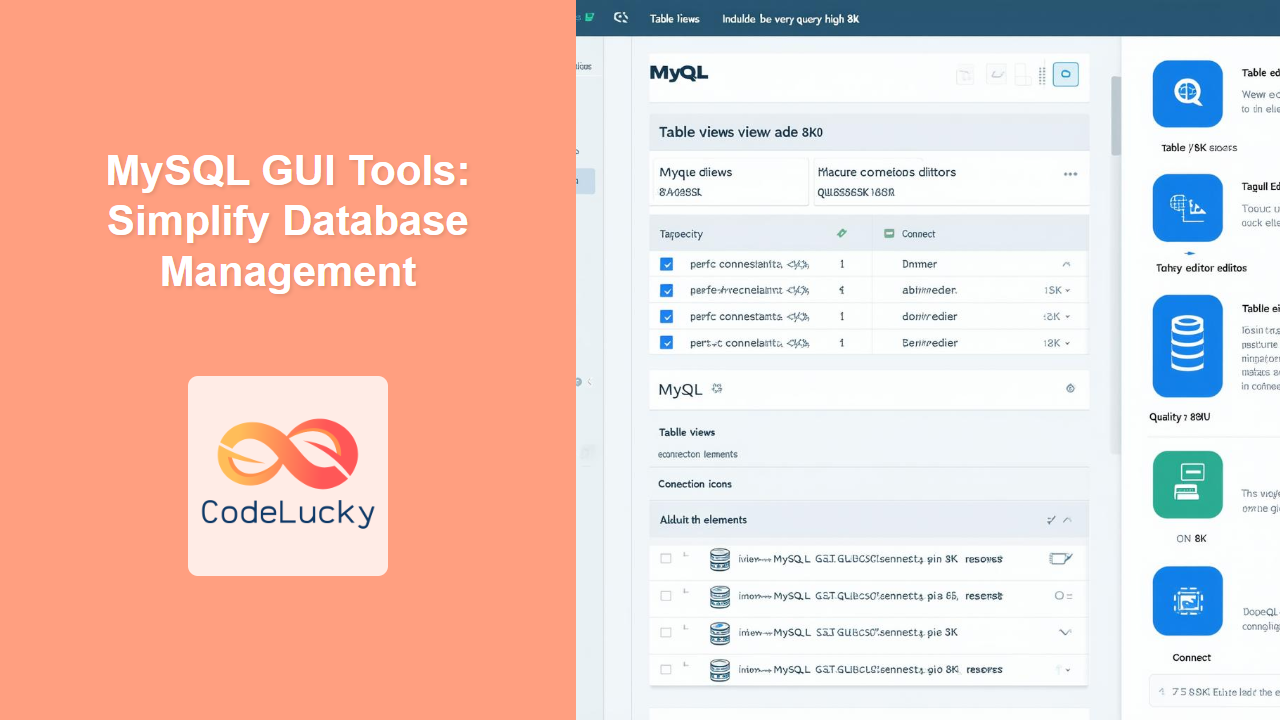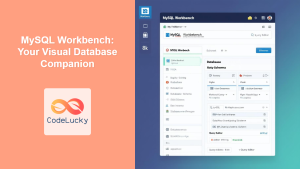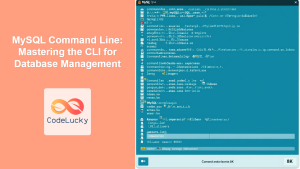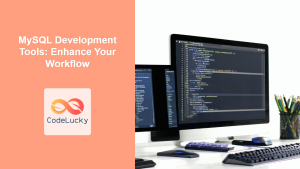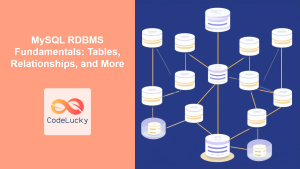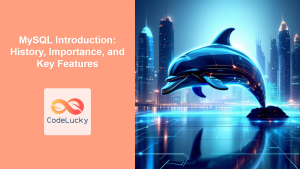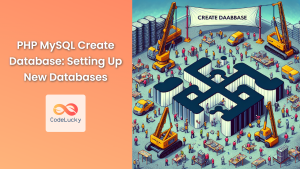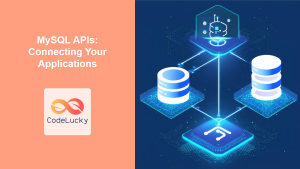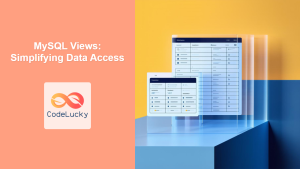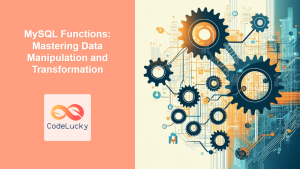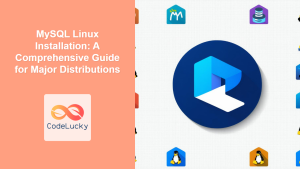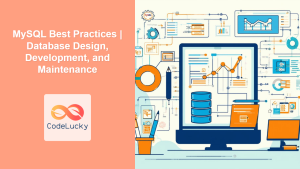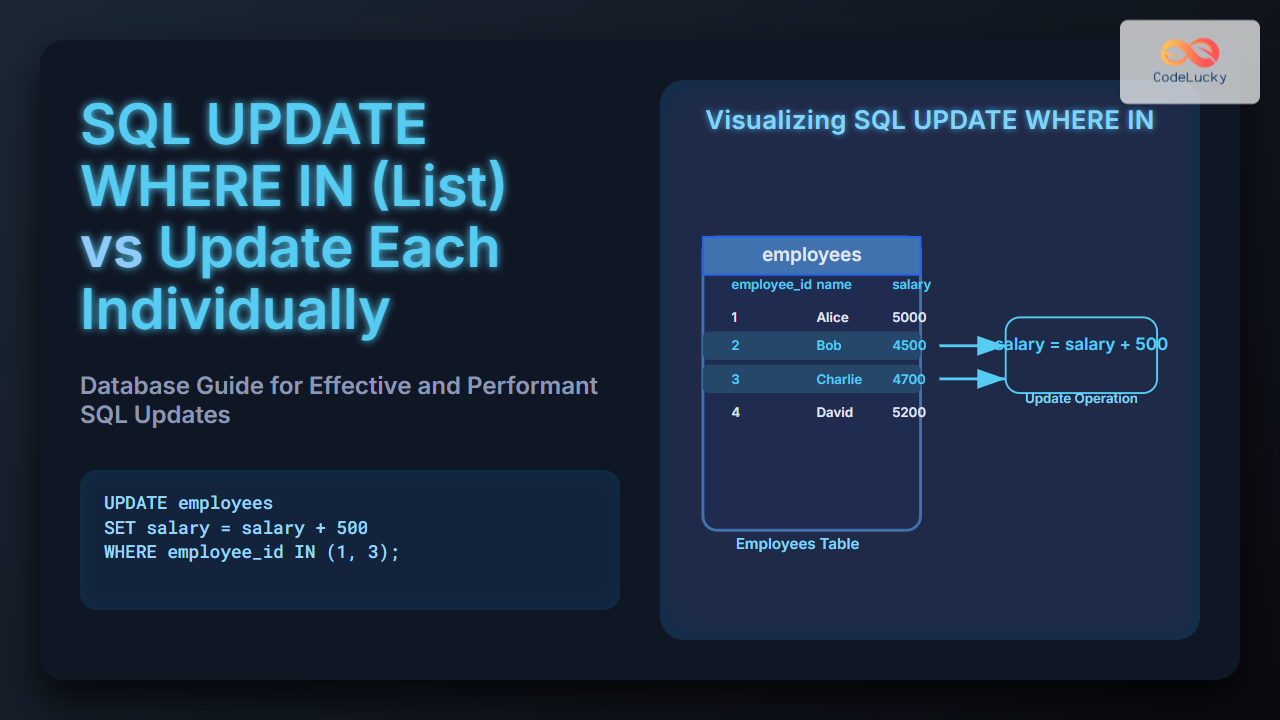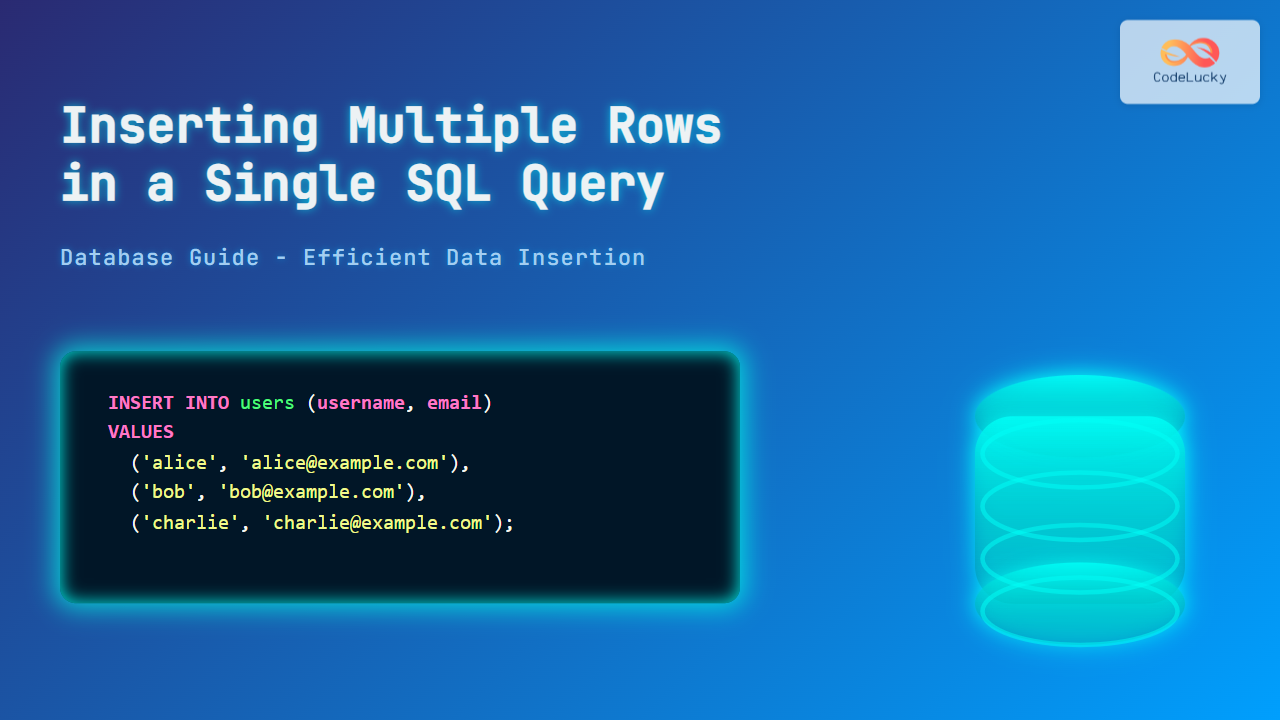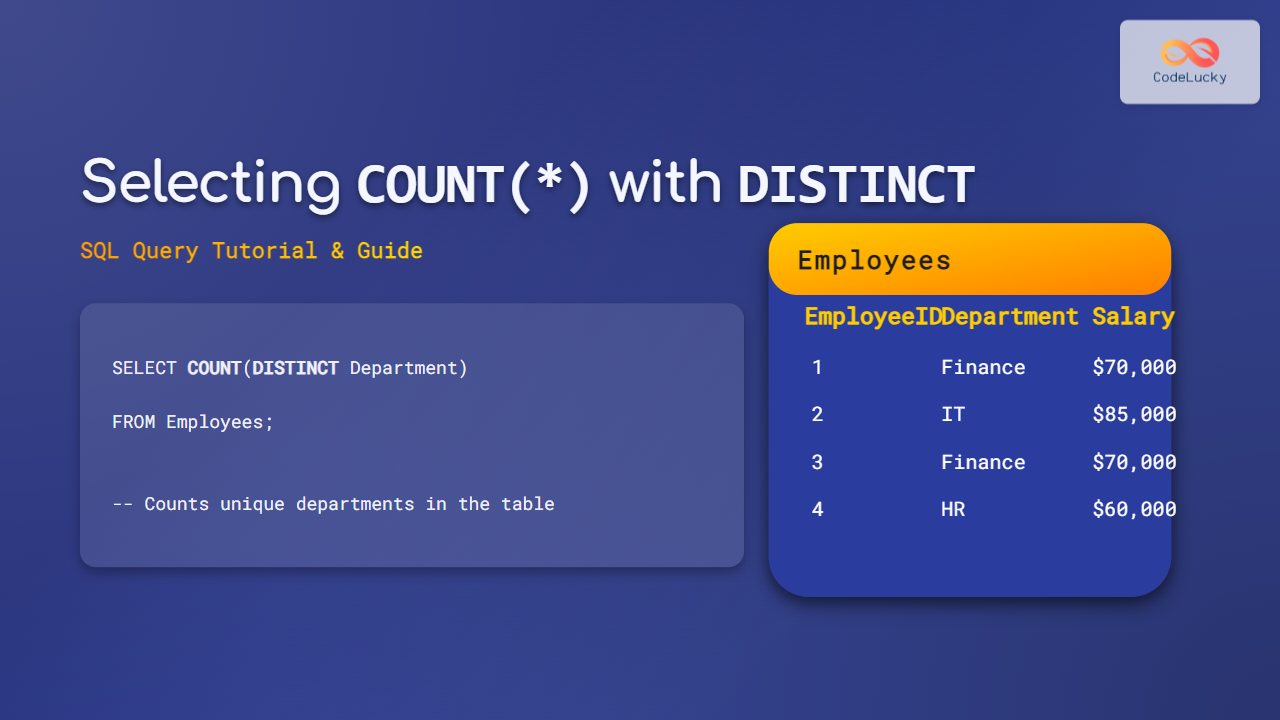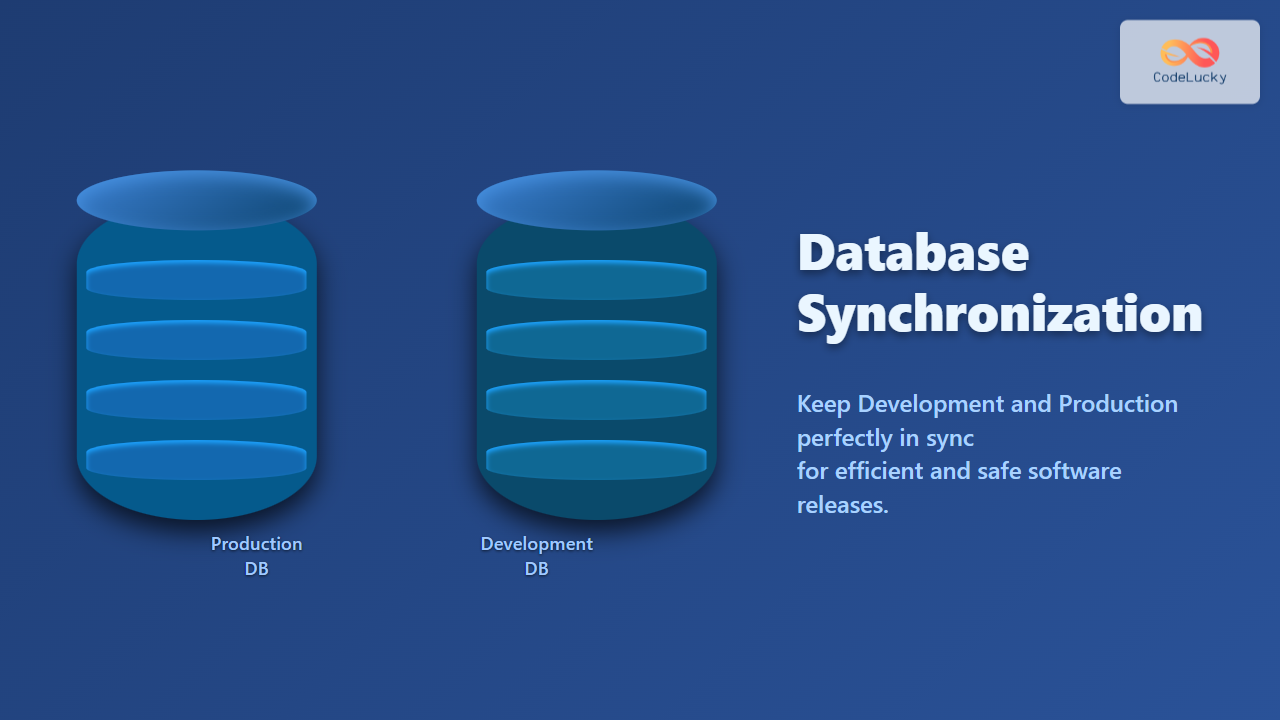Managing databases using command-line interfaces can be intimidating for beginners. Graphical User Interface (GUI) tools provide an intuitive alternative, enabling database interaction through visual elements. 💡 Fun Fact: The first database GUI was developed in the 1970s, making database management more accessible to non-programmers!
Why Use MySQL GUI Tools?
MySQL GUI tools offer several advantages over command-line interfaces:
🌟 Key Benefits:
- User-Friendly Interface: Simplify complex tasks with visual elements.
- Reduced Learning Curve: Easier for beginners to navigate databases.
- Enhanced Productivity: Perform tasks quickly with drag-and-drop functionality.
- Visual Data Representation: Easily view and manage data in tables.
- Integrated Features: Access query editors, schema browsers, and more in a single tool.
- Error Reduction: Visual aids and auto-completion prevent common syntax errors.
🎯 Fun Fact: Studies show that using GUI tools can increase developer productivity by up to 30% compared to command-line interfaces, especially when dealing with complex schemas!
Popular MySQL GUI Tools
Several GUI tools are available for MySQL database management, each offering unique features and benefits:
- MySQL Workbench: The official GUI tool from MySQL, feature-rich and highly recommended.
- phpMyAdmin: A popular web-based tool, ideal for managing databases through a browser.
- DBeaver: A versatile cross-platform tool that supports multiple database systems.
- DataGrip: JetBrains’ powerful IDE for database management.
- Navicat for MySQL: A commercial tool with advanced features and a polished interface.
This article will focus on common features and patterns that apply across most GUI tools.
Core Features of MySQL GUI Tools
Let’s explore the fundamental features you’ll commonly find in MySQL GUI tools:
1. Database Connection Management
- Easily establish connections to your MySQL servers.
- Manage multiple connections for different projects.
- Store connection details for quick access.
2. Database Explorer
- Visually browse databases, tables, and views.
- Examine table schemas, indexes, and constraints.
- Access stored procedures, functions, and triggers.
3. SQL Query Editor
- Write, edit, and execute SQL queries.
- Syntax highlighting and auto-completion for error prevention.
- Query history for easy access to previous queries.
- Execution plan analysis to optimize query performance.
4. Data Editor
- View and edit data in a tabular format.
- Add, modify, and delete records easily.
- Filter and sort data for easy analysis.
- Export data to various file formats (CSV, Excel, etc.).
5. User Management
- Manage users and their privileges.
- Create new users and assign permissions.
- Edit existing user roles and access rights.
6. Import and Export
- Import data from files (CSV, SQL dumps).
- Export data to various file formats.
- Backup and restore databases.
7. Visual Schema Designer
- Create and modify database schemas visually.
- Add, modify, and delete tables and columns.
- Define relationships between tables.
- Generate SQL scripts from visual models.
Typical Usage Patterns
Let’s explore practical ways you might use GUI tools in your daily database tasks:
-
Data Exploration: Quickly browsing data in tables to understand its structure and content.
- Example: Viewing customer details, order history, and product inventory.
-
Query Development: Writing SQL queries using visual aids and auto-completion, then executing them on the server.
- Example: Selecting specific records, joining tables, or calculating aggregates.
-
Database Schema Management: Creating, altering, and deleting tables, indexes, and constraints without writing complex SQL statements.
- Example: Adding a new column to an existing table or creating a new table with all necessary columns and relationships.
-
User and Privilege Management: Adding or revoking user access to the database.
- Example: Granting access to a developer to run queries or an administrator to manage all databases.
-
Data Import and Export: Importing data from a CSV file to populate a table or exporting a table’s content to a spreadsheet for further analysis.
- Example: Importing data from an external source or exporting a subset of data for reporting purposes.
-
Visual Query Analysis: Using the execution plan to understand how the database processes a query and identify areas for performance improvement.
- Example: Analyzing complex queries involving multiple joins.
Common Scenarios and Examples
Scenario 1: Examining Customer Data
- Open the database explorer, find the ‘customers’ table.
- View customer records in a tabular format.
-
Sort the customers by ‘last_name’ to better analyze the data.
customer_id first_name last_name email city 1 Anika Sharma [email protected] Mumbai 2 Rohan Patel [email protected] Delhi 3 Meera Singh [email protected] Bangalore
Scenario 2: Executing a Complex Query
- Use the query editor to write a complex SQL statement.
- Execute the query and review results
-
Use the execution plan to look for performance issues.
SELECT c.first_name, o.order_date, o.total_amount FROM customers c JOIN orders o ON c.customer_id = o.customer_id WHERE o.total_amount > 100 ORDER BY o.order_date DESC;
| first_name | order_date | total_amount |
|---|---|---|
| Rohan | 2023-06-16 | 299.99 |
| Anika | 2023-06-15 | 150.00 |
Scenario 3: Adding a New Table
- Use the visual schema designer to create a new ‘products’ table.
- Add columns such as ‘product_id’, ‘product_name’, and ‘price’.
- Define the data types and constraints.
- Generate the SQL script and execute it.
Best Practices and Tips
🎯 Pro Tips:
- Use GUI tools for complex schema operations and management.
- Leverage the query editor for SQL development and testing.
- Regularly save your queries and database designs.
- Customize GUI preferences for enhanced user experience.
- Backup your database before major changes.
🌟 Fun Fact: Many open-source GUI tools are community-driven, meaning you can contribute to them and shape their future.
Common Pitfalls to Avoid
- Relying solely on GUI tools for performance tuning without understanding underlying SQL.
- Overusing the import/export functions without data quality checks.
- Neglecting to backup your database before major operations.
- Sharing GUI tool access credentials without appropriate security measures.
Key Takeaways
In this article, you’ve learned:
- 📈 The benefits of using MySQL GUI tools.
- 🛠️ Core features of these tools.
- ⚙️ Common usage patterns and scenarios.
- ✅ Best practices and tips for effective usage.
- ⚠️ Common pitfalls to avoid.
Next Steps
Now that you understand the power of MySQL GUI tools, here’s what you should explore next:
- MySQL Workbench: Learn more about the most popular GUI from MySQL.
- MySQL Command Line: While GUI tools are useful, also explore the command line for advanced control.
- MySQL APIs: Understand how to connect to MySQL via code.
💡 Final Thought: GUI tools make database management more accessible, but always strive to understand the fundamentals of SQL and database administration. This combined approach will make you a well-rounded database professional!