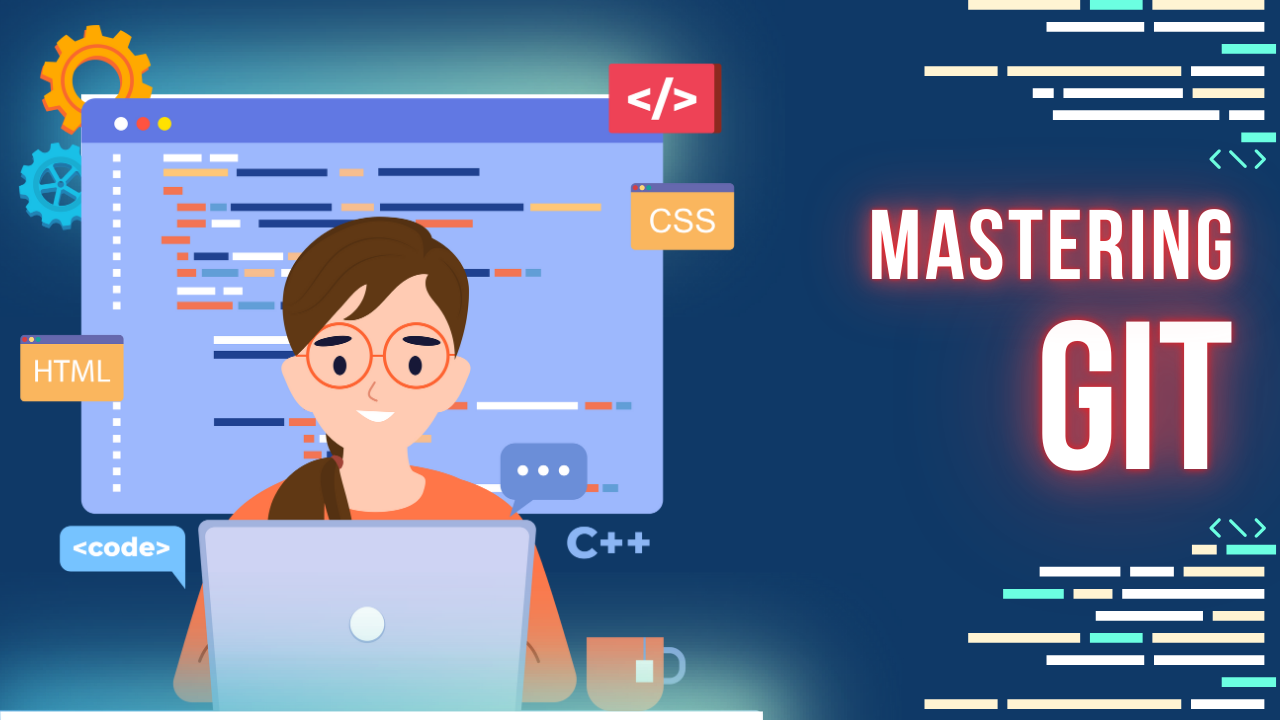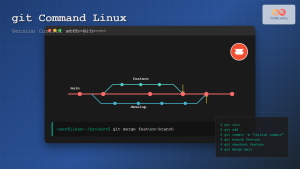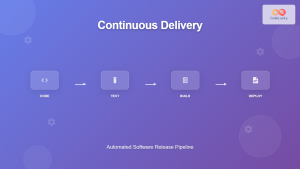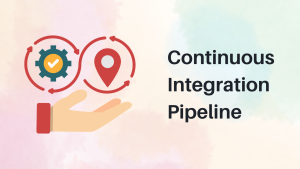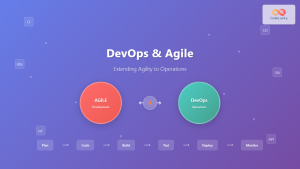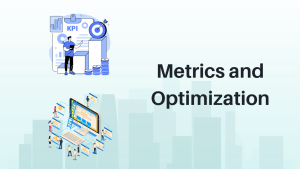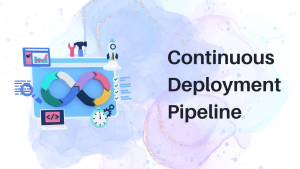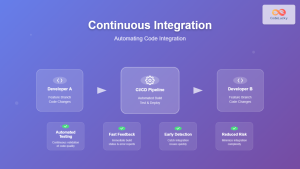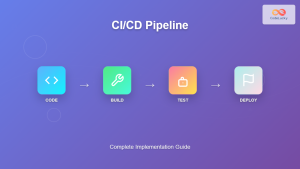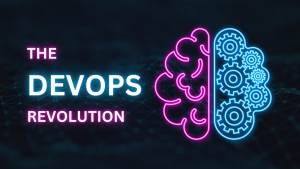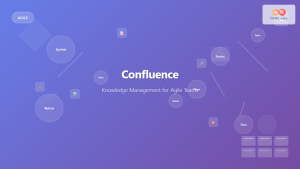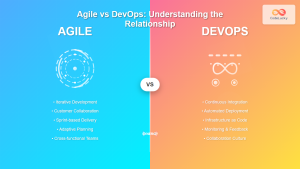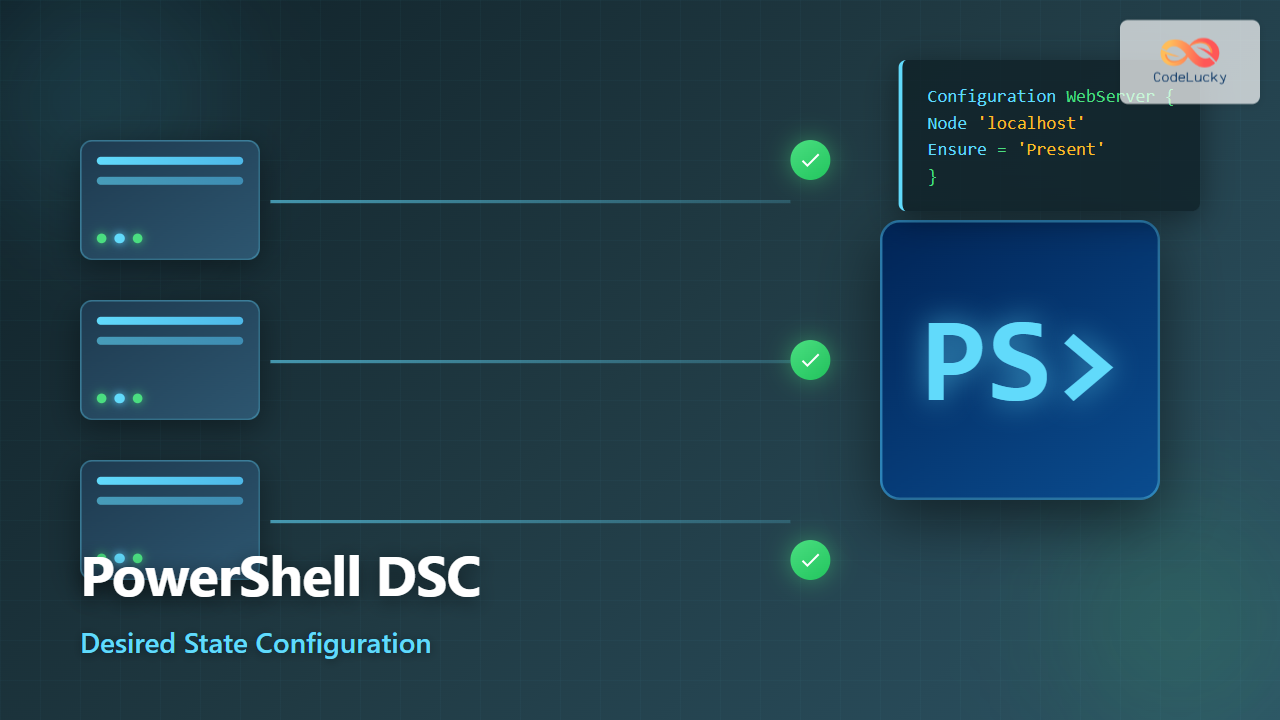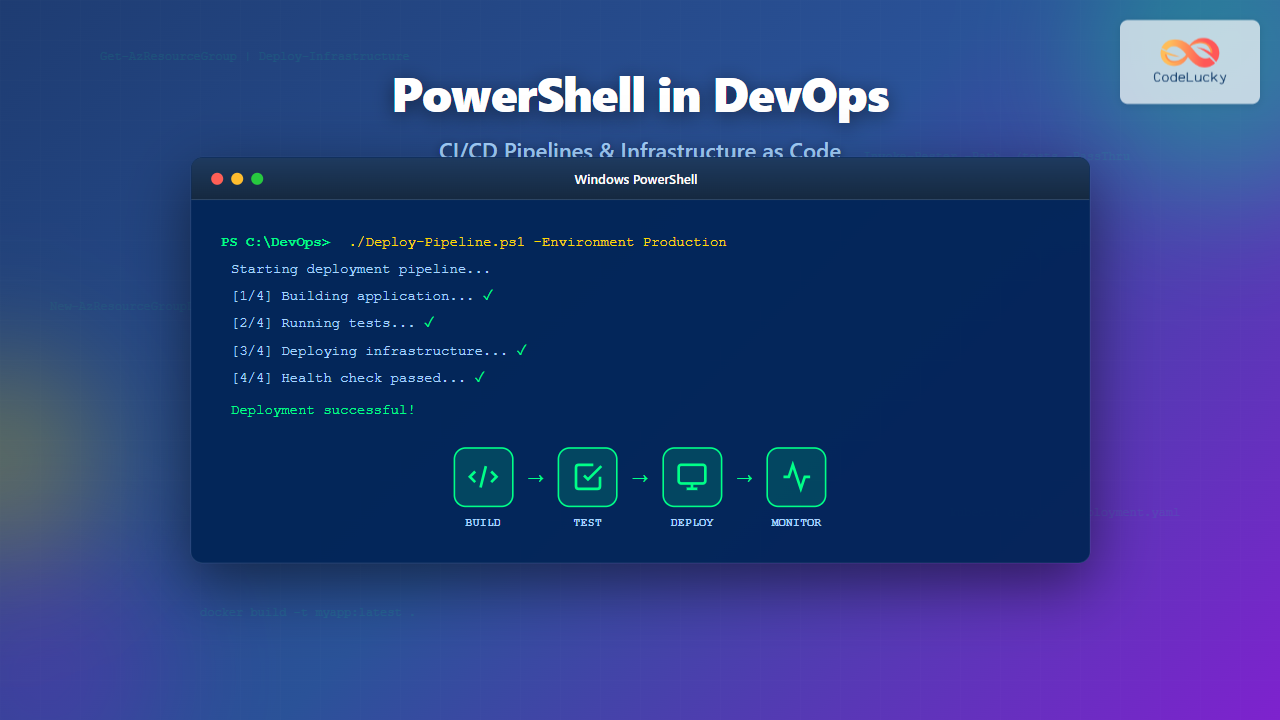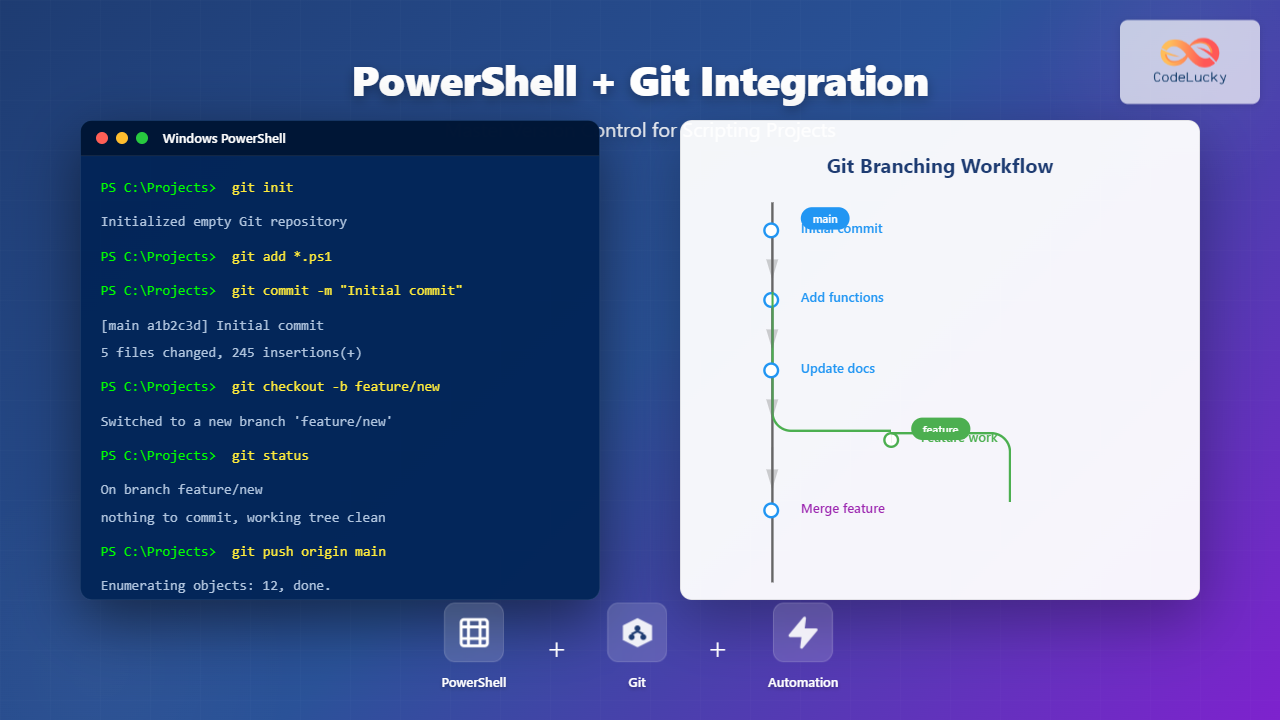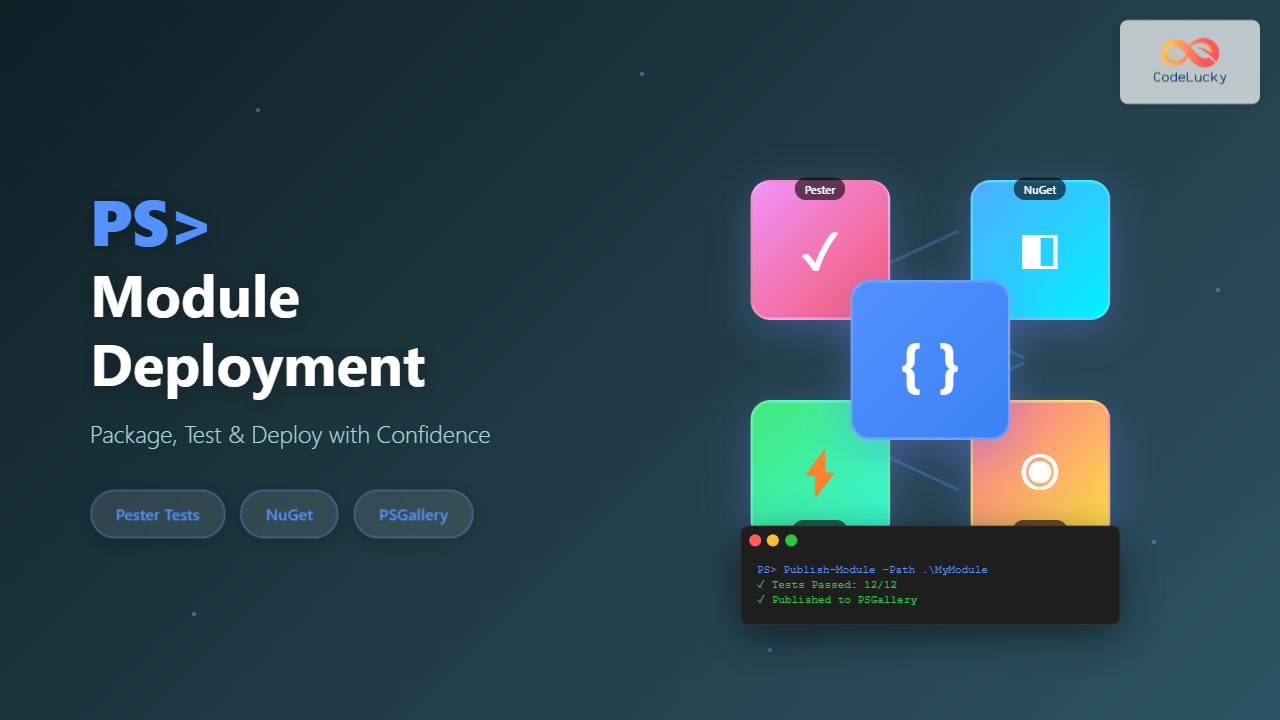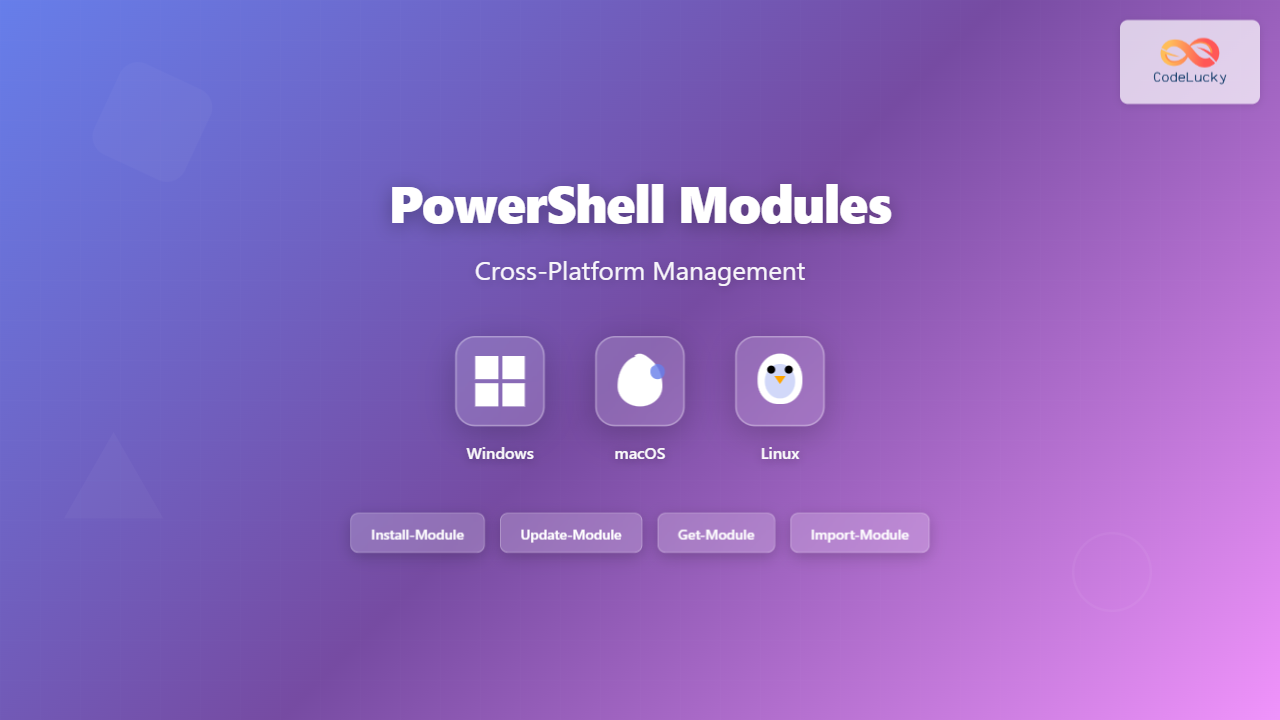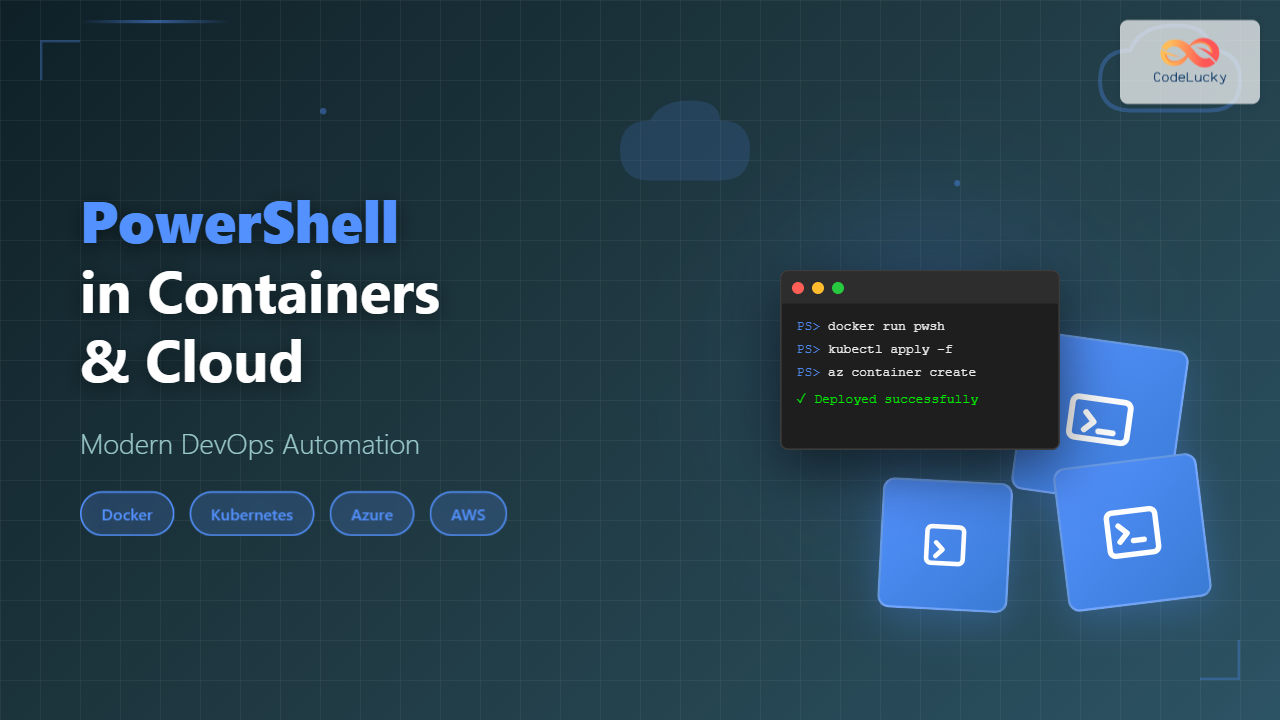Welcome back to our “DevOps from Scratch” series! In our previous post, we explored the fundamentals of DevOps and its transformative impact on software development. Today, we’re diving deep into one of the most crucial tools in the DevOps toolkit: Git. We’ll explore why version control is essential in DevOps, and how advanced Git workflows can supercharge your team’s productivity and collaboration.
The Vital Role of Version Control in DevOps
Before we delve into Git specifics, let’s understand why version control is so crucial in DevOps:
- Collaboration: Enables multiple developers to work on the same project simultaneously.
- Example: Developer A can work on the login feature while Developer B implements the dashboard, all without conflicting with each other’s work.
- Traceability: Provides a complete history of changes, making it easier to track down issues.
- Example: If a bug is discovered, you can use
git blameto see who last modified each line of code, helping to identify when and why the bug was introduced.
- Example: If a bug is discovered, you can use
- Rollback Capability: Allows teams to revert to previous versions if problems arise.
- Example: If a deployment causes unexpected issues, you can quickly roll back to the last known good state using
git revertorgit reset.
- Example: If a deployment causes unexpected issues, you can quickly roll back to the last known good state using
- Branch Management: Facilitates parallel development of features and experimentation.
- Example: You can create a branch to test a new library without affecting the main codebase, merging it only when you’re confident it works.
- CI/CD Integration: Forms the foundation for automated testing and deployment pipelines.
- Example: Your CI/CD tool can automatically run tests and deploy code whenever changes are pushed to specific branches.
Git: The De Facto Standard
While there are several version control systems available, Git has emerged as the industry standard. Here’s why:
- Distributed Nature: Each developer has a full copy of the repository, enabling offline work and faster operations.
- Example: A developer can commit changes, create branches, and view history even without an internet connection.
- Branching and Merging: Git’s lightweight branching model makes it easy to experiment and integrate changes.
- Example: Creating a new branch is as simple as
git branch new-feature, and merging it back is justgit merge new-feature.
- Example: Creating a new branch is as simple as
- Speed: Git is optimized for performance, even with large projects.
- Example: Operations like
git statusorgit logare nearly instantaneous, even in repositories with thousands of commits.
- Example: Operations like
- Community and Ecosystem: Vast array of tools and integrations available.
- Example: Platforms like GitHub, GitLab, and Bitbucket provide additional collaboration features built on top of Git.
According to the 2021 Stack Overflow Developer Survey, 93.43% of professional developers use Git, underlining its dominance in the field.
Essential Git Commands for DevOps Professionals
Before we dive into advanced workflows, let’s review some essential Git commands that every DevOps engineer should know:
# Initialize a new Git repository
git init
# Clone an existing repository
git clone https://github.com/example/repo.git
# Check the status of your working directory
git status
# Add changes to the staging area
git add file.txt
git add . # Add all changes
# Commit changes
git commit -m "Implement user authentication"
# Push changes to a remote repository
git push origin main
# Pull changes from a remote repository
git pull origin main
# Create a new branch
git branch feature-user-profile
# Switch to a different branch
git checkout feature-user-profile
# Or, create and switch in one command
git checkout -b feature-user-profile
# Merge changes from one branch into another
git merge feature-user-profile
# View commit history
git log
git log --oneline --graph --all # For a more visual representation
# Show changes between commits, commit and working tree, etc.
git diff
git diff --staged # For staged changes
# Temporarily stash changes
git stash
git stash pop # Apply and remove the latest stash
# Tag a specific commit
git tag -a v1.0 -m "Release version 1.0"
These commands form the foundation of Git usage. Mastering them is crucial before moving on to more advanced workflows.
Advanced Git Workflows for DevOps
Now, let’s explore some advanced Git workflows that can enhance your DevOps practices:
1. GitFlow
GitFlow is a branching model that defines a strict branching structure designed around project releases. It assigns specific roles to different branches and defines how and when they should interact.
Key components of GitFlow:
- Master branch: Represents the official release history
- Develop branch: Serves as an integration branch for features
- Feature branches: Used to develop new features
- Release branches: Prepare for a new production release
- Hotfix branches: Used to quickly patch production releases
Example GitFlow scenario:
- Start a new feature:
git checkout -b feature/user-authentication develop # Work on the feature... git commit -m "Implement user login" git commit -m "Add password reset functionality" - Finish the feature:
git checkout develop git merge --no-ff feature/user-authentication git push origin develop - Prepare a release:
git checkout -b release/1.0 develop # Make release-specific changes... git commit -m "Bump version number to 1.0" - Finish the release:
git checkout main git merge --no-ff release/1.0 git tag -a v1.0 git checkout develop git merge --no-ff release/1.0 - Create a hotfix:
git checkout -b hotfix/login-bug main # Fix the bug... git commit -m "Fix login issue" git checkout main git merge --no-ff hotfix/login-bug git tag -a v1.0.1 git checkout develop git merge --no-ff hotfix/login-bug
Pros:
- Well-suited for projects with scheduled releases
- Clear separation of in-progress work, completed features, and stable production code
Cons:
- Can be complex for smaller projects or teams practicing continuous delivery
2. GitHub Flow
GitHub Flow is a simpler alternative to GitFlow, designed for teams that deploy frequently.
Key steps in GitHub Flow:
- Create a branch from ‘main’ for new work
- Add commits to this branch
- Open a pull request
- Review and discuss the changes
- Deploy for final testing
- Merge to ‘main’ and deploy to production
Example GitHub Flow scenario:
- Create a new branch:
git checkout -b feature-user-profile main - Make changes and commit:
# Make changes... git add . git commit -m "Add user profile page" git push -u origin feature-user-profile - Open a pull request on GitHub
- Review and discuss (on GitHub)
- Deploy for testing:
# This step often automated via CI/CD - Merge and deploy:
git checkout main git merge feature-user-profile git push origin main
Pros:
- Simpler than GitFlow
- Well-suited for continuous delivery
- Encourages code review through pull requests
Cons:
- Less structured approach may not suit all projects
3. Trunk-Based Development
Trunk-Based Development is a branching strategy where developers collaborate on code in a single branch called ‘trunk’ (equivalent to ‘main’ or ‘master’ in Git).
Key aspects:
- Developers integrate their changes into the trunk at least once a day
- Short-lived feature branches may be used, but they’re merged back quickly
- Extensive use of feature flags to manage partially-completed work
Example Trunk-Based Development scenario:
- Pull latest changes:
git checkout main git pull origin main - Make changes directly on main:
# Make changes... git add . git commit -m "Add login button to homepage" git push origin main - For larger features, use short-lived branches:
git checkout -b short-lived-feature # Make changes... git commit -m "Implement user settings page" git push origin short-lived-feature # Open pull request, get quick review git checkout main git merge short-lived-feature git push origin main - Use feature flags in code:
if feature_flag_enabled('user_settings'): # New user settings code else: # Old code or placeholder
Pros:
- Supports continuous integration extremely well
- Reduces merge conflicts and integration issues
- Encourages smaller, more frequent commits
Cons:
- Requires a robust testing and deployment pipeline
- May be challenging for less experienced teams
Implementing Advanced Git Workflows: Best Practices
- Choose the Right Workflow: Consider your team size, release frequency, and project complexity when selecting a workflow.
- Example: A small team doing continuous deployment might prefer GitHub Flow, while a larger team with scheduled releases might choose GitFlow.
- Use Descriptive Branch Names: For example,
feature/add-login-pageorhotfix/fix-memory-leak.- Bad example:
johns-branch - Good example:
feature/implement-oauth2
- Bad example:
- Write Clear Commit Messages: Follow conventions like the Conventional Commits specification.
- Bad example:
fixed stuff - Good example:
fix: resolve memory leak in user authentication process
- Bad example:
- Leverage Pull Requests: Use them not just for code review, but as a collaboration tool to discuss implementations.
- Example: Include screenshots, GIFs, or videos in the PR description to demonstrate UI changes.
- Integrate with CI/CD: Set up your CI/CD pipeline to automatically build and test branches, and deploy from specific branches.
- Example: Configure Jenkins to automatically run tests on every push to any branch, and deploy to staging when merged to
develop.
- Example: Configure Jenkins to automatically run tests on every push to any branch, and deploy to staging when merged to
- Use Git Hooks: Implement pre-commit and pre-push hooks to enforce code quality standards.
- Example: Use a pre-commit hook to run linters and formatters:
#!/bin/sh # Pre-commit hook to run linter npm run lint
- Example: Use a pre-commit hook to run linters and formatters:
- Regular Housekeeping: Periodically clean up merged branches and stale feature branches.
- Example: Script to delete merged branches:
git branch --merged | egrep -v "(^\*|main|dev)" | xargs git branch -d
- Example: Script to delete merged branches:
Git in Action: A Real-world Scenario
Let’s walk through a more detailed scenario using GitHub Flow:
- Sarah, a developer, starts work on a new feature:
git checkout -b feature/user-authentication main - She makes changes and commits regularly:
# Implement login form git add src/components/LoginForm.js git commit -m "feat: implement user login form" # Add authentication service git add src/services/authService.js git commit -m "feat: add authentication service" # Implement logout functionality git add src/components/Header.js git commit -m "feat: add logout button to header" - Sarah pushes her branch and opens a pull request:
git push -u origin feature/user-authentication # Then she creates a pull request on GitHub - The team reviews the code, suggesting changes. Sarah makes updates:
# Make requested changes git add src/components/LoginForm.js git commit -m "refactor: improve error handling in login form" # Address security concern git add src/services/authService.js git commit -m "fix: implement token refresh mechanism" git push - Once approved, the CI/CD pipeline automatically deploys to a staging environment for testing.
# This step is typically handled by your CI/CD tool, e.g., Jenkins, GitLab CI, or GitHub Actions - After successful testing, the branch is merged into main:
git checkout main git pull origin main # Ensure we have the latest changes git merge --no-ff feature/user-authentication -m "feat: merge user authentication feature" git push - The CI/CD pipeline detects the change in main and automatically deploys to production.
# Again, this is typically handled by your CI/CD tool - Clean up:
git branch -d feature/user-authentication # Delete the local branch git push origin --delete feature/user-authentication # Delete the remote branch
This scenario demonstrates how Git workflows integrate with other DevOps practices like code review, CI/CD, and automated testing.
Advanced Git Techniques
As you become more comfortable with Git, consider exploring these advanced techniques:
- Interactive Rebase: Clean up your commit history before merging.
git rebase -i HEAD~5 # Interactively rebase the last 5 commits - Cherry-Picking: Apply specific commits from one branch to another.
git cherry-pick abc123 # Apply commit abc123 to the current branch - Reflog: Recover lost commits or branches.
git reflog # View the reflog git checkout -b recovered-branch abc123 # Recover a "lost" commit - Submodules: Manage dependencies as subprojects.
git submodule add https://github.com/example/lib external/lib - Worktrees: Maintain multiple working directories from the same repository.
git worktree add ../hotfix hotfix/urgent-fix
Conclusion: Git as the Foundation of DevOps Success
Mastering Git and implementing advanced workflows are crucial steps in your DevOps journey. They enable smoother collaboration, faster iterations, and more reliable releases. As you implement these practices, remember that the goal is to enhance your team’s ability to deliver value to users quickly and reliably.
The workflows and techniques we’ve discussed here are not one-size-fits-all solutions. Experiment with different approaches, and adapt them to fit your team’s needs and your project’s requirements. The key is to establish a consistent, understood process that facilitates collaboration and rapid, reliable software delivery.
In our next post, we’ll explore how to set up a robust Continuous Integration pipeline, building on the Git workflows we’ve discussed today. We’ll look at tools like Jenkins, GitLab CI, and GitHub Actions, and how they can automate your testing and deployment processes. Stay tuned!
We’d love to hear about your experiences with Git workflows! What challenges have you faced, and how have you overcome them? Have you discovered any unique Git tricks that have improved your DevOps processes? Share your stories and tips in the comments below!
- The Vital Role of Version Control in DevOps
- Git: The De Facto Standard
- Essential Git Commands for DevOps Professionals
- Advanced Git Workflows for DevOps
- Implementing Advanced Git Workflows: Best Practices
- Git in Action: A Real-world Scenario
- Advanced Git Techniques
- Conclusion: Git as the Foundation of DevOps Success