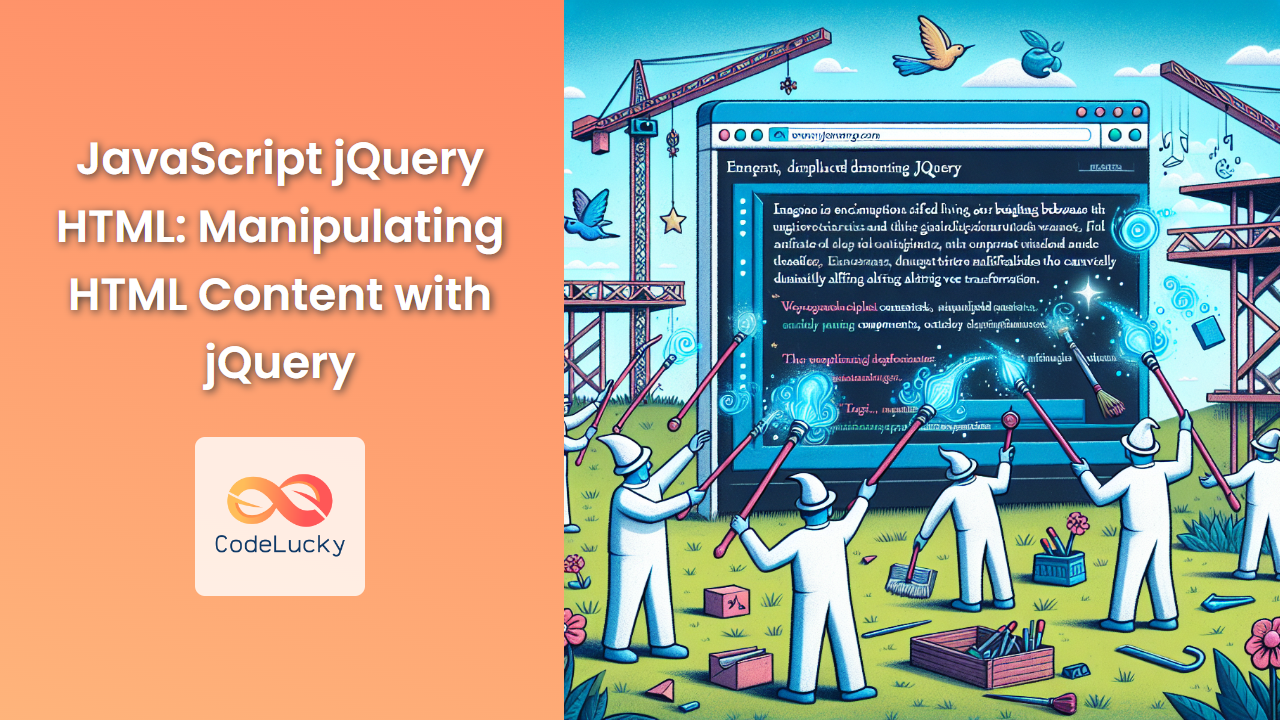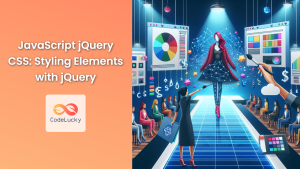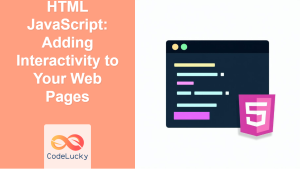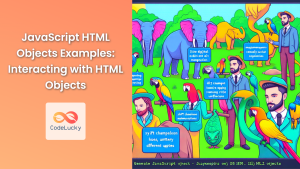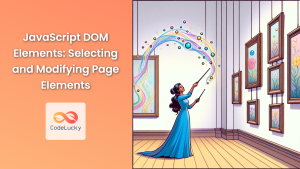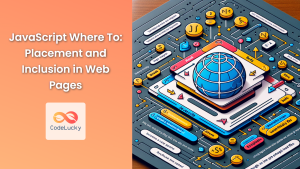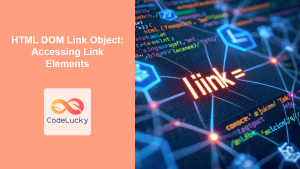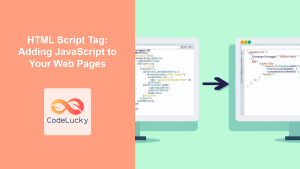jQuery, the fast and feature-rich JavaScript library, has revolutionized the way developers interact with HTML documents. Its powerful methods for manipulating HTML content make it an indispensable tool for creating dynamic and interactive web pages. In this comprehensive guide, we'll explore the various ways jQuery can be used to modify, add, and remove HTML elements, transforming static web pages into dynamic, user-responsive experiences.
Getting Started with jQuery
Before we dive into the specifics of manipulating HTML with jQuery, let's ensure we have jQuery properly set up in our project.
To include jQuery in your HTML file, you can either download it and link to it locally or use a Content Delivery Network (CDN). Here's how you can include it using a CDN:
<script src="https://code.jquery.com/jquery-3.6.0.min.js"></script>
Once you've included jQuery, you're ready to start using its powerful methods to manipulate HTML content.
Selecting Elements with jQuery
The first step in manipulating HTML with jQuery is selecting the elements you want to work with. jQuery uses CSS-style selectors to target elements, making it intuitive for developers familiar with CSS.
Here are some common ways to select elements:
// Select by tag name
$('p');
// Select by ID
$('#myElement');
// Select by class
$('.myClass');
// Select by attribute
$('input[type="text"]');
// Select multiple elements
$('h1, h2, h3');
🔍 Pro Tip: jQuery's selection methods are incredibly versatile. You can chain them together to create complex selections, such as $('div.myClass > p:first-child').
Modifying HTML Content
Once you've selected your target elements, jQuery provides several methods to modify their content.
The html() Method
The html() method is used to get or set the HTML contents of an element.
// Get HTML content
let content = $('#myDiv').html();
console.log(content);
// Set HTML content
$('#myDiv').html('<p>This is new content</p>');
🚀 Example: Let's create a simple "Quote of the Day" feature:
<div id="quoteContainer">
<p>Click the button to see the quote of the day!</p>
</div>
<button id="quoteButton">Get Quote</button>
<script>
$(document).ready(function() {
$('#quoteButton').click(function() {
$('#quoteContainer').html('<p>"The only way to do great work is to love what you do." - Steve Jobs</p>');
});
});
</script>
In this example, clicking the button replaces the content of #quoteContainer with a new quote.
The text() Method
The text() method is similar to html(), but it deals with text content only, ignoring any HTML tags.
// Get text content
let text = $('#myParagraph').text();
console.log(text);
// Set text content
$('#myParagraph').text('This is new text content');
🎭 Example: Let's create a simple text scrambler:
<p id="originalText">Hello, World!</p>
<button id="scrambleButton">Scramble</button>
<script>
$(document).ready(function() {
$('#scrambleButton').click(function() {
let originalText = $('#originalText').text();
let scrambledText = originalText.split('').sort(() => Math.random() - 0.5).join('');
$('#originalText').text(scrambledText);
});
});
</script>
This script scrambles the text content of the paragraph when the button is clicked.
Adding and Removing Elements
jQuery provides several methods for adding new elements to the DOM and removing existing ones.
The append() and prepend() Methods
append() adds content to the end of the selected elements, while prepend() adds content to the beginning.
// Append content
$('#myList').append('<li>New item at the end</li>');
// Prepend content
$('#myList').prepend('<li>New item at the beginning</li>');
🌟 Example: Let's create a dynamic to-do list:
<ul id="todoList"></ul>
<input type="text" id="todoInput" placeholder="Enter a new task">
<button id="addTodo">Add Task</button>
<script>
$(document).ready(function() {
$('#addTodo').click(function() {
let newTask = $('#todoInput').val();
if (newTask) {
$('#todoList').append('<li>' + newTask + '</li>');
$('#todoInput').val('');
}
});
});
</script>
This script allows users to add new tasks to the list dynamically.
The remove() and empty() Methods
remove() removes the selected element and its child elements, while empty() removes the child elements of the selected element.
// Remove an element
$('#elementToRemove').remove();
// Empty an element
$('#containerToEmpty').empty();
🗑️ Example: Let's enhance our to-do list with the ability to remove tasks:
<ul id="todoList"></ul>
<input type="text" id="todoInput" placeholder="Enter a new task">
<button id="addTodo">Add Task</button>
<script>
$(document).ready(function() {
$('#addTodo').click(function() {
let newTask = $('#todoInput').val();
if (newTask) {
$('#todoList').append('<li>' + newTask + ' <button class="removeTask">Remove</button></li>');
$('#todoInput').val('');
}
});
// Use event delegation for dynamically added elements
$('#todoList').on('click', '.removeTask', function() {
$(this).parent().remove();
});
});
</script>
This enhanced version allows users to remove individual tasks from the list.
Manipulating Attributes and Properties
jQuery provides methods to get and set attributes and properties of HTML elements.
The attr() Method
The attr() method is used to get or set attribute values.
// Get an attribute value
let href = $('a').attr('href');
console.log(href);
// Set an attribute value
$('a').attr('href', 'https://www.example.com');
🔗 Example: Let's create a dynamic image gallery:
<img id="mainImage" src="default.jpg" alt="Main Image">
<div id="thumbnails">
<img src="image1.jpg" alt="Thumbnail 1">
<img src="image2.jpg" alt="Thumbnail 2">
<img src="image3.jpg" alt="Thumbnail 3">
</div>
<script>
$(document).ready(function() {
$('#thumbnails img').click(function() {
let newSrc = $(this).attr('src');
let newAlt = $(this).attr('alt');
$('#mainImage').attr({
'src': newSrc,
'alt': newAlt
});
});
});
</script>
This script allows users to click on thumbnails to change the main image.
The prop() Method
The prop() method is similar to attr(), but it's used for properties rather than attributes. It's particularly useful for boolean attributes.
// Check if a checkbox is checked
let isChecked = $('#myCheckbox').prop('checked');
console.log(isChecked);
// Set a checkbox to checked
$('#myCheckbox').prop('checked', true);
✅ Example: Let's create a "Select All" checkbox for a list of items:
<input type="checkbox" id="selectAll"> Select All
<ul id="itemList">
<li><input type="checkbox" class="item"> Item 1</li>
<li><input type="checkbox" class="item"> Item 2</li>
<li><input type="checkbox" class="item"> Item 3</li>
</ul>
<script>
$(document).ready(function() {
$('#selectAll').change(function() {
$('.item').prop('checked', $(this).prop('checked'));
});
$('.item').change(function() {
let allChecked = $('.item:checked').length === $('.item').length;
$('#selectAll').prop('checked', allChecked);
});
});
</script>
This script implements a "Select All" functionality, updating individual checkboxes and the "Select All" checkbox based on user interactions.
Manipulating CSS
jQuery provides methods to get and set CSS properties, allowing you to dynamically style your HTML elements.
The css() Method
The css() method can be used to get or set CSS properties.
// Get a CSS property value
let color = $('#myElement').css('color');
console.log(color);
// Set a CSS property
$('#myElement').css('color', 'red');
// Set multiple CSS properties
$('#myElement').css({
'color': 'red',
'font-size': '18px',
'background-color': '#f0f0f0'
});
🎨 Example: Let's create a simple theme switcher:
<div id="content">
<h1>Welcome to My Website</h1>
<p>This is some sample content.</p>
</div>
<button id="lightTheme">Light Theme</button>
<button id="darkTheme">Dark Theme</button>
<script>
$(document).ready(function() {
$('#lightTheme').click(function() {
$('#content').css({
'background-color': '#ffffff',
'color': '#000000'
});
});
$('#darkTheme').click(function() {
$('#content').css({
'background-color': '#333333',
'color': '#ffffff'
});
});
});
</script>
This script allows users to switch between light and dark themes by clicking buttons.
Working with Classes
jQuery provides methods to add, remove, and toggle classes on HTML elements.
The addClass(), removeClass(), and toggleClass() Methods
These methods allow you to manipulate the classes of HTML elements.
// Add a class
$('#myElement').addClass('highlight');
// Remove a class
$('#myElement').removeClass('highlight');
// Toggle a class
$('#myElement').toggleClass('highlight');
🔄 Example: Let's create a simple accordion:
<div class="accordion">
<h3 class="accordion-header">Section 1</h3>
<div class="accordion-content">Content for Section 1</div>
<h3 class="accordion-header">Section 2</h3>
<div class="accordion-content">Content for Section 2</div>
<h3 class="accordion-header">Section 3</h3>
<div class="accordion-content">Content for Section 3</div>
</div>
<style>
.accordion-content { display: none; }
.active { background-color: #f0f0f0; }
</style>
<script>
$(document).ready(function() {
$('.accordion-header').click(function() {
$(this).toggleClass('active');
$(this).next('.accordion-content').slideToggle();
});
});
</script>
This script creates an accordion effect, toggling the visibility of content sections and changing the appearance of headers when clicked.
Animating HTML Elements
jQuery provides built-in animation methods to create smooth transitions and effects.
The animate() Method
The animate() method allows you to create custom animations for CSS properties.
$('#myElement').animate({
opacity: 0.5,
left: '+=50',
height: '+=20'
}, 1000);
🎬 Example: Let's create a simple progress bar:
<div id="progressBar" style="width: 0; height: 20px; background-color: #4CAF50;"></div>
<button id="startProgress">Start Progress</button>
<script>
$(document).ready(function() {
$('#startProgress').click(function() {
$('#progressBar').animate({
width: '100%'
}, {
duration: 2000,
step: function(now) {
$(this).text(Math.round(now) + '%');
}
});
});
});
</script>
This script animates a progress bar from 0% to 100% over 2 seconds when the button is clicked.
Event Handling with jQuery
jQuery simplifies event handling, allowing you to easily respond to user interactions.
The on() Method
The on() method is a versatile way to attach event handlers to elements.
$('#myButton').on('click', function() {
console.log('Button clicked!');
});
📅 Example: Let's create a simple event calendar:
<div id="calendar">
<div class="day" data-date="2023-06-01">1</div>
<div class="day" data-date="2023-06-02">2</div>
<div class="day" data-date="2023-06-03">3</div>
<!-- More days... -->
</div>
<div id="eventDetails"></div>
<script>
$(document).ready(function() {
$('.day').on('click', function() {
let date = $(this).data('date');
$('#eventDetails').html('Loading events for ' + date + '...');
// Simulate an AJAX call
setTimeout(function() {
$('#eventDetails').html('Events for ' + date + ':<br>- Meeting at 10 AM<br>- Lunch at 1 PM');
}, 1000);
});
});
</script>
This script simulates an event calendar where clicking on a day shows the events for that day.
AJAX with jQuery
jQuery simplifies AJAX requests, making it easy to load data asynchronously.
The ajax() Method
The ajax() method is a powerful way to make AJAX requests.
$.ajax({
url: 'https://api.example.com/data',
method: 'GET',
success: function(response) {
console.log('Data received:', response);
},
error: function(xhr, status, error) {
console.error('Error:', error);
}
});
🌐 Example: Let's create a simple weather widget:
<div id="weatherWidget">
<input type="text" id="cityInput" placeholder="Enter city name">
<button id="getWeather">Get Weather</button>
<div id="weatherInfo"></div>
</div>
<script>
$(document).ready(function() {
$('#getWeather').click(function() {
let city = $('#cityInput').val();
if (city) {
$('#weatherInfo').text('Loading...');
$.ajax({
url: `https://api.openweathermap.org/data/2.5/weather?q=${city}&appid=YOUR_API_KEY&units=metric`,
method: 'GET',
success: function(response) {
$('#weatherInfo').html(`
<h3>${response.name}</h3>
<p>Temperature: ${response.main.temp}°C</p>
<p>Weather: ${response.weather[0].description}</p>
`);
},
error: function() {
$('#weatherInfo').text('Error fetching weather data. Please try again.');
}
});
}
});
});
</script>
This script creates a weather widget that fetches and displays weather data for a given city using the OpenWeatherMap API.
Conclusion
jQuery's powerful methods for manipulating HTML content make it an invaluable tool for creating dynamic and interactive web pages. From simple text changes to complex animations and AJAX requests, jQuery provides a wide range of functionalities that can significantly enhance your web development projects.
By mastering these jQuery techniques, you can create more engaging user experiences, implement complex functionalities with ease, and streamline your development process. Remember to always consider performance implications when manipulating the DOM extensively, and use jQuery's powerful selector engine wisely to ensure your web applications remain fast and responsive.
As you continue to explore jQuery, you'll discover even more ways to leverage its capabilities in your projects. Happy coding!