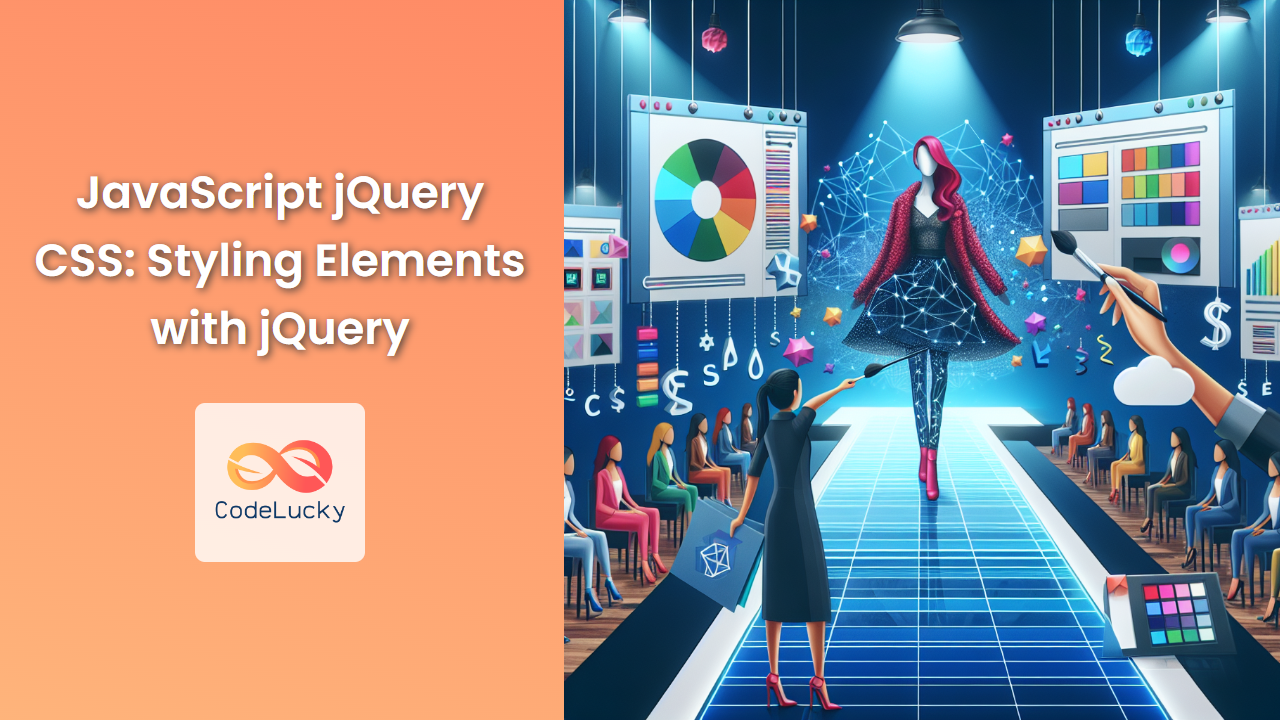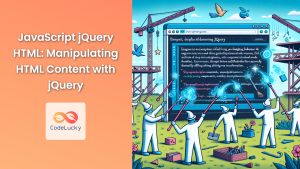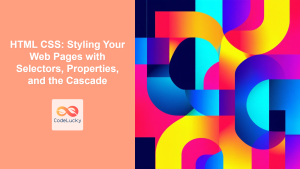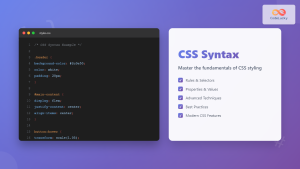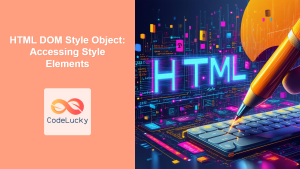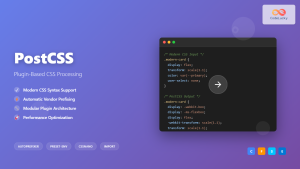jQuery, the popular JavaScript library, offers a powerful and intuitive way to manipulate CSS styles of HTML elements. This article delves deep into the world of jQuery CSS manipulation, providing you with comprehensive knowledge and practical examples to enhance your web development skills.
Introduction to jQuery CSS Manipulation
jQuery simplifies the process of styling HTML elements dynamically. It provides a range of methods that allow developers to read, set, and modify CSS properties with ease. Whether you're adjusting colors, sizes, positions, or any other CSS attribute, jQuery has got you covered.
🚀 Fun Fact: jQuery was created by John Resig in 2006 and has since become one of the most widely used JavaScript libraries, with over 70% of the top 10 million websites using it.
Basic CSS Manipulation with jQuery
Let's start with the fundamentals of CSS manipulation using jQuery.
Setting a Single CSS Property
To set a single CSS property, you can use the css() method with two arguments: the property name and its value.
$('#myElement').css('color', 'red');
This code changes the text color of the element with the ID 'myElement' to red.
Setting Multiple CSS Properties
jQuery allows you to set multiple CSS properties at once by passing an object to the css() method.
$('.highlight').css({
'background-color': 'yellow',
'font-weight': 'bold',
'padding': '5px'
});
This example applies a yellow background, bold font, and 5px padding to all elements with the 'highlight' class.
Getting CSS Property Values
You can also use the css() method to retrieve the value of a CSS property:
let fontSize = $('#myElement').css('font-size');
console.log(fontSize); // Outputs the font size, e.g., "16px"
🔍 Pro Tip: When getting a CSS value, jQuery returns the computed value, which means it will always return a value, even if it wasn't explicitly set.
Advanced CSS Manipulation Techniques
Now that we've covered the basics, let's explore some more advanced techniques for manipulating CSS with jQuery.
Using Relative Values
jQuery allows you to use relative values when setting CSS properties. This is particularly useful for incrementing or decrementing numeric values.
$('#growingDiv').css('width', '+=50px');
This code increases the width of the element by 50 pixels each time it's executed.
Applying CSS Based on Conditions
You can use jQuery to apply CSS conditionally based on the current state of an element or other factors.
$('.toggle-color').click(function() {
$(this).css('color', function(index, value) {
return value === 'red' ? 'blue' : 'red';
});
});
This example toggles the text color between red and blue each time the element is clicked.
Animating CSS Properties
jQuery provides a smooth way to animate CSS properties using the animate() method.
$('#animatedBox').animate({
width: '200px',
height: '200px',
opacity: 0.5
}, 1000);
This code animates the width, height, and opacity of the element over a duration of 1 second (1000 milliseconds).
🎨 Fun Fact: CSS animations were introduced in CSS3 and have since become a popular alternative to JavaScript-based animations for many use cases.
Working with Classes
jQuery offers convenient methods for adding, removing, and toggling classes, which can be a powerful way to manage styles.
Adding Classes
Use the addClass() method to add one or more classes to selected elements:
$('p').addClass('highlight important');
This adds the classes 'highlight' and 'important' to all paragraph elements.
Removing Classes
The removeClass() method removes specified classes from selected elements:
$('.temporary').removeClass('temporary');
This removes the 'temporary' class from all elements that have it.
Toggling Classes
The toggleClass() method adds a class if it's not present and removes it if it is:
$('#toggle-btn').click(function() {
$('.box').toggleClass('active');
});
This toggles the 'active' class on elements with the 'box' class when the button is clicked.
Checking for Classes
You can use the hasClass() method to check if an element has a specific class:
if ($('#myElement').hasClass('active')) {
console.log('The element is active!');
}
This checks if the element with ID 'myElement' has the 'active' class.
Manipulating Dimensions
jQuery provides methods to easily get and set the dimensions of elements.
Getting Dimensions
You can use methods like width(), height(), innerWidth(), innerHeight(), outerWidth(), and outerHeight() to get various dimensions of an element:
let width = $('#myBox').width();
let totalHeight = $('#myBox').outerHeight(true); // Includes padding, border, and margin
Setting Dimensions
These same methods can be used to set dimensions:
$('#myBox').width(300);
$('#myBox').height('50%');
🔧 Pro Tip: When setting dimensions, you can use numbers (which are interpreted as pixels) or strings with units (like '50%' or '5em').
Working with Positioning
jQuery makes it easy to work with element positioning.
Getting Position
The position() method returns the position of an element relative to its offset parent:
let pos = $('#myElement').position();
console.log('Left: ' + pos.left + ', Top: ' + pos.top);
Getting Offset
The offset() method returns the position of an element relative to the document:
let offset = $('#myElement').offset();
console.log('Left: ' + offset.left + ', Top: ' + offset.top);
Setting Position
You can set the position of an element using the css() method:
$('#myElement').css({
position: 'absolute',
left: '50px',
top: '100px'
});
Handling Scrolling
jQuery provides methods to work with element scrolling.
Getting Scroll Position
Use scrollTop() and scrollLeft() to get the vertical and horizontal scroll positions:
let scrolled = $(window).scrollTop();
console.log('Scrolled ' + scrolled + ' pixels from top');
Setting Scroll Position
You can also set the scroll position:
$(window).scrollTop(500); // Scrolls the window to 500 pixels from the top
Smooth Scrolling
You can implement smooth scrolling to elements using animate():
$('a[href^="#"]').click(function(event) {
event.preventDefault();
let target = $(this.hash);
$('html, body').animate({
scrollTop: target.offset().top
}, 1000);
});
This code implements smooth scrolling for all anchor links that point to elements within the page.
Working with CSS Transforms
While jQuery doesn't have built-in methods for CSS transforms, you can still manipulate them using the css() method.
$('#rotatedDiv').css('transform', 'rotate(45deg)');
$('#scaledDiv').css('transform', 'scale(1.5)');
$('#transformedDiv').css('transform', 'translate(50px, 100px) rotate(30deg) scale(1.2)');
🔄 Fun Fact: CSS transforms were introduced to allow element transformation without affecting the layout flow, providing a performance boost over traditional methods.
Handling Vendor Prefixes
When working with CSS properties that may require vendor prefixes, it's a good practice to include all necessary prefixes:
$('#myElement').css({
'-webkit-transition': 'all 0.3s ease',
'-moz-transition': 'all 0.3s ease',
'-o-transition': 'all 0.3s ease',
'transition': 'all 0.3s ease'
});
Performance Considerations
When manipulating CSS with jQuery, keep these performance tips in mind:
- Cache jQuery objects: If you're using the same selector multiple times, store it in a variable.
let $myElement = $('#myElement');
$myElement.css('color', 'red');
$myElement.addClass('highlight');
-
Use classes for multiple style changes: Instead of setting multiple CSS properties individually, consider adding a class that encapsulates those styles.
-
Use
requestAnimationFramefor animations: For smooth animations, especially when manipulating positions or dimensions, userequestAnimationFrame:
function animate() {
$('#myElement').css('left', '+=1');
requestAnimationFrame(animate);
}
requestAnimationFrame(animate);
- Batch DOM manipulations: If you're making multiple changes, consider doing them off-screen or in a document fragment, then adding them to the DOM all at once.
Conclusion
jQuery's CSS manipulation capabilities provide developers with powerful tools to create dynamic and interactive web pages. From basic property changes to complex animations, jQuery simplifies the process of styling elements on the fly. By mastering these techniques, you'll be able to create more engaging and responsive web experiences for your users.
Remember, while jQuery is incredibly useful, it's also important to understand vanilla JavaScript and modern CSS capabilities. As web technologies evolve, you may find that some tasks previously done with jQuery can now be accomplished with pure CSS or vanilla JavaScript, potentially offering better performance.
Keep experimenting, stay curious, and happy coding!
🌟 Pro Tip: Always consider browser compatibility when using advanced CSS properties or jQuery methods. While jQuery helps smooth out many browser inconsistencies, it's still important to test your code across different browsers and devices.