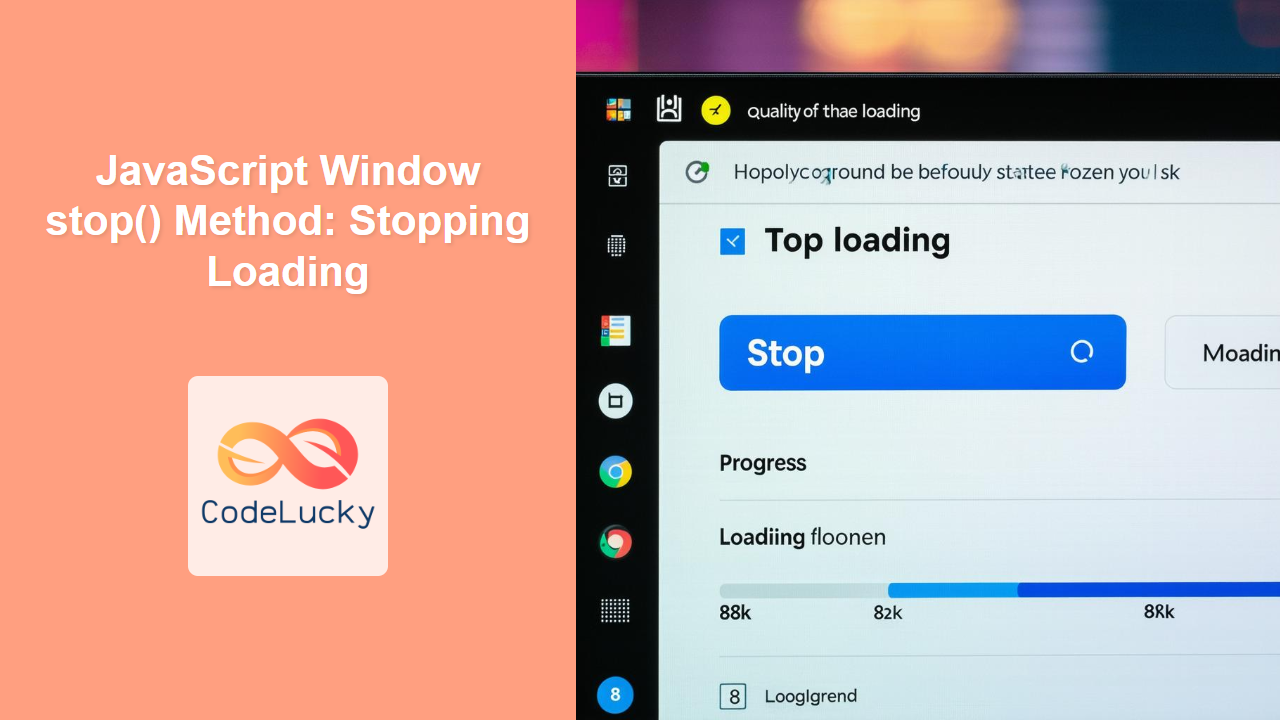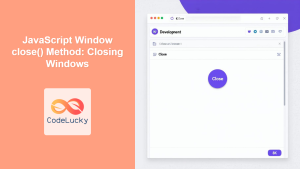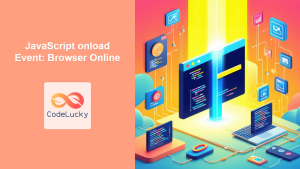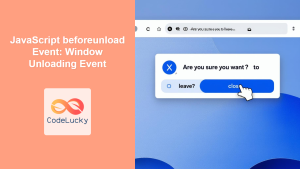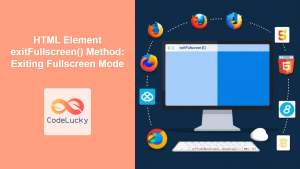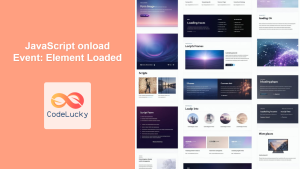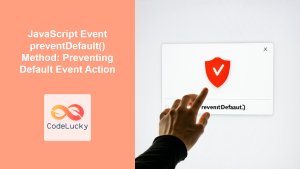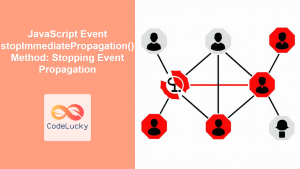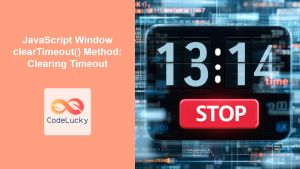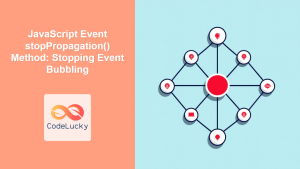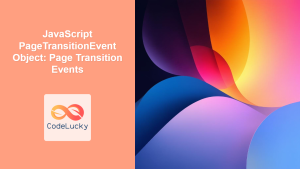JavaScript window.stop() Method: Halting Webpage Loading
The window.stop() method in JavaScript is used to halt the further loading of the current page. This can be useful when you want to prevent a webpage from fully loading, such as when a user clicks a “stop” or “cancel” button. It’s especially relevant in scenarios where loading is slow or when the user no longer needs the content being loaded.
Purpose of window.stop()
The primary purpose of the window.stop() method is to provide a programmatic way to interrupt the loading of a webpage or its resources. This functionality allows developers to offer users more control over their browsing experience, particularly in situations where network conditions are poor or when a user decides to abandon the loading process.
Syntax
The syntax for using the window.stop() method is straightforward:
window.stop();
This method does not accept any parameters and does not return any value.
Examples
Let’s explore a few examples of how to use the window.stop() method effectively.
Basic Example: Stopping Page Load
In this example, we’ll create a button that, when clicked, will stop the page from loading further. This is useful if the user accidentally navigates to a page or if the page is taking too long to load.
<button id="stopButton">Stop Loading</button>
<script>
const stopButtonElem = document.getElementById("stopButton");
stopButtonElem.addEventListener("click", function () {
window.stop();
});
</script>
In this simple example, clicking the “Stop Loading” button will immediately halt any ongoing loading processes for the current page.
Stopping Image Loading
This example demonstrates how to stop the loading of a large image. It includes a button to stop loading the image if it takes too long.
<img id="slowImage" src="https://dummyimage.com/2000x1000/000/fff" alt="Large Image" style="display: none;">
<button id="stopImageButton">Stop Image Loading</button>
<p id="imageStatus">Loading...</p>
<script>
const slowImageElem = document.getElementById("slowImage");
const stopImageButtonElem = document.getElementById("stopImageButton");
const imageStatusElem = document.getElementById("imageStatus");
slowImageElem.onload = function() {
imageStatusElem.textContent = "Image loaded!";
};
slowImageElem.onerror = function() {
imageStatusElem.textContent = "Image failed to load.";
};
stopImageButtonElem.addEventListener("click", function() {
window.stop();
slowImageElem.src = ""; // Clear the image source
imageStatusElem.textContent = "Image loading stopped.";
});
// Start loading the image
slowImageElem.style.display = "block";
slowImageElem.src = "https://dummyimage.com/2000x1000/000/fff";
</script>
In this case, clicking the “Stop Image Loading” button will prevent the large image from fully downloading, saving bandwidth and improving the user experience.
Stopping Resource Loading with Timeout
Here, we set a timeout to automatically stop loading if it takes too long.
<p id="resourceStatus">Loading resource...</p>
<script>
const resourceStatusElem = document.getElementById("resourceStatus");
let timeoutId;
function loadResource() {
resourceStatusElem.textContent = "Loading...";
timeoutId = setTimeout(function() {
window.stop();
resourceStatusElem.textContent = "Loading stopped due to timeout.";
}, 5000); // Stop after 5 seconds
}
window.onload = loadResource;
// Clear timeout if loading completes before timeout
window.addEventListener("load", function() {
clearTimeout(timeoutId);
resourceStatusElem.textContent = "Resource loaded successfully.";
});
</script>
This setup automatically stops the loading process after a specified timeout period, which can be particularly useful for handling slow or unresponsive resources.
Browser Support
The window.stop() method is widely supported across modern web browsers:
- Chrome
- Firefox
- Safari
- Edge
- Opera
Due to its broad compatibility, you can confidently use window.stop() in most web development projects.
Practical Use Cases
- Cancel Button: Implement a “cancel” button to stop loading content on demand.
- Timeout Handling: Prevent indefinite loading by stopping the process after a certain time.
- Resource Management: Stop loading unnecessary resources to conserve bandwidth.
Important Considerations
- Calling
window.stop()will halt all loading processes, including images, scripts, and other resources. - After calling
window.stop(), the browser may display an incomplete webpage. - It’s good practice to provide feedback to the user when
window.stop()is called, such as updating a status message or disabling a loading indicator.
Conclusion
The window.stop() method is a valuable tool for managing webpage loading and providing users with greater control over their browsing experience. By incorporating this method into your web applications, you can enhance usability and improve the overall performance of your site.