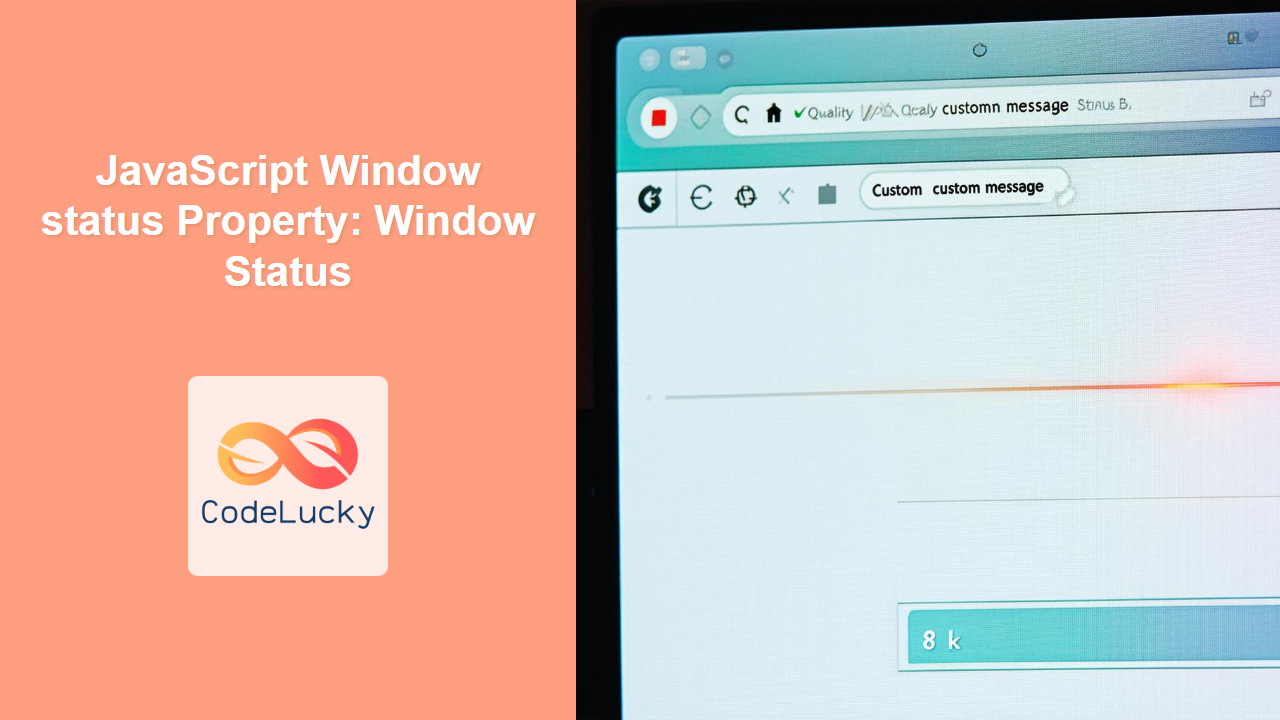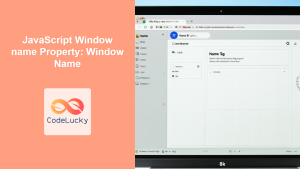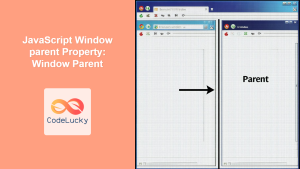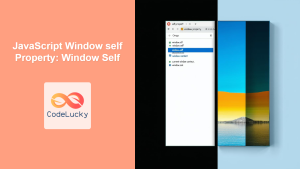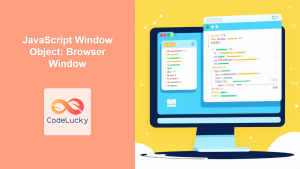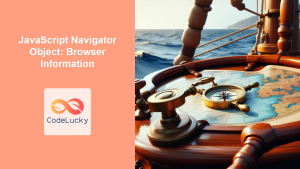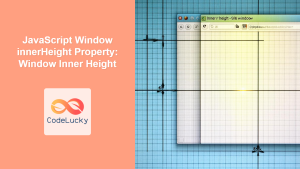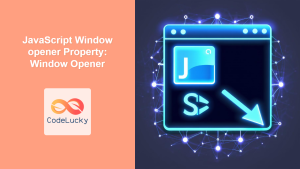Understanding the JavaScript Window status Property
The JavaScript window.status property is used to set or return the text in the status bar of a browser window. The status bar is typically located at the bottom of the browser window and is used to display messages, such as the URL of a linked page when the user hovers over a link. Although modern browsers have largely phased out the consistent display of the status bar for security and UI reasons, understanding this property remains valuable for legacy code and specific application contexts.
Purpose of the window.status Property
The primary purpose of the window.status property is to:
- Set Status Bar Text: Dynamically change the text displayed in the browser’s status bar.
- Provide User Feedback: Offer real-time feedback to the user about the state of the application or the destination of a link.
Syntax
The syntax for using the window.status property is straightforward:
- Setting the Status:
window.status = "your message here";
- Getting the Status:
let currentStatus = window.status;
Important Notes
- Security Restrictions: Modern browsers often restrict the ability to set the
window.statusproperty due to security concerns and user experience considerations. - Event Handlers: Setting
window.statusis typically allowed within certain event handlers, such asmouseover. - User Experience: Overuse or misuse of the status bar can be intrusive and detract from the user experience.
Practical Examples
Let’s explore several practical examples of how to use the window.status property. These examples will illustrate how to set and retrieve the status bar text.
Basic Example: Setting Status on Mouseover
This example demonstrates how to set the status bar text when a user hovers their mouse over a link.
<!DOCTYPE html>
<html>
<head>
<title>Window Status Example</title>
</head>
<body>
<a
href="https://www.example.com"
onmouseover="window.status='Visit Example.com'; return true;"
onmouseout="window.status=''; return true;"
>
Hover over me
</a>
<p id="statusDisplay"></p>
<script>
// Optional: Display current status in the paragraph
document.getElementById("statusDisplay").innerText =
"Current status: " + window.status;
</script>
</body>
</html>
Explanation:
- The
onmouseoverevent handler sets thewindow.statusto “Visit Example.com” when the user hovers over the link. - The
onmouseoutevent handler clears thewindow.statuswhen the mouse moves out of the link. - The
return true;statement is included to ensure that the status bar is updated. - The script displays the current status in the
<p>element.
Using JavaScript to Set and Clear Status
This example demonstrates how to set and clear the status bar text using JavaScript functions.
<!DOCTYPE html>
<html>
<head>
<title>Window Status Example</title>
</head>
<body>
<button onclick="setStatus('Hello Status!')">Set Status</button>
<button onclick="clearStatus()">Clear Status</button>
<p id="statusDisplay2"></p>
<script>
function setStatus(message) {
window.status = message;
document.getElementById("statusDisplay2").innerText =
"Current status: " + window.status;
}
function clearStatus() {
window.status = "";
document.getElementById("statusDisplay2").innerText =
"Current status: " + window.status;
}
</script>
</body>
</html>
Explanation:
- The
setStatus()function sets thewindow.statusto the provided message and updates the display paragraph. - The
clearStatus()function clears thewindow.statusand updates the display paragraph. - The buttons trigger these functions when clicked.
Retrieving the Current Status
This example shows how to retrieve the current status using JavaScript.
<!DOCTYPE html>
<html>
<head>
<title>Window Status Example</title>
</head>
<body>
<button onclick="getStatus()">Get Status</button>
<input type="text" id="statusInput" value="Initial Status" />
<p id="statusDisplay3"></p>
<script>
function getStatus() {
window.status = document.getElementById("statusInput").value;
let currentStatus = window.status;
document.getElementById("statusDisplay3").innerText =
"Current status: " + currentStatus;
}
</script>
</body>
</html>
Explanation:
- The
getStatus()function retrieves the value from the input field, sets it as thewindow.status, and then displays the current status in the paragraph. - This demonstrates how to dynamically update and retrieve the status bar text.
Example: Using setTimeout to Clear Status
To avoid the status message lingering indefinitely, you can use setTimeout to clear it after a short delay.
<!DOCTYPE html>
<html>
<head>
<title>Window Status Example</title>
</head>
<body>
<a
href="https://www.example.com"
onmouseover="setStatusWithTimeout('Visiting Example.com')"
onmouseout="clearStatus()"
>
Hover over me
</a>
<p id="statusDisplay4"></p>
<script>
let timeoutId;
function setStatusWithTimeout(message) {
window.status = message;
document.getElementById("statusDisplay4").innerText =
"Current status: " + window.status;
// Clear any existing timeout
if (timeoutId) {
clearTimeout(timeoutId);
}
// Set a timeout to clear the status after 3 seconds
timeoutId = setTimeout(function () {
clearStatus();
}, 3000);
}
function clearStatus() {
window.status = "";
document.getElementById("statusDisplay4").innerText =
"Current status: " + window.status;
}
</script>
</body>
</html>
Explanation:
- The
setStatusWithTimeout()function sets the status and then usessetTimeoutto callclearStatus()after 3 seconds. - This ensures that the status message is automatically cleared after a short delay.
Browser Support
Due to security and user experience concerns, modern browsers may restrict or completely disable the ability to modify the window.status property. Behavior can vary across different browsers and versions. It is essential to test your code in different environments to ensure it functions as expected.
Conclusion
While the window.status property may have limited utility in modern web development due to browser restrictions, understanding its usage and history is valuable. Use it judiciously and always consider the user experience when implementing status bar messages. The examples provided offer a comprehensive overview of how to set, retrieve, and manage the window.status property in JavaScript.