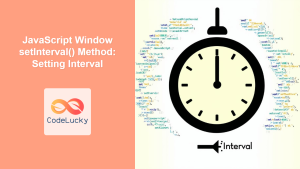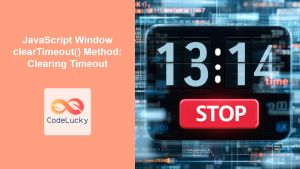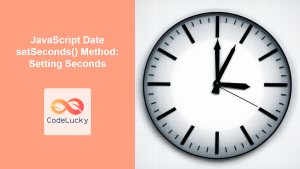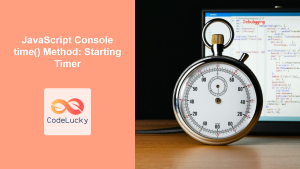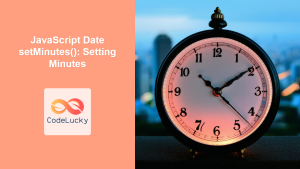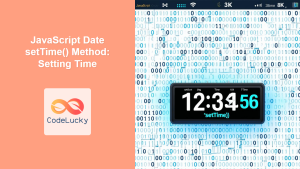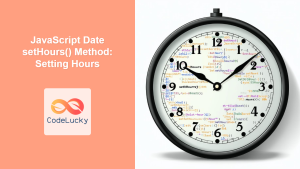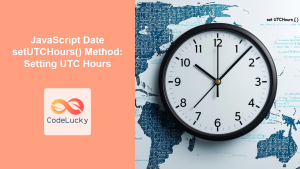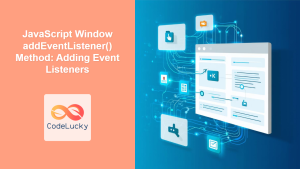JavaScript window.setTimeout() Method: Setting Timeout
The window.setTimeout() method in JavaScript is a crucial function for executing a piece of code after a specified delay. It allows you to introduce asynchronous behavior into your web applications, enabling tasks such as delayed execution, animation sequencing, and polling for updates. This comprehensive guide explores the syntax, usage, and practical examples of the setTimeout() method.
What is window.setTimeout()?
The window.setTimeout() method sets a timer that executes a function or specified piece of code once the timer expires. The function is executed after waiting for the specified number of milliseconds. It’s part of the window object, making it globally accessible in web browsers.
Purpose of window.setTimeout()
The primary purpose of setTimeout() is to:
- Delay the execution of a function.
- Execute code asynchronously, preventing blocking of the main thread.
- Implement features such as delayed loading, timed alerts, and animation sequences.
- Poll servers or APIs for updates after specific intervals.
Syntax of setTimeout()
The setTimeout() method accepts two primary arguments:
let timeoutID = window.setTimeout(function[, delay, arg1, arg2, ...]);
| Parameter | Type | Description |
|---|---|---|
| `function` | Function | The function to be executed after the specified delay. |
| `delay` | Number | The time, in milliseconds (thousandths of a second), that the timer should delay in executing the specified function. If this argument is omitted, a value of 0 is used, meaning execute “immediately”, or more accurately, as soon as possible after the call stack is empty. |
| `arg1, arg2, …` | Optional | Additional arguments which will be passed to the function when it is executed. |
| `timeoutID` | Number | The returned timeoutID is a positive integer value that identifies the timer created by the call to setTimeout(). This value can be passed to clearTimeout() to cancel the timeout. |
Basic Usage and Examples
Let’s explore basic drawing operations with the window.setTimeout() API. Each example below includes the necessary HTML and JavaScript code to demonstrate a specific feature.
Simple Timeout
The most basic use case is to execute a function after a specified delay.
<button id="timeoutButton1">Click me</button>
<p id="timeoutPara1"></p>
<script>
const timeoutButton1 = document.getElementById("timeoutButton1");
const timeoutPara1 = document.getElementById("timeoutPara1");
timeoutButton1.addEventListener("click", () => {
setTimeout(() => {
timeoutPara1.textContent = "Timeout complete!";
}, 2000);
});
</script>
In this example, clicking the button will display “Timeout complete!” in the paragraph element after a 2-second delay.
Passing Arguments to the Timeout Function
You can pass arguments to the function that will be executed after the delay.
<button id="timeoutButton2">Click me</button>
<p id="timeoutPara2"></p>
<script>
const timeoutButton2 = document.getElementById("timeoutButton2");
const timeoutPara2 = document.getElementById("timeoutPara2");
function greet(name) {
timeoutPara2.textContent = `Hello, ${name}!`;
}
timeoutButton2.addEventListener("click", () => {
setTimeout(greet, 3000, "Alice");
});
</script>
Clicking the button will display “Hello, Alice!” in the paragraph element after a 3-second delay.
Clearing a Timeout
You can clear a timeout using the clearTimeout() method, preventing the function from being executed.
<button id="timeoutButton3">Start Timeout</button>
<button id="clearTimeoutButton3">Clear Timeout</button>
<p id="timeoutPara3">Timeout not yet triggered.</p>
<script>
const timeoutButton3 = document.getElementById("timeoutButton3");
const clearTimeoutButton3 = document.getElementById("clearTimeoutButton3");
const timeoutPara3 = document.getElementById("timeoutPara3");
let timeoutId;
timeoutButton3.addEventListener("click", () => {
timeoutPara3.textContent = "Timeout started...";
timeoutId = setTimeout(() => {
timeoutPara3.textContent = "Timeout complete!";
}, 4000);
});
clearTimeoutButton3.addEventListener("click", () => {
clearTimeout(timeoutId);
timeoutPara3.textContent = "Timeout cleared!";
});
</script>
Clicking “Start Timeout” initiates a 4-second timeout. Clicking “Clear Timeout” before the 4 seconds elapse will prevent the “Timeout complete!” message from being displayed.
Timeout with this Context
When using setTimeout in object methods, the this context can be tricky. Use .bind() or an arrow function to maintain the correct context.
<div id="timeoutDiv4">
<button id="timeoutButton4">Start Timeout</button>
<p id="timeoutPara4"></p>
</div>
<script>
const timeoutDiv4 = document.getElementById("timeoutDiv4");
const timeoutButton4 = document.getElementById("timeoutButton4");
const timeoutPara4 = document.getElementById("timeoutPara4");
const myObject = {
message: "Hello from object!",
showMessage: function() {
setTimeout(() => {
timeoutPara4.textContent = this.message;
}, 1000);
}
};
timeoutButton4.addEventListener("click", () => {
myObject.showMessage();
});
</script>
Clicking the button will display “Hello from object!” after a 1-second delay, preserving the correct this context.
Real-World Applications of setTimeout()
The setTimeout() method is utilized in various scenarios:
- Delayed Loading: Displaying content after a short delay to improve perceived performance.
- Timed Alerts: Showing alerts or notifications after a specified time.
- Animation Sequencing: Coordinating animations with precise timing.
- Polling Servers: Checking for updates from a server at regular intervals (though
setIntervalis often more suitable for this).
Use Case Example: Delayed Content Loading
Consider a scenario where you want to load additional content onto a page after a short delay to avoid initially overwhelming the user.
<div id="contentContainer5">
<h1>Main Content</h1>
<p>This is the main content of the page.</p>
<div id="delayedContent5"></div>
</div>
<script>
const contentContainer5 = document.getElementById("contentContainer5");
const delayedContent5 = document.getElementById("delayedContent5");
function loadDelayedContent() {
delayedContent5.innerHTML = "<p>Additional content loaded after a delay!</p>";
}
setTimeout(loadDelayedContent, 2000);
</script>
In this example, the loadDelayedContent function is called after a 2-second delay, adding the additional content to the page. This can be used to prioritize initial page load and then asynchronously load less critical content.
Considerations and Best Practices
- Non-Blocking:
setTimeout()is non-blocking, allowing other code to execute while the timer is running. - Accuracy: The specified delay is a minimum delay, not a guarantee. The actual delay might be longer due to browser activity and other factors.
- Context: Be mindful of the
thiscontext when usingsetTimeout()in object methods. Use.bind()or arrow functions to maintain the correct context. - Performance: Excessive use of
setTimeout()can impact performance. Use it judiciously and consider alternatives likerequestAnimationFramefor animations. - Zero Delay: Using a delay of 0 does not mean the function will execute immediately. It means the function will be placed in the event queue and executed as soon as the call stack is empty.
Browser Support
The window.setTimeout() method is supported by all major browsers, ensuring consistent behavior across different platforms.
Note: While setTimeout() is widely supported, ensure you test your code across different browsers to confirm expected behavior, especially when dealing with complex timing and animations. 🧐
Conclusion
The window.setTimeout() method is a fundamental tool in JavaScript for introducing asynchronous behavior and timing into web applications. Understanding its syntax, usage, and considerations allows you to create more responsive, dynamic, and user-friendly web experiences. From simple delayed executions to complex animation sequences, setTimeout() provides the flexibility needed for various timing-related tasks.