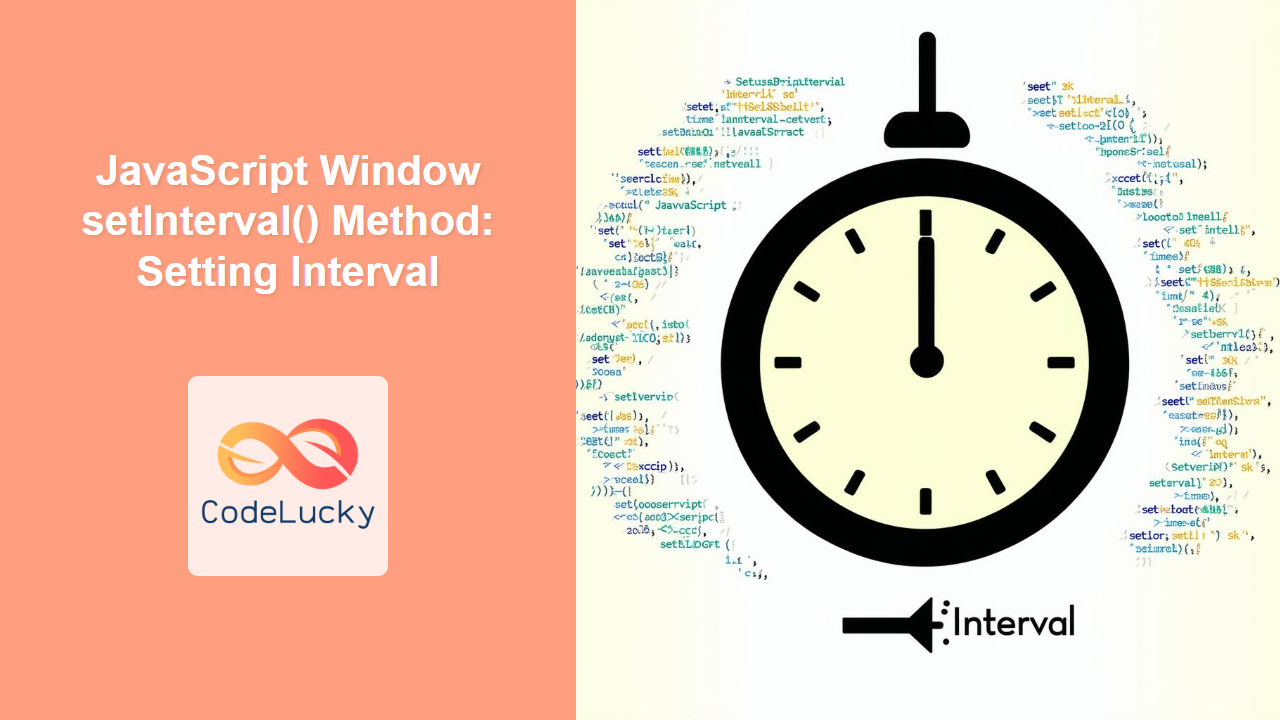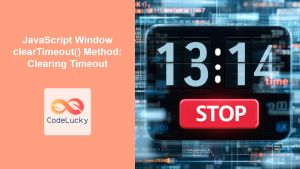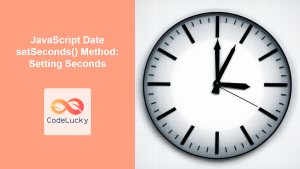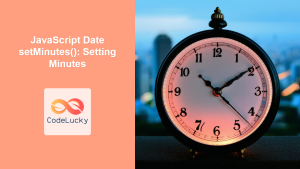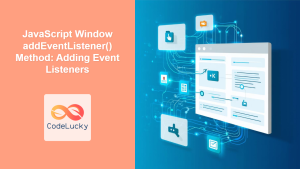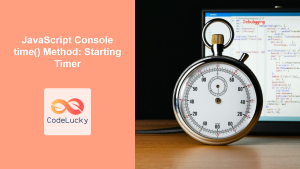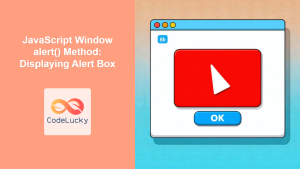JavaScript window.setInterval() Method: Setting Intervals
The window.setInterval() method in JavaScript is a powerful tool for executing a function or a code snippet repeatedly at fixed time intervals. This method is commonly used for creating animations, updating data, or performing other tasks that need to be executed on a recurring basis. Understanding how to use setInterval() effectively is crucial for developing dynamic and interactive web applications.
What is window.setInterval()?
The window.setInterval() method allows you to repeatedly call a function or execute a code snippet after a specified delay (in milliseconds). Unlike setTimeout(), which executes the function only once, setInterval() continues to execute the function at the given interval until explicitly stopped.
Purpose of window.setInterval()
The primary purpose of window.setInterval() is to:
- Execute code repeatedly at a set interval.
- Create animations and dynamic content updates.
- Implement polling mechanisms for checking server updates.
- Build timer-based functionalities like clocks and countdowns.
Syntax of setInterval()
The setInterval() method takes two primary arguments:
let intervalID = window.setInterval(function, delay, arg1, arg2, ...);
Where:
function: The function to be executed at each interval.delay: The time interval (in milliseconds) between each execution of the function.arg1, arg2, ...: Optional arguments to be passed to the function.
The setInterval() method returns an intervalID, which is a numeric value used to identify the timer. This ID is essential for stopping the interval using the clearInterval() method.
Important Parameters for setInterval()
Understanding the parameters of the setInterval() method is essential for its effective use:
| Parameter | Type | Description |
|---|---|---|
| `function` | Function | The function to be executed at each interval. Can be a function expression or a reference to an existing function. |
| `delay` | Number | The time interval in milliseconds that specifies how often the function should be executed. A delay of 1000ms equals 1 second. |
| `arg1, arg2, …` | Optional | Arguments that will be passed to the function each time it’s executed. Useful for providing context or data to the function. |
| `intervalID` | Number | The unique ID returned by `setInterval()`. This ID is used to later cancel the interval using `clearInterval()`. |
Note: The delay is not a guaranteed exact interval. JavaScript engines may adjust the timing based on other tasks and system load. ⚠️
Basic Usage of setInterval()
Let’s explore some basic examples of using the setInterval() method.
Simple Interval
The following example demonstrates how to execute a function every 2 seconds.
<div id="intervalDisplay1"></div>
<script>
let intervalCount1 = 0;
const intervalDisplayElement1 = document.getElementById("intervalDisplay1");
const intervalId1 = setInterval(() => {
intervalCount1++;
intervalDisplayElement1.textContent = `Interval Count: ${intervalCount1}`;
if (intervalCount1 >= 5) {
clearInterval(intervalId1);
intervalDisplayElement1.textContent += " - Interval stopped.";
}
}, 2000);
</script>
The above code will update the intervalDisplay1 element every 2 seconds, showing the interval count. After 5 intervals, the interval is stopped.
Using Arguments with setInterval()
You can pass arguments to the function executed by setInterval() as shown below.
<div id="intervalDisplay2"></div>
<script>
const intervalDisplayElement2 = document.getElementById("intervalDisplay2");
function displayMessage(message) {
intervalDisplayElement2.textContent = message;
}
const intervalId2 = setInterval(displayMessage, 3000, "Hello from setInterval!");
</script>
In this example, the displayMessage function is called every 3 seconds with the argument “Hello from setInterval!”.
Stopping an Interval Using clearInterval()
It’s crucial to stop the interval when it’s no longer needed to prevent memory leaks and unnecessary CPU usage. Use clearInterval() with the intervalID to stop the interval.
<button id="stopIntervalBtn">Stop Interval</button>
<div id="intervalDisplay3"></div>
<script>
const stopIntervalBtn = document.getElementById("stopIntervalBtn");
const intervalDisplayElement3 = document.getElementById("intervalDisplay3");
let intervalCount3 = 0;
const intervalId3 = setInterval(() => {
intervalCount3++;
intervalDisplayElement3.textContent = `Interval Count: ${intervalCount3}`;
}, 1000);
stopIntervalBtn.addEventListener("click", () => {
clearInterval(intervalId3);
intervalDisplayElement3.textContent += " - Interval stopped by button.";
});
</script>
Clicking the “Stop Interval” button will stop the interval, preventing further updates to the intervalDisplay3 element.
Note: Always clear intervals when they are no longer needed. Failure to do so can lead to memory leaks and performance issues. 📝
Advanced Techniques with setInterval()
Creating Animations
setInterval() can be used to create simple animations by updating the position or properties of elements at regular intervals.
<canvas
id="animationCanvas"
width="200"
height="100"
style="border: 1px solid black;"
></canvas>
<script>
const animationCanvas = document.getElementById("animationCanvas");
const ctxAnimation = animationCanvas.getContext("2d");
let xPosition = 0;
const animationIntervalId = setInterval(() => {
ctxAnimation.clearRect(0, 0, animationCanvas.width, animationCanvas.height);
ctxAnimation.fillStyle = "blue";
ctxAnimation.fillRect(xPosition, 20, 50, 50);
xPosition += 5;
if (xPosition > animationCanvas.width) {
xPosition = 0;
}
}, 50);
</script>
In this example, a blue rectangle moves across the canvas horizontally, creating a simple animation.
Polling for Server Updates
setInterval() can be used to periodically check a server for updates.
<div id="updateDisplay"></div>
<script>
const updateDisplayElement = document.getElementById("updateDisplay");
function checkForUpdates() {
// Simulate fetching data from a server
const updateMessage = "Server updated at " + new Date().toLocaleTimeString();
updateDisplayElement.textContent = updateMessage;
}
const updateIntervalId = setInterval(checkForUpdates, 10000); // Check every 10 seconds
</script>
This code simulates checking for server updates every 10 seconds and displays a message indicating the time of the last update.
Creating a Digital Clock
You can create a digital clock using setInterval() to update the time every second.
<div id="clockDisplay"></div>
<script>
const clockDisplayElement = document.getElementById("clockDisplay");
function updateClock() {
const now = new Date();
const timeString = now.toLocaleTimeString();
clockDisplayElement.textContent = timeString;
}
updateClock(); // Initial update
const clockIntervalId = setInterval(updateClock, 1000);
</script>
The above code updates the clockDisplay element every second with the current time.
Real-World Applications of setInterval()
The setInterval() method is used in various real-world scenarios, including:
- Live Data Feeds: Updating stock prices, sports scores, or weather information in real-time.
- Chat Applications: Periodically checking for new messages.
- Game Development: Controlling game loops and updating game states.
- Monitoring Systems: Polling for system health metrics and alerts.
Use Case Example: Building a Countdown Timer
Let’s create a practical example of a countdown timer using setInterval(). This timer will count down from a specified number of seconds and display the remaining time.
<div id="countdownDisplay">10</div>
<button id="startCountdownBtn">Start Countdown</button>
<script>
const countdownDisplayElement = document.getElementById("countdownDisplay");
const startCountdownBtn = document.getElementById("startCountdownBtn");
let countdownSeconds = 10;
function updateCountdown() {
countdownSeconds--;
countdownDisplayElement.textContent = countdownSeconds;
if (countdownSeconds <= 0) {
clearInterval(countdownIntervalId);
countdownDisplayElement.textContent = "Time's up!";
}
}
let countdownIntervalId;
startCountdownBtn.addEventListener("click", () => {
countdownSeconds = 10; // Reset countdown
countdownDisplayElement.textContent = countdownSeconds;
if (countdownIntervalId) {
clearInterval(countdownIntervalId); // Clear any existing interval
}
countdownIntervalId = setInterval(updateCountdown, 1000);
});
</script>
This example demonstrates several important concepts:
- Dynamic Updates: Updating the countdown timer every second.
- Event Handling: Starting the countdown when the button is clicked.
- Clearing Intervals: Stopping the countdown when it reaches zero.
- Resetting the Timer: Allowing the timer to be restarted.
The result is a reusable countdown timer component that can be easily integrated into various web applications.
Best Practices for Using setInterval()
- Clear Intervals: Always clear intervals when they are no longer needed to prevent memory leaks and performance issues.
- Handle Errors: Implement error handling to prevent intervals from stopping unexpectedly.
- Consider Alternatives: For animations, consider using
requestAnimationFrame()for better performance and smoother animations. - Avoid High Frequencies: Avoid setting very short intervals (e.g., less than 10ms) as they can strain the CPU and impact performance.
- Account for Latency: Be aware that
setInterval()does not guarantee exact timing, and delays may occur due to other tasks and system load.
Browser Support
The setInterval() method enjoys excellent support across all modern web browsers, ensuring that your code will work consistently across various platforms.
Note: It’s always advisable to test your code across different browsers and devices to ensure a consistent user experience. 🧐
Conclusion
The window.setInterval() method is a versatile and powerful tool for executing code repeatedly at fixed intervals in JavaScript. By understanding its syntax, usage, and best practices, you can effectively use setInterval() to create dynamic animations, implement polling mechanisms, and build timer-based functionalities in your web applications. Remember to always clear intervals when they are no longer needed to prevent performance issues and memory leaks. Happy coding!