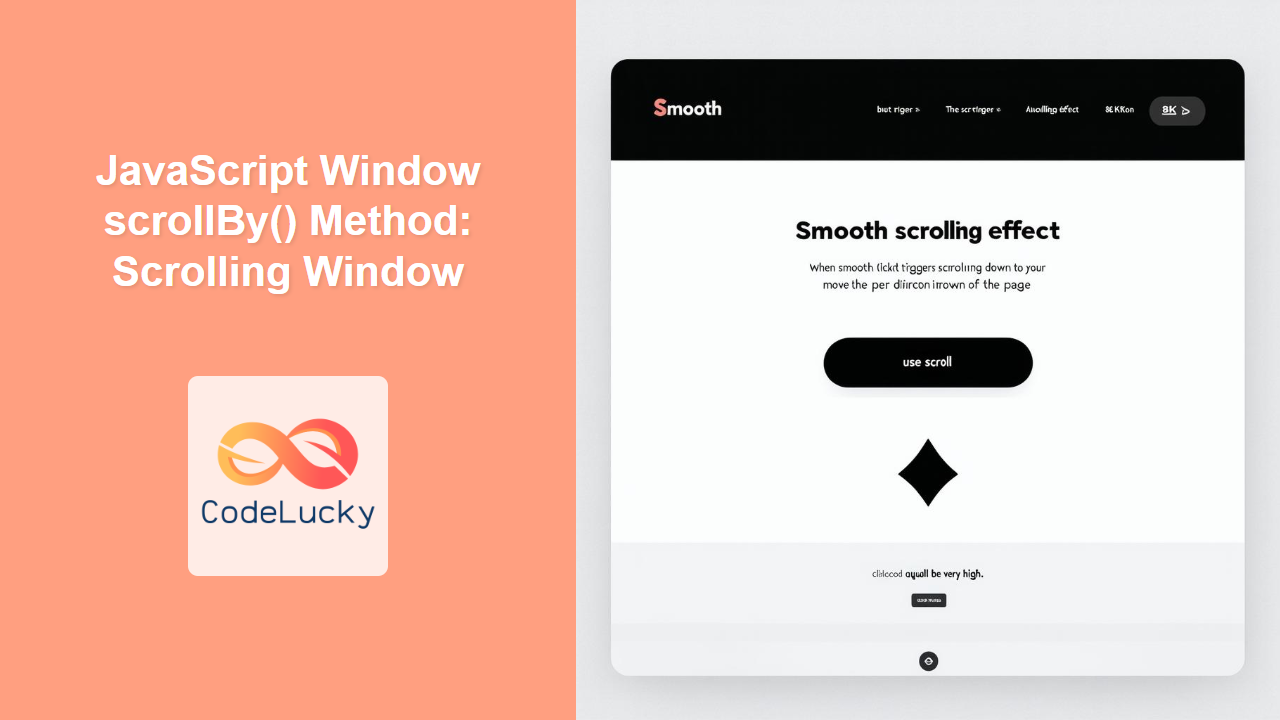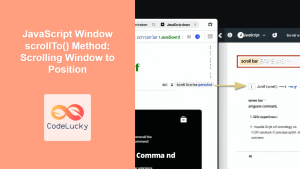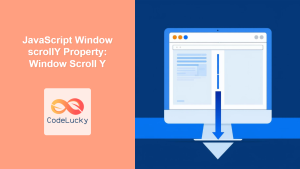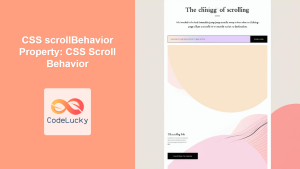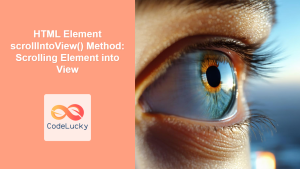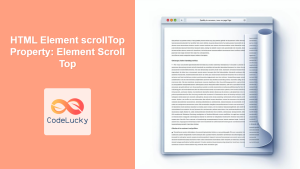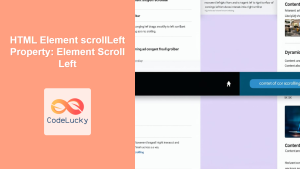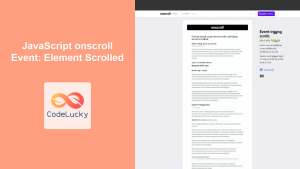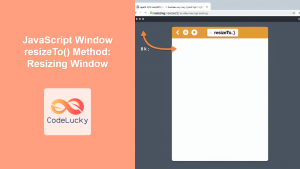JavaScript Window scrollBy() Method: Scrolling the Window
The window.scrollBy() method in JavaScript is used to scroll the content of a window by a specified number of pixels. This method provides a way to programmatically move the viewport of a window, either horizontally or vertically, relative to its current position. It’s a simple yet powerful tool for creating custom scrolling effects, enhancing user navigation, and improving the overall user experience of web applications.
Definition and Purpose
The window.scrollBy() method scrolls the document in the window by the given amount. If the value is positive, the content scrolls downwards and to the right. If the value is negative, the content scrolls upwards and to the left. This method is particularly useful for implementing features like “scroll to top/bottom” buttons, creating custom scrolling animations, or synchronizing scrolling across multiple elements.
Syntax
The scrollBy() method has the following syntax:
window.scrollBy(x-pixels, y-pixels);
window.scrollBy({
top: y-pixels,
left: x-pixels,
behavior: "auto|smooth"
});
Parameters
| Parameter | Type | Description |
|---|---|---|
| `x-pixels` | Number | The number of pixels to scroll horizontally. Positive values scroll to the right, negative values scroll to the left. |
| `y-pixels` | Number | The number of pixels to scroll vertically. Positive values scroll down, negative values scroll up. |
| `options` (object) | Object | An object that specifies the scrolling options: |
| `top` | Number | The number of pixels to scroll vertically. Positive values scroll down, negative values scroll up. |
| `left` | Number | The number of pixels to scroll horizontally. Positive values scroll to the right, negative values scroll to the left. |
| `behavior` | String | Specifies whether the scrolling should animate smoothly. Possible values: `”auto”` (default, immediate scroll) or `”smooth”` (animated scroll). |
Examples
Let’s explore some examples to understand how the scrollBy() method works in practice.
Example 1: Basic Vertical Scrolling
This example demonstrates how to scroll the window vertically by a specified number of pixels when a button is clicked.
<!DOCTYPE html>
<html>
<head>
<title>scrollBy() Example</title>
<style>
body {
height: 2000px; /* Make the document tall enough to scroll */
}
</style>
</head>
<body>
<button id="scrollButton">Scroll Down 100px</button>
<script>
const scrollButtonElem = document.getElementById("scrollButton");
scrollButtonElem.addEventListener("click", function() {
window.scrollBy(0, 100);
});
</script>
</body>
</html>
Output:
When the “Scroll Down 100px” button is clicked, the window scrolls down by 100 pixels.
Example 2: Horizontal and Vertical Scrolling
This example shows how to scroll both horizontally and vertically using the scrollBy() method. For horizontal scrolling to work, you need content that overflows horizontally.
<!DOCTYPE html>
<html>
<head>
<title>scrollBy() Example</title>
<style>
body {
width: 3000px; /* Make the document wide enough to scroll horizontally */
height: 2000px; /* Make the document tall enough to scroll vertically */
}
</style>
</head>
<body>
<button id="scrollButton2">Scroll 500px Right and 200px Down</button>
<script>
const scrollButton2Elem = document.getElementById("scrollButton2");
scrollButton2Elem.addEventListener("click", function() {
window.scrollBy(500, 200);
});
</script>
</body>
</html>
Output:
When the button is clicked, the window scrolls 500 pixels to the right and 200 pixels down.
Example 3: Smooth Scrolling
This example demonstrates how to use the behavior: "smooth" option to create a smooth scrolling effect.
<!DOCTYPE html>
<html>
<head>
<title>scrollBy() Example</title>
<style>
body {
height: 2000px; /* Make the document tall enough to scroll */
}
</style>
</head>
<body>
<button id="smoothScrollButton">Smooth Scroll Down 500px</button>
<script>
const smoothScrollButtonElem = document.getElementById("smoothScrollButton");
smoothScrollButtonElem.addEventListener("click", function() {
window.scrollBy({
top: 500,
left: 0,
behavior: "smooth"
});
});
</script>
</body>
</html>
Output:
When the “Smooth Scroll Down 500px” button is clicked, the window smoothly scrolls down by 500 pixels.
Example 4: Scrolling Up
This example demonstrates scrolling upwards using negative values.
<!DOCTYPE html>
<html>
<head>
<title>scrollBy() Example</title>
<style>
body {
height: 2000px; /* Make the document tall enough to scroll */
}
</style>
</head>
<body>
<button id="scrollUpButton">Scroll Up 200px</button>
<script>
const scrollUpButtonElem = document.getElementById("scrollUpButton");
scrollUpButtonElem.addEventListener("click", function() {
window.scrollBy(0, -200);
});
// Scroll down initially for the example to be clear
window.scrollTo(0, 500);
</script>
</body>
</html>
Output:
After the page initially scrolls down by 500 pixels, clicking the “Scroll Up 200px” button scrolls the window up by 200 pixels.
Real-World Applications
The window.scrollBy() method is useful in various real-world scenarios, including:
- Creating “Scroll to Top” or “Scroll to Bottom” buttons: These buttons enhance user navigation by allowing users to quickly jump to the top or bottom of a page.
- Implementing Custom Scrolling Animations: You can create custom scrolling animations to guide users through content in a visually appealing way.
- Synchronizing Scrolling: Synchronize scrolling across multiple elements or frames, providing a seamless user experience.
- Lazy Loading: Implementing a lazy loading feature that triggers when the user scrolls near the bottom of the page to load more content.
Tips and Notes
- Smooth Scrolling: Use the
behavior: "smooth"option to create a more pleasant scrolling experience for users. - Accessibility: Ensure that scrolling behavior is accessible to users with disabilities. Provide alternative navigation options where necessary.
- Performance: Be mindful of performance when implementing scrolling animations. Use
requestAnimationFrame()for smoother animations and avoid excessive calculations. - Cross-Browser Compatibility: While
scrollBy()is widely supported, always test your implementation across different browsers to ensure compatibility.
Browser Support
The window.scrollBy() method is supported by all major browsers, including:
- Chrome
- Firefox
- Safari
- Edge
- Opera
Conclusion
The window.scrollBy() method is a valuable tool for web developers looking to enhance user navigation and create custom scrolling effects. By understanding its syntax, options, and practical applications, you can effectively use it to improve the user experience of your web applications.