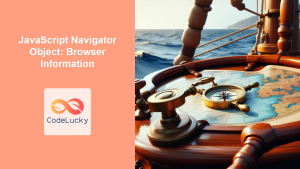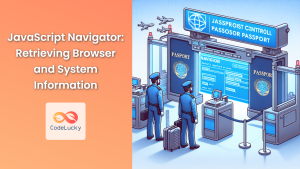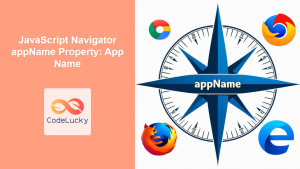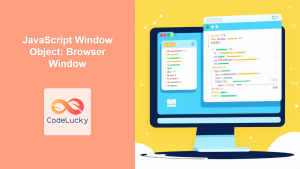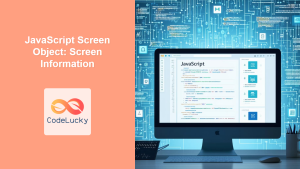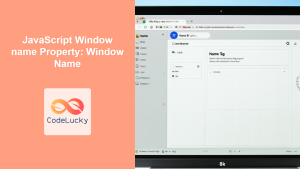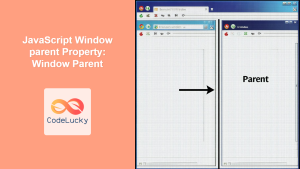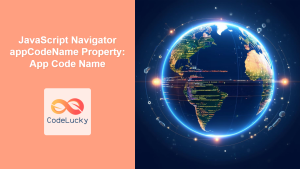JavaScript Window navigator Property: Comprehensive Guide
The navigator property of the JavaScript window object is a powerful tool for web developers. It provides access to information about the user’s browser, operating system, and hardware. This information can be used for various purposes, such as tailoring content to specific browsers, tracking user behavior, or implementing browser-specific features. This guide will walk you through the essentials of the navigator property, its attributes, and how to effectively use it in your web development projects.
What is the window.navigator Property?
The window.navigator property returns a Navigator object, which contains information about the browser application running the script. It’s a read-only property that provides a wealth of data regarding the user’s environment.
Purpose of the window.navigator Property
The primary purpose of the window.navigator property is to allow web developers to:
- Detect the user’s browser type and version.
- Determine the user’s operating system and platform.
- Access information about the user’s hardware and capabilities.
- Tailor web content and functionality based on the user’s environment.
- Track browser usage and gather analytics.
Syntax and Attributes
The basic syntax for accessing the navigator property is straightforward:
const navigatorInfo = window.navigator;
The navigatorInfo object provides access to a number of useful properties, including:
| Property | Type | Description |
|---|---|---|
| `appName` | String | The official name of the browser. (e.g., “Netscape”) |
| `appVersion` | String | The version information of the browser. |
| `userAgent` | String | The user-agent string of the browser. This is a comprehensive string that includes browser name, version, OS, and other details. |
| `platform` | String | The platform on which the browser is running (e.g., “Win32”, “MacIntel”, “Linux x86_64”). |
| `language` | String | The preferred language of the user, usually a language code (e.g., “en-US”). |
| `cookieEnabled` | Boolean | Indicates whether cookies are enabled in the browser. |
| `onLine` | Boolean | Indicates whether the browser is online. |
| `javaEnabled()` | Function | Indicates whether Java is enabled in the browser. Note: Java support in browsers is increasingly rare. |
Note: The userAgent string can be easily spoofed, so relying on it for security purposes is not recommended. It’s mainly useful for browser detection and analytics. ⚠️
Basic Examples
Let’s explore some basic examples of using the window.navigator property to access browser information.
Getting Browser Name and Version
<!DOCTYPE html>
<html>
<head>
<title>Navigator Example</title>
</head>
<body>
<p id="browserInfo"></p>
<script>
const browserNameElement = document.getElementById('browserInfo');
const browserName = navigator.appName;
const browserVersion = navigator.appVersion;
browserNameElement.textContent = `Browser Name: ${browserName}, Version: ${browserVersion}`;
</script>
</body>
</html>
This code retrieves the browser’s name and version and displays it on the page.
Detecting the Platform
<!DOCTYPE html>
<html>
<head>
<title>Platform Detection</title>
</head>
<body>
<p id="platformInfo"></p>
<script>
const platformInfoElement = document.getElementById('platformInfo');
const platform = navigator.platform;
platformInfoElement.textContent = `Platform: ${platform}`;
</script>
</body>
</html>
This example retrieves and displays the platform on which the browser is running.
Checking Cookie Status
<!DOCTYPE html>
<html>
<head>
<title>Cookie Status</title>
</head>
<body>
<p id="cookieStatus"></p>
<script>
const cookieStatusElement = document.getElementById('cookieStatus');
const cookieEnabled = navigator.cookieEnabled;
cookieStatusElement.textContent = `Cookies Enabled: ${cookieEnabled}`;
</script>
</body>
</html>
This code checks if cookies are enabled and displays the status on the page.
Advanced Techniques
Using the userAgent String
The userAgent string provides a wealth of information, but parsing it can be challenging. Here’s an example of how to extract the browser name and version from the userAgent string:
<!DOCTYPE html>
<html>
<head>
<title>User-Agent Parser</title>
</head>
<body>
<p id="userAgentInfo"></p>
<script>
const userAgentInfoElement = document.getElementById('userAgentInfo');
const userAgent = navigator.userAgent;
let browserName = "Unknown";
let browserVersion = "Unknown";
if (userAgent.indexOf("Chrome") > -1) {
browserName = "Chrome";
browserVersion = userAgent.substring(userAgent.indexOf("Chrome") + 7);
} else if (userAgent.indexOf("Firefox") > -1) {
browserName = "Firefox";
browserVersion = userAgent.substring(userAgent.indexOf("Firefox") + 8);
} else if (userAgent.indexOf("Safari") > -1) {
browserName = "Safari";
browserVersion = userAgent.substring(userAgent.indexOf("Safari") + 8);
} else if (userAgent.indexOf("MSIE") > -1 || userAgent.indexOf("Trident/") > -1) {
browserName = "Internet Explorer";
browserVersion = userAgent.substring(userAgent.indexOf("MSIE") + 5);
if (userAgent.indexOf("Trident/") > -1) {
browserVersion = "11.0";
}
}
userAgentInfoElement.textContent = `Browser: ${browserName}, Version: ${browserVersion}`;
</script>
</body>
</html>
This code parses the userAgent string to identify the browser and its version. This script will detect: Chrome, Firefox, Safari and Internet Explorer.
Note: Parsing the userAgent string can be complex due to the wide variety of browser formats. Consider using a dedicated library for more robust and accurate parsing. 💡
Detecting Mobile Devices
You can use the userAgent string to detect mobile devices by checking for specific keywords:
<!DOCTYPE html>
<html>
<head>
<title>Mobile Detection</title>
</head>
<body>
<p id="mobileStatus"></p>
<script>
const mobileStatusElement = document.getElementById('mobileStatus');
const userAgent = navigator.userAgent;
const isMobile = /iPhone|iPad|iPod|Android/i.test(userAgent);
mobileStatusElement.textContent = `Is Mobile Device: ${isMobile}`;
</script>
</body>
</html>
This example checks if the user is on a mobile device based on the userAgent string.
Checking Online Status
The onLine property indicates whether the browser is currently online:
<!DOCTYPE html>
<html>
<head>
<title>Online Status</title>
</head>
<body>
<p id="onlineStatus"></p>
<script>
const onlineStatusElement = document.getElementById('onlineStatus');
const isOnline = navigator.onLine;
onlineStatusElement.textContent = `Is Online: ${isOnline}`;
window.addEventListener('online', () => {
onlineStatusElement.textContent = 'Is Online: true';
});
window.addEventListener('offline', () => {
onlineStatusElement.textContent = 'Is Online: false';
});
</script>
</body>
</html>
This code checks and displays the online status, and updates the display when the online status changes.
Real-World Applications
The window.navigator property is used in various scenarios:
- Responsive Design: Adapting the layout and functionality of a website based on the user’s device.
- Analytics: Tracking browser usage and platform distribution.
- Feature Detection: Implementing browser-specific features or workarounds.
- User Experience: Tailoring the user experience based on browser capabilities.
- A/B Testing: Conducting A/B tests to optimize website performance across different browsers.
Use Case Example: Adapting Content for Mobile Devices
Let’s create a practical example that demonstrates how to adapt content for mobile devices using the navigator property. This example will load a different stylesheet based on whether the user is on a mobile device.
<!DOCTYPE html>
<html>
<head>
<title>Mobile Adaptation</title>
<link rel="stylesheet" href="desktop.css" id="stylesheet">
</head>
<body>
<h1>Welcome to Our Website</h1>
<p>This content will adapt based on your device.</p>
<script>
const stylesheet = document.getElementById('stylesheet');
const userAgent = navigator.userAgent;
const isMobile = /iPhone|iPad|iPod|Android/i.test(userAgent);
if (isMobile) {
stylesheet.href = 'mobile.css';
}
</script>
</body>
</html>
In this example, if the user is on a mobile device, the mobile.css stylesheet will be loaded instead of desktop.css. Ensure that desktop.css and mobile.css are available with styles applicable to each type of device.
Browser Support
The navigator property enjoys excellent support across all modern web browsers, ensuring consistent access to browser information across various platforms.
Note: While the core properties of navigator are widely supported, some specific properties or methods might have slight variations in behavior across different browsers. It’s always a good practice to test your code across multiple browsers to ensure compatibility. 🧐
Conclusion
The window.navigator property is a valuable resource for web developers, providing access to a wide range of information about the user’s browsing environment. By understanding its properties and how to use them effectively, you can create more responsive, adaptive, and user-friendly web applications. From detecting browser types and platforms to adapting content for mobile devices, the possibilities are vast. Happy coding!