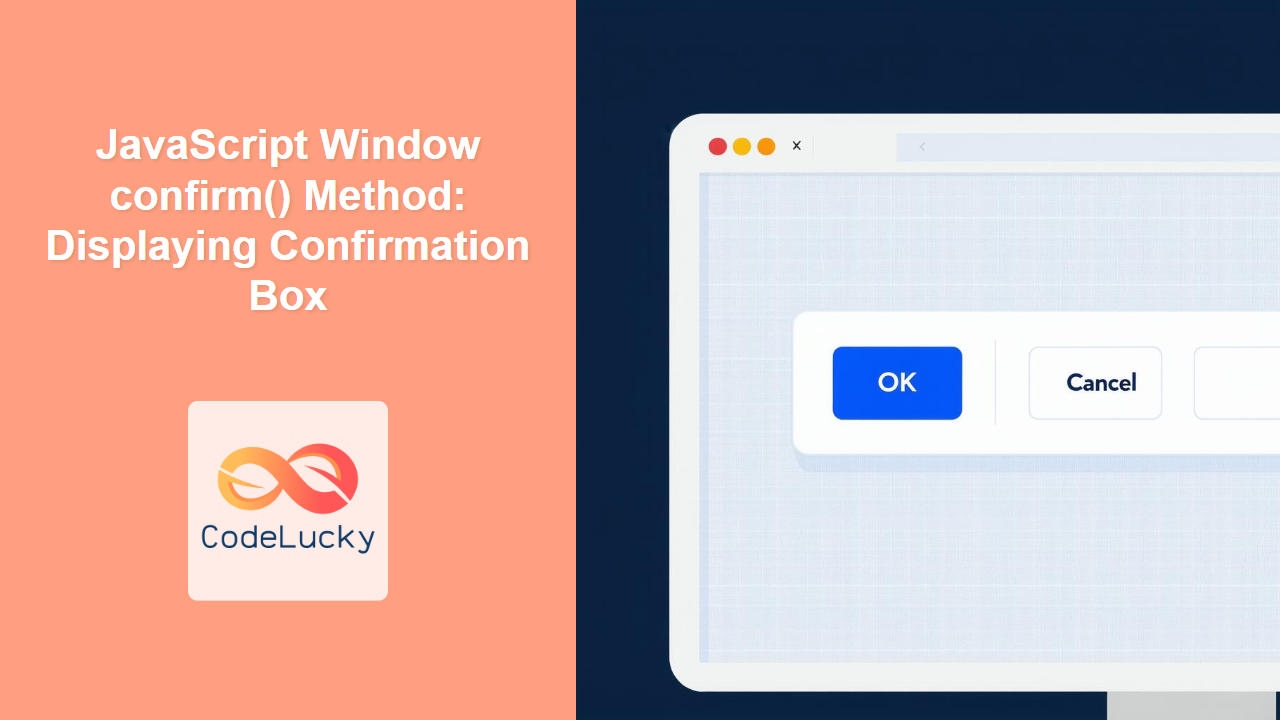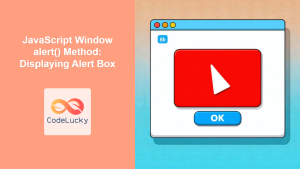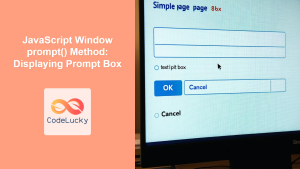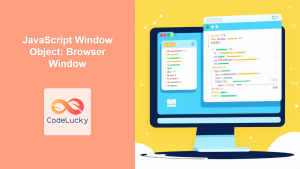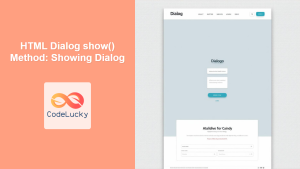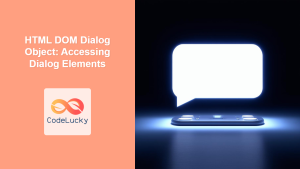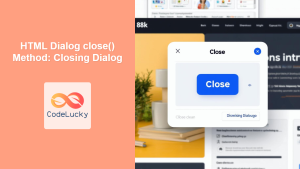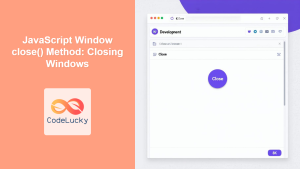JavaScript Window confirm() Method: Displaying Confirmation Box
The JavaScript window.confirm() method is a fundamental tool for creating interactive web experiences. It displays a modal dialog box with an optional message, along with “OK” and “Cancel” buttons. This allows you to prompt users for confirmation before proceeding with an action. This guide provides a detailed overview of the confirm() method, including syntax, usage examples, and best practices.
What is the window.confirm() Method?
The window.confirm() method is part of the Browser Object Model (BOM) and is used to create a confirmation dialog box. This box interrupts the current script execution and waits for the user to click either “OK” or “Cancel.” The method returns true if the user clicks “OK,” and false if the user clicks “Cancel” or closes the dialog.
Purpose of the window.confirm() Method
The primary purpose of the window.confirm() method is to:
- Obtain user confirmation before executing a critical action (e.g., deleting data).
- Provide a simple way to create interactive and user-friendly web applications.
- Ensure users are aware of the consequences of their actions.
Syntax of window.confirm()
The syntax for the window.confirm() method is straightforward:
let result = window.confirm(message);
Where:
message: A string that will be displayed in the confirmation dialog box.result: A boolean value indicating the user’s choice (truefor “OK,”falsefor “Cancel”).
Parameters
| Parameter | Type | Description |
|---|---|---|
| `message` | String | The text displayed in the confirmation dialog box. If omitted, the dialog box will still appear, but without a custom message. |
Return Value
| Return Value | Type | Description |
|---|---|---|
| `true` | Boolean | Returned if the user clicks the “OK” button. |
| `false` | Boolean | Returned if the user clicks the “Cancel” button, presses Esc, or closes the dialog box. |
Basic Examples
Let’s explore basic examples of using the window.confirm() method.
Simple Confirmation
This example shows a basic confirmation dialog:
<button id="confirmButton">Delete Item</button>
<script>
const confirmButtonElement = document.getElementById("confirmButton");
confirmButtonElement.addEventListener("click", function () {
const confirmResult = window.confirm("Are you sure you want to delete this item?");
if (confirmResult) {
alert("Item deleted!");
} else {
alert("Deletion cancelled.");
}
});
</script>
In this example, clicking the “Delete Item” button will display a confirmation dialog. If the user clicks “OK,” an alert indicates that the item has been deleted; otherwise, an alert indicates that the deletion was cancelled.
Confirmation with Empty Message
You can call window.confirm() without any message.
<button id="confirmButton2">Proceed</button>
<script>
const confirmButtonElement2 = document.getElementById("confirmButton2");
confirmButtonElement2.addEventListener("click", function () {
const confirmResult2 = window.confirm();
if (confirmResult2) {
alert("Action confirmed!");
} else {
alert("Action cancelled.");
}
});
</script>
In this example, clicking the “Proceed” button will display a confirmation dialog without any message. If the user clicks “OK,” an alert indicates that the action has been confirmed; otherwise, an alert indicates that the action was cancelled.
Advanced Examples
Confirmation Before Navigation
This example demonstrates using confirm() to verify navigation away from a page with unsaved changes:
<button id="navigateButton">Go to Another Page</button>
<script>
const navigateButtonElement = document.getElementById("navigateButton");
navigateButtonElement.addEventListener("click", function () {
const confirmResult3 = window.confirm("Are you sure you want to leave this page? Unsaved changes may be lost.");
if (confirmResult3) {
window.location.href = "https://www.example.com";
} else {
alert("Navigation cancelled.");
}
});
</script>
In this example, clicking the “Go to Another Page” button will display a confirmation dialog. If the user clicks “OK,” the browser navigates to https://www.example.com; otherwise, an alert indicates that the navigation was cancelled.
Confirmation in Form Submission
This example shows how to use confirm() before submitting a form:
<form id="myForm">
<input type="text" name="name" value="John Doe" /><br /><br />
<button type="submit" id="submitButton">Submit Form</button>
</form>
<script>
const formElement = document.getElementById("myForm");
formElement.addEventListener("submit", function (event) {
const confirmResult4 = window.confirm("Are you sure you want to submit this form?");
if (!confirmResult4) {
event.preventDefault();
alert("Form submission cancelled.");
}
});
</script>
In this example, submitting the form will display a confirmation dialog. If the user clicks “OK,” the form is submitted; otherwise, the form submission is cancelled.
Confirmation in a Loop
This example demonstrates asking for confirmation in a loop.
<button id="loopButton">Start Loop</button>
<script>
const loopButtonElement = document.getElementById("loopButton");
loopButtonElement.addEventListener("click", function () {
let continueLoop = true;
while (continueLoop) {
const confirmResult5 = window.confirm("Do you want to continue the loop?");
if (confirmResult5) {
alert("Loop continues...");
} else {
alert("Loop terminated.");
continueLoop = false;
}
}
});
</script>
In this example, clicking the “Start Loop” button will repeatedly display a confirmation dialog. The loop continues as long as the user clicks “OK.” Clicking “Cancel” terminates the loop.
Best Practices
- Use Sparingly: Avoid overusing
window.confirm(), as it can disrupt the user experience. - Clear Messages: Ensure the message clearly states the action being confirmed and its consequences.
- Alternative Solutions: Consider using custom modal dialogs for more control over styling and functionality.
- Accessibility: Be mindful of accessibility. Confirmation dialogs should be keyboard-accessible and provide clear instructions for screen readers.
- Error Handling: Always validate the action whether the user confirms or not.
Custom Confirmation Dialogs
While window.confirm() is simple, it lacks customization options. For more control, you can create custom modal dialogs using HTML, CSS, and JavaScript.
<style>
.modal {
display: none;
position: fixed;
top: 0;
left: 0;
width: 100%;
height: 100%;
background-color: rgba(0, 0, 0, 0.5);
z-index: 1000;
}
.modal-content {
position: absolute;
top: 50%;
left: 50%;
transform: translate(-50%, -50%);
background-color: white;
padding: 20px;
border-radius: 5px;
text-align: center;
}
</style>
<button id="customConfirmButton">Delete Item (Custom)</button>
<div id="customConfirmModal" class="modal">
<div class="modal-content">
<p>Are you sure you want to delete this item?</p>
<button id="customConfirmOk">OK</button>
<button id="customConfirmCancel">Cancel</button>
</div>
</div>
<script>
const customConfirmButtonElement = document.getElementById("customConfirmButton");
const customConfirmModalElement = document.getElementById("customConfirmModal");
const customConfirmOkButtonElement = document.getElementById("customConfirmOk");
const customConfirmCancelButtonElement = document.getElementById("customConfirmCancel");
customConfirmButtonElement.addEventListener("click", function () {
customConfirmModalElement.style.display = "block";
});
customConfirmOkButtonElement.addEventListener("click", function () {
alert("Item deleted!");
customConfirmModalElement.style.display = "none";
});
customConfirmCancelButtonElement.addEventListener("click", function () {
alert("Deletion cancelled.");
customConfirmModalElement.style.display = "none";
});
window.addEventListener("click", function (event) {
if (event.target == customConfirmModalElement) {
customConfirmModalElement.style.display = "none";
}
});
</script>
This example creates a custom modal dialog with “OK” and “Cancel” buttons, providing more control over styling and behavior.
Browser Support
The window.confirm() method is supported by all major browsers, ensuring consistent behavior across different platforms.
Note: While browser support is universal, the appearance of the confirmation box may vary slightly between browsers. 🧐
Conclusion
The window.confirm() method is a simple yet powerful tool for creating interactive web applications. By understanding its syntax, usage, and best practices, you can effectively prompt users for confirmation and enhance the user experience. While custom modal dialogs offer more flexibility, window.confirm() remains a valuable option for quick and straightforward confirmation prompts.