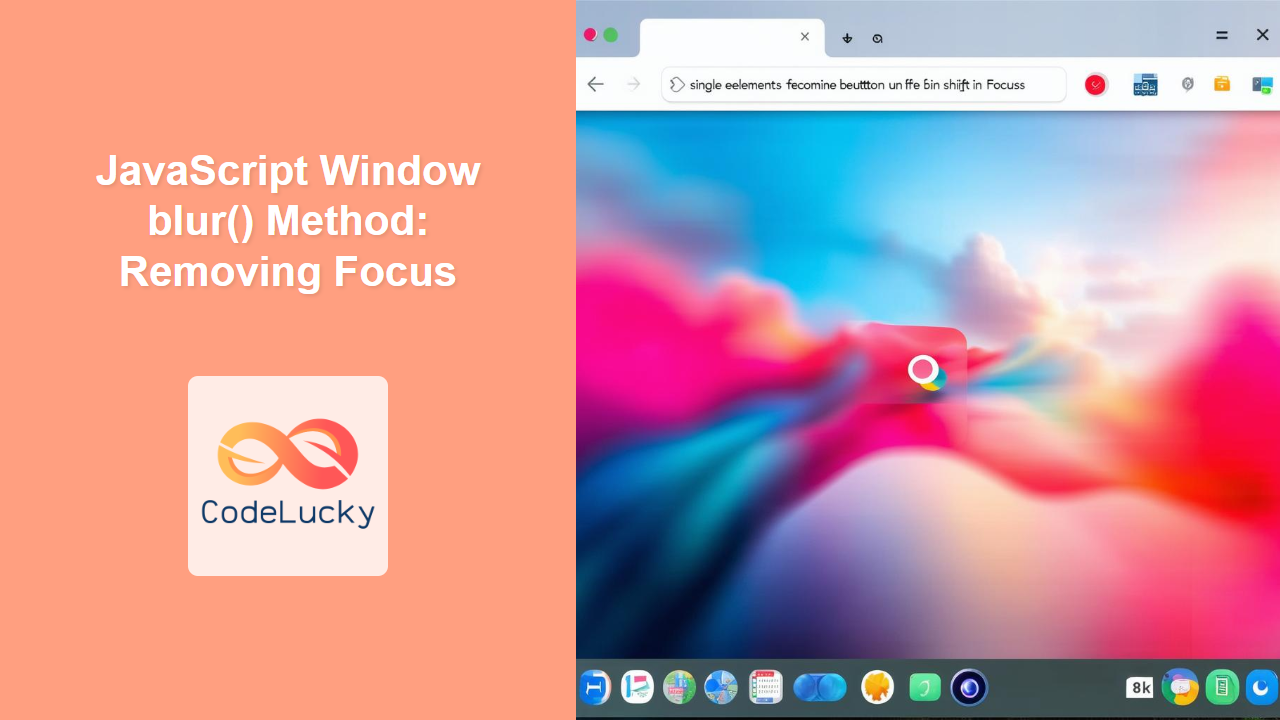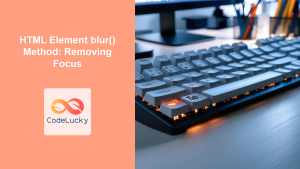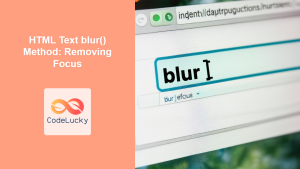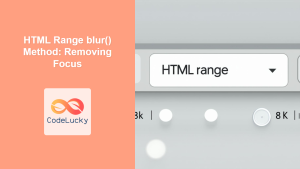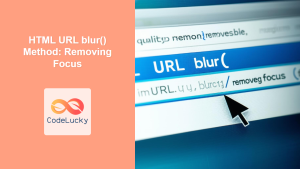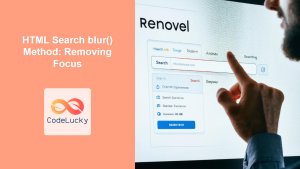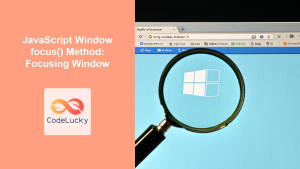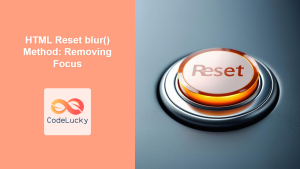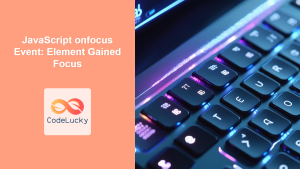JavaScript Window blur() Method: Removing Focus
The JavaScript window.blur() method is used to remove focus from the current window. When a window is in focus, it is the active window that receives user input (e.g., keyboard strokes, mouse clicks). Using blur(), you can programmatically transfer focus away from the window, effectively deactivating it. This can be useful for managing user interactions, especially in scenarios involving multiple windows or frames.
Definition and Purpose
The primary purpose of the blur() method is to remove focus from the current window. This means that the window will no longer be the active window receiving user input. This method is particularly useful in web applications where you want to control the focus state of the window based on certain events or conditions.
Syntax
The syntax for using the blur() method is straightforward:
window.blur();
The blur() method does not accept any parameters.
How It Works
When window.blur() is called, the following occurs:
- The method checks if the current window has focus.
- If the window has focus, the method removes it, making the window inactive.
- The operating system determines which window should receive focus next, based on its own internal logic.
Examples
Here are some practical examples demonstrating how to use the window.blur() method in different scenarios.
Basic Usage: Removing Focus from the Current Window
This example demonstrates how to remove focus from the current window when a button is clicked.
<!DOCTYPE html>
<html>
<head>
<title>window.blur() Example</title>
</head>
<body>
<button id="blurButton">Blur Window</button>
<script>
const blurButtonElem = document.getElementById('blurButton');
blurButtonElem.addEventListener('click', function() {
window.blur();
console.log('Window blurred');
});
</script>
</body>
</html>
In this example, clicking the “Blur Window” button will remove focus from the current browser window. Try clicking the button, then immediately try typing something – you will notice the window is no longer active and will not receive the input.
Blurring an Input Field
You can also use the blur() method to remove focus from specific elements, such as input fields. This is useful for validating input or guiding the user through a form.
<!DOCTYPE html>
<html>
<head>
<title>Input Blur Example</title>
</head>
<body>
<input type="text" id="nameInput" placeholder="Enter your name">
<button id="validateButton">Validate</button>
<script>
const nameInputElem = document.getElementById('nameInput');
const validateButtonElem = document.getElementById('validateButton');
validateButtonElem.addEventListener('click', function() {
if (nameInputElem.value === '') {
alert('Please enter your name.');
nameInputElem.focus(); // Set focus back to the input field
} else {
nameInputElem.blur(); // Remove focus
alert('Name validated!');
}
});
</script>
</body>
</html>
In this example, if the input field is empty when the “Validate” button is clicked, an alert message will appear, and the input field will regain focus. Otherwise, the focus will be removed from the input field, and a “Name validated!” message will appear.
Blurring After a Delay
Sometimes, you may want to remove focus from a window or element after a certain delay. You can achieve this using the setTimeout() function.
<!DOCTYPE html>
<html>
<head>
<title>Delayed Blur Example</title>
</head>
<body>
<button id="delayedBlurButton">Blur Window After 3 Seconds</button>
<script>
const delayedBlurButtonElem = document.getElementById('delayedBlurButton');
delayedBlurButtonElem.addEventListener('click', function() {
setTimeout(function() {
window.blur();
console.log('Window blurred after 3 seconds');
}, 3000); // 3000 milliseconds = 3 seconds
});
</script>
</body>
</html>
In this example, clicking the “Blur Window After 3 Seconds” button will start a 3-second timer. After the timer expires, the blur() method will be called, removing focus from the current window.
Using blur() in an Iframe
If your web page contains an iframe, you can use the blur() method to remove focus from the iframe. First, you need to access the iframe’s contentWindow and then call the blur() method on it.
<!DOCTYPE html>
<html>
<head>
<title>Iframe Blur Example</title>
</head>
<body>
<iframe id="myIframe" src="https://example.com" width="400" height="200"></iframe>
<button id="blurIframeButton">Blur Iframe</button>
<script>
const blurIframeButtonElem = document.getElementById('blurIframeButton');
const myIframeElem = document.getElementById('myIframe');
blurIframeButtonElem.addEventListener('click', function() {
myIframeElem.contentWindow.blur();
console.log('Iframe blurred');
});
</script>
</body>
</html>
Clicking the “Blur Iframe” button will remove focus from the content inside the iframe.
Blurring on Window Scroll
In certain scenarios, you may wish to blur the window on scroll. This can be useful for specific UI designs or interactions. Here’s how you can implement this:
<!DOCTYPE html>
<html>
<head>
<title>Blur on Scroll Example</title>
<style>
body { height: 2000px; } /* Create a scrollable page */
</style>
</head>
<body>
<h1>Scroll down to blur the window</h1>
<script>
window.addEventListener('scroll', function() {
window.blur();
console.log('Window blurred on scroll');
});
</script>
</body>
</html>
As the user scrolls down the page, the window.blur() method will be called each time, removing focus from the window.
Removing Focus from Multiple Input Fields
Consider a form with multiple input fields. You can iterate over these fields and remove focus from all of them simultaneously.
<!DOCTYPE html>
<html>
<head>
<title>Blur Multiple Inputs</title>
</head>
<body>
<input type="text" class="inputField" placeholder="Field 1">
<input type="text" class="inputField" placeholder="Field 2">
<input type="text" class="inputField" placeholder="Field 3">
<button id="blurAllButton">Blur All Inputs</button>
<script>
const blurAllButtonElem = document.getElementById('blurAllButton');
blurAllButtonElem.addEventListener('click', function() {
const inputFields = document.querySelectorAll('.inputField');
inputFields.forEach(function(inputField) {
inputField.blur();
});
console.log('All inputs blurred');
});
</script>
</body>
</html>
Clicking the “Blur All Inputs” button will remove focus from all input fields with the class inputField.
Tips and Considerations
- User Experience: Be mindful of the user experience when using
blur(). Unexpectedly removing focus from a window or element can be disruptive. Use it judiciously and provide clear feedback to the user when focus is being managed programmatically. ⚠️ - Accessibility: Ensure that your use of
blur()does not negatively impact the accessibility of your web application. Users who rely on keyboard navigation may find it confusing if focus is unexpectedly removed. - Alternatives: Consider alternative approaches, such as using CSS to visually indicate the focused element, rather than programmatically removing focus.
Browser Support
The window.blur() method is widely supported by all major browsers, including:
- Chrome
- Firefox
- Safari
- Edge
- Opera
Conclusion
The JavaScript window.blur() method is a useful tool for programmatically removing focus from the current window or specific elements within it. By understanding how to use this method effectively, you can create more interactive and user-friendly web applications. Remember to consider the user experience and accessibility implications when managing focus programmatically. Happy coding! 🚀