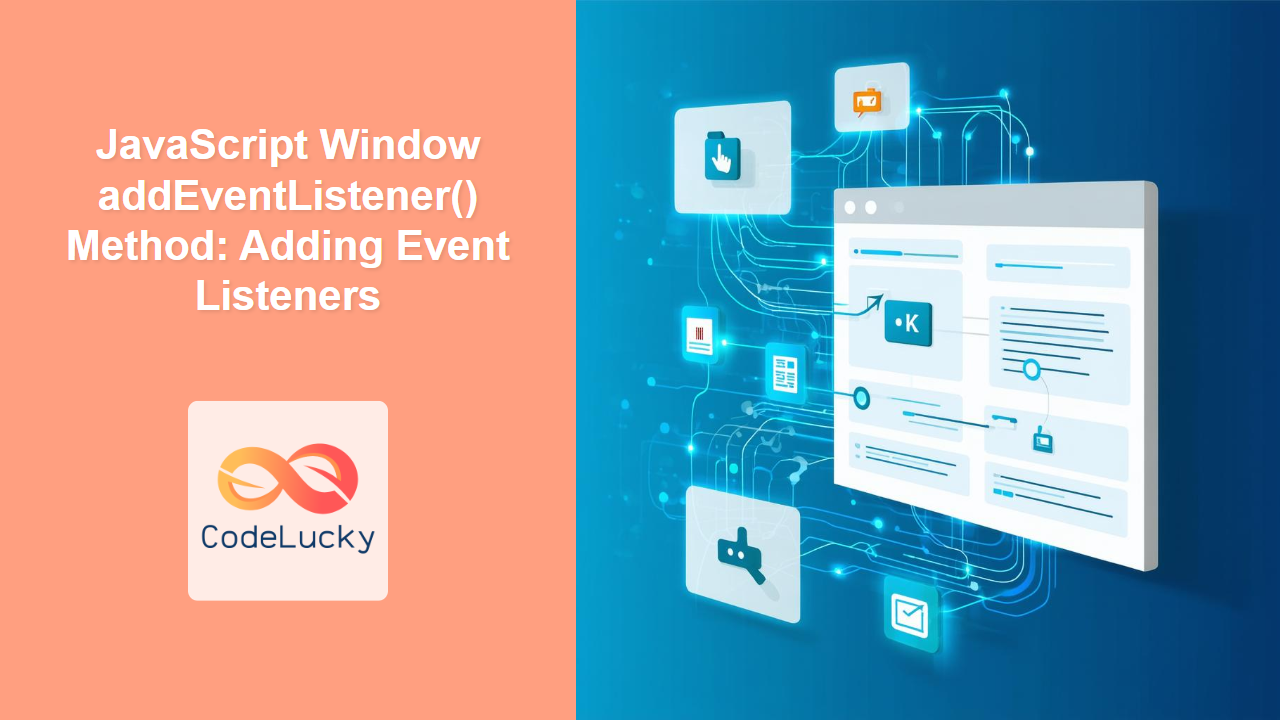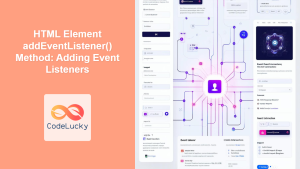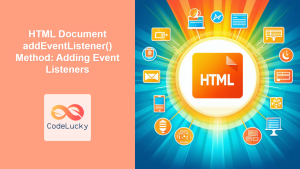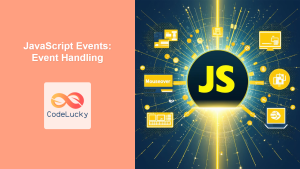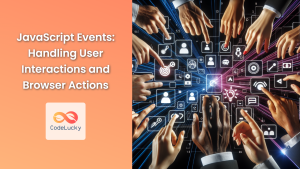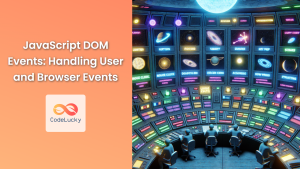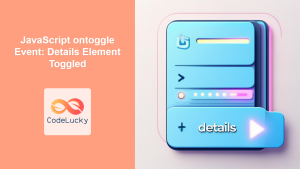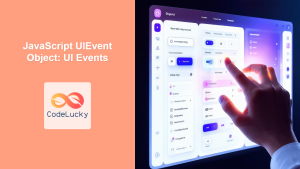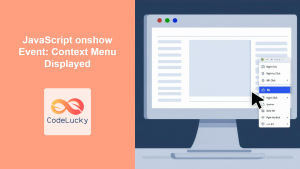JavaScript Window addEventListener() Method: Adding Event Listeners
The window.addEventListener() method is a fundamental part of JavaScript, allowing you to listen for and respond to various events that occur within the browser window. These events can range from user interactions like clicks and keypresses to browser-specific events like page load and resize. Understanding how to effectively use addEventListener() is crucial for creating dynamic and interactive web applications. This guide provides a comprehensive overview of the addEventListener() method, including its syntax, options, and practical examples.
What is window.addEventListener()?
The window.addEventListener() method attaches an event listener to the window object. This means that when a specific event occurs on the window, a function (the event listener) is executed. This method is essential for handling user interactions, managing browser behavior, and creating responsive web applications.
Purpose of window.addEventListener()
The primary purpose of window.addEventListener() is to enable developers to:
- Respond to user actions, such as clicks, mouse movements, and keyboard input.
- Handle browser-specific events like page load, resize, scroll, and unload.
- Create custom event handlers for more complex interactions.
- Manage application state based on window events.
Syntax of window.addEventListener()
The syntax for window.addEventListener() is as follows:
window.addEventListener(event, listener, options);
Here’s a breakdown of each parameter:
event: A string representing the name of the event to listen for (e.g., “click”, “load”, “resize”).listener: The function to execute when the event occurs. This function receives an event object as its argument, providing information about the event.options(optional): An object that specifies characteristics about the event listener. It can include the following properties:capture: A boolean value indicating whether the listener should be invoked during the capture phase (true) or the bubbling phase (false). The default isfalse.once: A boolean value indicating that the listener should be invoked at most once after being added. Iftrue, the listener is automatically removed after it is invoked. The default isfalse.passive: A boolean value indicating that the listener will never callpreventDefault(). Iftrue, the browser can optimize performance by not needing to wait for the listener to complete before scrolling. The default isfalse.signal: AnAbortSignalobject that allows you to remove the event listener by callingabort()on theAbortControllerassociated with the signal.
Important Attributes
Understanding the attributes of the addEventListener() method is crucial for effective use:
| Attribute | Type | Description |
|---|---|---|
| `event` | String | The name of the event to listen for (e.g., “click”, “load”, “resize”). |
| `listener` | Function | The function to execute when the event occurs. It receives an event object as its argument. |
| `capture` | Boolean | Indicates whether the listener should be invoked during the capture phase (true) or the bubbling phase (false). Default is `false`. |
| `once` | Boolean | Indicates that the listener should be invoked at most once after being added. Default is `false`. |
| `passive` | Boolean | Indicates that the listener will never call `preventDefault()`. Default is `false`. |
| `signal` | AbortSignal | An `AbortSignal` object that allows you to remove the event listener by calling `abort()` on the `AbortController` associated with the signal. |
Note: The options parameter provides fine-grained control over how the event listener behaves, allowing you to optimize performance and manage event handling more effectively. 💡
Basic Examples of addEventListener()
Let’s explore some basic event listener examples. Each example includes the necessary HTML and JavaScript code to demonstrate the method.
Listening for the load Event
The load event is fired when the entire page has loaded, including all dependent resources such as stylesheets, scripts, and images.
<!DOCTYPE html>
<html>
<head>
<title>Load Event Example</title>
</head>
<body>
<h1>Load Event Example</h1>
<script>
function onLoadHandler() {
alert("Page has fully loaded!");
}
window.addEventListener("load", onLoadHandler);
</script>
</body>
</html>
In this example, an alert message is displayed once the page has fully loaded.
Listening for the resize Event
The resize event is fired when the browser window is resized.
<!DOCTYPE html>
<html>
<head>
<title>Resize Event Example</title>
</head>
<body>
<h1>Resize Event Example</h1>
<p id="windowSize"></p>
<script>
function onResizeHandler() {
const width = window.innerWidth;
const height = window.innerHeight;
document.getElementById("windowSize").textContent =
`Window size: ${width}x${height}`;
}
window.addEventListener("resize", onResizeHandler);
onResizeHandler(); // Initial display
</script>
</body>
</html>
This example displays the current window size whenever the window is resized. Resize the window to see it work.
Listening for the scroll Event
The scroll event is fired when the window is scrolled.
<!DOCTYPE html>
<html>
<head>
<title>Scroll Event Example</title>
<style>
body {
height: 2000px; /* Create a scrollable page */
}
</style>
</head>
<body>
<h1>Scroll Event Example</h1>
<p id="scrollPosition"></p>
<script>
function onScrollHandler() {
const scrollY = window.scrollY;
document.getElementById("scrollPosition").textContent =
`Scroll position: ${scrollY}px`;
}
window.addEventListener("scroll", onScrollHandler);
</script>
</body>
</html>
This example displays the current scroll position whenever the window is scrolled. Scroll down to see it work.
Listening for the offline and online Events
The offline and online events are fired when the browser goes offline or comes online, respectively.
<!DOCTYPE html>
<html>
<head>
<title>Offline/Online Event Example</title>
</head>
<body>
<h1>Offline/Online Event Example</h1>
<p id="networkStatus">Online</p>
<script>
function onOfflineHandler() {
document.getElementById("networkStatus").textContent = "Offline";
}
function onOnlineHandler() {
document.getElementById("networkStatus").textContent = "Online";
}
window.addEventListener("offline", onOfflineHandler);
window.addEventListener("online", onOnlineHandler);
</script>
</body>
</html>
This example displays the current network status (online or offline) whenever the browser’s connectivity changes. Try turning off your internet to see it work.
Note: These basic examples illustrate the fundamental use of addEventListener() for various window events. Each event provides different opportunities for enhancing user experience and managing application state. 📝
Advanced Uses of addEventListener()
Using the capture Option
The capture option determines whether the event listener is invoked during the capture phase or the bubbling phase.
<!DOCTYPE html>
<html>
<head>
<title>Capture Phase Example</title>
<style>
#outer {
padding: 20px;
background-color: lightblue;
}
#inner {
padding: 20px;
background-color: lightgreen;
}
</style>
</head>
<body>
<div id="outer">
<div id="inner">Click Me</div>
</div>
<script>
const outerDiv = document.getElementById("outer");
const innerDiv = document.getElementById("inner");
function outerClickHandler(event) {
console.log("Outer div clicked (capture: false)");
}
function innerClickHandler(event) {
console.log("Inner div clicked");
}
function outerClickHandlerCapture(event) {
console.log("Outer div clicked (capture: true)");
}
outerDiv.addEventListener("click", outerClickHandler);
innerDiv.addEventListener("click", innerClickHandler);
outerDiv.addEventListener("click", outerClickHandlerCapture, {
capture: true,
});
</script>
</body>
</html>
In this example, the outerClickHandlerCapture function is invoked during the capture phase, before the innerClickHandler and outerClickHandler functions.
Using the once Option
The once option ensures that the event listener is invoked only once.
<!DOCTYPE html>
<html>
<head>
<title>Once Option Example</title>
</head>
<body>
<h1>Once Option Example</h1>
<button id="myButton">Click Me</button>
<script>
const button = document.getElementById("myButton");
function clickHandler(event) {
alert("Button clicked once!");
button.removeEventListener("click", clickHandler); // Clean up the listener
}
button.addEventListener("click", clickHandler, { once: true });
</script>
</body>
</html>
In this example, the clickHandler function is invoked only once when the button is clicked. Even though removeEventListener is used, the { once: true } also removes the event.
Using the passive Option
The passive option improves scrolling performance by indicating that the event listener will not call preventDefault().
<!DOCTYPE html>
<html>
<head>
<title>Passive Option Example</title>
<style>
body {
height: 2000px; /* Create a scrollable page */
}
</style>
</head>
<body>
<h1>Passive Option Example</h1>
<script>
function scrollHandler(event) {
// No preventDefault() here
console.log("Scrolling...");
}
window.addEventListener("scroll", scrollHandler, { passive: true });
</script>
</body>
</html>
In this example, the scrollHandler function is marked as passive, allowing the browser to optimize scrolling performance.
Using the signal Option
The signal option allows you to remove the event listener using an AbortSignal.
<!DOCTYPE html>
<html>
<head>
<title>Signal Option Example</title>
</head>
<body>
<h1>Signal Option Example</h1>
<button id="myButton">Click Me</button>
<script>
const button = document.getElementById("myButton");
const controller = new AbortController();
function clickHandler(event) {
alert("Button clicked!");
}
button.addEventListener("click", clickHandler, { signal: controller.signal });
// Later, to remove the event listener:
// controller.abort();
</script>
</body>
</html>
In this example, the clickHandler function can be removed by calling controller.abort(). Uncomment controller.abort() to see the changes.
Real-World Applications of addEventListener()
The addEventListener() method is used in various scenarios:
- Single-Page Applications (SPAs): Managing navigation and application state based on browser history events.
- Interactive Forms: Validating user input and providing real-time feedback.
- Custom UI Components: Implementing custom event handling for reusable UI elements.
- Game Development: Handling user input and managing game state based on keyboard and mouse events.
- Data Visualization: Updating charts and graphs in response to user interactions and data changes.
Use Case Example: Implementing a Responsive Navigation Bar
Let’s create a practical example that demonstrates how to use the window.addEventListener() method to implement a responsive navigation bar that adapts to different screen sizes. This example combines various features of JavaScript and CSS to create a user-friendly navigation experience.
<!DOCTYPE html>
<html lang="en">
<head>
<meta charset="UTF-8">
<meta name="viewport" content="width=device-width, initial-scale=1.0">
<title>Responsive Navigation Bar</title>
<style>
body {
margin: 0;
font-family: Arial, sans-serif;
}
.navbar {
background-color: #333;
overflow: hidden;
}
.navbar a {
float: left;
display: block;
color: white;
text-align: center;
padding: 14px 16px;
text-decoration: none;
}
.navbar a:hover {
background-color: #ddd;
color: black;
}
.navbar .icon {
display: none;
}
@media screen and (max-width: 600px) {
.navbar a:not(:first-child) {
display: none;
}
.navbar a.icon {
float: right;
display: block;
}
}
@media screen and (max-width: 600px) {
.navbar.responsive {
position: relative;
}
.navbar.responsive .icon {
position: absolute;
right: 0;
top: 0;
}
.navbar.responsive a {
float: none;
display: block;
text-align: left;
}
}
</style>
</head>
<body>
<div class="navbar" id="myNavbar">
<a href="#home" class="active">Home</a>
<a href="#news">News</a>
<a href="#contact">Contact</a>
<a href="#about">About</a>
<a href="javascript:void(0);" class="icon" onclick="toggleNavbar()">
☰
</a>
</div>
<script>
function toggleNavbar() {
var x = document.getElementById("myNavbar");
if (x.className === "navbar") {
x.className += " responsive";
} else {
x.className = "navbar";
}
}
</script>
</body>
</html>
This example demonstrates several important concepts:
- CSS Media Queries: Using media queries to change the navigation bar’s appearance based on screen size.
- JavaScript Event Handling: Toggling the navigation bar’s class to show/hide links on smaller screens.
- Responsive Design: Creating a navigation bar that adapts to different screen sizes, providing a better user experience on mobile devices.
Browser Support
The addEventListener() method enjoys excellent support across all modern web browsers, ensuring that your event handling code will work consistently across various platforms.
Note: It’s always advisable to test your event handling code across different browsers and devices to ensure a consistent user experience. 🧐
Conclusion
The window.addEventListener() method is an essential tool for JavaScript developers, enabling you to create dynamic, interactive, and responsive web applications. By understanding the syntax, options, and practical examples provided in this guide, you can effectively manage browser events and enhance the user experience of your web applications. Happy coding!
- JavaScript Window addEventListener() Method: Adding Event Listeners
- Syntax of window.addEventListener()
- Basic Examples of addEventListener()
- Advanced Uses of addEventListener()
- Real-World Applications of addEventListener()
- Use Case Example: Implementing a Responsive Navigation Bar
- Browser Support
- Conclusion