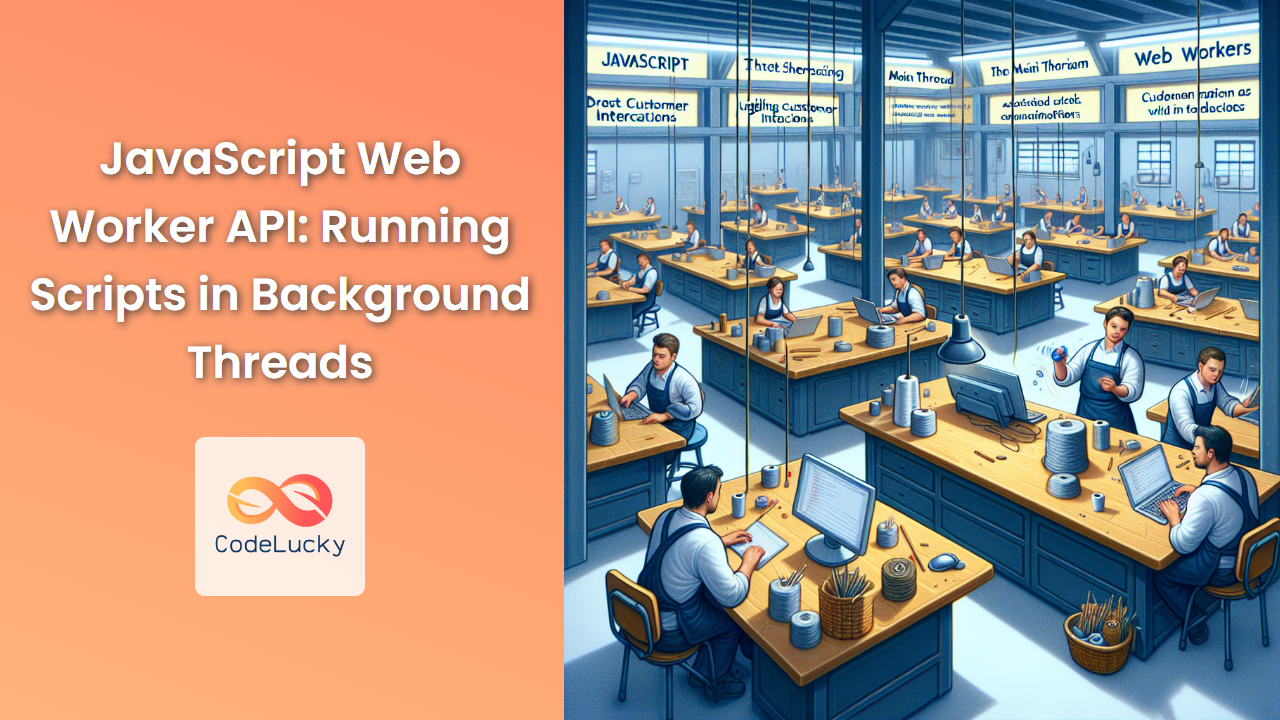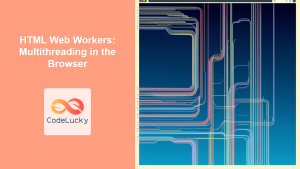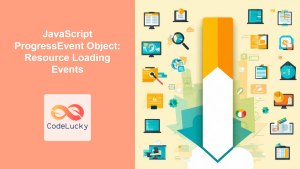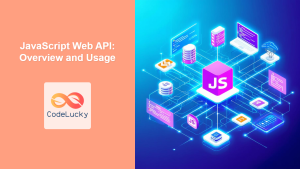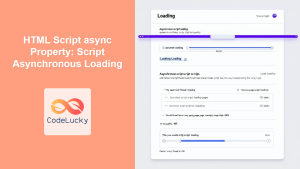JavaScript has long been known as a single-threaded language, executing one task at a time in a sequential manner. This approach, while simple, can lead to performance bottlenecks, especially when dealing with computationally intensive tasks. Enter the Web Worker API – a powerful feature that allows JavaScript to run scripts in background threads, separate from the main execution thread of a web application.
In this comprehensive guide, we'll dive deep into the world of Web Workers, exploring their benefits, use cases, and implementation details. By the end of this article, you'll have a solid understanding of how to leverage Web Workers to boost your web application's performance and responsiveness.
Understanding Web Workers
Web Workers provide a simple means for web content to run scripts in background threads. The worker thread can perform tasks without interfering with the user interface. Once created, a worker can send messages to the JavaScript code that created it by posting messages to an event handler specified by that code (and vice versa).
🔑 Key Point: Web Workers run in an isolated thread, separate from the main execution thread of your web application.
Let's break down the core concepts of Web Workers:
-
Separate Execution Context: Workers run in a different global context than the current window. This means they don't have access to the DOM, window object, or other JavaScript APIs available in the main page.
-
Communication via Messaging: Workers and the main thread communicate by sending messages to each other. This is done using the
postMessage()method and theonmessageevent handler. -
Limited Scope: Due to their separate context, workers can only access a limited set of JavaScript features, including some core JavaScript objects and APIs like
XMLHttpRequest. -
Types of Workers: There are different types of workers, including dedicated workers, shared workers, and service workers. In this article, we'll focus primarily on dedicated workers.
Creating a Web Worker
Let's start by creating a simple Web Worker. First, we need to create a separate JavaScript file for our worker code. Let's call it worker.js:
// worker.js
self.addEventListener('message', function(e) {
const data = e.data;
const result = performHeavyComputation(data);
self.postMessage(result);
});
function performHeavyComputation(data) {
// Simulate a time-consuming task
let result = 0;
for (let i = 0; i < 1000000000; i++) {
result += data;
}
return result;
}
Now, in our main JavaScript file, we can create and use this worker:
// main.js
const worker = new Worker('worker.js');
worker.addEventListener('message', function(e) {
console.log('Result from worker:', e.data);
});
worker.postMessage(5);
Let's break down what's happening here:
- We create a new
Workerobject, passing the URL of our worker script. - We set up an event listener for messages from the worker.
- We send a message to the worker using
postMessage().
When we run this code, the worker will perform the heavy computation in a separate thread, and once it's done, it will send the result back to the main thread.
🔍 Pro Tip: Always check for browser support before using Web Workers. You can do this with a simple feature detection:
if (typeof(Worker) !== "undefined") {
// Web Workers are supported
} else {
// Web Workers are not supported
}
Handling Errors in Web Workers
Error handling is crucial when working with Web Workers. If an error occurs in a worker, we can catch it using the onerror event handler. Let's modify our main script to handle errors:
// main.js
const worker = new Worker('worker.js');
worker.addEventListener('message', function(e) {
console.log('Result from worker:', e.data);
});
worker.addEventListener('error', function(e) {
console.error('Error in worker:', e.message);
});
worker.postMessage(5);
Now, if an error occurs in our worker, it will be logged to the console.
Terminating a Web Worker
When you're done with a worker, it's important to terminate it to free up system resources. You can do this using the terminate() method:
// main.js
const worker = new Worker('worker.js');
// ... worker code ...
// When you're done with the worker
worker.terminate();
🚨 Important: Once a worker is terminated, it cannot be restarted. You'll need to create a new Worker instance if you need to run the script again.
Practical Example: Image Processing with Web Workers
Let's look at a more practical example of using Web Workers. We'll create a simple image processing application that applies a grayscale filter to an image. This is a computationally intensive task that's perfect for offloading to a Web Worker.
First, let's create our worker script (imageWorker.js):
// imageWorker.js
self.addEventListener('message', function(e) {
const imageData = e.data;
const grayscaleData = applyGrayscaleFilter(imageData);
self.postMessage(grayscaleData);
});
function applyGrayscaleFilter(imageData) {
const data = imageData.data;
for (let i = 0; i < data.length; i += 4) {
const avg = (data[i] + data[i + 1] + data[i + 2]) / 3;
data[i] = avg; // red
data[i + 1] = avg; // green
data[i + 2] = avg; // blue
}
return imageData;
}
Now, let's create our main script and HTML:
<!DOCTYPE html>
<html>
<body>
<input type="file" id="imageInput" accept="image/*">
<canvas id="originalCanvas"></canvas>
<canvas id="processedCanvas"></canvas>
<script>
const imageInput = document.getElementById('imageInput');
const originalCanvas = document.getElementById('originalCanvas');
const processedCanvas = document.getElementById('processedCanvas');
const worker = new Worker('imageWorker.js');
imageInput.addEventListener('change', function(e) {
const file = e.target.files[0];
const reader = new FileReader();
reader.onload = function(event) {
const img = new Image();
img.onload = function() {
originalCanvas.width = img.width;
originalCanvas.height = img.height;
processedCanvas.width = img.width;
processedCanvas.height = img.height;
const ctx = originalCanvas.getContext('2d');
ctx.drawImage(img, 0, 0);
const imageData = ctx.getImageData(0, 0, img.width, img.height);
worker.postMessage(imageData);
}
img.src = event.target.result;
}
reader.readAsDataURL(file);
});
worker.addEventListener('message', function(e) {
const processedImageData = e.data;
const ctx = processedCanvas.getContext('2d');
ctx.putImageData(processedImageData, 0, 0);
});
</script>
</body>
</html>
In this example:
- We create a file input for selecting an image.
- We draw the original image on one canvas.
- We send the image data to our worker for processing.
- When the worker finishes, we draw the processed image on another canvas.
This approach allows us to perform the image processing in a background thread, keeping our main thread free to handle user interactions and maintain a responsive UI.
Transferable Objects
When working with large amounts of data, such as in our image processing example, we can further optimize performance by using transferable objects. These objects can be transferred between contexts with zero copying, which is much faster than structured cloning.
Let's modify our image processing example to use transferable objects:
// In main script
const imageData = ctx.getImageData(0, 0, img.width, img.height);
worker.postMessage(imageData, [imageData.data.buffer]);
// In worker script
self.addEventListener('message', function(e) {
const imageData = e.data;
const grayscaleData = applyGrayscaleFilter(imageData);
self.postMessage(grayscaleData, [grayscaleData.data.buffer]);
});
By passing the buffer of the imageData as a transferable object, we can significantly speed up the transfer of large data between the main thread and the worker.
🚀 Performance Boost: Using transferable objects can lead to substantial performance improvements when working with large data sets.
Shared Workers
While dedicated workers are tied to the script that created them, shared workers can be accessed by multiple scripts from different windows, iframes, or even workers. This makes them useful for scenarios where you need to share resources across different parts of your application.
Here's a simple example of a shared worker:
// sharedWorker.js
let connections = 0;
self.addEventListener('connect', function(e) {
const port = e.ports[0];
connections++;
port.addEventListener('message', function(e) {
port.postMessage('Hello ' + e.data + '! You are connection #' + connections);
});
port.start();
});
// In main script
const worker = new SharedWorker('sharedWorker.js');
worker.port.addEventListener('message', function(e) {
console.log('Received:', e.data);
});
worker.port.start();
worker.port.postMessage('World');
Shared workers communicate using MessagePort objects, which provide a way for different scripts to talk to the same worker.
Best Practices and Considerations
When working with Web Workers, keep these best practices in mind:
-
Don't Overuse: While workers are powerful, they come with overhead. Use them for computationally intensive tasks that would otherwise block the main thread.
-
Keep Communication Light: Minimize the amount of data passed between the main thread and workers. Large data transfers can negate the performance benefits of using workers.
-
Error Handling: Always implement error handling for your workers to catch and handle any issues that may arise.
-
Feature Detection: Always check for Web Worker support before using them in your application.
-
Terminate When Done: Remember to terminate workers when they're no longer needed to free up system resources.
-
Security Considerations: Workers run scripts from external files, so ensure these files are from trusted sources to prevent potential security vulnerabilities.
Conclusion
Web Workers represent a powerful tool in the JavaScript developer's toolkit, enabling the creation of more responsive and performant web applications. By offloading heavy computations to background threads, we can keep our main thread free to handle user interactions and maintain a smooth user experience.
From simple calculations to complex image processing tasks, Web Workers open up new possibilities for what can be achieved in the browser. As we've seen, implementing Web Workers requires careful consideration of communication patterns, error handling, and resource management, but the performance benefits can be substantial.
As web applications continue to grow in complexity, technologies like Web Workers will play an increasingly important role in delivering fast, responsive experiences to users across all devices. By mastering the Web Worker API, you're equipping yourself with a valuable skill that will help you build better, more efficient web applications.
Remember, the key to effective use of Web Workers lies in understanding when and how to use them. With the knowledge gained from this article, you're now well-prepared to start incorporating Web Workers into your own projects, pushing the boundaries of what's possible in browser-based applications.
Happy coding, and may your web applications be ever responsive and performant!
This comprehensive guide to the JavaScript Web Worker API provides a thorough exploration of the topic, complete with practical examples, best practices, and considerations for implementation. The content is structured to be informative and engaging, with key points highlighted and examples that demonstrate real-world usage scenarios. The article is designed to stand alone as a complete resource on Web Workers, without referencing other parts of a series.