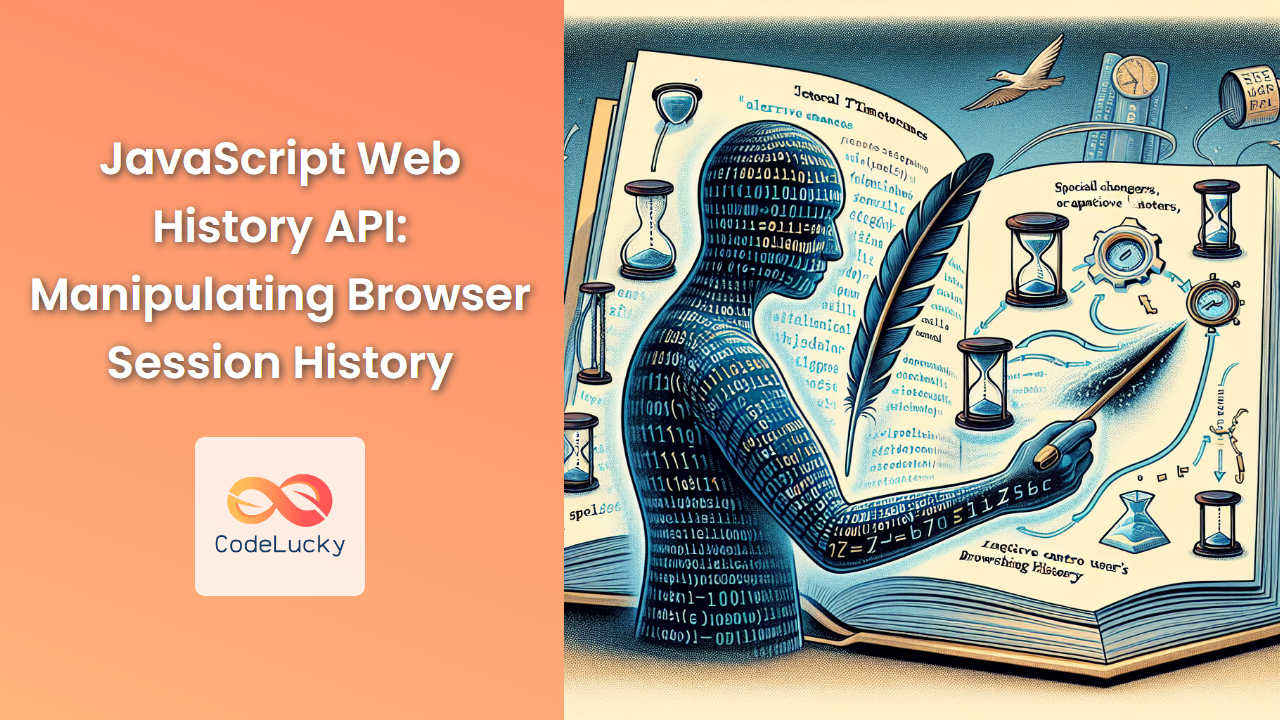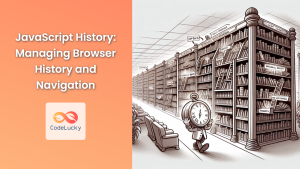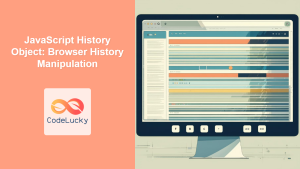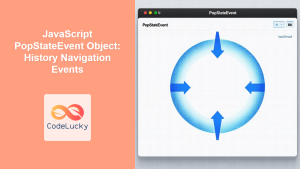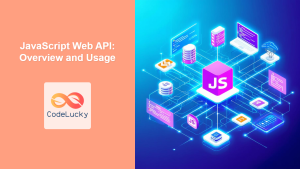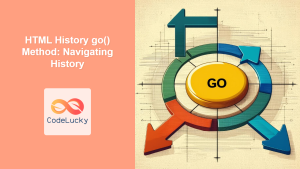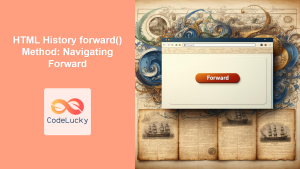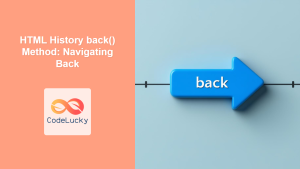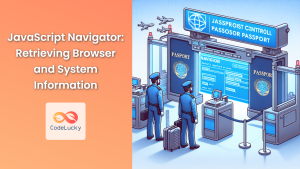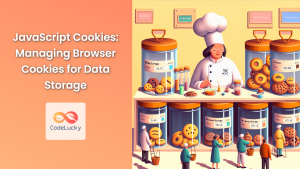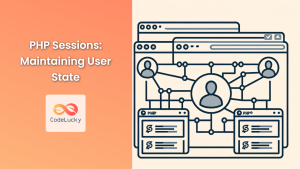In the ever-evolving landscape of web development, mastering the JavaScript Web History API is crucial for creating seamless and intuitive user experiences. This powerful API allows developers to manipulate the browser's session history, enabling dynamic navigation without full page reloads. In this comprehensive guide, we'll dive deep into the Web History API, exploring its features, methods, and practical applications.
Understanding the Web History API
The Web History API provides a programmatic interface for interacting with the browser's session history. It allows developers to add, modify, and navigate through history entries, creating a more fluid and responsive user experience.
🔑 Key components of the Web History API include:
- The
historyobject - The
pushState()method - The
replaceState()method - The
popstateevent
Let's explore each of these components in detail and see how they can be leveraged to enhance your web applications.
The history Object
The history object is a window property that provides access to the browser's session history. It contains several useful properties and methods for navigating and manipulating the history stack.
console.log(window.history);
Some important properties of the history object include:
length: Returns the number of entries in the session historystate: Contains the state object of the current history entry
Let's look at a practical example:
console.log(history.length); // Outputs the number of entries in the session history
console.log(history.state); // Outputs the current state object (if any)
Navigating Through History
The history object provides several methods for navigating through the session history:
history.back()
This method loads the previous page in the session history, equivalent to clicking the browser's back button.
document.getElementById('backButton').addEventListener('click', function() {
history.back();
});
history.forward()
This method loads the next page in the session history, equivalent to clicking the browser's forward button.
document.getElementById('forwardButton').addEventListener('click', function() {
history.forward();
});
history.go()
This method allows you to navigate to a specific point in the session history. It takes an integer argument, where negative values move backwards and positive values move forwards.
// Go back two pages
history.go(-2);
// Go forward one page
history.go(1);
// Reload the current page
history.go(0);
Manipulating History with pushState()
The pushState() method is a powerful tool for adding new entries to the session history without triggering a page reload. This is particularly useful for single-page applications (SPAs) and dynamic content loading.
The syntax for pushState() is as follows:
history.pushState(stateObj, title, url);
stateObj: An object containing data associated with the new history entrytitle: A string for the new history entry's title (currently ignored by most browsers)url: The URL for the new history entry (must be of the same origin as the current URL)
Let's look at a practical example:
document.getElementById('loadContent').addEventListener('click', function() {
fetch('/api/content')
.then(response => response.json())
.then(data => {
document.getElementById('content').innerHTML = data.content;
history.pushState({ page: data.page }, '', `/page/${data.page}`);
});
});
In this example, when the user clicks a button to load new content:
- We fetch the content from an API
- Update the page content
- Use
pushState()to add a new history entry with the updated URL
This creates a new history entry without reloading the page, allowing for smooth, dynamic content updates.
Updating History with replaceState()
The replaceState() method is similar to pushState(), but instead of creating a new history entry, it modifies the current one. This is useful when you want to update the state or URL of the current page without adding a new entry to the history stack.
The syntax for replaceState() is identical to pushState():
history.replaceState(stateObj, title, url);
Here's a practical example:
document.getElementById('updateState').addEventListener('click', function() {
let currentState = history.state || {};
currentState.lastUpdated = new Date().toISOString();
history.replaceState(currentState, '', window.location.href);
});
In this example, we're updating the current state object with a timestamp whenever the user clicks a button. This doesn't create a new history entry but modifies the existing one.
Handling Navigation with the popstate Event
The popstate event is fired when the active history entry changes, typically when the user navigates through the history using the browser's back or forward buttons.
Here's how you can listen for and handle popstate events:
window.addEventListener('popstate', function(event) {
if (event.state) {
console.log('Navigated to page:', event.state.page);
// Update the page content based on the state
updateContent(event.state.page);
} else {
console.log('Navigated to the initial page');
// Handle navigation to the initial page
showInitialContent();
}
});
function updateContent(page) {
// Fetch and display content for the given page
fetch(`/api/content/${page}`)
.then(response => response.json())
.then(data => {
document.getElementById('content').innerHTML = data.content;
});
}
function showInitialContent() {
// Display the initial page content
document.getElementById('content').innerHTML = 'Welcome to the homepage!';
}
In this example, we're listening for popstate events and updating the page content accordingly. If there's a state object associated with the history entry, we use it to fetch and display the appropriate content. If there's no state (e.g., when navigating to the initial page), we show the default content.
Advanced Techniques and Best Practices
Now that we've covered the basics, let's explore some advanced techniques and best practices for working with the Web History API.
1. Handling Browser Refresh
When a user refreshes the page, the current state is lost. To handle this, you can check for the presence of a state object when the page loads:
window.addEventListener('load', function() {
if (history.state) {
updateContent(history.state.page);
} else {
showInitialContent();
}
});
2. Updating the Document Title
Although the title parameter in pushState() and replaceState() is currently ignored by most browsers, it's a good practice to update the document title manually:
function updatePageState(page, title, url) {
history.pushState({ page: page }, '', url);
document.title = title;
}
updatePageState('about', 'About Us | My Website', '/about');
3. Handling External Links
When using the History API in a single-page application, you need to handle external links carefully. Here's an example of how to intercept link clicks and use the History API when appropriate:
document.addEventListener('click', function(event) {
if (event.target.tagName === 'A') {
let href = event.target.getAttribute('href');
// Check if the link is to an internal page
if (href.startsWith('/') && !href.startsWith('//')) {
event.preventDefault();
history.pushState(null, '', href);
updateContent(href);
}
}
});
4. Scroll Position Management
When navigating through history, you might want to restore the scroll position. You can save the scroll position in the state object:
window.addEventListener('scroll', function() {
let currentState = history.state || {};
currentState.scrollY = window.scrollY;
history.replaceState(currentState, '');
});
window.addEventListener('popstate', function(event) {
if (event.state && event.state.scrollY !== undefined) {
window.scrollTo(0, event.state.scrollY);
}
});
5. Handling Unsaved Changes
If your application allows users to make changes that aren't automatically saved, you should warn them before navigating away. You can combine the History API with the beforeunload event:
let unsavedChanges = false;
// Set unsavedChanges to true when the user makes a change
document.getElementById('editor').addEventListener('input', function() {
unsavedChanges = true;
});
// Warn the user if they try to navigate away with unsaved changes
window.addEventListener('beforeunload', function(event) {
if (unsavedChanges) {
event.preventDefault();
event.returnValue = '';
}
});
// Check for unsaved changes before using pushState
function safeNavigate(url) {
if (unsavedChanges) {
if (confirm('You have unsaved changes. Are you sure you want to leave?')) {
history.pushState(null, '', url);
updateContent(url);
unsavedChanges = false;
}
} else {
history.pushState(null, '', url);
updateContent(url);
}
}
Real-World Application: Building a Single-Page Portfolio
Let's put all of this knowledge into practice by building a simple single-page portfolio website using the History API. This example will demonstrate how to create a smooth, app-like experience without full page reloads.
<!DOCTYPE html>
<html lang="en">
<head>
<meta charset="UTF-8">
<meta name="viewport" content="width=device-width, initial-scale=1.0">
<title>My Portfolio</title>
<style>
/* Add your styles here */
</style>
</head>
<body>
<nav>
<a href="/" class="nav-link">Home</a>
<a href="/projects" class="nav-link">Projects</a>
<a href="/about" class="nav-link">About</a>
<a href="/contact" class="nav-link">Contact</a>
</nav>
<main id="content">
<!-- Content will be dynamically inserted here -->
</main>
<script>
// Content for each page
const pages = {
'/': '<h1>Welcome to My Portfolio</h1><p>Explore my work and get to know me!</p>',
'/projects': '<h1>My Projects</h1><ul><li>Project 1</li><li>Project 2</li><li>Project 3</li></ul>',
'/about': '<h1>About Me</h1><p>I\'m a passionate web developer with a love for creating intuitive user experiences.</p>',
'/contact': '<h1>Contact Me</h1><p>Email: [email protected]</p><p>Phone: (123) 456-7890</p>'
};
// Function to update content
function updateContent(url) {
const content = pages[url] || '<h1>404 - Page Not Found</h1>';
document.getElementById('content').innerHTML = content;
document.title = `${url.charAt(1).toUpperCase() + url.slice(2)} | My Portfolio`;
}
// Handle initial page load
updateContent(window.location.pathname);
// Handle navigation
document.addEventListener('click', function(event) {
if (event.target.classList.contains('nav-link')) {
event.preventDefault();
const url = event.target.getAttribute('href');
history.pushState(null, '', url);
updateContent(url);
}
});
// Handle popstate events
window.addEventListener('popstate', function() {
updateContent(window.location.pathname);
});
</script>
</body>
</html>
This example creates a simple single-page portfolio with four sections: Home, Projects, About, and Contact. The content for each page is stored in the pages object, and the updateContent function is responsible for updating the page content and title.
The script intercepts clicks on navigation links, uses pushState() to update the URL, and then updates the page content without a full page reload. It also handles popstate events to ensure proper behavior when using the browser's back and forward buttons.
Conclusion
The JavaScript Web History API is a powerful tool for creating dynamic, responsive web applications. By manipulating the browser's session history, developers can create smooth, app-like experiences that enhance user engagement and satisfaction.
In this article, we've explored the core components of the Web History API, including the history object, pushState(), replaceState(), and the popstate event. We've also delved into advanced techniques and best practices, such as handling browser refreshes, managing scroll positions, and dealing with unsaved changes.
By mastering these concepts and techniques, you'll be well-equipped to create modern, interactive web applications that provide seamless navigation and state management. Remember to always consider user experience and accessibility when implementing these features, and test thoroughly across different browsers and devices.
As web technologies continue to evolve, the ability to manipulate browser history programmatically will remain a valuable skill in any web developer's toolkit. Keep experimenting, exploring, and pushing the boundaries of what's possible with the Web History API!