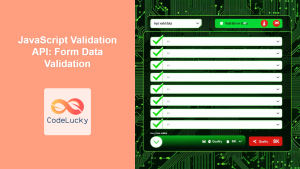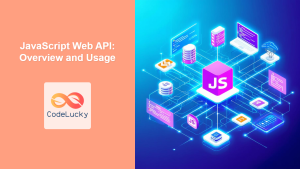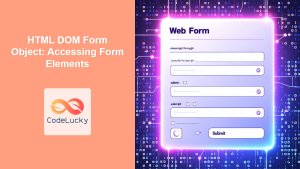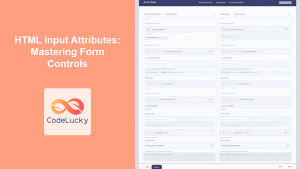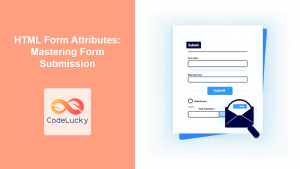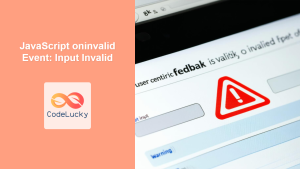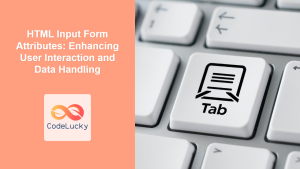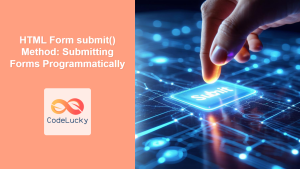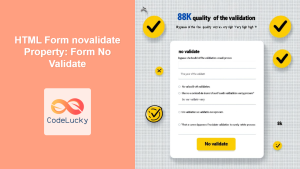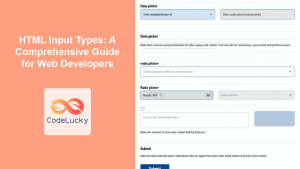In the ever-evolving landscape of web development, creating intuitive and user-friendly forms remains a crucial aspect of building effective websites and applications. The JavaScript Web Forms API provides developers with powerful tools to enhance form interactions and implement robust validation mechanisms. In this comprehensive guide, we'll explore the intricacies of the Web Forms API, demonstrating how it can revolutionize your approach to form handling and user input validation.
Understanding the Web Forms API
The Web Forms API is a set of JavaScript interfaces and methods that allow developers to interact with and manipulate form elements programmatically. It provides a more streamlined and efficient way to handle form submissions, validate user input, and manage form state.
🔑 Key Features:
- Easy access to form elements and their values
- Built-in validation methods
- Custom validation support
- Real-time form state management
Let's dive into the various aspects of the Web Forms API and see how we can leverage its power to create more robust and user-friendly forms.
Accessing Form Elements
The Web Forms API makes it incredibly easy to access form elements and their values. Let's start with a simple example:
<form id="userForm">
<input type="text" name="username" required>
<input type="email" name="email" required>
<button type="submit">Submit</button>
</form>
const form = document.getElementById('userForm');
const usernameInput = form.elements.username;
const emailInput = form.elements.email;
console.log(usernameInput.value); // Logs the current value of the username input
console.log(emailInput.value); // Logs the current value of the email input
In this example, we use the elements property of the form to access individual form controls by their name. This approach is more efficient and less error-prone than using querySelector or getElementById for each form element.
Form Submission Handling
The Web Forms API provides a convenient way to handle form submissions. Let's expand on our previous example:
form.addEventListener('submit', (event) => {
event.preventDefault(); // Prevent the default form submission
if (form.checkValidity()) {
// Form is valid, proceed with submission
console.log('Form is valid. Submitting...');
console.log('Username:', usernameInput.value);
console.log('Email:', emailInput.value);
// Here you would typically send the data to a server
} else {
// Form is invalid, show error messages
console.log('Form is invalid. Please correct the errors.');
form.reportValidity();
}
});
In this code snippet, we're using two important methods provided by the Web Forms API:
-
checkValidity(): This method returnstrueif the form is valid according to its HTML5 validation attributes (likerequired,pattern, etc.), andfalseotherwise. -
reportValidity(): This method triggers the browser's built-in validation UI, showing error messages for invalid fields.
🚀 Pro Tip: The reportValidity() method is particularly useful as it leverages the browser's native validation UI, providing a consistent user experience across different browsers without requiring additional CSS or JavaScript for styling error messages.
Custom Validation
While HTML5 validation attributes are powerful, sometimes we need more complex validation logic. The Web Forms API allows us to implement custom validation easily:
usernameInput.addEventListener('input', (event) => {
if (usernameInput.value.length < 5) {
usernameInput.setCustomValidity('Username must be at least 5 characters long');
} else {
usernameInput.setCustomValidity('');
}
});
emailInput.addEventListener('input', (event) => {
if (!emailInput.value.includes('@')) {
emailInput.setCustomValidity('Please enter a valid email address');
} else {
emailInput.setCustomValidity('');
}
});
In this example, we're using the setCustomValidity() method to set custom error messages. When a custom validity message is set, the input is considered invalid. Clearing the message (by setting it to an empty string) marks the input as valid again.
🔍 Note: Custom validation runs in addition to the browser's built-in validation. This means you can combine HTML5 validation attributes with custom JavaScript validation for more complex scenarios.
Real-time Form State Management
The Web Forms API provides several properties and methods that allow us to track the state of our form in real-time. Let's explore some of these:
form.addEventListener('input', () => {
console.log('Form valid:', form.checkValidity());
console.log('Invalid fields:', form.querySelectorAll(':invalid').length);
});
usernameInput.addEventListener('invalid', (event) => {
console.log('Username invalid:', event.target.validationMessage);
});
emailInput.addEventListener('valid', (event) => {
console.log('Email valid!');
});
In this code:
- We're listening to the
inputevent on the form to track changes in real-time. - The
:invalidCSS pseudo-class is used to select all invalid form controls. - We're listening to
invalidandvalidevents on individual inputs to respond to changes in their validity state.
🎨 Styling Tip: You can use the :invalid and :valid pseudo-classes in your CSS to style form controls based on their validity state:
input:invalid {
border-color: red;
}
input:valid {
border-color: green;
}
Advanced Form Control Properties
The Web Forms API exposes several useful properties on form controls. Let's explore some of them:
console.log('Username required:', usernameInput.required);
console.log('Email type:', emailInput.type);
console.log('Form controls:', form.length);
// Checking if a form control has been modified
usernameInput.addEventListener('input', () => {
console.log('Username dirty:', usernameInput.dirty);
});
// Checking if a form control has been interacted with
emailInput.addEventListener('blur', () => {
console.log('Email touched:', emailInput.touched);
});
These properties provide valuable information about the state and characteristics of form controls, which can be used to implement more sophisticated form handling and validation logic.
Constraint Validation API
The Web Forms API includes the Constraint Validation API, which provides methods and properties for fine-grained control over form validation. Let's look at an example:
const passwordInput = document.createElement('input');
passwordInput.type = 'password';
passwordInput.name = 'password';
form.appendChild(passwordInput);
passwordInput.addEventListener('input', () => {
const constraints = passwordInput.validity;
if (constraints.tooShort) {
passwordInput.setCustomValidity('Password is too short');
} else if (constraints.patternMismatch) {
passwordInput.setCustomValidity('Password must contain at least one number and one uppercase letter');
} else {
passwordInput.setCustomValidity('');
}
console.log('Password valid:', passwordInput.checkValidity());
});
// Set validation constraints
passwordInput.minLength = 8;
passwordInput.pattern = '(?=.*\\d)(?=.*[A-Z]).+';
In this example, we're using the validity property to access specific validation states. This allows us to provide more precise error messages based on exactly why the input is invalid.
🔒 Security Note: While client-side validation improves user experience, always validate data on the server-side as well to ensure data integrity and security.
Form Reset and Programmatic Submission
The Web Forms API also provides methods for resetting forms and triggering form submission programmatically:
const resetButton = document.createElement('button');
resetButton.textContent = 'Reset Form';
resetButton.type = 'button';
form.appendChild(resetButton);
resetButton.addEventListener('click', () => {
form.reset();
console.log('Form reset!');
});
// Programmatic form submission
const submitProgrammatically = () => {
if (form.checkValidity()) {
form.submit();
} else {
form.reportValidity();
}
};
The reset() method reverts all form controls to their initial values, while the submit() method triggers form submission as if the submit button was clicked.
Handling File Inputs
The Web Forms API provides special handling for file inputs. Let's add a file input to our form and explore its properties:
const fileInput = document.createElement('input');
fileInput.type = 'file';
fileInput.name = 'avatar';
fileInput.accept = 'image/*';
form.appendChild(fileInput);
fileInput.addEventListener('change', () => {
const file = fileInput.files[0];
if (file) {
console.log('File name:', file.name);
console.log('File size:', file.size, 'bytes');
console.log('File type:', file.type);
// Check if file is an image
if (file.type.startsWith('image/')) {
console.log('Valid image file');
} else {
console.log('Invalid file type');
fileInput.value = ''; // Clear the input
}
}
});
This example demonstrates how to access file information and perform basic validation on file inputs.
Cross-browser Considerations
While the Web Forms API is well-supported in modern browsers, it's always a good practice to check for feature support, especially when using newer or less common features. Here's an example of how you might do this:
if ('checkValidity' in document.createElement('form')) {
console.log('Form validation API is supported');
} else {
console.log('Form validation API is not supported');
// Implement fallback validation
}
For more comprehensive feature detection, consider using a library like Modernizr.
Conclusion
The JavaScript Web Forms API provides a powerful set of tools for creating more interactive, user-friendly, and robust forms. By leveraging its features, you can streamline form handling, implement sophisticated validation logic, and create a smoother user experience.
Remember, while client-side validation enhances user experience, it should always be complemented by server-side validation to ensure data integrity and security. The Web Forms API is a valuable addition to any web developer's toolkit, enabling the creation of more responsive and reliable web forms.
As you continue to explore the Web Forms API, you'll discover even more ways to enhance your forms and improve user interactions on your websites and web applications. Happy coding! 🚀👨💻👩💻