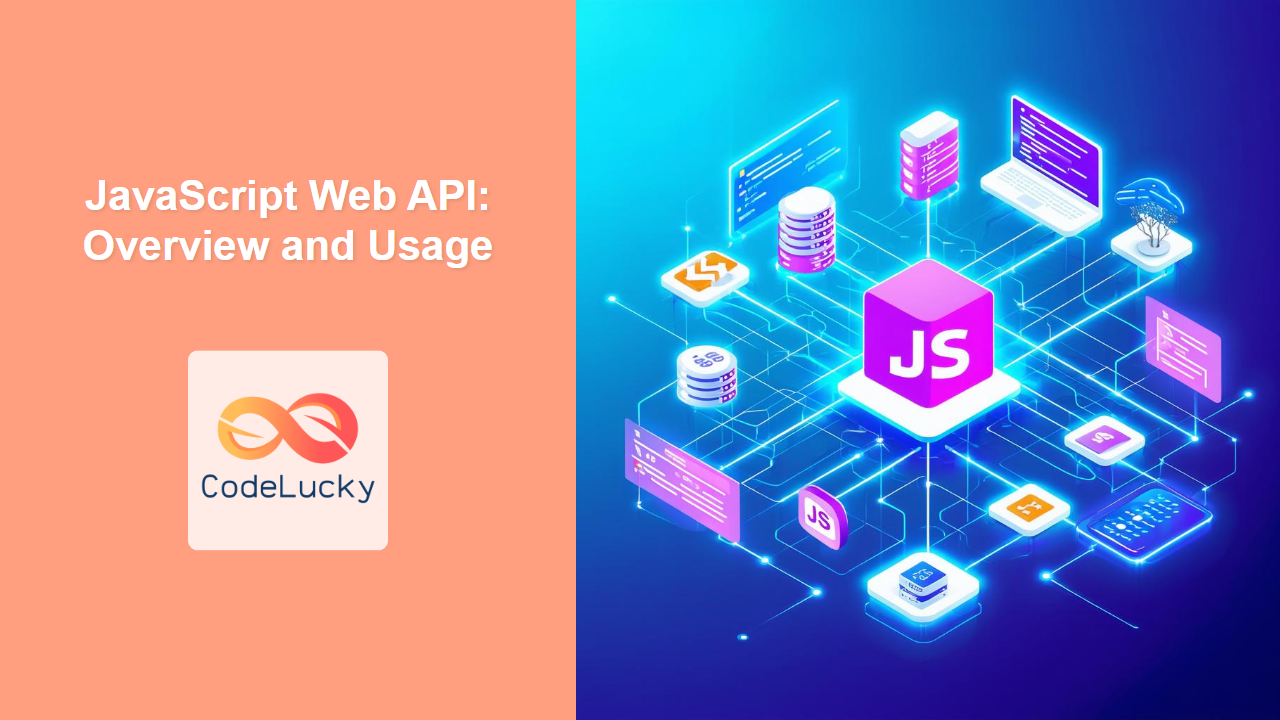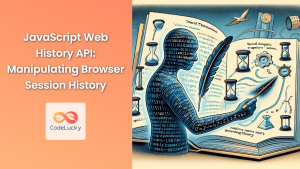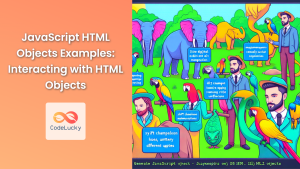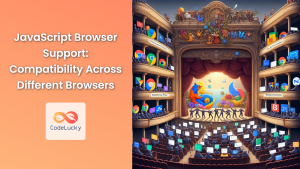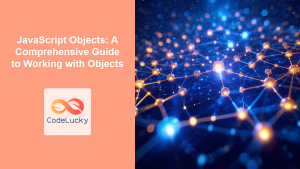JavaScript Web API: Overview and Usage
JavaScript Web APIs are the backbone of modern web development, providing a rich set of interfaces that allow JavaScript to interact with the browser environment, manipulate the DOM, handle asynchronous tasks, and much more. This article offers a comprehensive overview of key Web APIs, exploring their functionality and practical applications. By understanding these APIs, you can significantly enhance the interactivity and capabilities of your web applications.
What are JavaScript Web APIs?
JavaScript Web APIs are collections of predefined objects and functions provided by the web browser. They allow JavaScript code to:
- Manipulate the structure and style of HTML documents using the Document Object Model (DOM).
- Handle network requests and responses using the Fetch API.
- Store data locally using Web Storage (localStorage and sessionStorage).
- Work with browser history using the History API.
- Utilize browser geolocation data through the Geolocation API.
- Implement animations and transitions with the Animation API.
- And much more, including working with audio, video, canvas, and other browser features.
These APIs extend JavaScript's capabilities beyond basic scripting, enabling the development of complex and interactive web experiences.
Purpose of JavaScript Web APIs
The primary purpose of JavaScript Web APIs is to:
- Provide an interface for JavaScript to interact with the browser and the user's system.
- Enable dynamic manipulation of web content, making pages more interactive and responsive.
- Handle asynchronous operations efficiently, such as fetching data from servers.
- Offer a mechanism for local data storage, improving application performance and offline capabilities.
- Allow access to device features, such as location, camera, and microphone.
- Provide a common standard for developers across all web browsers.
Core Web APIs
Let's delve into some of the most essential Web APIs that every web developer should be familiar with.
Document Object Model (DOM)
The DOM is a platform and language-neutral interface that allows programs and scripts to dynamically access and update the content, structure, and style of documents. It represents the HTML document as a tree of nodes, enabling JavaScript to traverse and manipulate these nodes.
Key Concepts
- Nodes: Elements, attributes, and text within the HTML document are represented as nodes.
- Document: Represents the entire HTML document as the root of the DOM tree.
- Element: Represents HTML elements such as
<div>,<p>, and<h1>. - Attribute: Represents the attributes of HTML elements, such as
id,class, andsrc. - Methods: Functions provided by the DOM objects for manipulating the DOM tree, such as
getElementById,querySelector,appendChild, etc.
Example: Accessing and Modifying the DOM
<!DOCTYPE html>
<html>
<head>
<title>DOM Example</title>
</head>
<body>
<h1 id="myHeading">Initial Heading</h1>
<p id="myParagraph">Initial paragraph text.</p>
<button id="changeButton">Change Text</button>
<script>
//<![CDATA[
const heading = document.getElementById('myHeading');
const paragraph = document.getElementById('myParagraph');
const changeButton = document.getElementById('changeButton');
changeButton.addEventListener('click', function() {
heading.textContent = 'New Heading';
paragraph.textContent = 'New paragraph text.';
});
//]]]]><![CDATA[>
</script>
</body>
</html>
This example demonstrates accessing elements using their IDs and modifying their content. The button click event listener dynamically changes the content of the heading and paragraph elements.
Fetch API
The Fetch API provides a modern, flexible interface for making network requests. It replaces the older XMLHttpRequest and simplifies the process of fetching resources from a server.
Key Features
- Promises-Based: Fetch API returns promises, making it easier to handle asynchronous requests.
- Request and Response Objects: Provides
RequestandResponseobjects for detailed control over the request and response. - Cross-Origin Support: Simplifies handling cross-origin requests with CORS support.
- Stream API Integration: Allows processing response data as streams.
Example: Fetching JSON Data
<!DOCTYPE html>
<html>
<head>
<title>Fetch API Example</title>
</head>
<body>
<ul id="dataList"></ul>
<script>
//<![CDATA[
const dataList = document.getElementById('dataList');
fetch('https://jsonplaceholder.typicode.com/todos')
.then(response => response.json())
.then(data => {
data.forEach(item => {
const li = document.createElement('li');
li.textContent = item.title;
dataList.appendChild(li);
});
})
.catch(error => console.error('Error fetching data:', error));
//]]]]><![CDATA[>
</script>
</body>
</html>
This example demonstrates fetching data from a JSON placeholder API and displaying it in a list. The fetch function initiates the request and the .then() blocks handle the response and parse the JSON data. The .catch() block ensures errors are handled properly.
Web Storage API
The Web Storage API allows web applications to store data locally within the user's browser, enhancing performance and enabling offline functionality. It provides two storage mechanisms: localStorage and sessionStorage.
localStorage
- Persists data even after the browser is closed and reopened.
- Suitable for storing user settings, preferences, or application data that should persist across sessions.
sessionStorage
- Stores data for the duration of the user's session, i.e., until the browser tab or window is closed.
- Suitable for temporary data storage, such as form data or session-specific user information.
Example: Using localStorage
<!DOCTYPE html>
<html>
<head>
<title>Web Storage Example</title>
</head>
<body>
<input type="text" id="myInput" placeholder="Enter your name">
<button id="saveButton">Save Name</button>
<p id="storedName">Stored Name: </p>
<script>
//<![CDATA[
const input = document.getElementById('myInput');
const saveButton = document.getElementById('saveButton');
const storedName = document.getElementById('storedName');
// Retrieve stored name on page load
const savedName = localStorage.getItem('userName');
if (savedName) {
storedName.textContent = 'Stored Name: ' + savedName;
}
saveButton.addEventListener('click', function() {
const name = input.value;
localStorage.setItem('userName', name);
storedName.textContent = 'Stored Name: ' + name;
});
//]]]]><![CDATA[>
</script>
</body>
</html>
In this example, the user's name is saved to localStorage and retrieved on page load. This demonstrates how data persists across browser sessions.
History API
The History API enables developers to manipulate the browser's history, allowing single-page applications to manage navigation states and provide a smooth user experience. It allows you to add, modify, and navigate history entries.
Key Methods
pushState(state, title, url): Adds a new entry to the browser history.replaceState(state, title, url): Modifies the current entry in the browser history.back(): Navigates back to the previous history entry.forward(): Navigates forward to the next history entry.go(delta): Navigates to a specific history entry.
Example: Using History API to Update URL without Reload
<!DOCTYPE html>
<html>
<head>
<title>History API Example</title>
</head>
<body>
<button onclick="changePage('page1')">Page 1</button>
<button onclick="changePage('page2')">Page 2</button>
<div id="content">Current Page: Home</div>
<script>
//<![CDATA[
const content = document.getElementById('content');
function changePage(page) {
content.textContent = `Current Page: ${page}`;
history.pushState({page: page}, '', `/${page}`);
}
window.addEventListener('popstate', function (event) {
if(event.state) {
content.textContent = `Current Page: ${event.state.page}`;
} else {
content.textContent = `Current Page: Home`;
}
});
//]]]]><![CDATA[>
</script>
</body>
</html>
This example changes the URL path using pushState() without reloading the page and uses popstate to update content on back/forward.
Geolocation API
The Geolocation API provides access to the user's geographical location. It’s crucial for location-based applications and services. The API needs explicit permission from the user to access their location data.
Key Methods
getCurrentPosition(successCallback, errorCallback, options): Retrieves the user's current location.watchPosition(successCallback, errorCallback, options): Continuously monitors the user's location.clearWatch(watchID): Stops monitoring the user's location.
Example: Getting User Location
<!DOCTYPE html>
<html>
<head>
<title>Geolocation API Example</title>
</head>
<body>
<p id="location"></p>
<script>
//<![CDATA[
const locationPara = document.getElementById('location');
if (navigator.geolocation) {
navigator.geolocation.getCurrentPosition(function (position) {
locationPara.textContent = `Latitude: ${position.coords.latitude}, Longitude: ${position.coords.longitude}`;
}, function (error) {
locationPara.textContent = `Error: ${error.message}`;
});
} else {
locationPara.textContent = 'Geolocation is not supported by this browser.';
}
//]]]]><