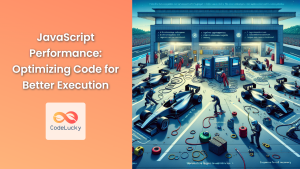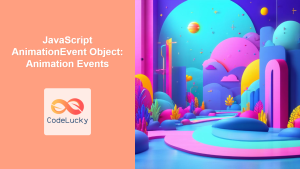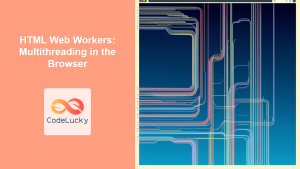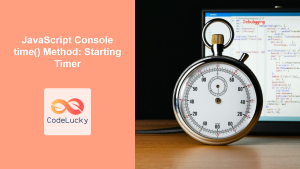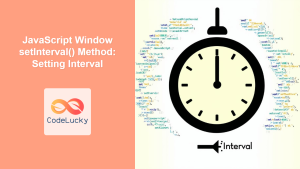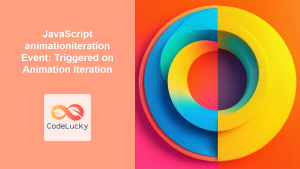JavaScript, the dynamic scripting language of the web, offers powerful mechanisms for controlling the timing of code execution. These timing functions allow developers to schedule tasks, create animations, implement delays, and manage asynchronous operations effectively. In this comprehensive guide, we'll dive deep into JavaScript's timing capabilities, exploring various methods and their practical applications.
Understanding JavaScript's Single-Threaded Nature
Before we delve into timing functions, it's crucial to understand that JavaScript is single-threaded. This means it can only execute one piece of code at a time. However, through clever use of timing functions and the event loop, we can create the illusion of multitasking and asynchronous behavior.
🔑 Key Point: JavaScript's single-threaded nature doesn't limit its ability to handle time-based operations efficiently.
The setTimeout() Function
The setTimeout() function is one of the most fundamental timing tools in JavaScript. It allows you to schedule a piece of code to run after a specified delay.
Basic Syntax
setTimeout(function, delay, param1, param2, ...)
function: The code to be executed after the delaydelay: The time to wait before executing the function (in milliseconds)param1, param2, ...: Optional parameters to pass to the function
Let's look at a simple example:
console.log("Start");
setTimeout(() => {
console.log("This message will appear after 2 seconds");
}, 2000);
console.log("End");
Output:
Start
End
This message will appear after 2 seconds
In this example, "Start" and "End" are logged immediately, while the message inside setTimeout() appears after a 2-second delay.
Clearing a Timeout
Sometimes, you might want to cancel a scheduled timeout before it executes. The clearTimeout() function allows you to do this:
let timeoutId = setTimeout(() => {
console.log("This will never be seen");
}, 5000);
clearTimeout(timeoutId);
In this case, the clearTimeout() function prevents the scheduled message from being logged.
🔍 Pro Tip: Always store the return value of setTimeout() if you might need to clear it later.
The setInterval() Function
While setTimeout() executes a function once after a delay, setInterval() repeatedly executes a function at specified intervals.
Basic Syntax
setInterval(function, interval, param1, param2, ...)
The parameters are similar to setTimeout(), but the interval specifies the time between each execution.
Here's an example of a simple countdown timer:
let count = 10;
let countdownTimer = setInterval(() => {
console.log(count);
count--;
if (count < 0) {
clearInterval(countdownTimer);
console.log("Countdown finished!");
}
}, 1000);
This code will count down from 10 to 0, logging each number at 1-second intervals.
Clearing an Interval
Similar to clearTimeout(), we have clearInterval() to stop the repeated execution:
let intervalId = setInterval(() => {
console.log("This will repeat every 2 seconds");
}, 2000);
// After 10 seconds, stop the interval
setTimeout(() => {
clearInterval(intervalId);
console.log("Interval stopped");
}, 10000);
This example creates an interval that logs a message every 2 seconds, but after 10 seconds, the interval is cleared.
⚠️ Warning: Be cautious with setInterval(). If the function takes longer to execute than the specified interval, you might end up with overlapping executions.
The requestAnimationFrame() Method
For smoother animations and more efficient rendering, modern browsers provide the requestAnimationFrame() method. This method tells the browser that you wish to perform an animation and requests that the browser call a specified function to update an animation before the next repaint.
Basic Usage
function animate() {
// Animation code here
requestAnimationFrame(animate);
}
requestAnimationFrame(animate);
Let's create a simple animation that moves a div across the screen:
const box = document.getElementById('animatedBox');
let position = 0;
function animate() {
position += 2;
box.style.left = position + 'px';
if (position < 300) {
requestAnimationFrame(animate);
}
}
requestAnimationFrame(animate);
This animation will move the box 300 pixels to the right, with smooth motion optimized by the browser.
🎨 Creative Tip: requestAnimationFrame() is perfect for creating smooth, efficient animations in web applications.
Debouncing and Throttling
When working with events that can fire rapidly (like scrolling or resizing), it's often beneficial to limit how frequently your code runs. This is where debouncing and throttling come in.
Debouncing
Debouncing ensures that a function is only executed after a certain amount of time has passed since it was last invoked. Here's a simple debounce implementation:
function debounce(func, delay) {
let timeoutId;
return function (...args) {
clearTimeout(timeoutId);
timeoutId = setTimeout(() => func.apply(this, args), delay);
};
}
// Usage
const expensiveOperation = () => console.log("Expensive operation executed");
const debouncedOperation = debounce(expensiveOperation, 300);
// This will only log once, 300ms after the last call
window.addEventListener('resize', debouncedOperation);
Throttling
Throttling limits the rate at which a function can fire. Here's a basic throttle implementation:
function throttle(func, limit) {
let inThrottle;
return function (...args) {
if (!inThrottle) {
func.apply(this, args);
inThrottle = true;
setTimeout(() => inThrottle = false, limit);
}
};
}
// Usage
const scrollHandler = () => console.log("Scroll event handled");
const throttledScrollHandler = throttle(scrollHandler, 1000);
// This will log at most once per second
window.addEventListener('scroll', throttledScrollHandler);
🔧 Optimization Tip: Use debouncing for actions that should only happen after a pause in activity, and throttling for regular intervals during continuous activity.
Working with Dates and Times
JavaScript's Date object is crucial for more complex timing operations. Let's explore some practical examples:
Calculating Time Differences
function getTimeDifference(date1, date2) {
const diff = Math.abs(date2 - date1);
const days = Math.floor(diff / (1000 * 60 * 60 * 24));
const hours = Math.floor((diff % (1000 * 60 * 60 * 24)) / (1000 * 60 * 60));
const minutes = Math.floor((diff % (1000 * 60 * 60)) / (1000 * 60));
const seconds = Math.floor((diff % (1000 * 60)) / 1000);
return `${days} days, ${hours} hours, ${minutes} minutes, ${seconds} seconds`;
}
const date1 = new Date('2023-01-01');
const date2 = new Date('2023-12-31');
console.log(getTimeDifference(date1, date2));
This function calculates the difference between two dates in days, hours, minutes, and seconds.
Creating a Countdown Timer
Let's create a more advanced countdown timer that updates in real-time:
function countdownTimer(targetDate) {
const intervalId = setInterval(() => {
const now = new Date().getTime();
const distance = targetDate - now;
const days = Math.floor(distance / (1000 * 60 * 60 * 24));
const hours = Math.floor((distance % (1000 * 60 * 60 * 24)) / (1000 * 60 * 60));
const minutes = Math.floor((distance % (1000 * 60 * 60)) / (1000 * 60));
const seconds = Math.floor((distance % (1000 * 60)) / 1000);
console.log(`${days}d ${hours}h ${minutes}m ${seconds}s`);
if (distance < 0) {
clearInterval(intervalId);
console.log("Countdown finished!");
}
}, 1000);
}
const targetDate = new Date('2024-01-01').getTime();
countdownTimer(targetDate);
This countdown timer will update every second until it reaches the target date.
📅 Date Tip: Always use UTC methods (like getUTCHours()) when working with dates across different time zones to avoid inconsistencies.
Asynchronous Timing with Promises
Promises provide a more elegant way to handle asynchronous operations. Let's create a promise-based delay function:
function delay(ms) {
return new Promise(resolve => setTimeout(resolve, ms));
}
async function exampleUsage() {
console.log("Start");
await delay(2000);
console.log("2 seconds have passed");
await delay(1000);
console.log("Another second has passed");
}
exampleUsage();
This approach allows for more readable and maintainable asynchronous code, especially when dealing with multiple timed operations in sequence.
Performance Considerations
When working with timing functions, it's important to consider performance implications:
-
Avoid nested setTimeout() or setInterval() calls: They can lead to timing drift and unpredictable behavior.
-
Use requestAnimationFrame() for animations: It's more efficient and provides smoother results than setInterval().
-
Be mindful of closure memory: Long-running intervals or timeouts can prevent garbage collection of variables in their scope.
-
Throttle or debounce high-frequency events: This prevents unnecessary function calls and improves performance.
-
Clear timeouts and intervals when they're no longer needed: This frees up resources and prevents potential memory leaks.
🚀 Performance Boost: Use Web Workers for time-consuming operations to keep your main thread responsive.
Conclusion
JavaScript's timing functions provide powerful tools for controlling the flow and execution of code over time. From simple delays with setTimeout() to complex animations with requestAnimationFrame(), and from debouncing rapid events to creating precise countdown timers, these timing capabilities are essential for creating dynamic and responsive web applications.
By mastering these timing techniques, you'll be able to create more efficient, user-friendly, and interactive JavaScript applications. Remember to always consider the performance implications of your timing code, and choose the right tool for each specific timing task.
As you continue to explore JavaScript timing, experiment with combining these techniques in creative ways. The possibilities are endless, limited only by your imagination and the specific needs of your projects. Happy coding!