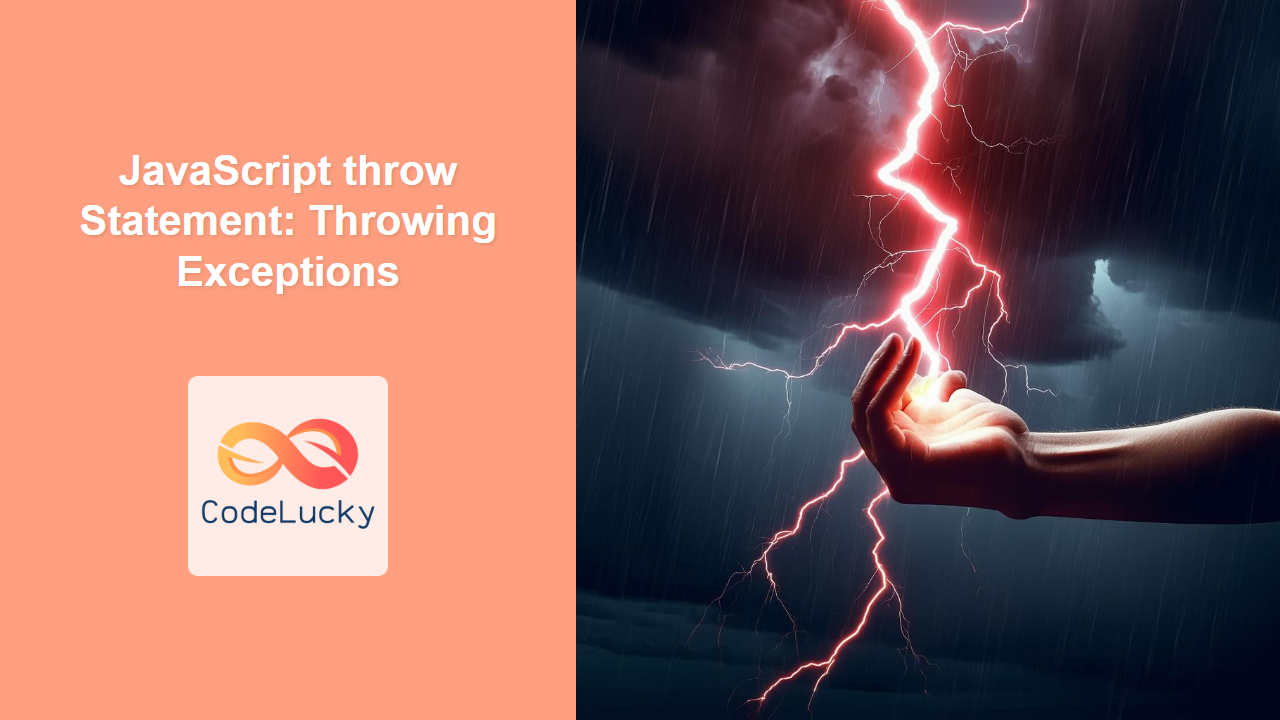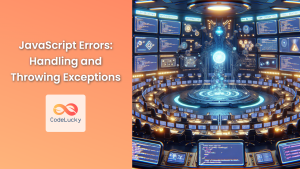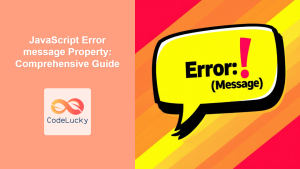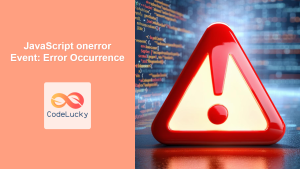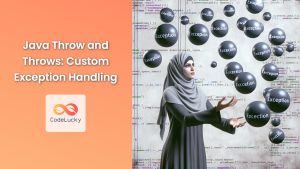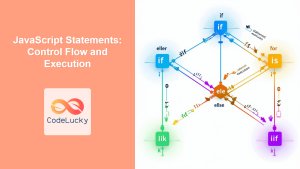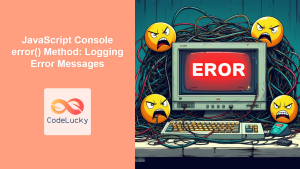Understanding the JavaScript throw Statement: Throwing Exceptions
In JavaScript, the throw statement is used to raise or “throw” an exception. An exception is a signal that indicates an error or unusual condition, which can then be handled by a try...catch statement. Effectively using the throw statement is crucial for robust error handling and creating more resilient applications. This guide provides a deep dive into the throw statement, covering its syntax, usage, and best practices.
What is the throw Statement?
The throw statement allows you to create custom errors or exceptions within your code. When an exception is thrown, the JavaScript interpreter will look for the nearest try...catch block that can handle the exception. If no such block is found, the program will terminate.
Purpose of the throw Statement
The primary purposes of the throw statement are to:
- Signal that an error or exceptional condition has occurred.
- Interrupt the normal flow of execution.
- Pass error information to a
catchblock for handling. - Improve the reliability and maintainability of your code.
Syntax of the throw Statement
The syntax of the throw statement is straightforward:
throw expression;
Here, expression can be any JavaScript expression, including:
- Primitive values (e.g., strings, numbers, booleans).
- Error objects (
Error,TypeError,RangeError, etc.). - Custom error objects.
Valid throw Statement Expressions
| Expression Type | Description | Example |
|---|---|---|
| String | Throwing a string literal. | throw "Invalid input"; |
| Number | Throwing a numeric error code. | throw 404; |
| Boolean | Throwing a boolean value (less common). | throw false; |
| Error Object | Throwing a standard JavaScript error object. | throw new Error("Something went wrong"); |
| Custom Object | Throwing a custom error object with specific properties. | throw { code: 500, message: "Custom error" }; |
Note: While you can throw any expression, it’s best practice to throw Error objects or custom error objects for better error handling. 💡
Basic Examples of Using throw
Let’s start with some basic examples to illustrate how the throw statement works.
Throwing a String
function checkAgeString(age) {
if (age < 0) {
throw "Age cannot be negative";
}
return "Age is valid";
}
try {
console.log(checkAgeString(-5));
} catch (error) {
console.error("Error:", error);
}
// Output: Error: Age cannot be negative
Throwing a Number
function divide(a, b) {
if (b === 0) {
throw 100; // Custom error code
}
return a / b;
}
try {
console.log(divide(10, 0));
} catch (errorCode) {
console.error("Error Code:", errorCode);
}
// Output: Error Code: 100
Throwing an Error Object
function checkName(name) {
if (name === null || name === undefined || name === "") {
throw new Error("Name cannot be empty");
}
return "Name is valid";
}
try {
console.log(checkName(""));
} catch (error) {
console.error("Error:", error.message);
}
// Output: Error: Name cannot be empty
Advanced Error Handling with Custom Error Objects
For more sophisticated error handling, you can create custom error objects that extend the built-in Error object. This allows you to include specific error codes, messages, and other relevant information.
Creating a Custom Error Class
class ValidationError extends Error {
constructor(message, errorCode) {
super(message);
this.name = "ValidationError";
this.errorCode = errorCode;
}
}
Using the Custom Error Class
function validateInput(input) {
if (typeof input !== "string") {
throw new ValidationError("Input must be a string", 400);
}
if (input.length < 5) {
throw new ValidationError("Input must be at least 5 characters long", 401);
}
return "Input is valid";
}
try {
console.log(validateInput(123));
} catch (error) {
if (error instanceof ValidationError) {
console.error("Validation Error:", error.message, "Code:", error.errorCode);
} else {
console.error("Unexpected Error:", error.message);
}
}
// Output: Validation Error: Input must be a string Code: 400
This example demonstrates how to create and use a custom error class to provide more detailed error information.
Using try...catch with throw
The throw statement is typically used within a try block, with a corresponding catch block to handle the exception. This allows you to gracefully recover from errors and prevent your application from crashing.
Example of try...catch with throw
function processData(data) {
try {
if (!Array.isArray(data)) {
throw new TypeError("Data must be an array");
}
if (data.length === 0) {
throw new RangeError("Data array cannot be empty");
}
// Process the data
return "Data processed successfully";
} catch (error) {
console.error("Error processing data:", error.message);
return "Data processing failed";
}
}
console.log(processData("not an array"));
// Output: Error processing data: Data must be an array
// Data processing failed
console.log(processData([]));
// Output: Error processing data: Data array cannot be empty
// Data processing failed
console.log(processData([1, 2, 3]));
// Output: Data processed successfully
The finally Block
You can also include a finally block after the catch block. The finally block will always execute, regardless of whether an exception was thrown or caught. This is useful for cleanup operations.
function readFile(filename) {
try {
// Attempt to read the file
console.log("Attempting to read file:", filename);
if (filename !== "valid_file.txt") {
throw new Error("File not found");
}
return "File content";
} catch (error) {
console.error("Error reading file:", error.message);
return null;
} finally {
console.log("File operation completed");
}
}
console.log(readFile("invalid_file.txt"));
// Output: Attempting to read file: invalid_file.txt
// Error reading file: File not found
// File operation completed
// null
console.log(readFile("valid_file.txt"));
// Output: Attempting to read file: valid_file.txt
// File operation completed
// File content
Note: The finally block is often used to close files, release resources, or perform other cleanup tasks. ✨
Real-World Applications of the throw Statement
The throw statement is essential for building robust and reliable applications. Here are some real-world scenarios where it is commonly used:
- Input Validation: Throwing exceptions when user input is invalid.
- API Error Handling: Signaling errors when interacting with external APIs.
- Asynchronous Operations: Handling errors in asynchronous callbacks or promises.
- Data Processing: Reporting errors when data is corrupted or incomplete.
Use Case Example: Validating Form Input
Let’s create a practical example that demonstrates how to use the throw statement for form input validation. This example shows how to combine various JavaScript features to create a robust form validation system.
<form id="myForm">
<label for="username">Username:</label>
<input type="text" id="username" name="username" /><br /><br />
<label for="email">Email:</label>
<input type="email" id="email" name="email" /><br /><br />
<button type="button" onclick="validateForm()">Validate</button>
</form>
<p id="validationResult"></p>
<script>
function validateForm() {
const usernameInput = document.getElementById("username");
const emailInput = document.getElementById("email");
const username = usernameInput.value;
const email = emailInput.value;
const resultElement = document.getElementById("validationResult");
try {
if (username.length < 3) {
throw new Error("Username must be at least 3 characters long.");
}
if (!email.includes("@")) {
throw new Error("Invalid email format.");
}
resultElement.textContent = "Form is valid!";
resultElement.style.color = "green";
} catch (error) {
resultElement.textContent = "Validation Error: " + error.message;
resultElement.style.color = "red";
}
}
</script>
This example demonstrates:
- HTML Form: A basic form with username and email inputs.
- JavaScript Validation: A
validateFormfunction that checks the input values. - Error Handling: Using
try...catchto handle validation errors. - Dynamic Output: Displaying validation results to the user.
Best Practices for Using throw
- Throw Error Objects: Always throw
Errorobjects or custom error objects for better error handling and debugging. - Use Descriptive Messages: Provide clear and informative error messages.
- Handle Exceptions Gracefully: Use
try...catchblocks to handle exceptions and prevent your application from crashing. - Avoid Throwing Exceptions in Performance-Critical Sections: Exceptions can be expensive, so avoid using them in performance-critical code.
- Document Your Exceptions: Clearly document the exceptions that your functions or modules may throw.
Conclusion
The throw statement is a powerful tool for error handling in JavaScript. By understanding how to use it effectively, you can create more robust, reliable, and maintainable applications. Whether you’re validating user input, handling API errors, or processing data, the throw statement is an essential part of your JavaScript toolkit. 🚀
- Understanding the JavaScript throw Statement: Throwing Exceptions
- Syntax of the throw Statement
- Basic Examples of Using throw
- Advanced Error Handling with Custom Error Objects
- Using try...catch with throw
- Real-World Applications of the throw Statement
- Use Case Example: Validating Form Input
- Best Practices for Using throw
- Conclusion