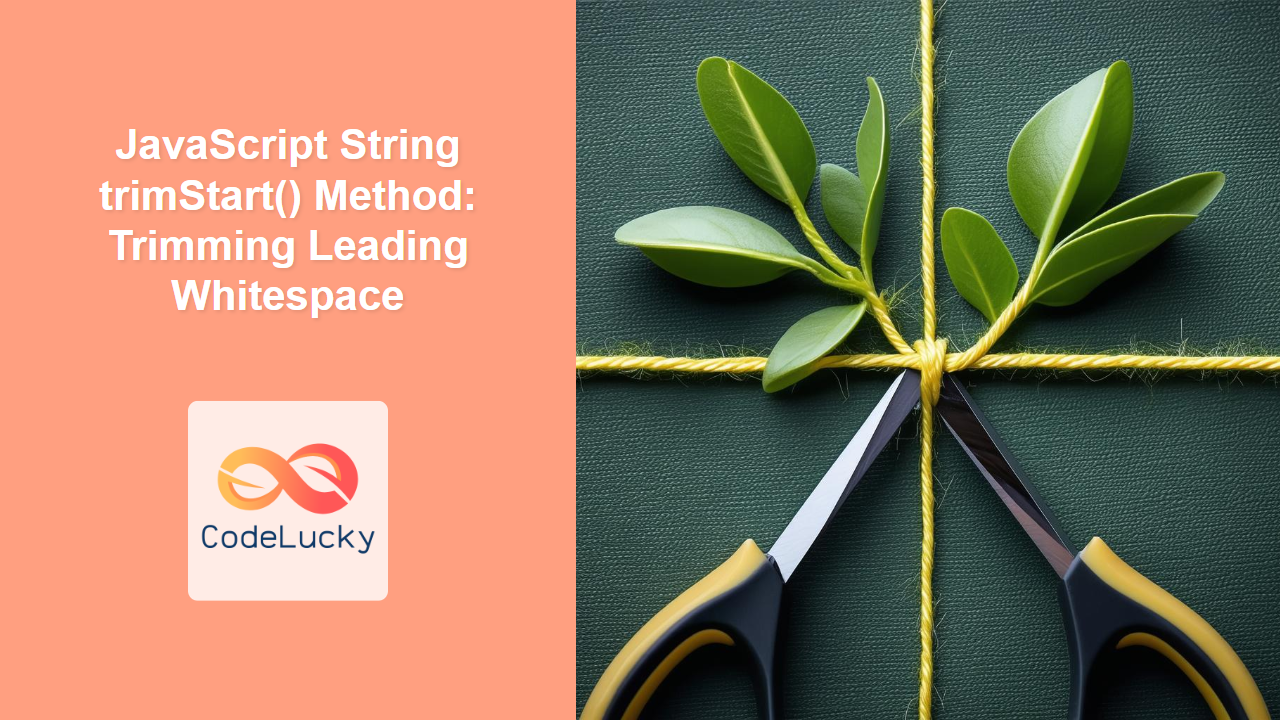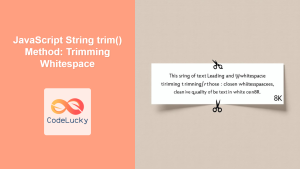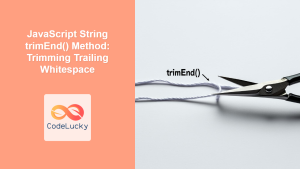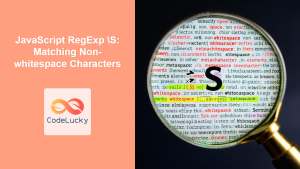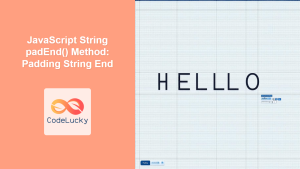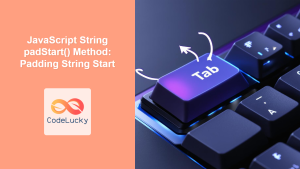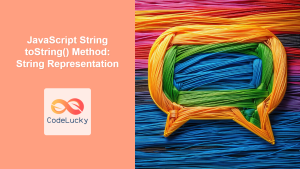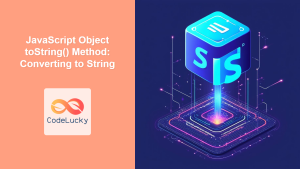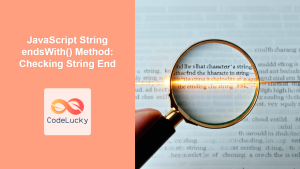JavaScript String trimStart() Method: Trimming Leading Whitespace
In JavaScript, the trimStart() method is a string method used to remove whitespace from the beginning of a string. This method does not modify the original string; instead, it returns a new string with the leading whitespace removed. Whitespace includes spaces, tabs, and line breaks. This is particularly useful when cleaning user input or processing data from external sources.
Purpose of trimStart()
The primary purpose of the trimStart() method is to ensure that strings are properly formatted by removing any unwanted leading whitespace. This is essential for data consistency and can prevent errors in string comparisons or data processing.
Syntax
The syntax for the trimStart() method is straightforward:
string.trimStart()
string: The string from which to remove leading whitespace.- Return Value: A new string with leading whitespace removed. If the string has no leading whitespace, the original string is returned.
Key Characteristics
- Non-Mutating: The
trimStart()method does not alter the original string. - Whitespace Definition: Removes all kinds of leading whitespace characters, including spaces, tabs, and line breaks.
- Returns New String: Returns a new string with the leading whitespace removed.
Examples
Let’s explore the trimStart() method with practical examples. Each example will demonstrate how the method works in different scenarios.
Basic Usage
This example shows the simplest use case of trimStart() to remove leading spaces from a string.
let str1 = " Hello World!";
let trimmedStr1 = str1.trimStart();
console.log("Original string:", str1);
console.log("Trimmed string:", trimmedStr1);
Output:
Original string: Hello World!
Trimmed string: Hello World!
Using trimStart() with Tabs and Newlines
This example demonstrates how trimStart() handles different types of whitespace characters, including tabs and newlines.
let str2 = `
\t Hello World!`;
let trimmedStr2 = str2.trimStart();
console.log("Original string:", str2);
console.log("Trimmed string:", trimmedStr2);
Output:
Original string:
Hello World!
Trimmed string: Hello World!
trimStart() with No Leading Whitespace
This example illustrates what happens when trimStart() is applied to a string that already has no leading whitespace.
let str3 = "Hello World!";
let trimmedStr3 = str3.trimStart();
console.log("Original string:", str3);
console.log("Trimmed string:", trimmedStr3);
Output:
Original string: Hello World!
Trimmed string: Hello World!
Using trimStart() in Data Cleaning
In a real-world scenario, trimStart() can be used to clean user input or data from external sources. Here’s an example of how to clean an array of strings with inconsistent leading spaces.
let data = [" Apple", " Banana", "Orange ", " Grapes"];
let cleanedData = data.map((item) => item.trimStart());
console.log("Original data:", data);
console.log("Cleaned data:", cleanedData);
Output:
Original data: [ ' Apple', ' Banana', 'Orange ', ' Grapes' ]
Cleaned data: [ 'Apple', 'Banana', 'Orange ', 'Grapes' ]
Using trimStart() in Form Validation
In web development, form validation is crucial for ensuring data quality. Here’s how trimStart() can be used to validate a form input field by removing leading whitespace.
<!DOCTYPE html>
<html>
<head>
<title>trimStart() Form Validation Example</title>
</head>
<body>
<label for="username">Username:</label>
<input type="text" id="username" name="username"><br><br>
<button onclick="validateUsername()">Validate</button>
<script>
function validateUsername() {
let usernameInput = document.getElementById("username");
let username = usernameInput.value;
let trimmedUsername = username.trimStart();
if (trimmedUsername.length === 0) {
alert("Username cannot be empty.");
} else if (username !== trimmedUsername) {
alert("Username has leading spaces. Please remove them.");
usernameInput.value = trimmedUsername; // Update the input field
} else {
alert("Username is valid.");
}
}
</script>
</body>
</html>
In this example, the validateUsername() function retrieves the username from the input field, trims the leading whitespace using trimStart(), and checks if the original input had any leading spaces. If so, it alerts the user and updates the input field with the trimmed value.
Using trimStart() with Template Literals
Template literals are often used to construct strings that may include unwanted leading whitespace. trimStart() can be particularly useful in these scenarios.
let name = "John";
let templateLiteral = `
Hello, ${name}!
`;
let trimmedLiteral = templateLiteral.trimStart();
console.log("Original template literal:", templateLiteral);
console.log("Trimmed template literal:", trimmedLiteral);
Output:
Original template literal:
Hello, John!
Trimmed template literal: Hello, John!
Comparison with trimEnd() and trim()
trimStart(): Removes whitespace only from the beginning of the string.trimEnd(): Removes whitespace only from the end of the string.trim(): Removes whitespace from both the beginning and the end of the string.
Choosing the right method depends on the specific requirements of your application. If you only need to remove leading whitespace, trimStart() is the most efficient choice.
Browser Support
The trimStart() method is widely supported across modern browsers. Here is a summary of browser compatibility:
- Chrome: Yes
- Edge: Yes
- Firefox: Yes
- Safari: Yes
- Opera: Yes
- Internet Explorer: No (Use
String.prototype.trimLeft()for compatibility)
For older browsers that do not support trimStart(), you can use String.prototype.trimLeft() as a fallback, as it is an alias for the same functionality.
if (!String.prototype.trimStart) {
String.prototype.trimStart = String.prototype.trimLeft;
}
Practical Tips and Considerations
- Always remember that
trimStart()returns a new string and does not modify the original string. - Use
trimStart()to clean user input and ensure data consistency. - For cross-browser compatibility, consider using the
trimLeft()alias for older browsers. - Combine
trimStart()with other string methods for more complex string manipulation tasks. - When handling multi-line strings, be aware of how whitespace is introduced and use
trimStart()accordingly.
Conclusion
The trimStart() method in JavaScript is a simple yet powerful tool for cleaning and standardizing strings by removing leading whitespace. By understanding its syntax, behavior, and practical applications, you can effectively use it to improve data quality, validate user input, and ensure consistency in your web development projects. Whether you are processing user-generated content or handling data from external sources, trimStart() is an essential method in your JavaScript toolkit.