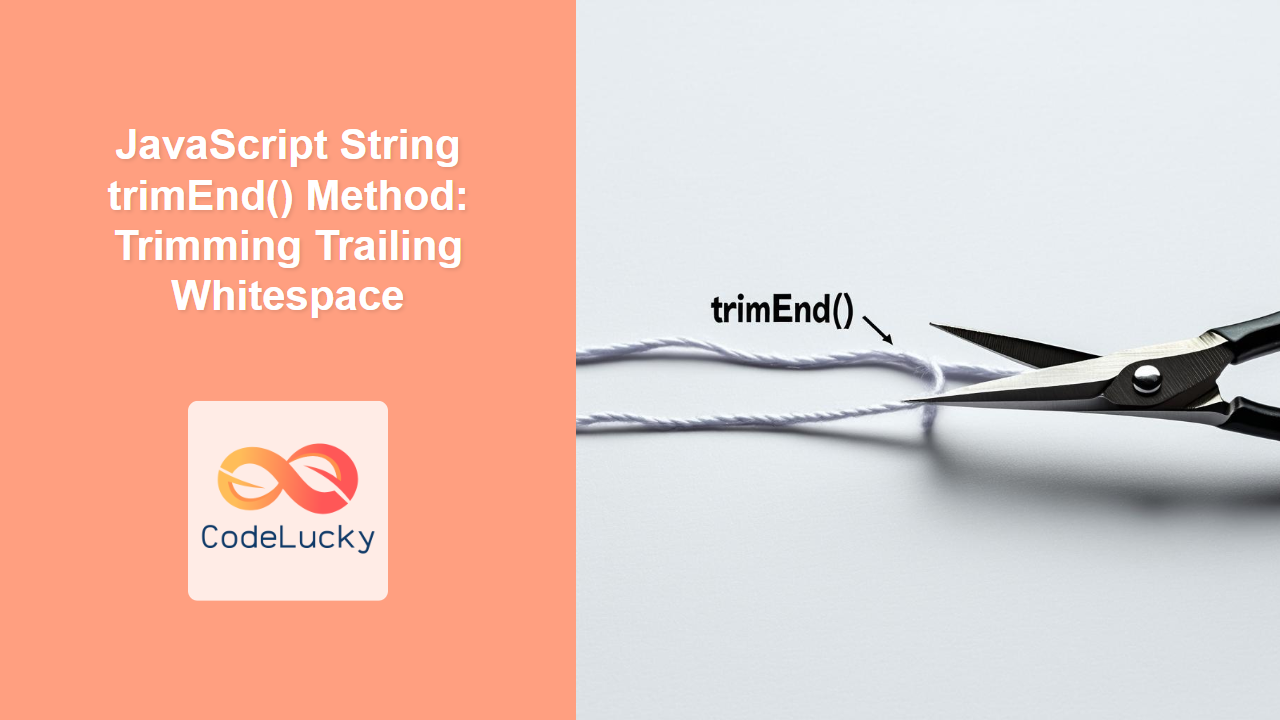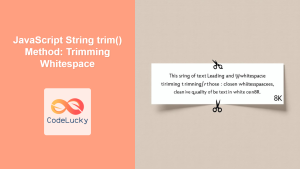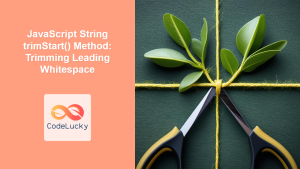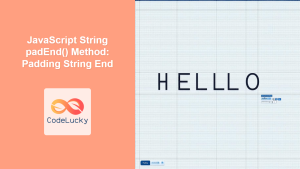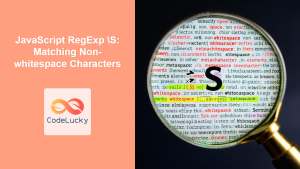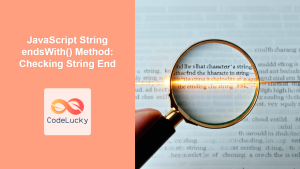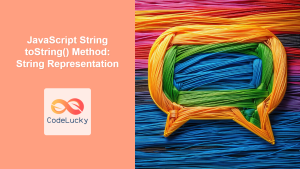JavaScript String trimEnd() Method: Trimming Trailing Whitespace
The trimEnd() method in JavaScript is a powerful tool for string manipulation, specifically designed to remove all trailing whitespace from a string. This method creates a new string, leaving the original string unchanged. Whitespace in this context includes spaces, tabs, non-breaking spaces, and all the line terminator characters. This guide explores the trimEnd() method with detailed explanations and practical examples, helping you understand how to use it effectively in your web development projects.
What is trimEnd()?
The trimEnd() method removes whitespace from the end of a string without modifying the original string. This is particularly useful when dealing with user input or data that may contain unwanted trailing spaces. It ensures data consistency and improves string comparison.
Purpose of trimEnd()
The primary purpose of the trimEnd() method is to:
- Remove trailing whitespace characters from a string.
- Return a new string with the whitespace removed, leaving the original string intact.
- Ensure clean and consistent string data for processing and display.
Syntax of trimEnd()
The syntax for the trimEnd() method is straightforward:
string.trimEnd()
string: The string from which you want to remove trailing whitespace.- Returns: A new string with trailing whitespace removed.
Parameters
The trimEnd() method does not accept any parameters. It operates on the string it is called upon.
Return Value
The trimEnd() method returns a new string with any trailing whitespace removed. If the original string has no trailing whitespace or is an empty string, it returns the original string unchanged.
Examples of trimEnd()
Let’s explore various examples of the trimEnd() method, ranging from basic use cases to more complex scenarios.
Basic Example
This example demonstrates the basic usage of trimEnd() to remove trailing spaces from a string.
const str1 = " Hello World! ";
const trimmedStr1 = str1.trimEnd();
console.log("Original string:", str1);
console.log("Trimmed string:", trimmedStr1);
Output:
Original string: Hello World!
Trimmed string: Hello World!
In this example, the trimEnd() method removes the trailing spaces, but not the leading spaces.
Using trimEnd() with Tabs and Newlines
This example shows how trimEnd() removes trailing tabs and newline characters.
const str2 = "Hello\tWorld!\n";
const trimmedStr2 = str2.trimEnd();
console.log("Original string:", str2);
console.log("Trimmed string:", trimmedStr2);
console.log("Original string length:", str2.length);
console.log("Trimmed string length:", trimmedStr2.length);
Output:
Original string: Hello World!
Trimmed string: Hello World!
Original string length: 14
Trimmed string length: 12
The trimEnd() method effectively removes the trailing tab (\t) and newline (\n) characters.
trimEnd() with No Trailing Whitespace
If a string has no trailing whitespace, trimEnd() returns the original string unchanged.
const str3 = "Hello World!";
const trimmedStr3 = str3.trimEnd();
console.log("Original string:", str3);
console.log("Trimmed string:", trimmedStr3);
Output:
Original string: Hello World!
Trimmed string: Hello World!
The trimEnd() method returns the original string without any modifications.
Using trimEnd() with Only Whitespace
If a string consists only of whitespace, trimEnd() returns an empty string.
const str4 = " ";
const trimmedStr4 = str4.trimEnd();
console.log("Original string:", str4);
console.log("Trimmed string:", trimmedStr4);
console.log("Original string length:", str4.length);
console.log("Trimmed string length:", trimmedStr4.length);
Output:
Original string:
Trimmed string:
Original string length: 3
Trimmed string length: 0
The trimEnd() method removes all whitespace characters, resulting in an empty string.
Real-World Example: Form Input Validation
In web development, trimEnd() is often used to sanitize user input from form fields, ensuring data consistency before processing it.
<input type="text" id="nameInput" value=" John Doe ">
<button onclick="validateInput()">Validate</button>
<script>
function validateInput() {
const nameInputElem = document.getElementById("nameInput");
const nameValue = nameInputElem.value;
const trimmedName = nameValue.trimEnd();
console.log("Original input:", nameValue);
console.log("Trimmed input:", trimmedName);
// Further processing with trimmedName
}
</script>
In this example, trimEnd() is used to remove any trailing whitespace from the input field, ensuring that the processed name is clean and consistent.
Using trimEnd() in Template Literals
The trimEnd() method can be particularly useful when working with template literals to remove trailing whitespace that might be unintentionally included.
const name = "Alice";
const greeting = `
Hello, ${name}!
`;
const trimmedGreeting = greeting.trimEnd();
console.log("Original greeting:", greeting);
console.log("Trimmed greeting:", trimmedGreeting);
console.log("Original greeting length:", greeting.length);
console.log("Trimmed greeting length:", trimmedGreeting.length);
Output:
Original greeting:
Hello, Alice!
Trimmed greeting:
Hello, Alice!
Original greeting length: 19
Trimmed greeting length: 17
Here, trimEnd() removes the trailing newline and spaces, resulting in a cleaner greeting.
Combining trimEnd() with Other String Methods
The trimEnd() method can be combined with other string methods to perform more complex string manipulations. For instance, you can use it with replaceAll() to normalize strings.
const str5 = " Hello World! ";
const trimmedStr5 = str5.trimEnd().replaceAll(" ", "-");
console.log("Original string:", str5);
console.log("Trimmed and replaced string:", trimmedStr5);
Output:
Original string: Hello World!
Trimmed and replaced string: --Hello-World!
In this example, trimEnd() is used to remove trailing whitespace, and replaceAll() is used to replace spaces with hyphens.
Browser Support
The trimEnd() method is widely supported across modern web browsers:
- Chrome: Yes
- Edge: Yes
- Firefox: Yes
- Safari: Yes
- Opera: Yes
It is advisable to use polyfills for older browsers that may not support this method to ensure consistent functionality across all platforms.
Conclusion
The trimEnd() method is a valuable tool for string manipulation in JavaScript, providing a simple and efficient way to remove trailing whitespace. By understanding its syntax, use cases, and real-world applications, you can effectively use trimEnd() to ensure data consistency and improve the quality of your web applications. Whether you’re sanitizing user input or normalizing data, trimEnd() is a reliable method for handling trailing whitespace. 👏