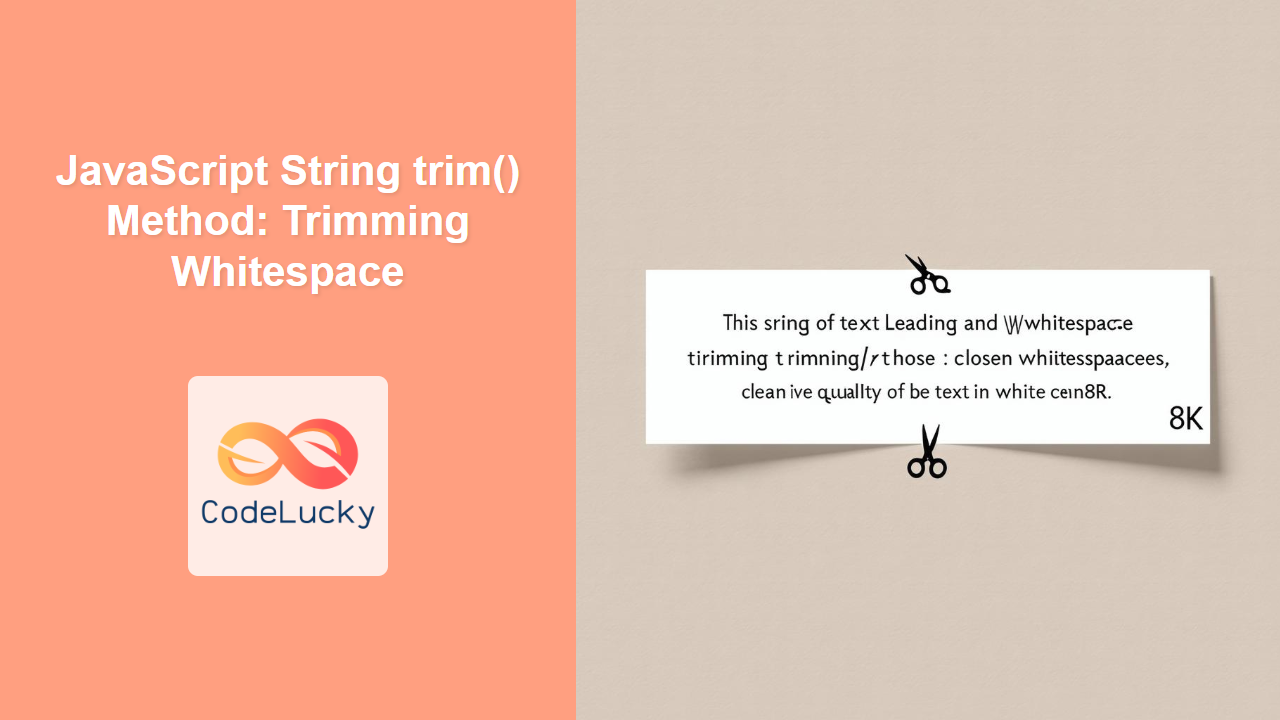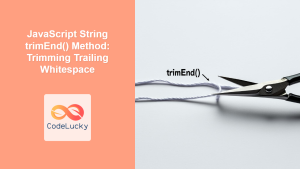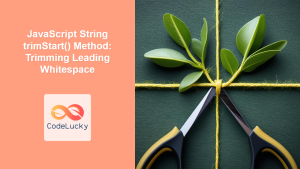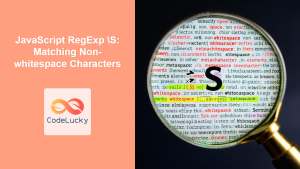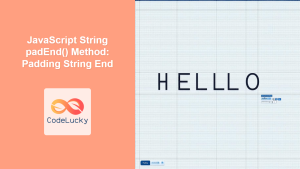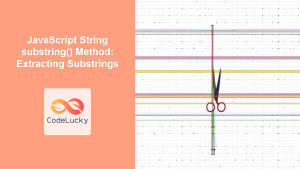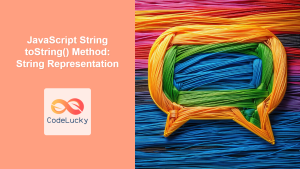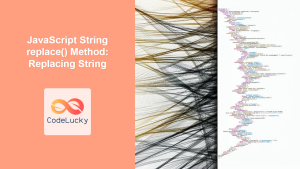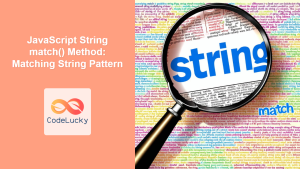JavaScript String trim() Method: Trimming Whitespace Effectively
The trim() method in JavaScript is a powerful tool for cleaning up strings by removing whitespace from both ends. This is particularly useful when dealing with user input or data that may contain unwanted spaces, tabs, or line breaks. In this article, we’ll explore the trim() method in detail with clear examples and practical use cases.
What is the trim() Method?
The trim() method is a built-in JavaScript string function that removes whitespace from both the beginning and end of a string, without modifying the original string. Whitespace includes spaces, tabs, and line break characters. This ensures the string is clean and consistent for further processing or display.
Syntax
The syntax for the trim() method is straightforward:
string.trim()
There are no parameters required. It returns a new string with the whitespace removed from both ends.
Return Value
- A new string representing the original string with whitespace removed from both ends.
- If the string has no leading or trailing whitespace, it returns the original string unchanged.
- If the string is empty or contains only whitespace, it returns an empty string.
Examples
Let’s dive into some practical examples to illustrate how the trim() method works.
Basic Usage
Here’s a simple example of using trim() to remove leading and trailing spaces from a string:
let str_trim_1 = " Hello, World! ";
let trimmedStr_1 = str_trim_1.trim();
console.log("Original string: '" + str_trim_1 + "'");
console.log("Trimmed string: '" + trimmedStr_1 + "'");
Output:
Original string: ' Hello, World! '
Trimmed string: 'Hello, World!'
Trimming Tabs and Newlines
The trim() method also removes tabs (\t) and newline characters (\n, \r) from the start and end of the string:
let str_trim_2 = "\n\t Trim me! \r\n";
let trimmedStr_2 = str_trim_2.trim();
console.log("Original string: '" + str_trim_2 + "'");
console.log("Trimmed string: '" + trimmedStr_2 + "'");
Output:
Original string: '
Trim me!
'
Trimmed string: 'Trim me!'
Using trim() with User Input
A common use case for trim() is cleaning up user input from forms. Here’s an example:
<label for="usernameInput">Username:</label>
<input type="text" id="usernameInput" value=" JohnDoe ">
<button id="trimButton">Trim Username</button>
<p id="trimmedUsername"></p>
<script>
document.getElementById("trimButton").addEventListener("click", function () {
let usernameInput_trim_3 = document.getElementById("usernameInput");
let username_trim_3 = usernameInput_trim_3.value;
let trimmedUsername_trim_3 = username_trim_3.trim();
document.getElementById("trimmedUsername").textContent =
"Trimmed Username: '" + trimmedUsername_trim_3 + "'";
});
</script>
Explanation:
- We have an input field with the
id“usernameInput” that contains a username with leading and trailing spaces. - When the “Trim Username” button is clicked, an event listener triggers a function.
- Inside the function, we retrieve the value from the input field and store it in the
usernamevariable. - The
trim()method is called on theusernamevariable, and the result is stored in thetrimmedUsernamevariable. - Finally, we update the text content of the paragraph element with the
id“trimmedUsername” to display the trimmed username.
Checking for Empty Strings After Trimming
After trimming a string, it’s often useful to check if the resulting string is empty:
let str_trim_4 = " ";
let trimmedStr_4 = str_trim_4.trim();
if (trimmedStr_4 === "") {
console.log("The string is now empty after trimming.");
} else {
console.log("The string is not empty: '" + trimmedStr_4 + "'");
}
Output:
The string is now empty after trimming.
Using trim() in Data Processing
trim() is valuable when processing data from external sources, such as APIs or files, where whitespace may be inconsistent:
let data_trim_5 = [" Apple ", " Banana\t", " Orange\n"];
let cleanedData_trim_5 = data_trim_5.map(item => item.trim());
console.log("Original data: ", data_trim_5);
console.log("Cleaned data: ", cleanedData_trim_5);
Output:
Original data: [ ' Apple ', ' Banana\t', ' Orange\n' ]
Cleaned data: [ 'Apple', 'Banana', 'Orange' ]
Real-World Use Cases
-
Form Validation:
- Ensuring usernames, emails, and other input fields do not contain leading or trailing spaces.
- Preventing submission of forms with only whitespace in required fields.
-
Data Cleaning:
- Removing unwanted whitespace from data imported from spreadsheets or databases.
- Standardizing data for comparison and analysis.
-
String Comparison:
- Ensuring accurate string comparisons by removing potential whitespace discrepancies.
- Improving the reliability of search and filtering operations.
-
Displaying Text:
- Presenting clean and consistent text in user interfaces.
- Avoiding layout issues caused by extra spaces.
Alternatives to trim()
In older JavaScript environments that do not support trim(), you can use regular expressions as a fallback:
if (typeof String.prototype.trim === "undefined") {
String.prototype.trim = function () {
return this.replace(/^[\s]+|[\s]+$/g, "");
};
}
let str_trim_6 = " Legacy Support ";
let trimmedStr_6 = str_trim_6.trim();
console.log("Trimmed string: '" + trimmedStr_6 + "'");
Explanation:
- The code checks if the
trimmethod is already defined on theString.prototype. This is to avoid overriding the nativetrimmethod in modern browsers that already support it. - If
trimis not defined, it adds atrimmethod to theString.prototype. - The new
trimmethod uses a regular expression^[\s]+|[\s]+$to remove leading and trailing whitespace:^[\s]+matches one or more whitespace characters at the beginning of the string.[\s]+$matches one or more whitespace characters at the end of the string.|acts as an “or” operator, so the regex matches either the leading or trailing whitespace.
- The
replacemethod then replaces the matched whitespace with an empty string, effectively trimming the string.
Output:
Trimmed string: 'Legacy Support'
Conclusion
The trim() method is an essential tool in JavaScript for ensuring clean and consistent strings. By removing leading and trailing whitespace, you can improve the reliability of your applications and provide a better user experience. Whether you’re validating form input or processing data, trim() is a simple yet powerful method to keep your strings tidy. 🧽✨