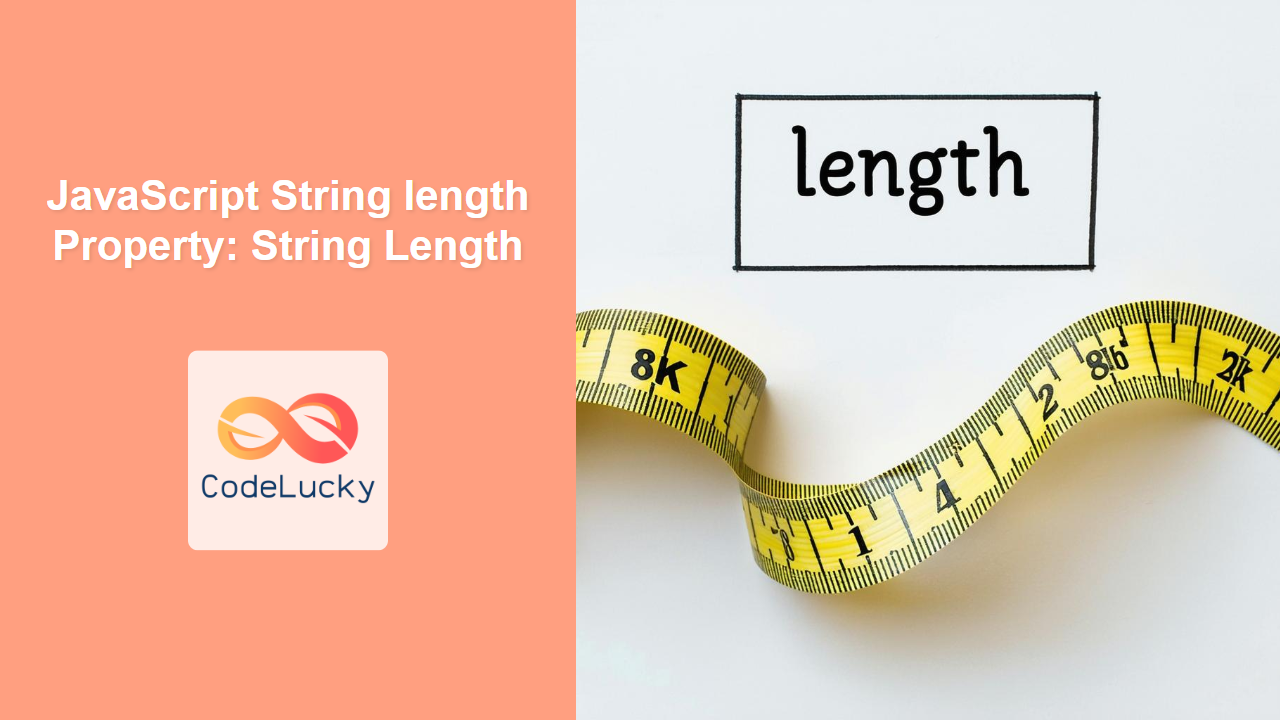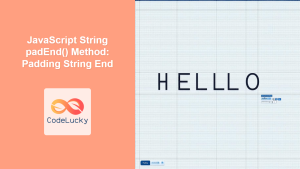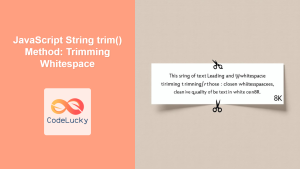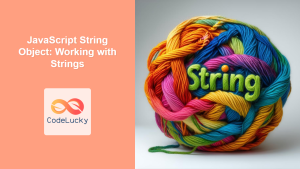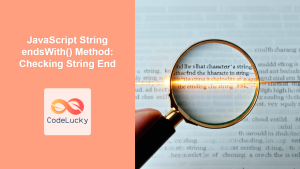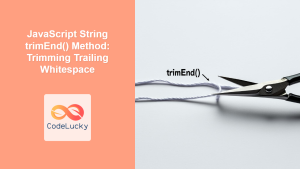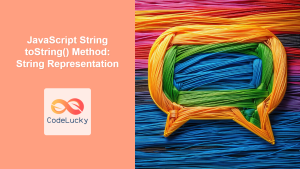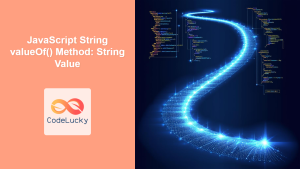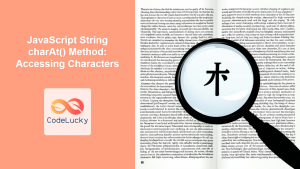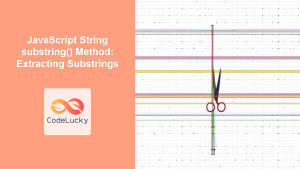JavaScript String length Property: Understanding String Length
The JavaScript String length property is a fundamental tool for working with text. It provides a simple yet crucial way to determine the number of characters in a string. This property is essential for tasks such as validating input, truncating text, and processing strings efficiently. In this guide, we will delve into the details of the length property, covering its syntax, usage, and practical examples.
What is the length property?
The length property of a JavaScript string returns the number of characters it contains. This includes letters, numbers, spaces, special characters, and even escape sequences (like \n for a new line, which counts as one character). It’s important to note that length is a property, not a method, so you don’t use parentheses () when accessing it.
Purpose of the length Property
The main purposes of the length property are to:
- Determine the size of a string.
- Validate user input, such as limiting the length of a password or username.
- Control the display of text, like truncating long strings.
- Iterate over a string character by character.
Syntax
The syntax for accessing the length property is straightforward:
string.length;
Here, string represents any string value, either a literal string or a string variable.
Examples of Using the length Property
Let’s explore several practical examples to see how the length property works in various scenarios.
Basic Usage
The most basic use case is to simply get the length of a string.
const str_basic = "Hello, World!";
const len_basic = str_basic.length;
console.log(len_basic);
Output:
13
This shows that the string “Hello, World!” has 13 characters, including spaces and the exclamation mark.
Empty Strings
The length of an empty string is zero.
const empty_str = "";
const empty_len = empty_str.length;
console.log(empty_len);
Output:
0
This demonstrates that even an empty string has a defined length, which is zero.
Strings with Spaces
Spaces are counted as characters when determining length.
const str_spaces = " Spaces ";
const len_spaces = str_spaces.length;
console.log(len_spaces);
Output:
10
This shows that the string ” Spaces ” has 10 characters including the spaces.
Strings with Special Characters
Special characters and symbols are also counted in length calculation.
const str_special = "!@#$%^&*()";
const len_special = str_special.length;
console.log(len_special);
Output:
10
Here, all the special characters contribute to the length of the string.
Strings with Escape Sequences
Escape sequences are treated as single characters.
const str_escape = "Line 1\nLine 2\tTabbed";
const len_escape = str_escape.length;
console.log(len_escape);
Output:
19
The \n (new line) and \t (tab) are each counted as a single character.
Real-World Applications of the length Property
The length property is not just a theoretical concept; it is used in many real-world scenarios. Let’s look at a few examples:
Input Validation
Validating the length of user input is a common requirement. Here’s how you can validate the length of a username field:
<label for="usernameInput">Username:</label>
<input type="text" id="usernameInput" />
<p id="usernameError" style="color: red;"></p>
<button onclick="validateUsername()">Validate</button>
<script>
function validateUsername() {
const input_user = document.getElementById('usernameInput');
const error_user = document.getElementById('usernameError');
const username = input_user.value;
if (username.length < 5 || username.length > 20) {
error_user.textContent = "Username must be between 5 and 20 characters.";
} else {
error_user.textContent = "Username is valid.";
error_user.style.color = 'green';
}
}
</script>
In this example, the function validateUsername() checks if the length of the username is within the allowed range, displaying an error message if not.
Truncating Long Strings
Sometimes, you might need to truncate a long string to fit within a certain display area. Here’s how to do that:
function truncateString(str, maxLength) {
if (str.length > maxLength) {
return str.substring(0, maxLength) + "...";
} else {
return str;
}
}
const long_str = "This is a very long string that needs to be truncated.";
const truncated_str = truncateString(long_str, 20);
console.log(truncated_str);
Output:
This is a very long...
Here, we use the substring() method along with length to truncate a string and add an ellipsis (...) at the end.
Iterating Over Strings
The length property is commonly used in loops to access each character of a string:
const str_iteration = "JavaScript";
for (let i = 0; i < str_iteration.length; i++) {
console.log(str_iteration[i]);
}
Output:
J
a
v
a
S
c
r
i
p
t
This loop iterates over the string, printing each character on a new line.
Counting Specific Characters
You can use the length property in combination with other string methods to count the occurrences of specific characters:
function countCharacters(str, char) {
let count = 0;
for (let i = 0; i < str.length; i++) {
if (str[i] === char) {
count++;
}
}
return count;
}
const str_count = "Programming in JavaScript";
const char_count = countCharacters(str_count, 'i');
console.log(char_count);
Output:
3
This counts how many times the letter ‘i’ appears in the string.
Important Notes
- The
lengthproperty is read-only, which means you cannot assign a value to it directly. - The index of the last character in a string is always one less than the
length.
Conclusion
The JavaScript String length property is a crucial tool for handling text in web development. By understanding how to use this property, you can effectively validate user input, manipulate text, and perform various operations on strings. Its simplicity and ubiquity make it an essential part of any JavaScript developer’s toolkit. Whether you are checking string lengths or iterating over strings, the length property is your go-to method. 🚀