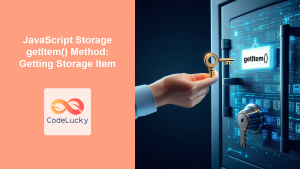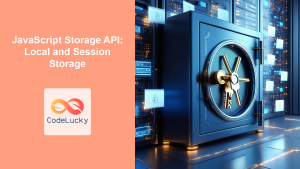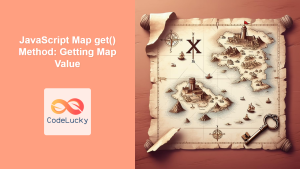JavaScript Storage key() Method: Retrieving Storage Keys
The JavaScript Storage key() method is a fundamental part of the Web Storage API. It allows you to access the name (key) of the nth key in a Storage object (either localStorage or sessionStorage). This method is crucial for iterating through storage items when you need to work with all or a subset of the stored data.
What is the key() Method?
The key() method returns a string representing the name of the key at the specified index in the storage. Storage keys are ordered by the sequence in which they were set. This enables developers to programmatically access and manipulate storage data.
Purpose of the key() Method
The primary purpose of the key() method is to:
- Programmatically access the keys stored in
localStorageorsessionStorage. - Iterate through the keys in a loop, retrieving data based on the key index.
- Dynamically manage stored data by retrieving keys for specific operations.
Syntax of the key() Method
The syntax for the key() method is straightforward:
storage.key(index);
Parameters
| Parameter | Type | Description |
|---|---|---|
| `index` | Number | An integer representing the index of the key you want to retrieve. Index values are zero-based. |
Return Value
- String: The name of the key at the specified index.
- Null: If the index is out of range (i.e., no key exists at that index).
Examples of Using the key() Method
Let’s explore several examples of how to use the key() method to retrieve storage keys. Each example includes the necessary HTML and JavaScript code to demonstrate practical usage.
Basic Usage of key()
This example demonstrates how to retrieve a key from localStorage using a known index.
<!DOCTYPE html>
<html>
<head>
<title>localStorage key() Example</title>
</head>
<body>
<button id="getKeyButton">Get Key at Index 0</button>
<div id="outputKey"></div>
<script>
// Ensure localStorage has an item at index 0
localStorage.setItem('exampleKey', 'exampleValue');
const getKeyButton = document.getElementById('getKeyButton');
const outputKey = document.getElementById('outputKey');
getKeyButton.addEventListener('click', () => {
const keyName = localStorage.key(0);
outputKey.textContent = keyName ? `Key at index 0: ${keyName}` : 'No key found at index 0';
});
</script>
</body>
</html>
In this example, we first set an item in localStorage. The button, when clicked, retrieves the key at index 0 and displays it in the outputKey div.
Iterating Through localStorage Keys
This example shows how to iterate through all the keys in localStorage and display them.
<!DOCTYPE html>
<html>
<head>
<title>Iterating localStorage keys</title>
</head>
<body>
<div id="allKeysOutput"></div>
<script>
// Ensure localStorage has some items
localStorage.setItem('key1', 'value1');
localStorage.setItem('key2', 'value2');
localStorage.setItem('key3', 'value3');
const allKeysOutput = document.getElementById('allKeysOutput');
let outputText = 'Keys in localStorage: ';
for (let i = 0; i < localStorage.length; i++) {
const keyName = localStorage.key(i);
outputText += keyName ? `${keyName}, ` : '';
}
allKeysOutput.textContent = outputText.slice(0, -2); // Remove the trailing comma and space
</script>
</body>
</html>
Here, we use a loop to iterate through localStorage, retrieving each key using key(i) and displaying them. This is a common pattern for examining all stored data.
Using key() with sessionStorage
This example demonstrates using key() with sessionStorage.
<!DOCTYPE html>
<html>
<head>
<title>sessionStorage key() Example</title>
</head>
<body>
<button id="getSessionKeyButton">Get Key at Index 0 in sessionStorage</button>
<div id="sessionKeyOutput"></div>
<script>
// Ensure sessionStorage has an item at index 0
sessionStorage.setItem('sessionExampleKey', 'sessionExampleValue');
const getSessionKeyButton = document.getElementById('getSessionKeyButton');
const sessionKeyOutput = document.getElementById('sessionKeyOutput');
getSessionKeyButton.addEventListener('click', () => {
const keyName = sessionStorage.key(0);
sessionKeyOutput.textContent = keyName ? `Key at index 0: ${keyName}` : 'No key found at index 0 in sessionStorage';
});
</script>
</body>
</html>
Similar to the localStorage example, this retrieves and displays the key at index 0, but from sessionStorage.
Handling Out-of-Range Index
This example illustrates how to handle the case where the specified index is out of range.
<!DOCTYPE html>
<html>
<head>
<title>Handling Out-of-Range Index</title>
</head>
<body>
<button id="getOutOfRangeKeyButton">Get Key at Index 100</button>
<div id="outOfRangeKeyOutput"></div>
<script>
const getOutOfRangeKeyButton = document.getElementById('getOutOfRangeKeyButton');
const outOfRangeKeyOutput = document.getElementById('outOfRangeKeyOutput');
getOutOfRangeKeyButton.addEventListener('click', () => {
const keyName = localStorage.key(100); // Assuming localStorage has fewer than 100 keys
outOfRangeKeyOutput.textContent = keyName === null ? 'No key found at index 100 (Index out of range)' : `Key at index 100: ${keyName}`;
});
</script>
</body>
</html>
In this scenario, we attempt to retrieve a key at an index that likely doesn’t exist. The key() method returns null, which is then handled to display an appropriate message.
Real-World Applications of the key() Method
The key() method is valuable in scenarios such as:
- Data Migration: Iterating through stored data to migrate it to a new format or storage location.
- Debugging: Examining stored data for debugging purposes.
- Implementing Custom Storage Solutions: Building custom storage management tools that require iterating through keys.
Best Practices
- Check for Null: Always check if the
key()method returnsnullto handle cases where the index is out of range. - Use Loops Carefully: When iterating through storage keys, be mindful of performance, especially with large amounts of data.
- Consider Alternatives: For complex data management, consider using more structured storage solutions like IndexedDB.
Browser Support
The key() method is supported by all modern browsers, making it a reliable choice for web storage tasks.
| Browser | Version | Support |
| ————– | ——- | ——- |
| Chrome | Yes | Yes |
| Firefox | Yes | Yes |
| Safari | Yes | Yes |
| Edge | Yes | Yes |
| Opera | Yes | Yes |
| Internet Explorer | 8+ | Yes |
Conclusion
The JavaScript Storage key() method is a simple yet powerful tool for accessing storage keys programmatically. It is essential for iterating through storage items, managing stored data, and building custom storage solutions. By understanding its syntax, usage, and best practices, you can effectively leverage the key() method in your web development projects.