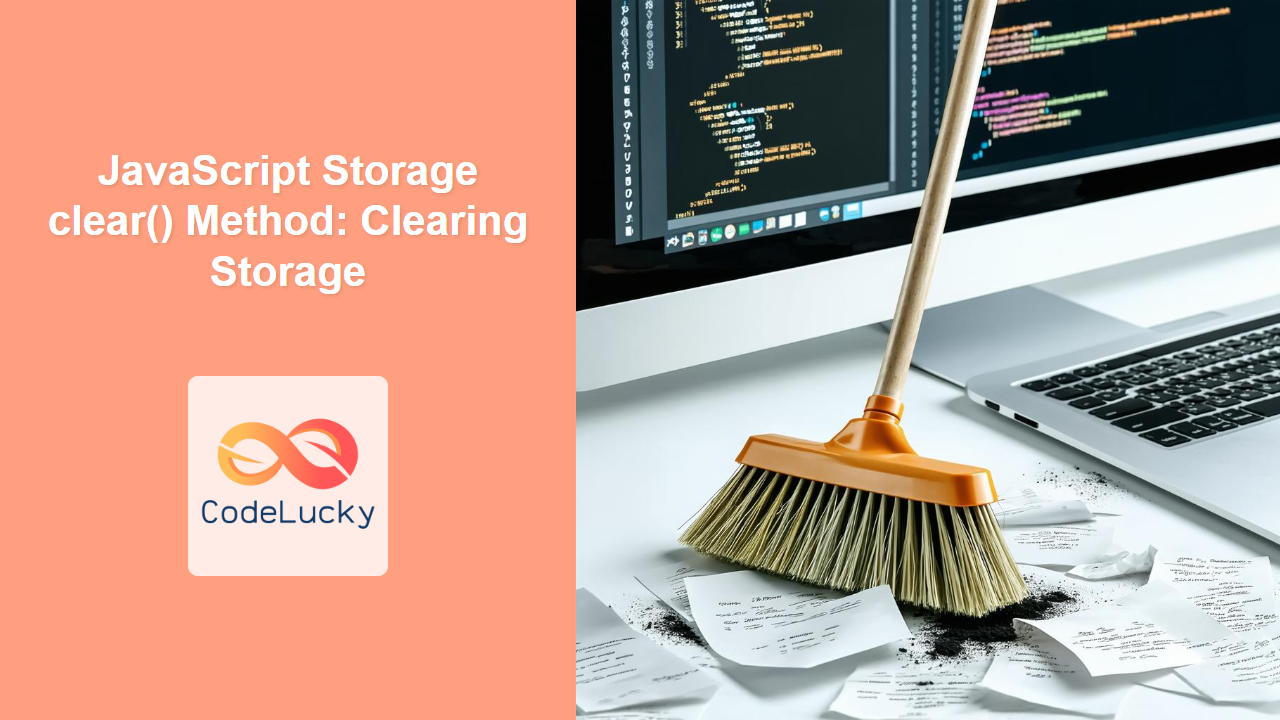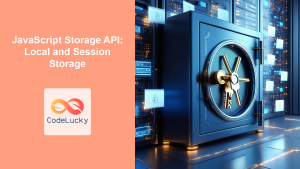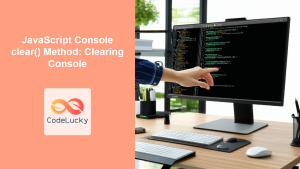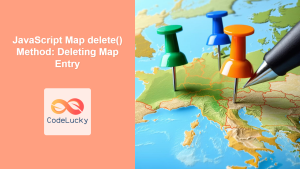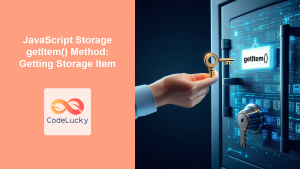JavaScript Storage clear() Method: Clearing Storage
The clear() method of the JavaScript Storage interface removes all key-value pairs from a given Storage object. This includes both localStorage and sessionStorage. It provides a straightforward way to reset or clear out all stored data in a single operation. This article provides a comprehensive guide to using the clear() method, complete with practical examples.
Purpose of the clear() Method
The primary purpose of the clear() method is to erase all data stored in either the localStorage or sessionStorage for a given domain. This can be useful in scenarios such as:
- User Logout: Clearing user-specific data upon logout.
- Resetting Application State: Removing all stored settings or preferences to return to a default state.
- Data Privacy: Ensuring sensitive information is removed when it’s no longer needed.
Syntax
The syntax for the clear() method is simple:
storage.clear();
Where storage is a reference to either the localStorage or sessionStorage object.
Attributes
The clear() method does not accept any parameters. It operates directly on the Storage object it is called on.
| Attribute | Type | Description |
|---|---|---|
| None | N/A | The clear() method does not accept any parameters. |
Examples
Let’s explore several practical examples of using the clear() method with both localStorage and sessionStorage.
Basic Example: Clearing localStorage
This example demonstrates how to clear all data stored in localStorage.
<!DOCTYPE html>
<html>
<head>
<title>localStorage clear() Example</title>
</head>
<body>
<h2>localStorage clear() Example</h2>
<button id="setLocalStorageBtn">Set localStorage</button>
<button id="clearLocalStorageBtn">Clear localStorage</button>
<p id="localStorageResult"></p>
<script>
// Set localStorage
document.getElementById('setLocalStorageBtn').addEventListener('click', function() {
localStorage.setItem('username', 'JohnDoe');
localStorage.setItem('theme', 'dark');
document.getElementById('localStorageResult').textContent = 'localStorage items set.';
});
// Clear localStorage
document.getElementById('clearLocalStorageBtn').addEventListener('click', function() {
localStorage.clear();
document.getElementById('localStorageResult').textContent = 'localStorage cleared.';
});
</script>
</body>
</html>
How it Works:
- The Set localStorage button sets two items in
localStorage:usernameandtheme. - The Clear localStorage button calls
localStorage.clear(), which removes all items fromlocalStorage. - The
<p>element with the IDlocalStorageResultdisplays messages indicating whether thelocalStorageitems are set or cleared.
Basic Example: Clearing sessionStorage
This example demonstrates how to clear all data stored in sessionStorage.
<!DOCTYPE html>
<html>
<head>
<title>sessionStorage clear() Example</title>
</head>
<body>
<h2>sessionStorage clear() Example</h2>
<button id="setSessionStorageBtn">Set sessionStorage</button>
<button id="clearSessionStorageBtn">Clear sessionStorage</button>
<p id="sessionStorageResult"></p>
<script>
// Set sessionStorage
document.getElementById('setSessionStorageBtn').addEventListener('click', function() {
sessionStorage.setItem('sessionID', '12345');
sessionStorage.setItem('lastActivity', '2024-01-01');
document.getElementById('sessionStorageResult').textContent = 'sessionStorage items set.';
});
// Clear sessionStorage
document.getElementById('clearSessionStorageBtn').addEventListener('click', function() {
sessionStorage.clear();
document.getElementById('sessionStorageResult').textContent = 'sessionStorage cleared.';
});
</script>
</body>
</html>
How it Works:
- The Set sessionStorage button sets two items in
sessionStorage:sessionIDandlastActivity. - The Clear sessionStorage button calls
sessionStorage.clear(), which removes all items fromsessionStorage. - The
<p>element with the IDsessionStorageResultdisplays messages indicating whether thesessionStorageitems are set or cleared.
Real-World Example: Clearing User Data on Logout
In a web application, you might want to clear all user-specific data when a user logs out. Here’s how you can use clear() in such a scenario.
<!DOCTYPE html>
<html>
<head>
<title>Clearing User Data on Logout</title>
</head>
<body>
<h2>User Logout Example</h2>
<button id="setUserDetailsBtn">Set User Details</button>
<button id="logoutBtn">Logout</button>
<p id="userDetailsResult"></p>
<script>
// Set user details
document.getElementById('setUserDetailsBtn').addEventListener('click', function() {
localStorage.setItem('userID', 'user123');
localStorage.setItem('userName', 'Alice');
document.getElementById('userDetailsResult').textContent = 'User details set in localStorage.';
});
// Logout
document.getElementById('logoutBtn').addEventListener('click', function() {
localStorage.clear();
document.getElementById('userDetailsResult').textContent = 'User logged out. localStorage cleared.';
});
</script>
</body>
</html>
How it Works:
- The Set User Details button sets two items in
localStorage:userIDanduserName. - The Logout button calls
localStorage.clear(), which removes all user-related data fromlocalStorage, simulating a logout. - The
<p>element with the IDuserDetailsResultdisplays messages indicating the status of user details and logout.
Advanced Example: Clearing Specific Items vs. Clearing All
Sometimes, you might only want to remove specific items from storage rather than clearing everything. In such cases, using removeItem() is more appropriate. However, if you need to clear all items based on a certain condition, clear() can be useful.
<!DOCTYPE html>
<html>
<head>
<title>Conditional Clearing of localStorage</title>
</head>
<body>
<h2>Conditional Clearing of localStorage</h2>
<button id="setItemsBtn">Set Items</button>
<button id="clearAllBtn">Clear All Items</button>
<button id="removeThemeBtn">Remove Theme Only</button>
<p id="storageResult"></p>
<script>
// Set items
document.getElementById('setItemsBtn').addEventListener('click', function() {
localStorage.setItem('username', 'JohnDoe');
localStorage.setItem('theme', 'dark');
localStorage.setItem('sessionID', '54321');
document.getElementById('storageResult').textContent = 'Items set in localStorage.';
});
// Clear all items
document.getElementById('clearAllBtn').addEventListener('click', function() {
localStorage.clear();
document.getElementById('storageResult').textContent = 'All items cleared from localStorage.';
});
// Remove theme only
document.getElementById('removeThemeBtn').addEventListener('click', function() {
localStorage.removeItem('theme');
document.getElementById('storageResult').textContent = 'Theme item removed from localStorage.';
});
</script>
</body>
</html>
How it Works:
- The Set Items button sets three items in
localStorage:username,theme, andsessionID. - The Clear All Items button calls
localStorage.clear(), which removes all items fromlocalStorage. - The Remove Theme Only button calls
localStorage.removeItem('theme'), which removes only thethemeitem fromlocalStorage. - The
<p>element with the IDstorageResultdisplays messages indicating the status of the storage items.
Note: The choice between using clear() and removeItem() depends on whether you want to remove all items or only specific ones. 💡
Practical Tips and Considerations
- Selective Clearing: If you only need to remove specific items, use
removeItem()instead ofclear()to avoid unintended data loss. - User Confirmation: For sensitive operations like clearing all stored data, consider prompting the user for confirmation to prevent accidental data loss.
- Event Handling: Be mindful of event listeners that might rely on the storage data. Ensure they are properly updated or removed after calling
clear().
Browser Support
The clear() method is widely supported across all modern web browsers, including:
- Chrome
- Firefox
- Safari
- Edge
- Opera
Note: Ensure to test across different browsers to guarantee consistent behavior, especially when dealing with older versions. 🧐
Conclusion
The clear() method in JavaScript’s Storage API provides a simple and effective way to remove all key-value pairs from localStorage or sessionStorage. Understanding its usage and implications is crucial for managing stored data in web applications. Whether you’re clearing user data on logout or resetting application state, clear() is a valuable tool in your web development arsenal.