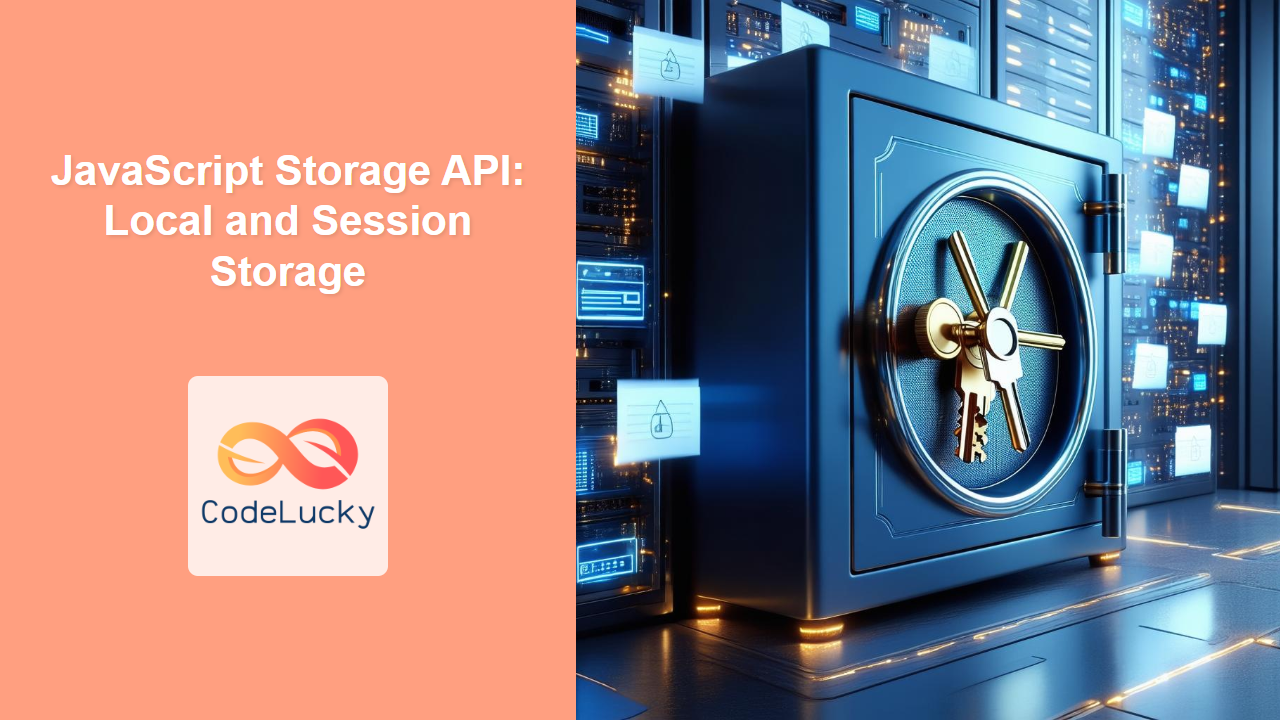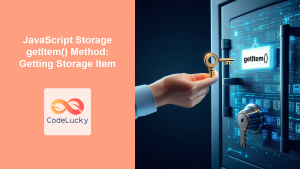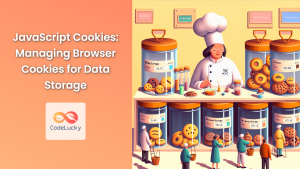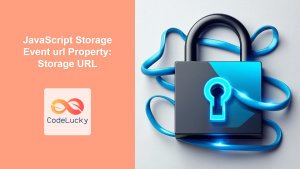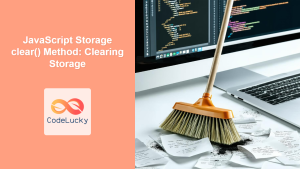JavaScript Storage API: Local and Session Storage
The JavaScript Storage API provides mechanisms for web browsers to store key-value pairs locally on a user's computer. This capability is essential for persisting data between user sessions, enhancing the user experience by retaining preferences, settings, or user-specific data without relying on server-side storage for basic information. This article will delve into two primary types of web storage: localStorage and sessionStorage, outlining their functionalities, syntax, and practical applications.
Understanding Web Storage
Web Storage, a part of the HTML5 specification, offers a way to store data directly within the browser, providing a more efficient and user-friendly alternative to traditional cookies, especially for client-side storage. The Storage API has two main types:
localStorage: Data stored usinglocalStoragepersists even after the browser is closed and reopened. It's ideal for long-term data storage such as user preferences and application settings.sessionStorage: Data stored usingsessionStorageis available only for the duration of the browser session. It is ideal for temporary data storage, such as form data, user authentication details, and shopping cart items.
Purpose of the Storage API
The primary purpose of the JavaScript Storage API is to allow web developers to:
- Store user-specific data locally on the client-side.
- Persist application state across browser sessions.
- Enhance user experience by remembering preferences and settings.
- Reduce the need for constant server-side data fetching for static or infrequently changing data.
Using localStorage
The localStorage property allows you to access the browser’s local storage object. It stores data with no expiration time. Data is stored as strings.
Syntax
The localStorage object provides several methods and properties:
| Method/Property | Description |
|---|---|
localStorage.setItem(key, value) |
Stores a key-value pair. Both key and value are strings. |
localStorage.getItem(key) |
Retrieves the value associated with the specified key. Returns null if the key does not exist. |
localStorage.removeItem(key) |
Removes the key-value pair associated with the specified key. |
localStorage.clear() |
Removes all key-value pairs stored in local storage. |
localStorage.key(index) |
Returns the key at the specified index in the storage. |
localStorage.length |
Returns the number of key-value pairs stored in local storage. |
Example: Setting and Retrieving Data
// Storing data in localStorage
localStorage.setItem('username', 'JohnDoe');
localStorage.setItem('theme', 'dark');
// Retrieving data from localStorage
const username = localStorage.getItem('username');
const theme = localStorage.getItem('theme');
console.log('Username:', username); // Output: Username: JohnDoe
console.log('Theme:', theme); // Output: Theme: dark
Example: Removing Data
// Removing a specific item
localStorage.removeItem('theme');
// Removing all items
// localStorage.clear();
Real-World Application: Remember User Theme
One common use case is to remember a user's preferred theme setting.
<!DOCTYPE html>
<html>
<head>
<title>Local Storage Theme Example</title>
<style>
body {
transition: background-color 0.5s ease;
}
.dark-theme {
background-color: #333;
color: white;
}
</style>
</head>
<body>
<h1>Choose a Theme</h1>
<button id="lightBtn">Light Theme</button>
<button id="darkBtn">Dark Theme</button>
<script>
const body = document.body;
const lightBtn = document.getElementById('lightBtn');
const darkBtn = document.getElementById('darkBtn');
const storedTheme = localStorage.getItem('theme');
// Apply stored theme on load
if (storedTheme === 'dark') {
body.classList.add('dark-theme');
}
lightBtn.addEventListener('click', () => {
body.classList.remove('dark-theme');
localStorage.setItem('theme', 'light');
});
darkBtn.addEventListener('click', () => {
body.classList.add('dark-theme');
localStorage.setItem('theme', 'dark');
});
</script>
</body>
</html>
In this example, the user's theme preference is stored in localStorage, allowing the selected theme to persist even after the browser is closed and reopened.
Using sessionStorage
The sessionStorage property is similar to localStorage, but the data is only available for the current browser session. Data stored in sessionStorage is cleared when the browser window or tab is closed.
Syntax
The syntax for sessionStorage is identical to localStorage:
| Method/Property | Description |
|---|---|
sessionStorage.setItem(key, value) |
Stores a key-value pair. Both key and value are strings. |
sessionStorage.getItem(key) |
Retrieves the value associated with the specified key. Returns null if the key does not exist. |
sessionStorage.removeItem(key) |
Removes the key-value pair associated with the specified key. |
sessionStorage.clear() |
Removes all key-value pairs stored in session storage. |
sessionStorage.key(index) |
Returns the key at the specified index in the storage. |
sessionStorage.length |
Returns the number of key-value pairs stored in session storage. |
Example: Storing Form Data
<!DOCTYPE html>
<html>
<head>
<title>Session Storage Example</title>
</head>
<body>
<form id="myForm">
<label for="username">Username:</label>
<input type="text" id="username" name="username"><br><br>
<label for="email">Email:</label>
<input type="email" id="email" name="email"><br><br>
<button type="submit">Submit</button>
</form>
<script>
const form = document.getElementById('myForm');
form.addEventListener('submit', (event) => {
event.preventDefault(); // Prevent default form submission
const username = document.getElementById('username').value;
const email = document.getElementById('email').value;
// Store the form data
sessionStorage.setItem('username', username);
sessionStorage.setItem('email', email);
// Redirect or continue with form processing
console.log('Form data stored in session storage.')
const storedUsername = sessionStorage.getItem('username')
const storedEmail = sessionStorage.getItem('email')
console.log(`Stored Username: ${storedUsername}, Stored Email: ${storedEmail}`)
sessionStorage.clear()
console.log('Session storage cleared!')
});
</script>
</body>
</html>
In this example, form data is temporarily stored in sessionStorage. This is useful for situations where data should not persist after the browser is closed, such as during checkout processes, temporary login data, or intermediate data in multi-step forms.
Real-World Application: Temporary Shopping Cart
sessionStorage is commonly used to store the content of a shopping cart, which should be cleared when the session ends. 🛒
Comparing localStorage and sessionStorage
| Feature | localStorage |
sessionStorage |
|---|---|---|
| Persistence | Data persists even after the browser is closed. | Data is cleared when the browser tab/window is closed. |
| Scope | Shared across all tabs and windows from the same origin. | Specific to the current tab/window session. |
| Use Cases | Long-term data, user preferences, application settings. | Temporary data, form data, session-specific information. |
Key Considerations
- Storage Limits: Web storage has storage limits, which vary by browser. Typically, it's around 5-10 MB per origin.
- Security: Do not store sensitive data in web storage. Web storage is not designed for highly sensitive information.
- Data Type: All data is stored as strings. You may need to serialize/deserialize objects when storing and retrieving complex data.
- Error Handling: Always handle potential errors when accessing storage, as it may not always be available or may throw exceptions.
- Browser Compatibility: The Web Storage API is widely supported by modern web browsers. ✅
Conclusion
The JavaScript Storage API provides invaluable tools for web developers to persist data locally within the browser, improving performance and enhancing the user experience. While localStorage offers long-term storage, sessionStorage is ideal for temporary, session-based data. Understanding their differences and proper use cases is crucial for modern web development practices. 💡