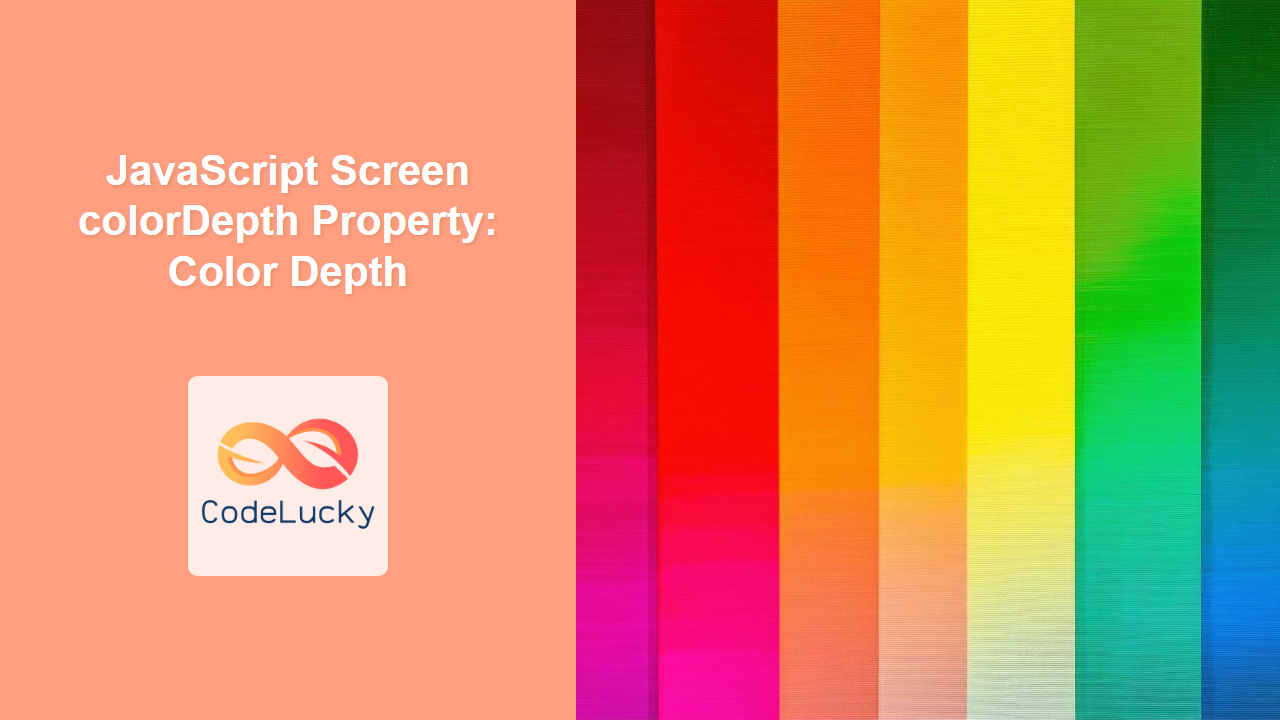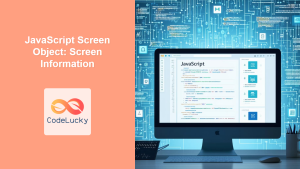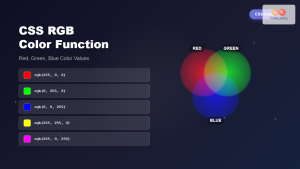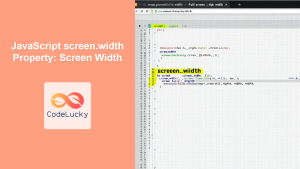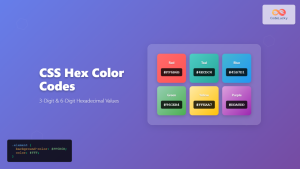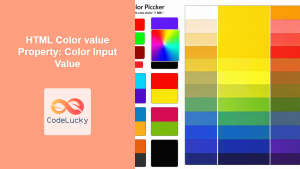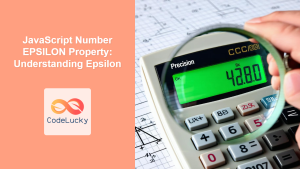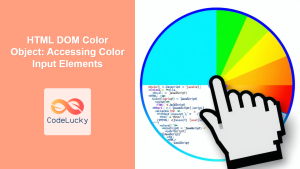JavaScript Screen colorDepth Property: Understanding Color Depth
The colorDepth property of the JavaScript screen object returns the color depth of the screen, expressed in bits per pixel. This value represents the number of colors the screen is capable of displaying. Understanding colorDepth can be useful for optimizing web applications for different display capabilities and ensuring a consistent visual experience across various devices.
What is Color Depth?
Color depth, also known as bit depth, is the number of bits used to represent the color of a single pixel in a bitmap image or video frame buffer. Higher color depths allow for more distinct colors and smoother gradients, resulting in richer and more realistic visuals. Common color depths include 8-bit (256 colors), 16-bit (65,536 colors), 24-bit (16.7 million colors), and 32-bit (16.7 million colors + alpha channel).
Purpose of the colorDepth Property
The primary purpose of the colorDepth property is to provide web developers with information about the color capabilities of the user’s screen. This information can be used to:
- Optimize images and other visual assets for the screen’s color depth.
- Adjust color palettes to ensure optimal display quality.
- Implement adaptive designs that take into account varying display capabilities.
- Provide diagnostics or troubleshooting for display-related issues.
Syntax
The syntax for accessing the colorDepth property is straightforward:
let depth = screen.colorDepth;
Here, depth will be assigned the color depth of the screen in bits per pixel.
Return Value
- Number: The
colorDepthproperty returns a number representing the bit depth of the screen’s color palette.
Examples
Let’s explore some practical examples of how to use the colorDepth property in JavaScript.
Basic Example: Displaying Color Depth
This example demonstrates how to retrieve and display the colorDepth of the user’s screen in an alert box.
<!DOCTYPE html>
<html>
<head>
<title>JavaScript Screen colorDepth Example</title>
</head>
<body>
<button id="colorDepthButton">Display Color Depth</button>
<script>
const colorDepthButton = document.getElementById("colorDepthButton");
colorDepthButton.addEventListener("click", function () {
const colorDepth = screen.colorDepth;
alert("Screen Color Depth: " + colorDepth + " bits");
});
</script>
</body>
</html>
In this example, clicking the button triggers an alert that displays the screen’s color depth.
Example: Displaying Color Depth on Page
This example demonstrates how to retrieve the colorDepth of the user’s screen and display it within an HTML element.
<!DOCTYPE html>
<html>
<head>
<title>JavaScript Screen colorDepth Example</title>
</head>
<body>
<h1>Screen Color Depth</h1>
<p>The color depth of your screen is: <span id="colorDepthValue"></span> bits.</p>
<script>
const colorDepthValue = document.getElementById("colorDepthValue");
const colorDepth = screen.colorDepth;
colorDepthValue.textContent = colorDepth;
</script>
</body>
</html>
In this example, the color depth is displayed directly on the page.
Example: Adaptive Design Based on Color Depth
This example demonstrates how to adjust the visual elements of a web page based on the screen’s colorDepth, enhancing the user experience for different display capabilities.
<!DOCTYPE html>
<html>
<head>
<title>JavaScript Adaptive Design Example</title>
<style>
body {
background-color: #f0f0f0;
font-family: Arial, sans-serif;
}
.high-depth {
color: navy;
}
.low-depth {
color: gray;
}
</style>
</head>
<body>
<h1 id="adaptiveTitle">Welcome!</h1>
<p>This is a demonstration of adaptive design based on screen color depth.</p>
<script>
const adaptiveTitle = document.getElementById("adaptiveTitle");
const colorDepthCheck = screen.colorDepth;
if (colorDepthCheck >= 24) {
adaptiveTitle.classList.add("high-depth");
adaptiveTitle.textContent = "Welcome! (High Color Depth)";
} else {
adaptiveTitle.classList.add("low-depth");
adaptiveTitle.textContent = "Welcome! (Low Color Depth)";
}
</script>
</body>
</html>
In this example, the text color of the heading changes based on the colorDepth of the screen. If the colorDepth is 24 bits or higher, the text color is navy, indicating a high color depth. Otherwise, the text color is gray, indicating a lower color depth.
Real-World Applications of colorDepth
The colorDepth property can be applied in various real-world scenarios:
- Image Optimization: Adjust image quality and compression settings to match the screen’s color depth, reducing file sizes and improving loading times.
- Color Palette Adjustment: Modify color palettes in web applications to ensure optimal display and avoid color banding on screens with lower color depths.
- Adaptive Themes: Implement themes that automatically adjust based on the user’s screen capabilities, providing a consistent and visually appealing experience across devices.
- Diagnostics and Troubleshooting: Provide users with information about their screen’s color depth to help diagnose and resolve display-related issues.
Browser Support
The screen.colorDepth property is widely supported across modern web browsers:
- Chrome
- Firefox
- Safari
- Edge
- Opera
Conclusion
The JavaScript screen.colorDepth property provides valuable information about the color capabilities of the user’s screen. By understanding and utilizing this property, web developers can optimize their applications for different display capabilities, ensuring a consistent and visually appealing user experience across a wide range of devices. Whether it’s adjusting image quality, modifying color palettes, or implementing adaptive themes, the colorDepth property is a useful tool in the web developer’s arsenal.