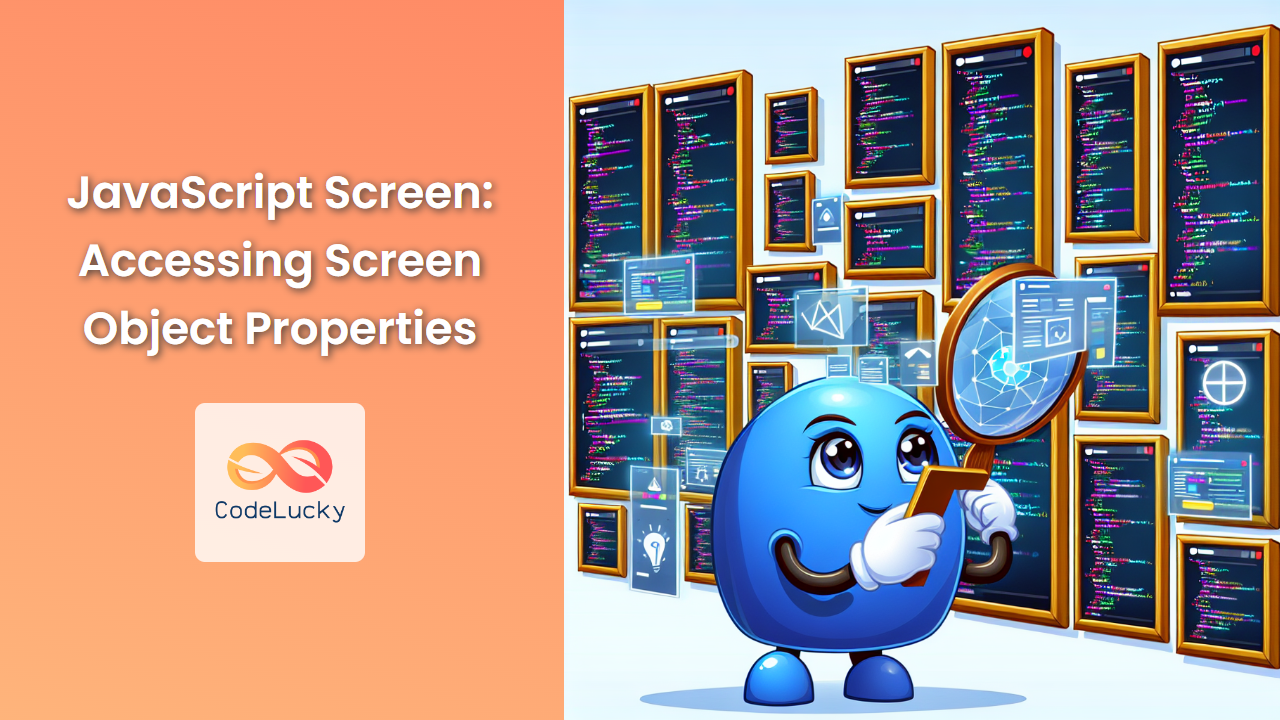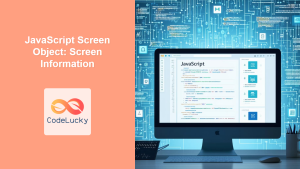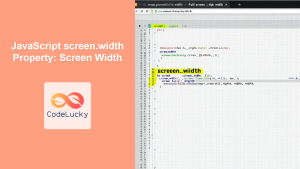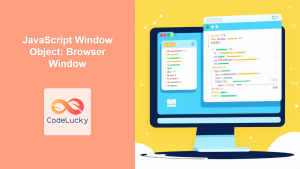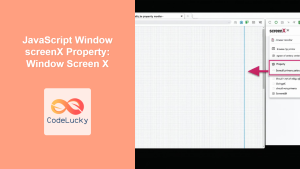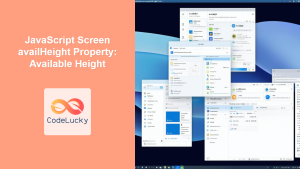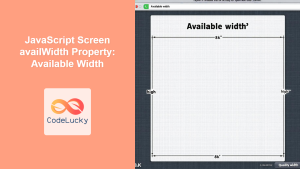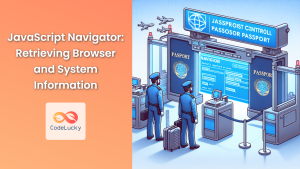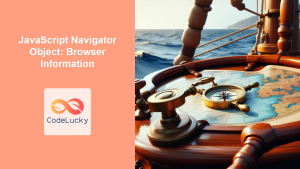In the world of web development, understanding how to interact with a user's screen is crucial for creating responsive and user-friendly applications. JavaScript provides a powerful tool for this purpose: the Screen object. This object allows developers to access various properties of the user's screen, enabling them to tailor their applications to different display sizes and resolutions.
What is the Screen Object?
The Screen object is a part of the Window interface in JavaScript. It represents the screen of the user's display device and provides information about its properties. This object is particularly useful when you need to adjust your web application's layout or functionality based on the user's screen characteristics.
🖥️ Fun Fact: The Screen object has been a part of JavaScript since the early days of web development, introduced in JavaScript 1.0!
Accessing the Screen Object
Before we dive into the specific properties of the Screen object, let's first look at how to access it in JavaScript:
let screen = window.screen;
Alternatively, you can directly use the screen object without the window prefix:
let screenWidth = screen.width;
Now that we know how to access the Screen object, let's explore its properties in detail.
Screen Width and Height
Two of the most commonly used properties of the Screen object are width and height. These properties return the width and height of the user's screen in pixels.
let screenWidth = screen.width;
let screenHeight = screen.height;
console.log(`Screen resolution: ${screenWidth}x${screenHeight}`);
This code snippet will output the user's screen resolution. For example, on a Full HD display, it might output:
Screen resolution: 1920x1080
🔍 Pro Tip: Remember that these values represent the entire screen resolution, not just the browser window size.
Available Width and Height
While width and height give us the total screen dimensions, availWidth and availHeight provide the available screen space, excluding interface features like the Windows taskbar or the macOS menu bar.
let availWidth = screen.availWidth;
let availHeight = screen.availHeight;
console.log(`Available screen space: ${availWidth}x${availHeight}`);
This information can be crucial when you're designing full-screen applications or want to ensure your content fits within the viewable area of the screen.
Color Depth
The colorDepth property returns the number of bits used to represent the color of a single pixel. This can be useful for determining the color capabilities of the user's display.
let colorDepth = screen.colorDepth;
console.log(`Color depth: ${colorDepth} bits`);
Most modern displays use 24-bit color (8 bits each for red, green, and blue), which would output:
Color depth: 24 bits
🎨 Fun Fact: A 24-bit color depth allows for over 16 million different colors!
Pixel Depth
Similar to colorDepth, the pixelDepth property returns the number of bits used to represent a single pixel. On most systems, this will be the same as the color depth.
let pixelDepth = screen.pixelDepth;
console.log(`Pixel depth: ${pixelDepth} bits`);
Orientation
The orientation property provides information about the screen's current orientation. This is particularly useful for mobile devices where the screen orientation can change.
let orientation = screen.orientation;
console.log(`Screen orientation: ${orientation.type}`);
console.log(`Orientation angle: ${orientation.angle} degrees`);
The type can be one of four values: "portrait-primary", "portrait-secondary", "landscape-primary", or "landscape-secondary". The angle represents the rotation of the screen from its natural orientation.
📱 Pro Tip: You can listen for orientation changes using the orientationchange event on the Window object.
Practical Applications
Now that we've covered the main properties of the Screen object, let's look at some practical applications:
Responsive Design
You can use screen properties to adjust your layout based on the screen size:
function adjustLayout() {
if (screen.width < 768) {
document.body.classList.add('mobile-layout');
} else {
document.body.classList.remove('mobile-layout');
}
}
// Call this function when the page loads and on resize
window.addEventListener('load', adjustLayout);
window.addEventListener('resize', adjustLayout);
Full-Screen Applications
For applications that need to run in full screen, you can use the available screen dimensions:
function launchFullScreen() {
let elem = document.documentElement;
if (elem.requestFullscreen) {
elem.requestFullscreen();
}
// Adjust your application's dimensions
elem.style.width = `${screen.availWidth}px`;
elem.style.height = `${screen.availHeight}px`;
}
Optimizing Graphics
You can use the color depth information to optimize graphics for the user's display:
function chooseGraphicsQuality() {
if (screen.colorDepth >= 24) {
loadHighQualityGraphics();
} else {
loadLowQualityGraphics();
}
}
Orientation-Specific Content
For mobile devices, you can adjust your content based on the screen orientation:
function handleOrientation() {
let content = document.getElementById('orientation-sensitive-content');
if (screen.orientation.type.includes('portrait')) {
content.classList.add('portrait');
content.classList.remove('landscape');
} else {
content.classList.add('landscape');
content.classList.remove('portrait');
}
}
screen.orientation.addEventListener('change', handleOrientation);
Browser Compatibility and Limitations
While the Screen object is widely supported across modern browsers, there are a few things to keep in mind:
-
Some properties might not be available on all devices or browsers. Always check for property existence before using it.
-
On multi-monitor setups, the Screen object typically refers to the primary monitor.
-
The
orientationproperty is not supported in Internet Explorer.
Here's a helper function to safely access Screen properties:
function getScreenProperty(propertyName) {
if (screen && screen[propertyName] !== undefined) {
return screen[propertyName];
}
return null;
}
// Usage
let width = getScreenProperty('width');
console.log(width ? `Screen width: ${width}px` : 'Screen width not available');
Conclusion
The JavaScript Screen object provides a wealth of information about the user's display, enabling developers to create more responsive and adaptive web applications. By leveraging properties like width, height, color depth, and orientation, you can tailor your application's behavior and appearance to provide the best possible user experience across a wide range of devices and screen sizes.
Remember to always consider the diversity of devices and browsers when working with the Screen object. Use feature detection and fallback mechanisms to ensure your application degrades gracefully when certain properties are not available.
As web development continues to evolve, understanding and utilizing the Screen object remains an essential skill for creating modern, responsive web applications. Whether you're building a simple website or a complex web application, the Screen object is a powerful tool in your JavaScript toolkit.
🚀 Pro Tip: Keep exploring and experimenting with the Screen object in different scenarios. The more you use it, the more creative ways you'll find to enhance your web applications!